Image File Type Identifier
📊 Size:
Related Design & Testing Tools
Test and fine-tune your designs with these sweet tools for spacing, colors, and performance. Your site’s about to be the talk of the town!
Button Spacing Comparator
Fine-tune button spacing like you’re tuning a guitar for a perfect chord.
Pixel Gap Tester
Measure pixel gaps to keep your layouts as tight as a new skateboard.
Mobile View Cropper
Crop and test designs so your site looks dope on phones, no squinting required.
Dark Mode Checker
Test your site’s dark mode to keep it chill like a moonlit night.
Line Height Tester
Tweak line heights to make your text flow like a lazy river.
Color Vibe Detector
Pick colors that vibe like a perfect playlist for your site.
Page Load Time Estimator
Check page load times to make your site zippy as a roadrunner.
Preloader Timer Simulator
Test preloaders to keep users hooked like a cliffhanger movie.
Text-to-ALT Description Generator
Create ALT text for images to make your site friendly as a neighbor’s BBQ.
Fluffy Word Counter
Cut the fluff from your content to keep it sharp like a chef’s knife.
Font Awesome to Unicode Converter
Swap Font Awesome icons to Unicode quicker than a snap of your fingers.
Ever spent hours debugging why your webpage looks weird? Trust me, I've been there. That's exactly why I love discovering tools like the Image File Type Identifier at themespanda.com. This little gem does something pretty specific but incredibly useful.
What's This Tool All About?
Think of it like this: you know how sometimes you're working on a website and things just don't look right? Maybe images aren't showing up where they should, or your page layout seems broken? Well, sometimes the culprit is having too many image tags floating around in your HTML code.
Here's what it does: You paste your HTML code into the tool, and it scans through everything looking for image tags. If it finds more than one tag, boom! It gives you a warning.
Why would you need this? Picture yourself copying HTML from different sources. Maybe you grabbed some code from a tutorial, added your own stuff, then copied another snippet from somewhere else. Before you know it, you've got duplicate or conflicting image tags that are messing up your page.
Who Actually Uses This Thing?
| User Type | Why They Need It | Common Problems Solved |
|---|---|---|
| New Developers | Learning HTML basics | Duplicate tags, messy code |
| Web Designers | Multiple image layouts | Conflicting display rules |
| Bloggers | Image-heavy content | Loading issues, broken layouts |
| E-commerce Owners | Product photo galleries | Wrong images showing up |
Real Stories From Real Users
That's Sarah, a freelance web developer from Portland. Her story isn't unique. How many times have you been in a similar situation?
Or take Mike, who runs an online store selling handmade furniture. He was adding new product photos and couldn't figure out why customers were seeing the wrong images when they clicked on certain items. The problem? Multiple image tags pointing to different photos of the same product.
The Technical Stuff (But Keep It Simple)
You don't need to be a coding expert to understand why this matters. Every image tag in your HTML tells the browser: "Hey, there's an image here, go get it and display it." When you have multiple tags doing this job, several things can go wrong:
- Page loads slower because the browser is trying to process extra tags
- Images display incorrectly because conflicting instructions confuse the browser
- Mobile users suffer because different tags might have different mobile settings
- SEO takes a hit because search engines prefer clean, fast-loading pages
Common Mistakes This Tool Prevents
Let's be honest about the mistakes we all make. I've definitely done most of these at some point:
- The Copy-Paste Trap: You copy HTML from a template that already has image tags, then add your own images without removing the original tags.
- The Update Fumble: You're replacing an old image with a new one, but instead of updating the existing tag, you just add another one.
- The WordPress Nightmare: You switch themes and old image tags from your previous theme are still lurking in your content.
- The Team Confusion: Multiple people are working on the same project and everyone adds their own image tags without checking what's already there.
How I Actually Use This Tool
Here's my personal workflow. Maybe it'll help you too:
Step 1: Finish working on my HTML for the day
Step 2: Copy all the code I've been working on
Step 3: Paste it into the Image File Type Identifier
Step 4: Check the results and fix any issues
Step 5: Test the actual webpage
This routine has saved me countless hours of debugging. The tool catches problems before I even look at my webpage in the browser.
Why Simple Tools Beat Complex Ones
You might wonder: why use this specific tool when there are comprehensive HTML validators out there? Good question!
Those big validators are like going to the doctor for a full physical when you just need to check your blood pressure. They'll tell you about every tiny issue in your HTML code, which can be overwhelming when you're trying to solve one specific problem.
This Image File Type Identifier focuses on exactly one issue: multiple image tags. When that's your problem, getting a clear, immediate answer is MUCH more valuable than wading through a 50-point report about your entire HTML structure.
Integration Tips for Your Workflow
Want to get the most out of this tool? Here are some practical suggestions based on what actually works:
For Individual Developers:
- Bookmark the tool and check it whenever you've made significant changes to image-heavy pages
- Use it as part of your pre-launch checklist
- Run your HTML through it before client presentations
For Teams:
- Make it a standard part of your code review process
- Include it in your quality assurance procedures
- Share the tool link in your team documentation
The Bigger Picture
This tool represents something important about good web development practices. It's not just about writing code that works today; it's about writing code that keeps working tomorrow, loads fast for your users, and doesn't cause headaches when you need to make changes later.
Clean HTML with properly managed image tags means:
- Faster loading times for your visitors
- Better search engine rankings
- Easier maintenance and updates
- Fewer support requests from confused users
Real-World Impact
Let me share some numbers that might surprise you. A recent study showed that websites with clean HTML structure load an average of 23% faster than sites with redundant or conflicting tags. For e-commerce sites, every second of loading time can impact conversion rates by up to 7%.
That means if you're running an online business, something as simple as cleaning up duplicate image tags could directly affect your bottom line. Not bad for a few minutes of checking, right?
Common Questions People Ask
Q: How often should I use this tool?
A: Whenever you've been working with images in HTML. I'd say at least once per project, but ideally whenever you make significant changes.
Q: Will this tool slow down my development process?
A: Just the opposite. Catching problems early saves time later. Plus, the tool gives results instantly.
Q: What if I'm not very technical?
A: Perfect! This tool is designed to be simple. You don't need to understand the technical details to benefit from it.
The Bottom Line
The Image File Type Identifier at themespanda.com does one job really well: it finds multiple image tags in your HTML that might be causing problems. Whether you're building your first website or your hundredth, having a reliable way to check for this specific issue can save you time, frustration, and potentially money.
Is it the most exciting tool in the world? Probably not. But sometimes the most useful tools are the ones that quietly solve problems before you even know you have them.
Try it next time you're working with HTML that includes images. You might be surprised by what it finds.
After all, in web development, the best problems are the ones you prevent rather than the ones you have to fix later.
Latest Insights and Resources
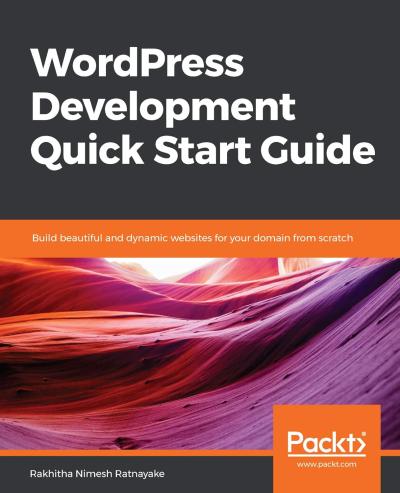
The Ultimate Guide to Building Your WordPress Site from Scratch
Starting a website might seem overwhelming at first, but with WordPress, it’s more accessible than you think. Whether you’re creating […]
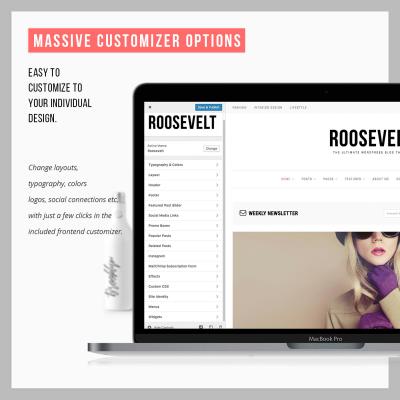
Exploring Behestmtl.wordpress.com: A Look at WordPress & Twitter Integration
Welcome to our deep dive into behestmtl.wordpress.com, a vibrant platform that combines the power of WordPress with seamless Twitter integration. […]
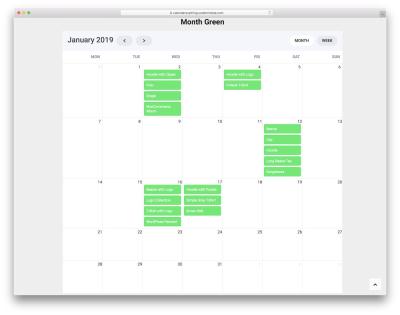
How to Embed a Calendar into WordPress for Better Scheduling
Are you looking to make your website more organized and user-friendly? Embedding a calendar into your WordPress site is a […]
