Tailwind Alert Box Creator
Live Preview
Generated Code
WordPress Shortcode
HTML Code
CSS Classes
React Component
Related Tailwind CSS Tools
Boost your Tailwind projects with these rad tools for alerts, typography, and more. Get set to make your site a total show-off!
Tailwind Typography Test Pad
Play with Tailwind fonts like you’re picking the perfect vinyl record for a chill night.
Tailwind Class Sorter
Organize your Tailwind classes to keep your code as neat as a freshly folded laundry pile.
Tailwind Alert Box Creator – Because Alert Boxes Shouldn't Be This Hard
You know that moment when you need to add a quick success message or warning to your site? You open up your editor, start typing some Tailwind classes, and then… wait.
Is it bg-green-100 or bg-green-50? Should the text be text-green-800 or text-green-900? What about the border? And icons — do you use Heroicons, Lucide, or something else?
Five minutes later, you're still tweaking colors and spacing, when all you wanted was a simple alert box.
That's exactly why we built the Tailwind Alert Box Creator.
It's a visual tool that lets you pick your alert type (success, warning, error, info), choose an icon, add your message, and instantly get the complete Tailwind CSS code — ready to copy and paste.
You select your options, see the preview, and boom — you get:
"Complete Tailwind alert component with proper colors, spacing, and icons"
Not
"Another 10 minutes of class juggling and color matching."
No guessing. No trial and error. Just working alert boxes.
⚙️ How It Works (Spoiler: It's Really Simple)
Here's the whole process:
Pick your alert type — Success, Warning, Error, or Info.
Choose an icon from the dropdown (or go without one).
Type your message text.
-
Watch the live preview update with proper Tailwind styling:
Matching background colors
Complementary text colors
Proper borders and spacing
Icon positioning
Copy the generated Tailwind code and paste it into your project.
That's it. No CSS files to edit, no color wheels to spin, no documentation to dig through.
Why This Tool Even Exists
Because — let's be real — alert boxes are deceptively tricky.
Sure, you can slap together some classes. But getting the colors to match, the spacing to look right, and the icons to align properly? That takes time. And when you're building quickly, you don't want to spend 15 minutes on what should be a 30-second task.
Plus, Tailwind has so many color options. Green-50, green-100, green-200… which one looks right for a success message? And what text color goes with green-100 — green-800 or green-900?
Instead of memorizing all the "good" combinations or constantly tweaking, you can just use this tool to get the tried-and-tested combinations that actually look professional.
🎨 Real Alert Examples
Success Alert
✅ Green background, dark green text, checkmark icon
Perfect for: "Settings saved successfully!"
Warning Alert
⚠️ Yellow background, dark yellow text, warning icon
Perfect for: "Your trial expires in 3 days"
Error Alert
❌ Red background, dark red text, X icon
Perfect for: "Unable to process payment"
Info Alert
ℹ️ Blue background, dark blue text, info icon
Perfect for: "New features available in settingsSecondo"
Each one comes with the complete Tailwind code — no assembly required.
Who This Tool Helps Most
Honestly, if you're using Tailwind CSS, this tool will save you time.
Frontend developers who want consistent alert styling across projects
UI designers prototyping with Tailwind
Agencies maintaining style consistency across client sites
Beginners learning Tailwind best practices
Solo developers who don't want to reinvent alerts for every project
Even Tailwind experts who just want to work faster
Because Alert Box Colors Are Harder Than They Look
Here's the thing about Tailwind alerts: Getting the colors right isn't just about picking any green or red. You need the right combination for accessibility and visual hierarchy:
| Alert Type | Background | Text Color | Border |
|---|---|---|---|
| Success | bg-green-50 |
text-green-800 |
border-green-200 |
| Warning | bg-yellow-50 |
text-yellow-800 |
border-yellow-200 |
| Error | bg-red-50 |
text-red-800 |
border-red-200 |
| Info | bg-blue-50 |
text-blue-800 |
border-blue-200 |
These combinations have good contrast ratios and look professional. But who wants to memorize all that? Just pick your type in the tool and get the right classes automatically.
Sample Alert Code Output
Here's what the tool generates for different alert types:
| Alert Type | Generated Code Preview |
|---|---|
| Success | <div class="bg-green-50 border border-green-200 text-green-800 px-4 py-3 rounded">...</div> |
| Warning | <div class="bg-yellow-50 border border-yellow-200 text-yellow-800 px-4 py-3 rounded">...</div> |
| Error | <div class="bg-red-50 border border-red-200 text-red-800 px-4 py-3 rounded">...</div> |
| Info | <div class="bg-blue-50 border border-blue-200 text-blue-800 px-4 py-3 rounded">...</div> |
Plus icon markup, proper spacing, and any custom message you add. Complete and ready to use.
Frequently Asked Stuff
Q: Can I customize the colors further?
The tool uses standard Tailwind color combinations that work well together. If you need custom colors, you can always edit the generated code.
Q: What icon libraries does it support?
It includes popular icons from Heroicons and Lucide. You can also choose to go icon-free if you prefer.
Q: Does it work with Tailwind v3?
Yes! All the generated classes work with current Tailwind versions.
Q: Can I add dismiss buttons?
Not yet, but that's a feature we're considering. For now, you get the basic alert structure that you can enhance.
Q: Is the code accessible?
The color combinations have good contrast ratios, but you should add proper ARIA labels and roles for full accessibility.
What People Say (or Might Say)
"Finally! No more guessing which shade of green to use for success messages."
– Ahmed, full-stack developer
"This tool saved me from creating another inconsistent alert system. The colors actually match now."
– Maria, UI designer
"I use this for every project now. Way faster than building alerts from scratch every time."
– James, freelance developer
We didn't build a review system — these are just the kind of feedback we'd expect from developers who value their time.
Final Thoughts
Alert boxes should be simple. Pick a type, add a message, done. But in reality, you end up tweaking colors, adjusting spacing, and hunting for the right icon.
This tool just cuts through all that. It gives you professional-looking alerts with proper Tailwind classes, good color combinations, and clean markup.
Instead of spending time on alert styling, you can focus on the actual functionality of your app.
That's the point, right?
"I need an alert box that works and looks good — not a color theory lesson."
Next time you need to add an alert, just pick your type, add your message, and copy the code. Fast, clean, and consistent.
Latest Insights and Resources
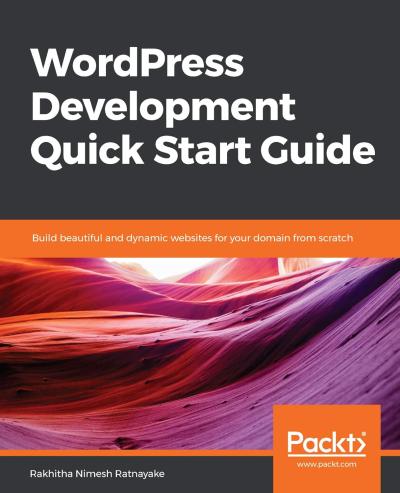
The Ultimate Guide to Building Your WordPress Site from Scratch
Starting a website might seem overwhelming at first, but with WordPress, it’s more accessible than you think. Whether you’re creating […]
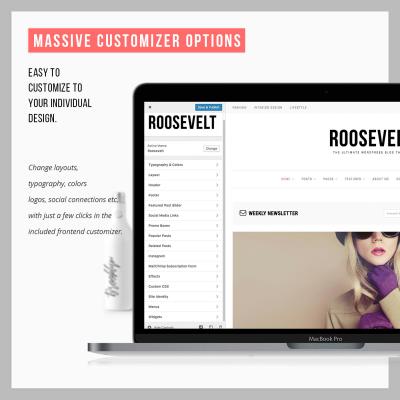
Exploring Behestmtl.wordpress.com: A Look at WordPress & Twitter Integration
Welcome to our deep dive into behestmtl.wordpress.com, a vibrant platform that combines the power of WordPress with seamless Twitter integration. […]
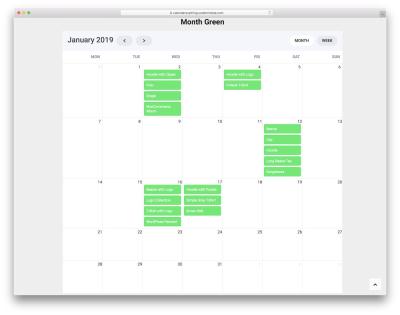
How to Embed a Calendar into WordPress for Better Scheduling
Are you looking to make your website more organized and user-friendly? Embedding a calendar into your WordPress site is a […]
