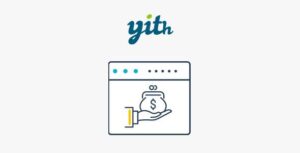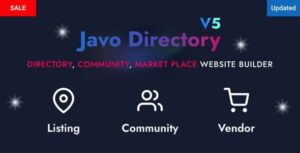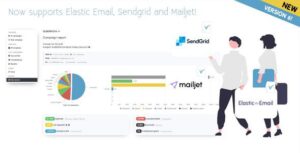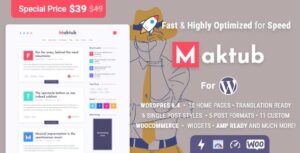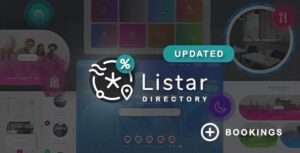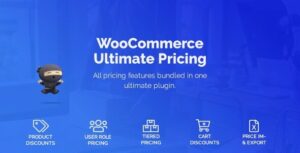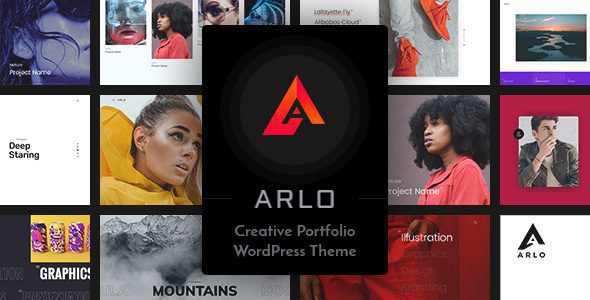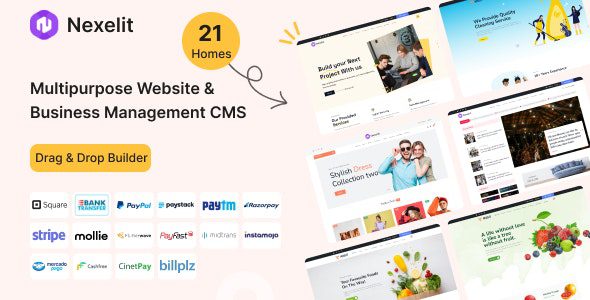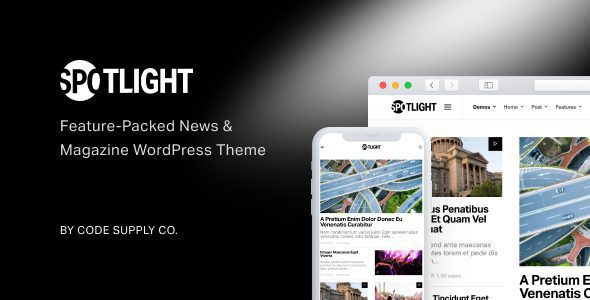Your Download is Almost Ready!
We’re getting your file ready with the utmost care. Hang tight for a moment while we finalize everything for a seamless download. If you are having trouble with file download, try disabling your ad blocker for the site or use a different web browser. If disabling your ad blocker or changing your web browser does not help, please contact us for support.
What's Next After Downloading Your File
Your download is ready, and we’re thrilled to help you get started! Whether you’ve grabbed a stunning WordPress theme or a powerful plugin from ThemesPanda, follow these simple steps to make the most of your new tool.
Installing Your WordPress Theme
- Save the
theme.zipfile you just downloaded to a convenient spot on your computer. - Head over to your WordPress dashboard, navigate to Appearance > Themes, and click the Add New button at the top.
- Click Upload Theme, then hit Choose File. Select your
theme.zipfile and click Install Now. - Once installed, click Activate to bring your new theme to life. Preview your site to see the magic!
Installing Your WordPress Plugin
- Keep the
plugin.zipfile handy on your computer after downloading. - In your WordPress admin panel, go to Plugins > Add New.
- Click Upload Plugin, select your
plugin.zipfile by clicking Choose File, and then click Install Now. - After installation, hit Activate Plugin to unlock its features. Check your site to ensure everything’s running smoothly.
Using FTP for Themes or Plugins
- Unzip the downloaded
.zipfile to reveal a folder with the theme or plugin files. - Open your FTP client (like FileZilla), connect to your website using your hosting provider’s credentials, and navigate to
wp-content/themes(for themes) orwp-content/plugins(for plugins). - Upload the unzipped folder to the appropriate directory.
- Back in your WordPress dashboard, go to Appearance > Themes or Plugins > Installed Plugins, find your new addition, and click Activate.
- Visit your site to confirm everything looks and works as expected.
Need help? Don’t hesitate to reach out to our support team at ThemesPanda. We’re here to ensure your website shines!