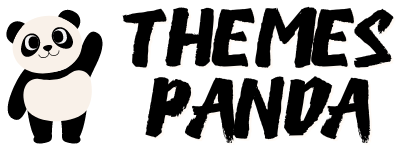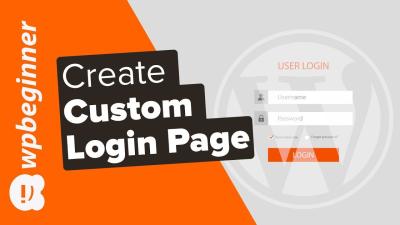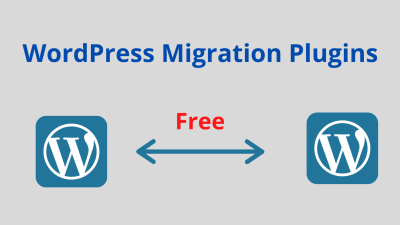Starting a website might seem overwhelming at first, but with WordPress, it’s more accessible than you think. Whether you’re creating a blog, a business site, or an online store, WordPress offers a flexible and user-friendly platform that can grow with your needs. Think of it as your digital playground—easy to customize, packed with features, and supported by a vibrant community. In this guide, we’ll walk you through everything from picking the perfect domain to launching your site, making the journey smooth and enjoyable. Ready to turn your ideas into a stunning website? Let’s get started!
Choosing the Right Domain Name and Hosting Provider
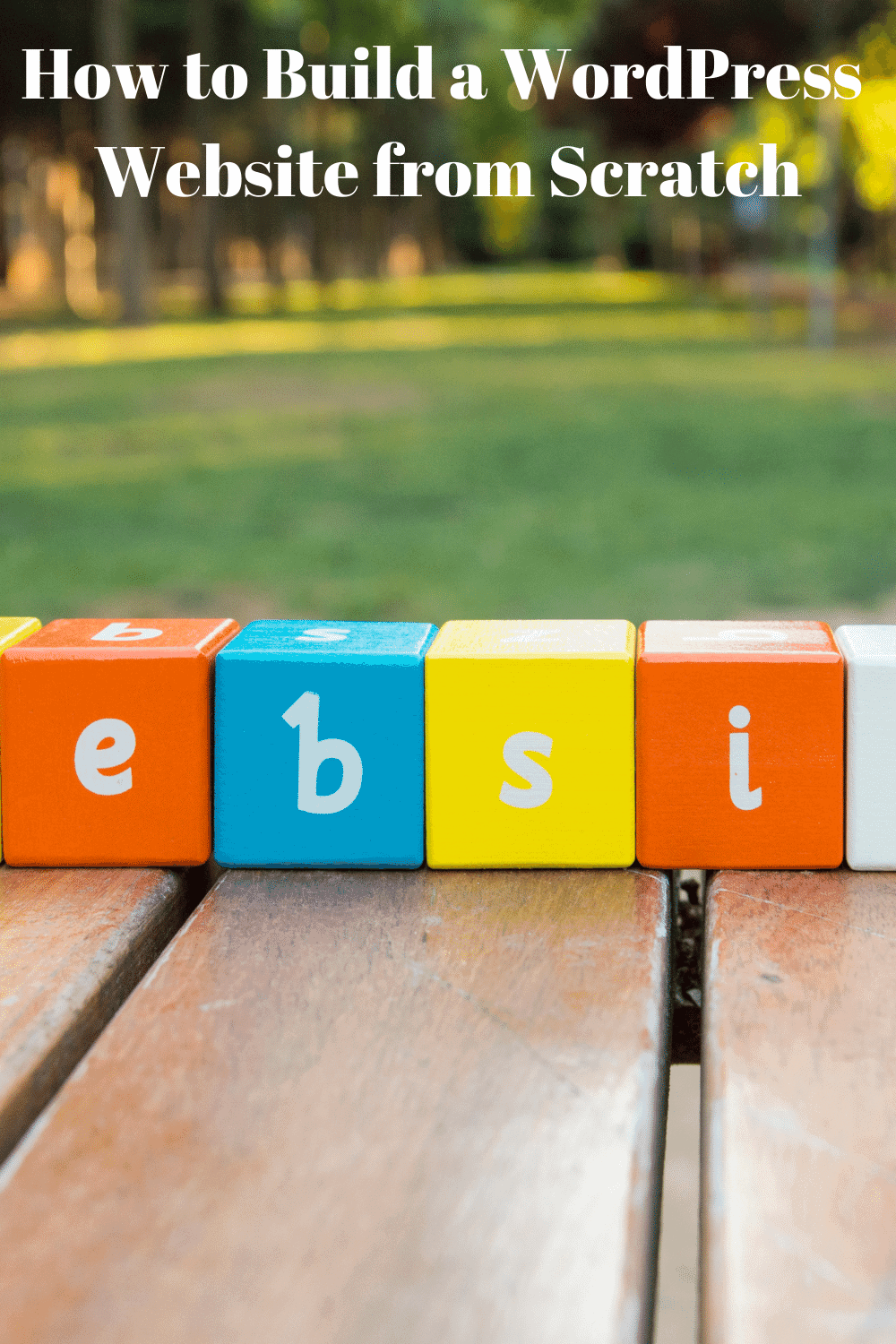
One of the first steps in building your WordPress site is selecting a domain name and a hosting provider. These are the foundation of your online presence, so it’s worth taking some time to choose wisely.
Picking a Domain Name
Your domain name is essentially your website’s address—like yourwebsite.com. It should be memorable, easy to spell, and relevant to your brand or content. Here are some tips:
- Keep it short and simple: Short names are easier to remember and less prone to typos.
- Use keywords: If possible, include words related to your niche for better SEO.
- Avoid numbers and hyphens: These can be confusing or hard to communicate verbally.
- Check availability: Make sure your desired domain isn’t already taken or trademarked.
Tools like Namecheap, GoDaddy, or Google Domains can help you check availability and purchase your domain. Remember, your domain is an investment—choose one that aligns with your brand for long-term success.
Selecting a Hosting Provider
Next up is hosting—this is where your website lives on the internet. Think of your hosting provider as the landlord for your digital property. There are various options tailored to different needs:
| Type of Hosting | Best For | Pros | Cons |
|---|---|---|---|
| Shared Hosting | Beginners, small websites | Affordable, easy to set up | Shared resources, limited customization |
| VPS Hosting | Growing websites, developers | More control, better performance | Requires some technical knowledge |
| Managed WordPress Hosting | Non-tech-savvy users, busy entrepreneurs | Automatic updates, security, support | Higher cost |
If you’re just starting out, shared hosting providers like Bluehost, SiteGround, or DreamHost are popular choices—they often include one-click WordPress installation, making setup super easy. As your site grows, you can upgrade to more robust options. Remember, a good hosting provider ensures your site runs smoothly, loads fast, and stays secure. Take the time to read reviews and compare plans to find the best fit for your goals and budget. Once you’ve secured your domain and chosen a host, you’re all set to install WordPress and start building your site’s content!
3. Installing WordPress on Your Hosting Account
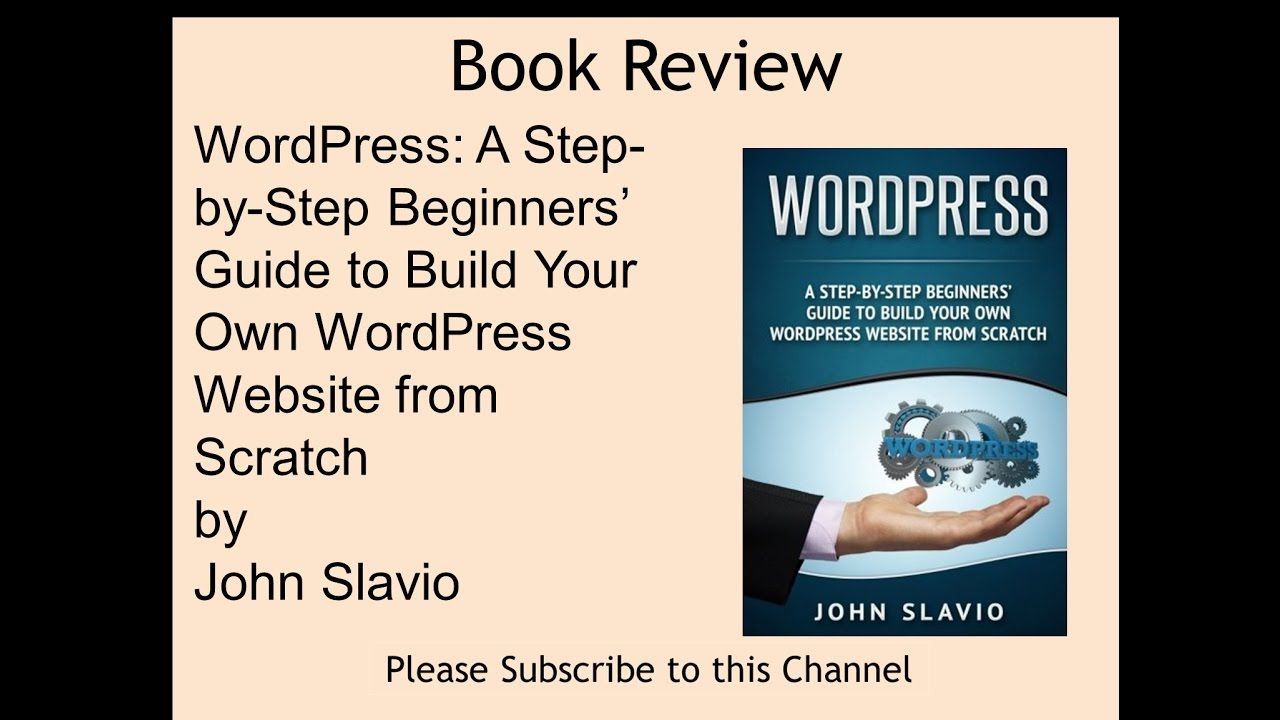
Alright, now that you’ve got your hosting account set up and ready to go, it’s time to install WordPress. Don’t worry—it’s easier than you might think! Whether you’re using a hosting provider with one-click installation options or doing a manual setup, I’ll walk you through both methods so you can choose what works best for you.
Using One-Click Installations
Many hosting providers like Bluehost, SiteGround, or HostGator offer one-click WordPress installations. This is by far the simplest way to get started. Here’s a quick overview:
- Log into your hosting account’s control panel (usually cPanel).
- Look for an icon or section labeled “WordPress” or “Website” installers—options like Softaculous or QuickInstall are common.
- Click on the WordPress installer, then follow the prompts:
- Choose your domain name
- Set your admin username and password (make these strong!)
- Fill in your site title and tagline
- Click “Install”
And voilà! Within a few minutes, you’ll have WordPress installed and ready to go. Once it’s done, you can log in to your new site at yourdomain.com/wp-admin and start customizing.
Manual Installation (For More Control)
If your hosting provider doesn’t offer one-click installs, or if you want to learn more about how WordPress works behind the scenes, manual installation is a good option. Here’s a quick rundown:
- Download WordPress: Head over to wordpress.org and download the latest version.
- Upload Files: Use an FTP client like FileZilla to upload the WordPress files to your server’s root directory.
- Create a Database: Log into your hosting cPanel and create a new MySQL database and user. Make note of the database name, username, and password.
- Configure wp-config.php: Rename wp-config-sample.php to wp-config.php and update it with your database details.
- Run the Installer: Visit your domain in a browser, and you should see the WordPress setup page. Follow the prompts to complete the installation.
Manual installation might take a bit more time, but it’s a great way to learn about your hosting environment and get more control over your setup.
4. Selecting and Customizing Your WordPress Theme
Now that WordPress is installed, it’s time to give your site some personality. Your theme determines the look and feel of your website — from layout to colors to fonts. Choosing the right theme is essential because it sets the tone for your brand and user experience.
Finding the Perfect Theme
There are thousands of free and premium themes out there. Here’s what to consider:
- Purpose of Your Site: Is it a blog, business website, portfolio, or e-commerce store? Different themes cater to different needs.
- Design & Style: Pick a theme that matches your aesthetic. Do you want a minimalist look or something more vibrant?
- Responsiveness: Your site should look great on desktops, tablets, and smartphones.
- Compatibility: Make sure the theme works with popular plugins you plan to use.
- Support & Updates: Premium themes often come with support, which can be helpful if you run into issues.
Some popular sources for themes include the WordPress.org Theme Repository, ThemeForest, and Elegant Themes. Take your time browsing and reading reviews before making a choice.
Customizing Your Theme for a Unique Look
Once you’ve picked a theme, it’s time to make it your own. Here’s how:
- Use the Customizer: Navigate to Appearance > Customize in your WordPress dashboard. Here, you can tweak colors, fonts, header images, and more—seeing changes live as you go.
- Install Plugins: Enhance your site’s functionality with plugins like Elementor or Beaver Builder for drag-and-drop page building, or Yoast SEO for search optimization.
- Set Up Menus and Widgets: Organize your navigation menu and sidebar widgets to improve user experience.
- Create a Child Theme (Optional): If you plan to make advanced code customizations, creating a child theme is a safe way to preserve your changes during updates.
Remember, you don’t have to be a designer to make your site look professional. Many themes come with pre-designed templates and demo content—you can import these to get started quickly and then tweak them to match your style.
Building your WordPress site from scratch might seem daunting at first, but with these steps, you’re well on your way to creating a beautiful, functional website that’s uniquely yours. Take your time exploring themes and customizing your design—your perfect site is just a few tweaks away!
5. Installing Essential Plugins for Functionality and Security
Alright, so your WordPress site is almost ready to go, but before you launch it into the world, you want to make sure it’s running smoothly, securely, and packed with the right features. That’s where plugins come into play! Think of plugins as the apps for your website—they add functionality without you needing to code anything from scratch. But with thousands of options out there, how do you choose the essential ones?
First things first, it’s best to stick with reputable, well-supported plugins. You don’t want to install something that could slow down your site or introduce security vulnerabilities. Here are some must-have plugins to get you started:
- Security Plugin: Wordfence Security — It’s like a security guard for your website, offering firewall protection, malware scanning, and login security.
- Backup Plugin: UpdraftPlus — Regular backups are vital. UpdraftPlus makes it easy to schedule backups and store them safely off-site.
- SEO Plugin: Yoast SEO — Want your site to rank better on Google? Yoast helps optimize your content with easy-to-understand suggestions.
- Performance Plugin: WP Rocket or W3 Total Cache — Speed matters. These plugins help cache your pages so they load faster.
- Form Builder: Contact Form 7 or WPForms — Need visitors to reach out? These plugins let you create contact forms effortlessly.
When installing plugins, keep a few tips in mind:
- Limit your plugins: Too many can slow down your site. Only install those you really need.
- Update regularly: Developers release updates to fix bugs and improve security. Always keep your plugins updated.
- Check compatibility: Before installing a plugin, ensure it’s compatible with your current WordPress version.
To install a plugin, head over to your WordPress dashboard, click on Plugins > Add New, then search, install, and activate. Once activated, most plugins will add a menu item or settings page where you can configure them to suit your needs.
By choosing the right plugins, you’re not just adding features—you’re fortifying your site against threats and ensuring it performs at its best. Think of it as setting up the perfect toolkit for your website’s success!
6. Creating and Organizing Your Website Content
Now that your site’s foundation is set, it’s time to focus on what truly matters—your content! Content is what attracts visitors, keeps them engaged, and hopefully converts them into customers or followers. But creating content is only half the battle; organizing it well makes everything easier for your visitors and for you to manage down the line.
Start by thinking about the main sections or pages your website needs. Common pages include:
- Home — The welcoming front door.
- About — Share your story, mission, or team info.
- Services/Products — Showcase what you offer.
- Blog — Share updates, tips, or news.
- Contact — Make it easy for visitors to reach you.
To keep everything organized and easy to find, use WordPress’s Pages and Posts features wisely:
- Pages are static and ideal for content that doesn’t change often, like your About or Contact pages.
- Posts are dynamic and perfect for your blog entries or news updates.
When creating content, keep these tips in mind:
- Plan your structure: Map out your website’s hierarchy. Use parent and child pages if needed to create subcategories.
- Use clear headings and subheadings: This not only helps with readability but boosts SEO.
- Incorporate media: Use images, videos, and infographics to make your content more engaging.
- Be consistent: Maintain a consistent tone, style, and posting schedule.
To organize your content effectively, consider creating a content calendar. This helps you plan what to publish and when, ensuring your site remains fresh and relevant. Also, categorize your blog posts with relevant tags and categories; this improves navigation and helps visitors find related content easily.
Finally, don’t forget to optimize your content for search engines. Use keywords naturally, write compelling meta descriptions, and include internal links to other pages on your site. This not only enhances user experience but also boosts your chances of ranking higher in search results.
Building a well-structured, organized website content framework might seem like a lot at first, but it’s worth the effort. Clear, engaging, and easy-to-navigate content keeps visitors happy and coming back for more!
7. Optimizing Your WordPress Site for Search Engines
Alright, now that your website is up and running, it’s time to make sure people can actually find it on the internet. That’s where search engine optimization (SEO) comes into play. Think of SEO as your site’s way of waving at Google and other search engines, saying, “Hey, I’m relevant and worth showing to people looking for what I offer.”
First things first, install a good SEO plugin like Yoast SEO or All in One SEO Pack. These tools are like your SEO assistants—they help you optimize your content without needing to be an expert in SEO.
Key SEO Tips:
- Keyword Research: Find out what words or phrases your target audience is searching for. Use tools like Google Keyword Planner or Ubersuggest to discover popular keywords related to your niche.
- Optimize Your Content: Incorporate your main keywords naturally into your titles, headings, and throughout your content. Avoid keyword stuffing—that’s a big no-no.
- Meta Titles and Descriptions: Write compelling meta titles and descriptions for each page. These appear in search results and influence whether people click on your link.
- Use Clean URLs: Make your URLs descriptive and easy to read. Instead of www.yoursite.com/page1, go for www.yoursite.com/contact-us.
- Optimize Images: Compress images for faster loading and add descriptive alt text to help search engines understand what they’re about.
- Internal Linking: Link to other relevant pages within your site. This helps search engines crawl your content better and keeps visitors engaged longer.
- Mobile-Friendly Design: Ensure your site looks good and functions well on mobile devices. Google prioritizes mobile-friendly sites in its rankings.
Regularly check your SEO performance using tools like Google Search Console. It’ll show you how your site is doing in search results and highlight areas for improvement. Remember, SEO is a marathon, not a sprint. Consistently optimizing your content and keeping an eye on your analytics will pay off over time by bringing more visitors to your site.
8. Adding Necessary Contact and About Pages
Now, let’s talk about building trust with your visitors. Having clear and accessible Contact and About pages is essential for any website, especially if you want to turn visitors into customers or followers. These pages tell your story and provide a way for people to reach out to you.
Creating Your About Page
This is your chance to share your story, mission, and what makes your site or business unique. Be genuine, friendly, and transparent. People love connecting with real humans behind the screen. Here’s what to include:
- Your Background: Who are you? What’s your story?
- What You Offer: Clearly describe your products, services, or the value you provide.
- Mission & Values: Share what drives you and what visitors can expect from you.
- Photos: Add a friendly picture of yourself or your team to humanize your brand.
Keep it concise but engaging. Use a conversational tone that reflects your personality. Remember, this page helps visitors connect with you and builds trust.
Creating Your Contact Page
This page should make it super easy for visitors to get in touch. Here are some essential elements:
| Element | Purpose |
|---|---|
| Contact Form | Allow visitors to send you messages directly without revealing your email address publicly. |
| Email Address | Provide an alternative way for people to contact you if they prefer email. |
| Phone Number | If applicable, add your phone number for quick calls or inquiries. |
| Physical Address | Useful if you have a physical location or store visitors might visit. |
| Social Media Links | Connect visitors to your social profiles—Facebook, Instagram, Twitter, LinkedIn, etc. |
Make sure your contact form is easy to fill out and that your contact details are accurate and up-to-date. Adding a map (if you have a physical location) can also help visitors find you easily. Lastly, display your contact info prominently—ideally in your site header, footer, or both—so visitors can reach you whenever they need.
By thoughtfully crafting your About and Contact pages, you’re not just providing information—you’re building credibility and opening the door for communication. That’s a huge step toward turning your website into a trusted resource or business hub.
9. Implementing Basic Website Security Measures
Once your WordPress site is up and running, one of the most important steps is making sure it’s secure. Think of your website like a house — you want to keep the bad guys out and protect your valuable content and visitor information. Luckily, there are some straightforward security measures you can implement to keep your site safe without turning into a cybersecurity expert overnight.
Keep WordPress, Themes, and Plugins Updated
One of the simplest yet most effective security practices is regularly updating everything. Developers frequently release updates to fix vulnerabilities, improve functionality, and enhance security. Set your website to update automatically if possible, or make it a habit to check for updates weekly.
Use Strong Passwords and User Roles
A lot of security breaches happen due to weak passwords. When creating accounts, use complex passwords that combine uppercase and lowercase letters, numbers, and special characters. Additionally, assign appropriate user roles — avoid giving full admin rights to everyone. Limit access to only what’s necessary for each user.
Install a Security Plugin
There are plenty of security plugins designed specifically for WordPress. Some popular options include Wordfence, Sucuri Security, and iThemes Security. These plugins can help with:
- Firewall protection
- Malware scanning
- Login attempt monitoring
- Brute-force attack prevention
Choose a reputable plugin, install it, and configure the settings to match your security needs.
Implement SSL Encryption
Secure Sockets Layer (SSL) encrypts data transferred between your website and visitors’ browsers. It’s essential for protecting sensitive information, especially if you’re handling user data or online transactions. Many hosting providers offer free SSL certificates through Let’s Encrypt — just make sure to enable it and update your site URLs to HTTPS.
Regular Backups
Backups are your safety net in case something goes wrong — like a hacking attempt or accidental data loss. Use plugins like UpdraftPlus or BackupBuddy to schedule regular backups. Store these backups in a secure location, such as cloud storage or external drives.
Monitor Your Site
Regularly check your site for suspicious activity or broken links. Many security plugins include activity logs, which can alert you to unusual login attempts or changes. Staying vigilant helps catch problems early before they cause significant damage.
10. Launching Your WordPress Website and Promoting It
Congratulations! Your website is ready to go live. But launching is just the beginning — now, it’s time to share your creation with the world and start attracting visitors. Let’s walk through the final steps to launch your site smoothly and promote it effectively.
Final Checks Before Launch
- Test your website thoroughly on different devices and browsers to ensure everything looks good and functions properly.
- Check all links, forms, and interactive elements to make sure they work as expected.
- Review your content for typos, grammatical errors, or outdated information.
- Make sure your SEO settings are optimized — check your meta titles, descriptions, and permalinks.
- Disable maintenance mode if you used a plugin to hide your site during setup.
Launching Your Site
Once everything is set, it’s time to go live. If you’re using a hosting provider with a one-click launch option, follow their instructions. Otherwise, just point your domain to your hosting server or update DNS records accordingly. After propagation, your site will be accessible to the world!
Promoting Your Website
Now that your site is live, getting visitors is the next big goal. Here are some effective ways to promote your site:
- Social Media: Share your content on platforms like Facebook, Twitter, Instagram, and LinkedIn to reach your audience.
- Content Marketing: Regularly publish blog posts, videos, or podcasts that provide value and encourage sharing.
- Email Marketing: Build an email list and send newsletters to keep your audience engaged.
- SEO Optimization: Use keywords, optimize images, and build backlinks to improve your search engine rankings.
- Networking and Guest Posting: Collaborate with other creators or sites in your niche to expand your reach.
- Paid Advertising: Consider using Google Ads or social media ads to target specific audiences quickly.
Monitor and Improve
Use tools like Google Analytics to track your visitors’ behavior and see what’s working. Keep refining your content and promotional strategies based on these insights. Remember, building an audience takes time, consistency, and patience.
And that’s it! With these steps, you’re well on your way to running a successful WordPress website — from initial setup all the way through ongoing promotion and growth. Happy website building!
Maintaining and Updating Your WordPress Site for Long-Term Success
Once your WordPress site is up and running, ongoing maintenance and updates are essential to ensure security, performance, and relevance. Regularly updating your WordPress core, themes, and plugins helps protect your site from vulnerabilities and compatibility issues. Set a schedule to check for updates at least once a month, or enable automatic updates where appropriate.
Backups are a critical component of maintenance. Use reliable backup plugins to create regular copies of your website, including databases and files. Store backups securely off-site to prevent data loss in case of hacking or server failure.
Monitor your website’s performance and security through tools like Google Analytics, Search Console, and security plugins. These help identify issues such as slow load times, broken links, or suspicious activity. Optimizing images, leveraging caching, and minimizing plugin use can significantly enhance site speed and user experience.
Content updates are equally important for long-term success. Keep your blog fresh by regularly publishing new posts, updating existing content, and removing outdated information. This not only improves SEO but also keeps your audience engaged.
Key maintenance tasks include:
- Updating WordPress core, themes, and plugins
- Creating and managing backups
- Monitoring security and performance
- Optimizing site speed and SEO
- Refreshing and expanding content
By diligently maintaining and updating your WordPress site, you ensure it remains secure, fast, and relevant, paving the way for sustained success and growth over time.