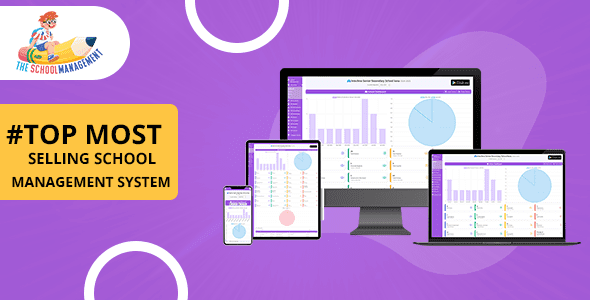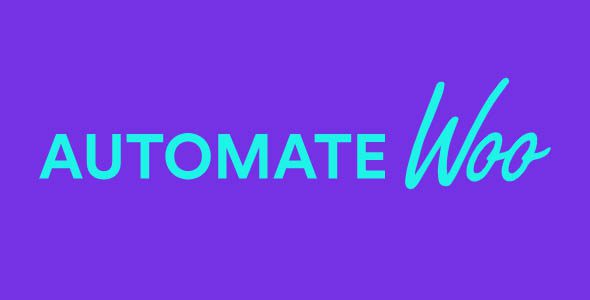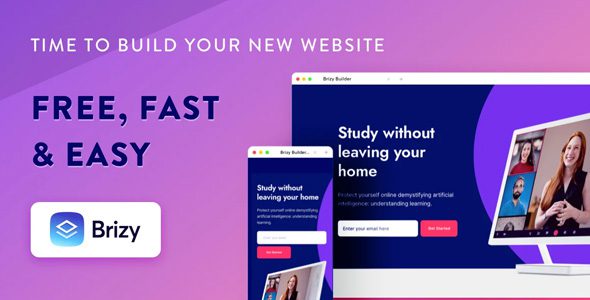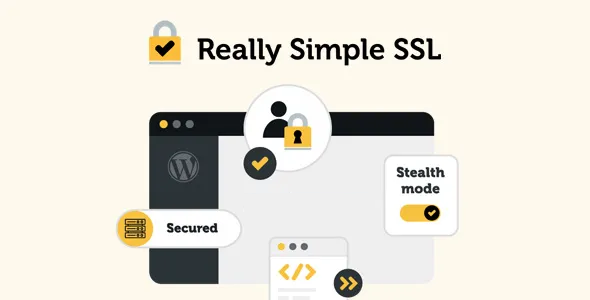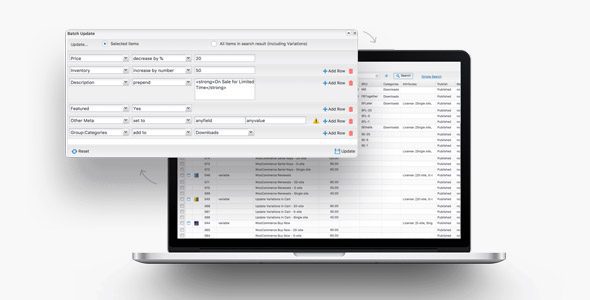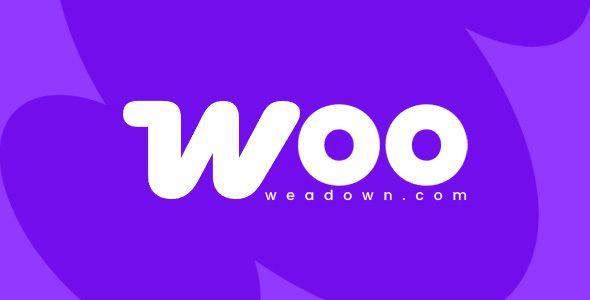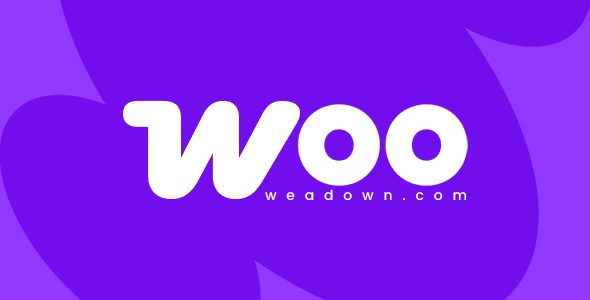Ninja Forms File Uploads 3.3.16

Enhance Your WordPress Forms with Ninja Forms File Uploads 3.3.16
If you’re looking to elevate your WordPress website’s functionality, adding file upload capabilities to your forms is a game-changer. The Ninja Forms File Uploads 3.3.16 plugin offers a robust and flexible solution, enabling you to seamlessly integrate file upload fields into any form. Whether you’re collecting resumes, images, documents, or other files, this plugin provides comprehensive features to control and manage uploads efficiently. In this post, we’ll explore the key features, benefits, setup instructions, and best practices to maximize your experience with Ninja Forms File Uploads.
Key Features of Ninja Forms File Uploads 3.3.16
| Feature | Description |
|---|---|
| Upload Files | Add a dedicated file upload field to any form easily. Supports multiple file uploads per submission. |
| Limit Attachments | Control the maximum number of files users can upload, preventing excessive submissions. |
| Set File Size Limits | Specify minimum and maximum file sizes to ensure uploads meet your requirements. |
| Restrict File Types | Control which file types are acceptable, enhancing security and relevance. |
| Rename Files | Establish rules to automatically rename uploaded files, helping organize and prevent conflicts. |
| Organize Uploads | Create custom directories for uploads, making it easier to manage and locate files. |
| Save Files in Multiple Locations | Save uploads directly to your WordPress media library, Google Drive, or other cloud services. |
| Email Attachments | Attach uploaded files to notification emails sent to administrators or users. |
How to Set Up File Uploads in Ninja Forms
Getting started with the Ninja Forms File Uploads plugin is straightforward. Follow these step-by-step instructions to integrate file upload fields into your forms:
- Install and Activate the Plugin: Download the Ninja Forms File Uploads add-on from the official website or WordPress plugin repository. Install and activate it through your WordPress admin panel.
- Create or Edit a Form: Navigate to Ninja Forms > Add New or select an existing form to modify.
- Add a File Upload Field: Drag and drop the ‘File Upload’ field into your form layout.
- Configure Upload Settings: Click on the file upload field to access settings such as allowed file types, size limits, maximum number of files, and renaming rules.
- Set Upload Directory: Choose or create custom directories for storing uploads, enhancing organization.
- Integrate Cloud Storage: For saving files outside of WordPress, connect to services like Google Drive via integrations.
- Save and Embed the Form: Save your changes and embed the form on your page or post using the shortcode or block editor.
Best Practices for Managing File Uploads
To ensure a smooth experience for your users and maintain website security, consider the following best practices:
- Limit File Types: Only allow necessary file types (e.g., images, PDFs) to prevent malicious uploads.
- Set Appropriate Size Limits: Balance user convenience with server capacity by setting reasonable minimum and maximum file sizes.
- Organize Uploads: Use custom directories and renaming rules to keep files organized and easily retrievable.
- Implement Security Measures: Regularly update plugins, use security plugins, and monitor uploads for suspicious files.
- Test Thoroughly: Before deploying, test the upload process on different devices and browsers to ensure compatibility.
Comparison Table: Saving Uploads to Different Destinations
| Destination | Advantages | Considerations |
|---|---|---|
| WordPress Media Library | Easy to manage within WordPress admin; compatible with existing media features. | May clutter media library if not organized properly. |
| Google Drive | Secure cloud storage; accessible from anywhere; ideal for large files. | Requires integration setup; depends on internet connection. |
| Other Cloud Services | Flexibility to choose services like Dropbox, OneDrive, etc. | Integration complexity varies; may need additional plugins or APIs. |
Frequently Asked Questions (FAQs)
Can I allow multiple files to be uploaded in a single form?
Yes, Ninja Forms File Uploads supports multiple file uploads per form submission. You can set the maximum number of files allowed in the field settings.
Is it possible to restrict certain file types?
Absolutely. You can specify allowed file types such as images, PDFs, Word documents, etc., ensuring only relevant files are uploaded.
Can I change the uploaded file names automatically?
Yes, the plugin allows you to set rules for renaming files upon upload, helping prevent conflicts and maintaining organization.
Does the plugin support cloud storage integrations?
Yes, you can save uploaded files directly to cloud services like Google Drive, Dropbox, or OneDrive, depending on your setup and integrations.
What should I do if I encounter issues with the plugin?
If you experience problems, try disabling ad blockers or switching browsers. If issues persist, contact the plugin support team for assistance.
Conclusion
The Ninja Forms File Uploads 3.3.16 plugin is a powerful addition to any WordPress website, providing extensive control over how users upload files through your forms. With features like file type restrictions, size limits, custom directories, and cloud storage integration, it offers flexibility and security tailored to your needs. Proper setup and adherence to best practices will ensure a smooth experience for your users and efficient management of uploaded files.
Whether you’re collecting job applications, customer submissions, or multimedia content, Ninja Forms File Uploads streamlines the process while keeping your site organized and secure. Invest a few minutes in configuring the plugin correctly, and you’ll unlock a new level of functionality for your WordPress forms.