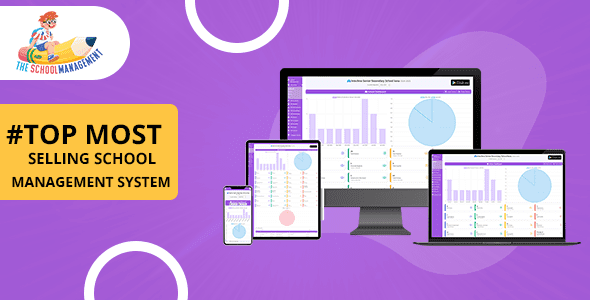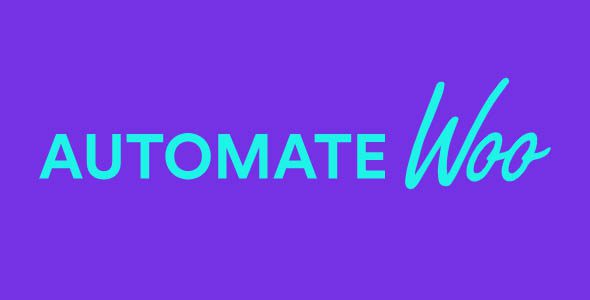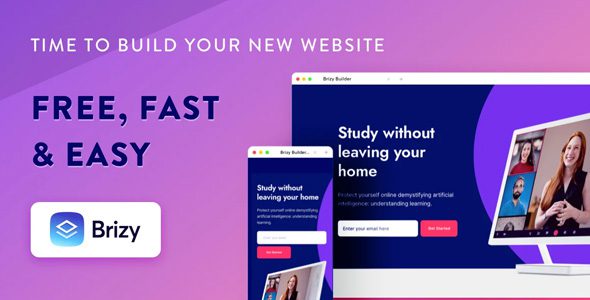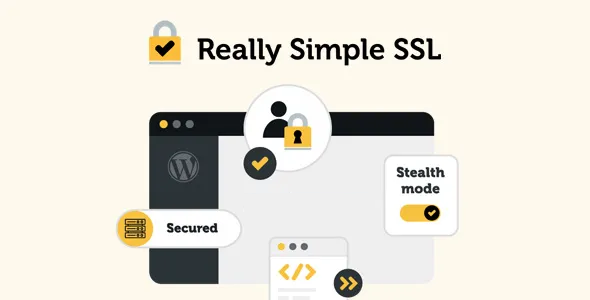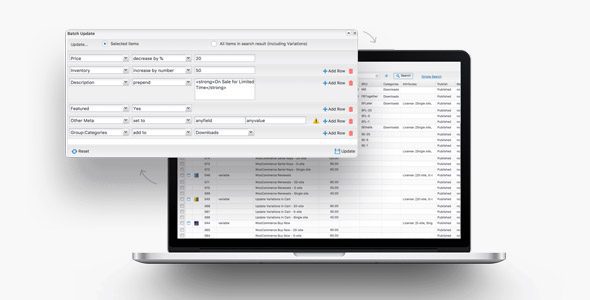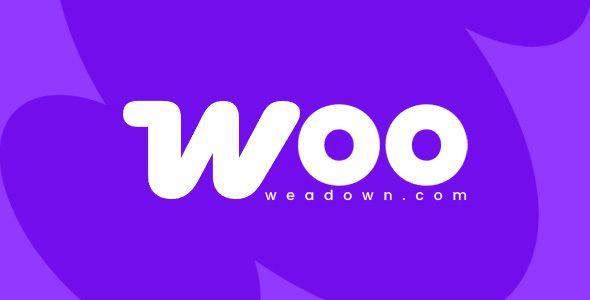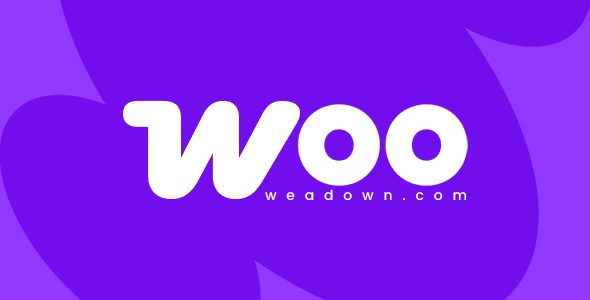WooCommerce Currency Converter Widget 2.2.4
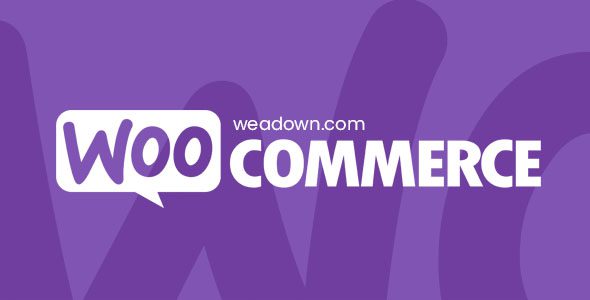
Enhance Your WooCommerce Store with the Currency Converter Widget 2.2.4
If you’re running an online store with WooCommerce, catering to international customers is essential for expanding your reach and increasing sales. The WooCommerce Currency Converter Widget 2.2.4 offers an intuitive and seamless way to display multiple currencies on your website, allowing your customers to view prices in their preferred currency. This comprehensive guide explores the features, benefits, and setup process for this powerful plugin, ensuring you make the most of its capabilities to enhance user experience and boost conversions.
What is the WooCommerce Currency Converter Widget 2.2.4?
The WooCommerce Currency Converter Widget 2.2.4 is a plugin designed specifically for WooCommerce stores, enabling you to add a customizable currency switcher to your website. With this widget, customers can dynamically select their preferred currency from a list of options, and all product prices will automatically update to reflect the selected currency.
Whether you operate a small boutique or a large e-commerce platform, this widget is vital for providing a localized shopping experience that respects your customers’ preferences. It’s lightweight, easy to install, and highly configurable, making it an ideal addition to any WooCommerce-powered online store.
Top Features of the WooCommerce Currency Converter Widget 2.2.4
| Feature | Description |
|---|---|
| Supported Currency Codes | Displays a comprehensive list of currency codes (e.g., USD, EUR, JPY) for users to select from. |
| Currency Display Mode | Offers various display modes such as symbol, code, or both, to match your website design. |
| Widget Message | Allows you to add custom messages within the widget, enhancing user engagement. |
| Show Currency Symbols | Enables the display of currency symbols alongside prices for better clarity. |
| Show Reset Link | Provides a reset option for customers to revert to the default currency easily. |
| Disable Location Detection | Gives you control over whether the plugin automatically detects user location to set currency. |
| Download & Compatibility | Available for download with instructions, compatible with most WooCommerce themes and setups. |
Benefits of Using the Currency Converter Widget for WooCommerce
Integrating a currency converter widget into your WooCommerce store offers numerous advantages, including:
- Enhanced Customer Experience: Customers can quickly switch to their local currency, making it easier to understand prices and reduce cart abandonment.
- Increased Global Reach: Support multiple currencies, attracting international buyers and expanding your market.
- Improved Trust and Credibility: Showing prices in local currencies can increase trustworthiness and reduce confusion.
- Better Conversion Rates: Simplifies the purchasing process for international customers, leading to higher sales.
- Customization Flexibility: Adjust widget appearance and behavior to match your website’s branding and layout.
How to Install and Configure the WooCommerce Currency Converter Widget 2.2.4
Getting started with this plugin is straightforward. Follow these steps to add the currency converter widget to your WooCommerce store:
Step 1: Download the Plugin
- Visit the official WooCommerce marketplace or plugin repository.
- Download the WooCommerce Currency Converter Widget 2.2.4.
- Ensure compatibility with your current WooCommerce version.
Step 2: Install the Plugin
- Navigate to your WordPress admin dashboard.
- Go to Plugins > Add New.
- Click Upload Plugin and select the downloaded ZIP file.
- Click Install Now and activate the plugin once installed.
Step 3: Configure Plugin Settings
- Access the plugin settings via WooCommerce > Settings > Currency Converter.
- Select supported currencies you want to display.
- Choose your preferred display mode (symbol, code, or both).
- Customize the widget message to guide users.
- Decide whether to show currency symbols and enable the reset link.
- Configure location detection based on your preferences.
Step 4: Add the Widget to Your Website
- Navigate to Appearance > Widgets.
- Locate the WooCommerce Currency Converter Widget.
- Drag it to your desired widget area (sidebar, footer, etc.).
- Configure widget options such as title and message.
- Save your changes.
Common Troubleshooting Tips and Notes
If you encounter issues with the plugin, such as the widget not displaying correctly or currency not updating, consider the following:
| Issue | Solution |
|---|---|
| Currency not updating after switching | Clear cache, disable conflicting plugins, and ensure your theme supports AJAX updates. |
| Widget not appearing | Check widget placement, ensure the widget is enabled, and verify theme compatibility. |
| Issues with Nulled versions | Use official versions and avoid nulled plugins to prevent security risks and bugs. If using a nulled version, try disabling ad blockers or switching browsers, but the best is to purchase legitimate access. |
Frequently Asked Questions (FAQs)
Q1: Is the WooCommerce Currency Converter Widget compatible with all themes?
Yes, it is designed to work with most WooCommerce-compatible themes. However, some themes with custom AJAX functionality may require additional configuration.
Q2: Can I support multiple currencies simultaneously?
Absolutely. You can select multiple currencies in the plugin settings, and your customers can switch between them using the widget.
Q3: Does the plugin support automatic location detection?
Yes. You can enable or disable location detection to automatically set the default currency based on the user’s IP address.
Q4: Is the plugin free?
While the official plugin is available for free, some advanced features or premium versions may require payment. Always download from trusted sources to ensure security.
Q5: How do I update the plugin safely?
Navigate to your WordPress admin dashboard, go to Plugins > Installed Plugins, and click Update next to the WooCommerce Currency Converter Widget if an update is available. Always backup your website before updates.
Conclusion: Maximize Your International Sales with the Currency Converter Widget
Implementing the WooCommerce Currency Converter Widget 2.2.4 can significantly improve your store’s usability for international customers. By allowing users to view prices in their local currency, you create a more personalized shopping experience that encourages trust and reduces cart abandonment. The widget’s flexible features and easy setup make it an essential tool for any WooCommerce store aiming to go global.
Remember, always keep your plugins updated, use legitimate versions, and customize settings to best fit your store’s branding and customer needs. With this tool, you’re well on your way to expanding your reach and increasing your sales worldwide.
Ready to elevate your WooCommerce store? Download and configure the WooCommerce Currency Converter Widget 2.2.4 today and start offering a truly international shopping experience!