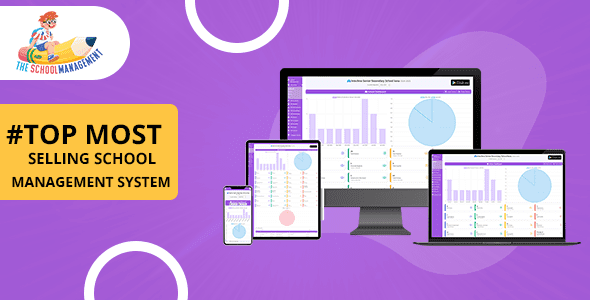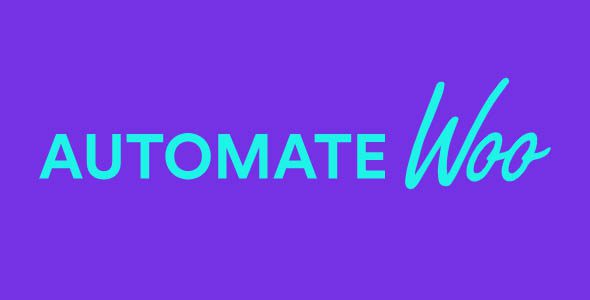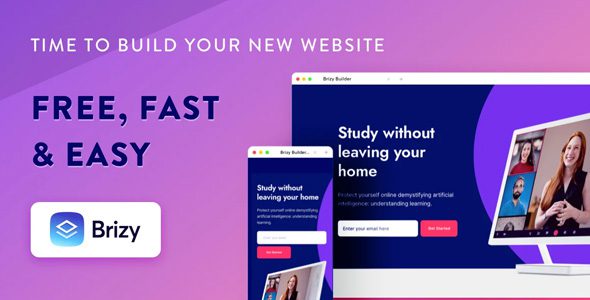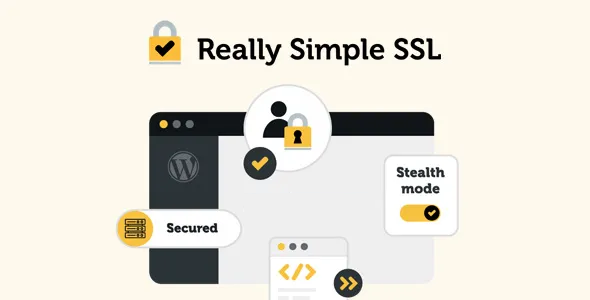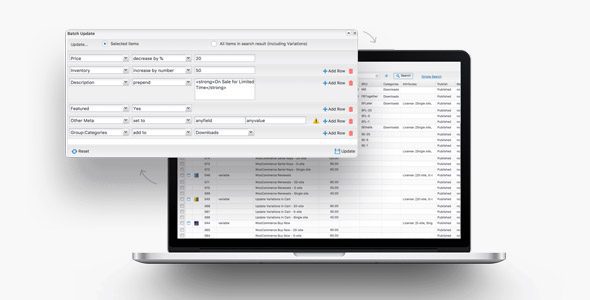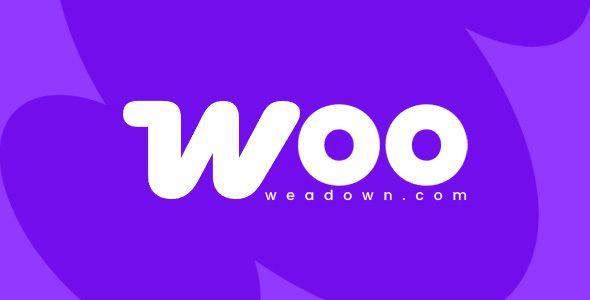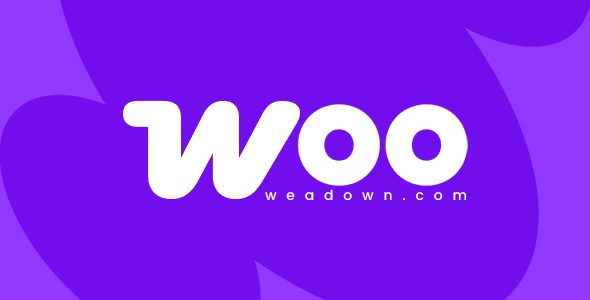Disable Bloat for WordPress & WooCommerce Pro 3.4.8
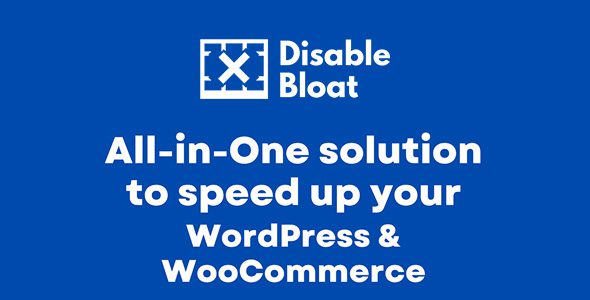
Optimize Your WordPress & WooCommerce Site with Disable Bloat Pro 3.4.8
In the fast-paced digital world, website performance is paramount. Visitors expect quick load times, seamless interactions, and a smooth browsing experience. If your site is sluggish, it can lead to higher bounce rates, lower conversions, and a decline in search engine rankings. One of the common culprits behind slow WordPress and WooCommerce sites is unnecessary code, scripts, and features that weigh down your server and hinder performance.
Enter Disable Bloat Pro 3.4.8, a powerful all-in-one plugin designed to streamline your WordPress and WooCommerce environment by disabling redundant features and scripts. This guide will walk you through how Disable Bloat Pro can dramatically boost your site’s speed, enhance user experience, and improve overall efficiency. Let’s explore how this plugin works and the specific features that make it a must-have for website owners.
Understanding the Impact of Bloat on WordPress & WooCommerce Performance
Website bloat refers to the accumulation of unnecessary code, scripts, plugins, and features that are enabled by default or installed over time. These elements, while sometimes useful, can significantly slow down your website by increasing load times, consuming server resources, and causing conflicts.
| Common Bloat Elements | Impact on Site Performance |
|---|---|
| WooCommerce Admin & Marketing Hub | Increases dashboard load time, consumes resources even when not in use |
| Unnecessary Scripts & Styles | Slow page rendering, especially on mobile devices |
| Default Widgets & Meta Boxes | Cluttered admin interface, potential conflicts, and unnecessary data loading |
| Auto-loading of Comments & Social Links | Increased server load, especially with high comment volume |
| Gutenberg & Block Editor Scripts | Longer load times for the editor, affecting productivity |
By addressing these elements, you can significantly reduce load times, improve server response, and provide a better experience for your visitors and customers.
Key Features of Disable Bloat Pro 3.4.8
Disable Bloat Pro is packed with features designed to disable and remove unnecessary functionalities that slow down your website. Here are some of its most impactful features:
- Disable WooCommerce Admin & Marketing Hub: Eliminates unnecessary dashboard features that are not critical for storefront operations.
- Disable WooCommerce.com Notice & Marketplace Suggestions: Stops promotional notices that can distract administrators and consumers.
- Disable Extensions, Submenus, & Widgets: Cleans up admin menus by hiding or disabling unused extensions and widgets.
- Disable Scripts & Styles for WooCommerce: Prevents loading of unnecessary CSS and JS files on pages where they aren’t needed.
- Disable WooCommerce Cart Fragments & Scripts: Optimizes cart performance by disabling frequent AJAX requests that can slow down your site.
- Disable Password Strength Meter: Improves admin panel speed, especially on sites with many users.
- Conditional Loading of Comments & Scripts: Loads scripts only when needed, reducing unnecessary server load.
- Hide Update Notices & WordPress Logos: Keeps the admin interface clean, especially for non-technical users.
- Disable Gutenberg & Block Editor Scripts: Speeds up the editor interface for those not using the block editor.
- Remove Unnecessary Dashboard & Login Page Elements: Simplifies admin and login pages for a cleaner look and faster access.
Benefits of Using Disable Bloat Pro
Implementing Disable Bloat Pro brings numerous advantages, including:
- Faster Load Times: By removing unnecessary scripts and features, your website loads quicker on desktop and mobile.
- Reduced Server Load: Less code to process means less strain on your hosting resources, leading to lower hosting costs and improved stability.
- Improved User Experience: Visitors enjoy a smoother, more responsive website, which can lead to increased engagement and conversions.
- Enhanced Security: Fewer active scripts and plugins reduce potential attack vectors.
- Simplified Admin Interface: A cleaner dashboard allows for easier management and less confusion.
- Better SEO Performance: Faster websites tend to rank higher in search engine results, increasing your organic traffic.
Practical Steps to Implement Disable Bloat Pro
Getting started with Disable Bloat Pro is straightforward. Here’s a quick guide:
- Install & Activate: Download the plugin from the official source or your WordPress plugin repository and activate it.
- Configure Settings: Navigate to the plugin settings in your admin dashboard and review available options.
- Disable Unwanted Features: Enable or disable features based on your site’s needs. For example, if you don’t use WooCommerce marketing features, disable them.
- Test Your Site: After making changes, thoroughly test your website to ensure all essential functionalities are intact.
- Monitor Performance: Use tools like Google PageSpeed Insights or GTmetrix to measure improvements in load times and performance.
Sample Configuration Table for Optimal Performance
| Feature | Action | Notes |
|---|---|---|
| WooCommerce Admin & Marketing Hub | Disable | Reduces dashboard clutter and resource usage |
| WooCommerce Scripts & Styles | Disable on non-shop pages | Speeds up page loads |
| Gutenberg & Block Editor | Disable if not used | Speeds up admin editing interface |
| Comments Script | Load conditionally | Reduces server load on pages without comments |
| Update Notices | Hide for non-admins | Cleaner interface for regular users |
Frequently Asked Questions (FAQ)
1. Is Disable Bloat Pro compatible with all themes and plugins?
Yes, Disable Bloat Pro is designed to be compatible with most themes and plugins. However, it’s always recommended to test changes in a staging environment before applying them to your live site to prevent conflicts.
2. Will disabling features affect my WooCommerce store functionality?
Most features disabled are non-essential or optional. Critical functionalities, such as checkout, payment gateways, and product pages, remain unaffected. Always review each setting before disabling to ensure your store continues to operate smoothly.
3. Can I revert changes if something breaks?
Absolutely. Disable Bloat Pro allows you to toggle features on and off easily. If you encounter issues, simply re-enable the features or reset plugin settings.
4. Does disabling scripts and styles improve SEO?
Yes, faster websites with optimized load times tend to rank higher in search engine results, contributing positively to your SEO efforts.
5. Is it safe to disable core WordPress features with this plugin?
Most core features are optional and can be safely disabled if they’re not needed. However, be cautious when disabling features related to security or essential site functions. Always back up your site before making significant changes.
Conclusion: Boost Your Site’s Performance with Disable Bloat Pro 3.4.8
In the competitive world of online commerce and content, every millisecond counts. A slow website can cost you visitors, sales, and search engine rankings. Disable Bloat Pro 3.4.8 offers a comprehensive solution to streamline your WordPress and WooCommerce sites by removing unnecessary features, scripts, and elements that contribute to bloat.
By selectively disabling non-essential features, you can achieve faster load times, improve user experience, and enhance site security. Whether you’re running a small blog or a large e-commerce store, optimizing your website’s performance should be a priority.
Remember: Always test changes in a staging environment, back up your site regularly, and monitor performance after implementing any optimizations. With the right tools and practices, you can ensure your website remains fast, secure, and user-friendly for years to come.