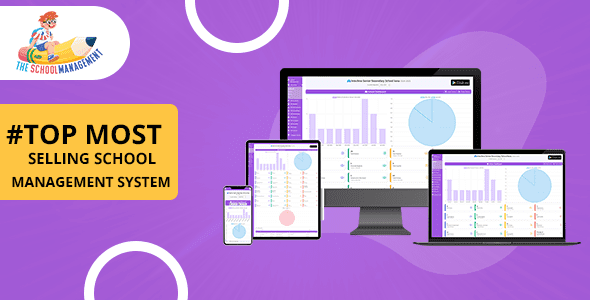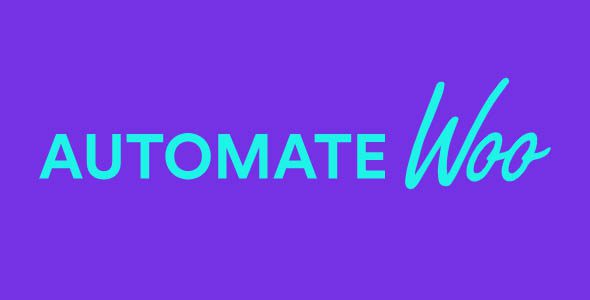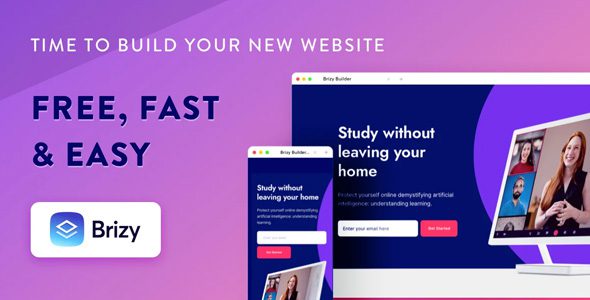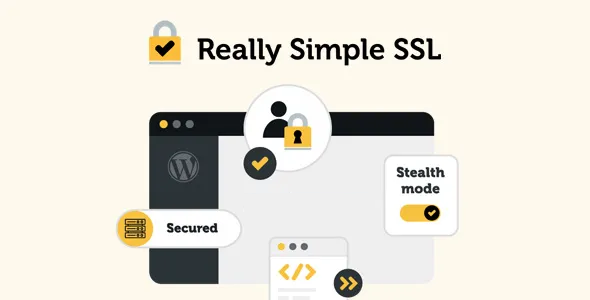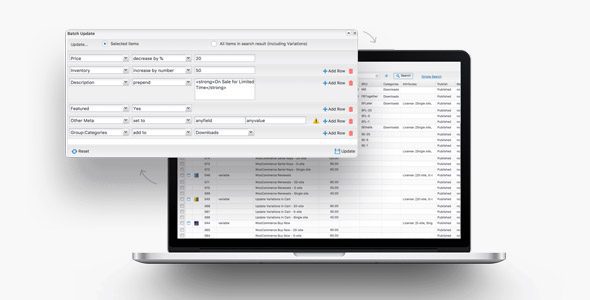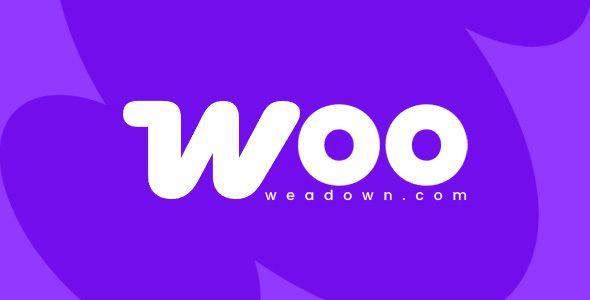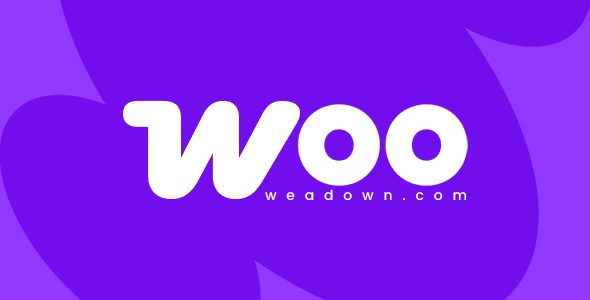Deactivate Plugins Per Page 1.17.0 – Improve WordPress Performance
Enhance Your WordPress Site Performance with Deactivate Plugins Per Page 1.17.0
Managing a WordPress website involves balancing functionality with speed. One common challenge is managing numerous plugins that, while essential, can sometimes slow down your site. Fortunately, with the Deactivate Plugins Per Page 1.17.0 plugin, you can optimize your website’s performance by disabling specific plugins on certain pages. This targeted approach ensures your visitors experience faster load times without sacrificing necessary features on other pages.
What is Deactivate Plugins Per Page?
Deactivate Plugins Per Page is a powerful WordPress plugin designed to give website administrators granular control over plugin activation. Unlike traditional methods where plugins are either activated or deactivated site-wide, this plugin allows you to specify which plugins should be active on particular pages or URLs. This flexibility helps:
- Reduce page load times by disabling unnecessary plugins on less critical pages.
- Enhance user experience by streamlining pages that require faster performance.
- Improve SEO rankings through faster page speeds.
- Maintain essential functionality on pages where plugins are necessary.
Key Features of Deactivate Plugins Per Page 1.17.0
| Feature | Description |
|---|---|
| Deactivate on Selected URI | Allows you to specify exact URLs or pages where plugins should be disabled. |
| Deactivate on All URIs Except Selected | Disables plugins on all pages except those you specify, perfect for emphasizing certain content. |
| URI Selection Type | Offers flexible options to choose between exact URLs, pattern matches, or custom conditions. |
| Custom URI Conditions | Set custom rules for more advanced control over plugin deactivation based on various conditions. |
| Affected Devices | Control plugin behavior based on device type, such as desktops, tablets, or smartphones. |
How to Use Deactivate Plugins Per Page Effectively
Implementing this plugin is straightforward, but to maximize its benefits, consider the following steps:
- Identify slow-loading pages that could benefit from plugin deactivation.
- Determine essential plugins that need to stay active on specific pages.
- Configure plugin settings by adding URL rules for pages where plugins should be disabled or enabled.
- Test thoroughly to ensure no critical functionality is lost and pages load faster.
- Monitor performance regularly to adjust settings as your website evolves.
For example, you might want to disable social sharing plugins on your homepage to speed up loading times but keep them active on blog posts for sharing purposes. Using the plugin’s interface, you can specify the homepage URL and select the plugins to deactivate accordingly.
Compatibility and Troubleshooting
While Deactivate Plugins Per Page 1.17.0 is designed to work seamlessly with most WordPress setups, some common issues may arise:
- Conflicts with other plugins: Ensure your plugins are compatible and check for conflicts by disabling other plugins temporarily.
- Caching issues: Clear your cache after making changes to see the effects immediately.
- JavaScript conflicts: Test on different browsers and devices to rule out compatibility issues.
If you encounter difficulties, try disabling AdBlockers or switching browsers, as these can sometimes interfere with plugin functionalities. For persistent issues, contacting support or consulting the plugin documentation can provide tailored solutions.
Benefits of Using Deactivate Plugins Per Page
Implementing this plugin offers several tangible benefits:
- Faster Load Times: By disabling unnecessary plugins on specific pages, your site becomes leaner and quicker.
- Better User Experience: Visitors enjoy smoother navigation and faster access to content.
- SEO Improvement: Search engines favor faster websites, which can lead to higher rankings.
- Resource Optimization: Reduces server load and bandwidth consumption.
Below is a comparison table illustrating the impact of plugin deactivation on page speed:
| Page | Plugins Active | Average Load Time |
|---|---|---|
| Home Page | All plugins | 3.2 seconds |
| Product Page (with plugin deactivation) | Essential plugins only | 1.8 seconds |
Frequently Asked Questions (FAQ)
Q1: Is Deactivate Plugins Per Page compatible with all WordPress themes?
Yes, the plugin is designed to work with most themes. However, always test on a staging environment first to ensure compatibility.
Q2: Can I deactivate specific plugins on mobile devices?
Yes, the plugin includes options to target affected devices, allowing you to optimize performance based on whether visitors are on desktops, tablets, or smartphones.
Q3: Will deactivating plugins on certain pages affect website functionality?
Potentially. Be sure to only deactivate plugins that are not critical for specific pages. Always test after configuration to verify everything works as expected.
Q4: How do I revert changes if something stops working?
Simply disable the page-specific rules in the plugin’s settings to re-enable plugins on affected pages.
Conclusion: Boost Your WordPress Site’s Performance Effectively
Optimizing your WordPress website doesn’t have to be complicated or sacrifice functionality. With Deactivate Plugins Per Page 1.17.0, you gain precise control over plugin activation, leading to faster load times and a better user experience. Whether you want to improve SEO, reduce server load, or enhance visitor engagement, this plugin provides the tools you need to tailor your site’s performance.
Remember to regularly review your settings, test changes thoroughly, and keep your plugins updated to maintain optimal performance. By strategically deactivating plugins where they aren’t needed, you ensure your website remains swift, efficient, and user-friendly.