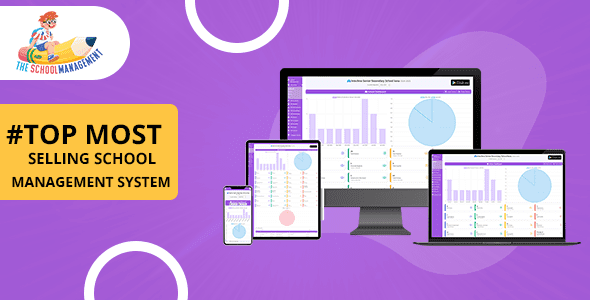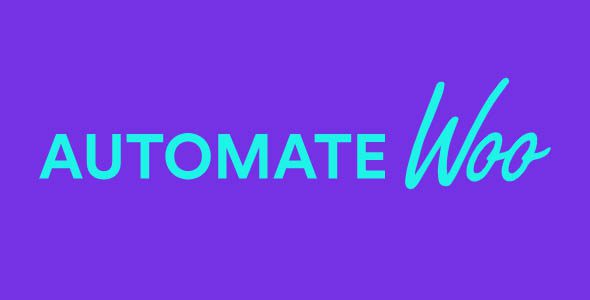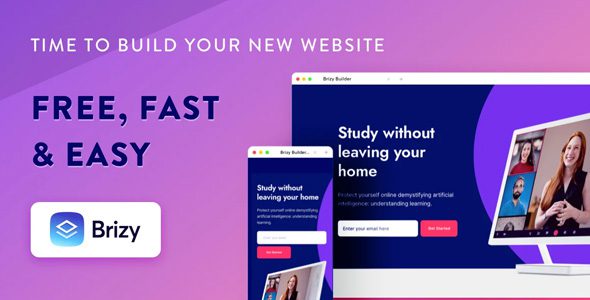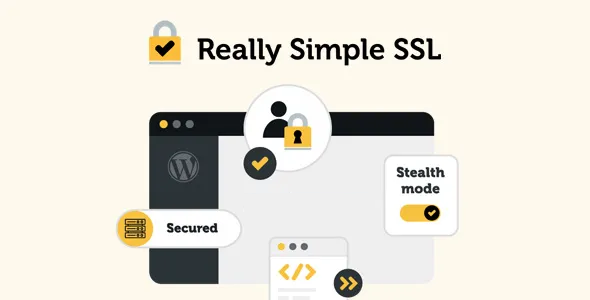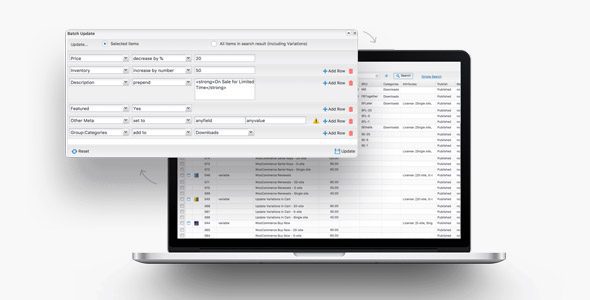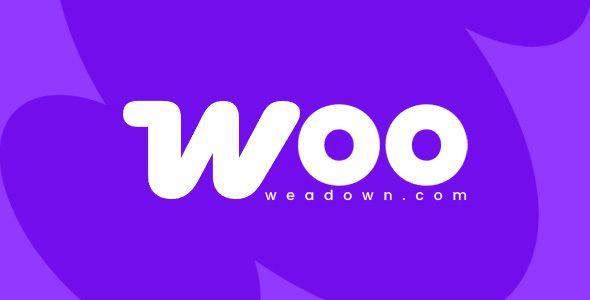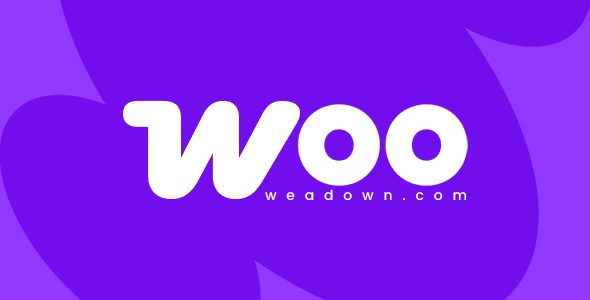Product Condition for WooCommerce 1.4.5
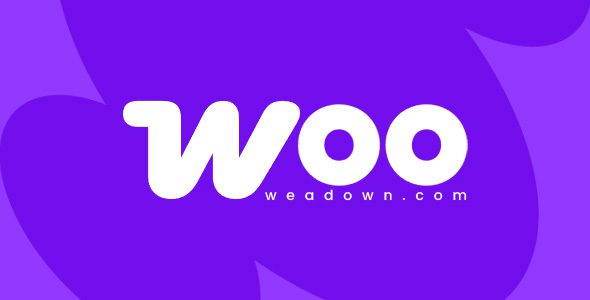
Understanding the Product Condition for WooCommerce 1.4.5
If you’re running an online store using WooCommerce, providing clear and accurate product condition information is crucial. The Product Condition for WooCommerce 1.4.5 plugin empowers store owners to effortlessly display whether a product is new, used, like new, or any other custom condition. This feature not only enhances transparency but can also significantly boost customer trust and improve your store’s SEO rankings.
Key Features and Benefits of Product Condition for WooCommerce
The plugin is packed with features designed to streamline the management of product conditions across your store. Here’s a comprehensive overview:
| Feature | Description |
|---|---|
| Store-Wide Default Condition | Set a default condition (e.g., ‘New’) that applies to all products unless overridden at the individual level. |
| Per-Product Condition Settings | Override the default setting on specific products to reflect their actual condition accurately. |
| Display Conditions on Product Pages | Show the condition prominently alongside other product details to inform buyers clearly. |
| Search Engine Optimization (SEO) Enhancement | Including product condition data helps search engines understand your products better, potentially improving rankings. |
| Custom Conditions and Pre-Defined Options | Create your own condition labels or choose from over 20 pre-defined ones to suit your inventory. |
| Shop Page Display | Show product condition filters or labels on your shop page to assist customers in their browsing process. |
How to Use Product Condition for WooCommerce Effectively
Implementing product condition labels effectively can enhance user experience and streamline your inventory management. Here’s a step-by-step guide:
1. Setting a Store-Wide Default Condition
- Navigate to the plugin’s settings panel in your WooCommerce dashboard.
- Select your preferred default condition from the dropdown menu (e.g., ‘New’, ‘Used’, ‘Refurbished’).
- Save changes to apply the setting across all products.
2. Overriding Conditions on Individual Products
- Go to the product edit page in WooCommerce.
- Locate the ‘Product Condition’ meta box added by the plugin.
- Select or input the specific condition for that product (e.g., ‘Like New’).
- Update or publish the product to save changes.
3. Customizing Conditions
- Access the plugin’s settings to add custom condition labels, such as ‘Refurbished’, ‘Open Box’, or any other relevant status.
- Use the interface to create new labels, assign colors, or icons for visual appeal.
- Apply these custom conditions to products as needed.
Enhancing Customer Experience and SEO with Product Conditions
Displaying product conditions transparently can have a direct impact on customer satisfaction and search engine visibility. Here’s how:
Improving Transparency and Trust
- Customers can quickly discern the state of a product, reducing surprises or dissatisfaction upon delivery.
- Clear condition labeling demonstrates honesty, encouraging repeat business and positive reviews.
Boosting Search Engine Rankings
| SEO Aspect | Benefit |
|---|---|
| Rich Snippets | Product condition tags can be added to product schema markup, helping search engines display rich snippets in results. |
| Keyword Optimization | Including condition keywords (e.g., ‘Used Smartphones’) can attract targeted traffic. |
| User Engagement | Clear labels improve click-through rates, signaling relevance to search engines. |
Common FAQs About Product Condition for WooCommerce 1.4.5
Q1: Can I add my own custom product conditions?
Answer: Yes, the plugin allows you to create custom condition labels to fit your specific inventory needs, giving you full flexibility.
Q2: Is the plugin compatible with all WooCommerce themes?
Answer: The plugin is designed to be compatible with most WooCommerce themes. However, it’s always recommended to test on a staging site before deploying on your live store.
Q3: How does the plugin impact SEO?
Answer: By displaying accurate product conditions, you provide search engines with more detailed information, which can improve your product visibility and ranking through enhanced schema markup and relevant keywords.
Q4: What should I do if I encounter issues with the plugin?
Answer: First, ensure you’re using the latest version of the plugin. If problems persist, disable any conflicting plugins or themes, clear your cache, and consult the plugin’s support or documentation for troubleshooting tips.
Conclusion: Elevate Your WooCommerce Store with Product Condition Management
Effectively managing and displaying product conditions is an often overlooked but vital aspect of running a successful online store. The Product Condition for WooCommerce 1.4.5 plugin provides a comprehensive, easy-to-use solution to enhance transparency, improve SEO, and deliver a better shopping experience for your customers.
Whether you’re selling brand-new items, used products, or refurbished goods, clearly communicating their condition fosters trust and encourages conversions. Take advantage of the plugin’s features to set a default condition, override it on specific products, and create custom labels that match your inventory. By doing so, you’ll not only streamline your product management but also stand out in the competitive eCommerce landscape.
Remember, the key to a thriving online store lies in transparency and customer satisfaction. Properly leveraging product condition labels can make a significant difference in achieving these goals. So, download the WooCommerce Product Condition plugin today and start optimizing your product listings for better engagement and sales!