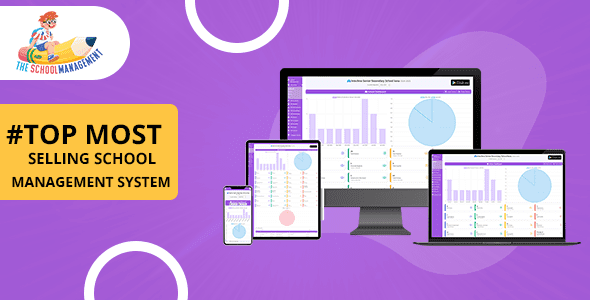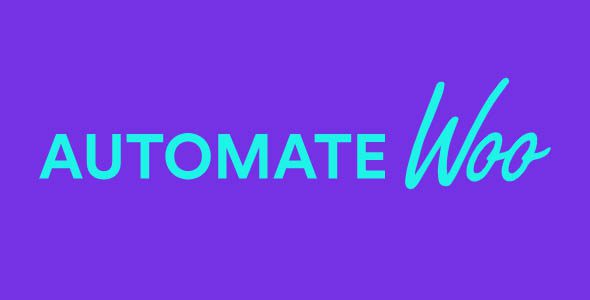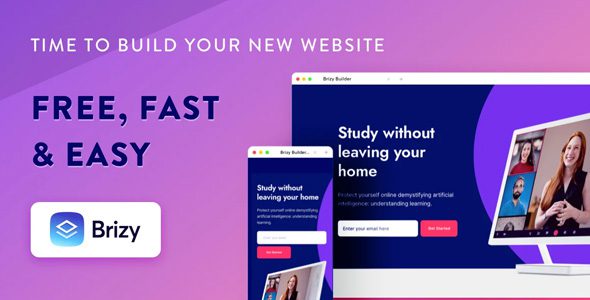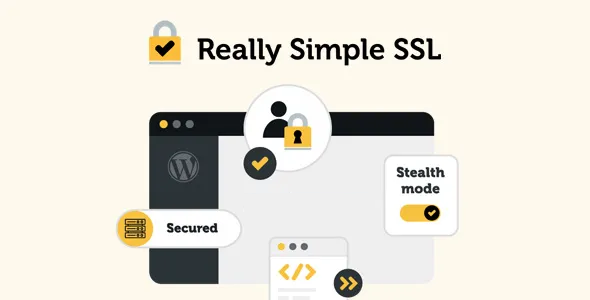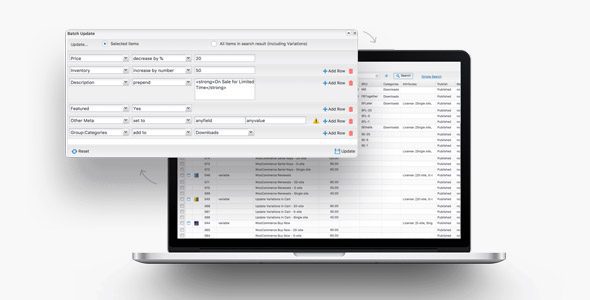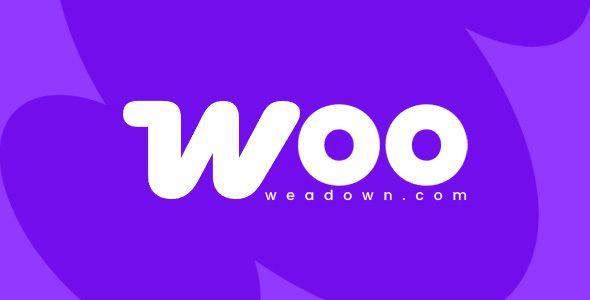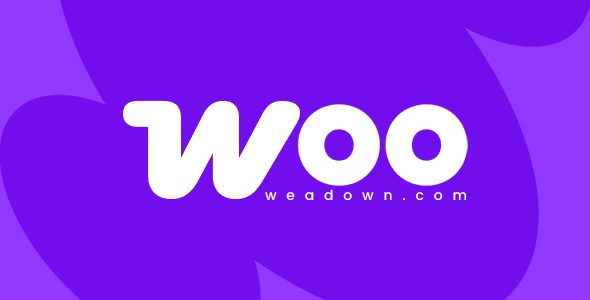WP Offload Media 3.2.12
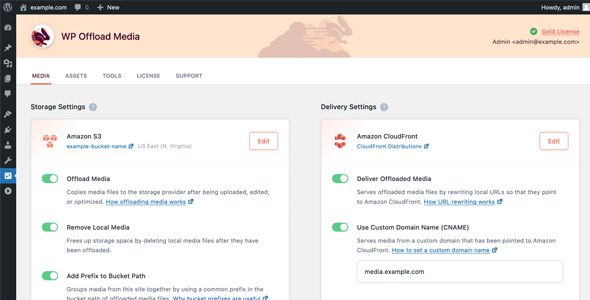
Discover the Power of WP Offload Media 3.2.12: Simplify Your Media Management
Managing media files efficiently is a crucial aspect of running a successful WordPress website. With the increasing demand for faster load times and scalable storage solutions, WP Offload Media 3.2.12 emerges as an essential plugin for website owners looking to optimize their media handling. This comprehensive guide explores the features, benefits, and practical applications of WP Offload Media, helping you understand how to leverage its capabilities for a smoother, more efficient media experience.
What Is WP Offload Media and Why Is It Essential?
WP Offload Media is a powerful WordPress plugin designed to seamlessly move your media files from your server to cloud storage providers such as DigitalOcean Spaces, Google Cloud Storage, or Amazon S3. Not only does it facilitate offloading storage, but it also rewrites URLs to serve media directly from these cloud providers or via Content Delivery Networks (CDNs) like Amazon CloudFront. This process results in faster load times, reduced server load, and a more scalable infrastructure for your website.
Imagine a scenario where your site’s media library grows exponentially—images, videos, PDFs, and other assets. Managing these files directly on your server can lead to slow performance and increased hosting costs. WP Offload Media addresses this challenge by transferring media to cloud providers, offering a streamlined way to handle large volumes of files without compromising speed or reliability.
Key Features of WP Offload Media 3.2.12
| Feature | Description |
|---|---|
| Control Cloud Storage From The Media Library | Easily manage your cloud storage options directly within the WordPress Media Library interface, simplifying operations without needing to access cloud dashboards separately. |
| Painlessly Upload Existing Media Library | Automatically offload all your current media files to your preferred cloud storage with a single click, saving you time and effort. |
| Move Files To New Storage Path | Flexibly change your storage path or bucket location as your project evolves, ensuring optimal file organization and accessibility. |
| Copy Files Between Buckets | Duplicate media files across different cloud buckets for redundancy, regional distribution, or backup purposes. |
| Private Media Served Lightning Fast | Serve private media securely via Amazon CloudFront or other CDNs, ensuring fast delivery and access control. |
| Download and Remove Files from Cloud Storage | Manage your cloud storage efficiently by downloading or deleting files as needed, freeing up space or updating assets. |
| Remove Files From Server | Automatically remove media files from your server after successful offloading, reducing server storage costs and clutter. |
| Speed Up Asset Delivery | Enhance user experience by speeding up CSS, JavaScript, fonts, and other assets through CDN integration. |
Benefits of Using WP Offload Media
Implementing WP Offload Media 3.2.12 offers numerous advantages tailored to improve your website’s performance, security, and scalability. Some key benefits include:
- Enhanced Website Speed: Serving media from CDN providers like Amazon CloudFront drastically reduces load times, leading to better user engagement and SEO rankings.
- Reduced Server Load: Offloading media minimizes the burden on your hosting server, allowing it to handle other critical operations more efficiently.
- Cost Efficiency: Storing media in the cloud often proves more economical, especially for high-volume sites, compared to maintaining large local storage.
- Scalability: Easily handle increasing media demands without hardware upgrades—simply expand your cloud storage or CDN resources.
- Security and Privacy: Manage private media securely with access controls and serve protected content seamlessly through CDN integration.
- Automation and Ease of Use: The plugin’s intuitive interface makes managing cloud storage straightforward, even for users without technical expertise.
Practical Applications and How to Get Started
Step-by-Step Guide to Using WP Offload Media
- Install and Activate the Plugin: Download WP Offload Media from the WordPress plugin repository or purchase the Pro version for advanced features.
- Configure Cloud Storage: Connect your preferred cloud provider by entering API credentials and setting your storage bucket or container.
- Offload Existing Media: Use the ‘Bulk Offload’ feature to transfer your current media library to the cloud seamlessly.
- Set URL Rewrite Rules: Ensure media URLs are rewritten to serve content from your cloud storage or CDN for optimal performance.
- Manage Media Files: Upload new media as usual; the plugin will automatically handle offloading and URL rewriting.
Best Practices for Optimal Results
- Regularly Monitor Storage Usage: Keep an eye on your cloud storage limits and optimize media management accordingly.
- Use CDN for Static Assets: Speed up delivery of CSS, JS, fonts, and images by integrating with a CDN like CloudFront or Cloudflare.
- Implement Access Controls: For private media, configure permissions to restrict access and protect sensitive content.
- Maintain Backup Copies: Always keep backups of your media files, either locally or in multiple cloud buckets.
Frequently Asked Questions (FAQ)
Q1: Is WP Offload Media compatible with all hosting providers?
Yes, WP Offload Media is designed to work with most hosting environments, provided you have access to the necessary API credentials for your cloud storage provider.
Q2: Can I migrate my existing media library without losing files?
Absolutely. The plugin offers an easy-to-use bulk offload feature that transfers all existing media to your cloud storage without data loss.
Q3: What should I do if my media URLs are not rewriting correctly?
Ensure that URL rewrite rules are properly configured within the plugin settings. Clearing cache and CDN configurations may also help resolve issues.
Q4: Is there a free version of WP Offload Media?
Yes, a free version is available with basic features. However, for advanced functionalities like private media serving and bucket management, upgrading to WP Offload Media Pro is recommended.
Q5: How do I troubleshoot common issues?
Start by verifying your cloud provider credentials, check plugin settings, disable conflicting plugins, and consult the plugin’s support documentation or contact support for further assistance.
Conclusion: Elevate Your Website’s Media Strategy with WP Offload Media 3.2.12
In today’s digital landscape, speed, security, and scalability are paramount. WP Offload Media 3.2.12 offers a comprehensive solution for managing your media files efficiently by leveraging cloud storage and CDN capabilities. Whether you’re a small blogger or a large enterprise, this plugin empowers you to optimize media delivery, reduce server load, and enhance user experience.
By integrating WP Offload Media into your WordPress workflow, you ensure your website remains fast, secure, and scalable as your media library grows. The ease of use, combined with robust features, makes it a must-have tool for any website owner aiming for top-tier performance and reliability.
Take the next step in your website optimization journey—download WP Offload Media 3.2.12 today and unlock the full potential of cloud-powered media management!