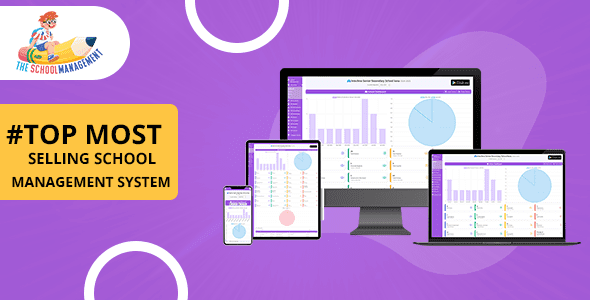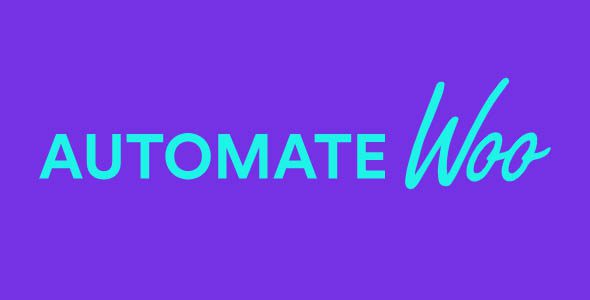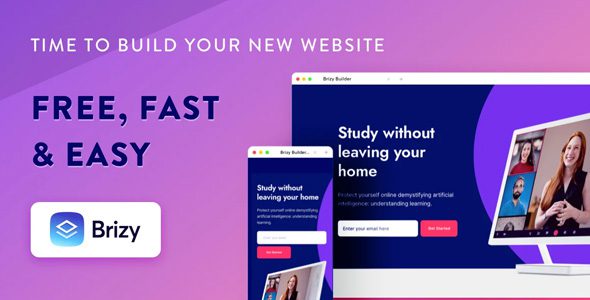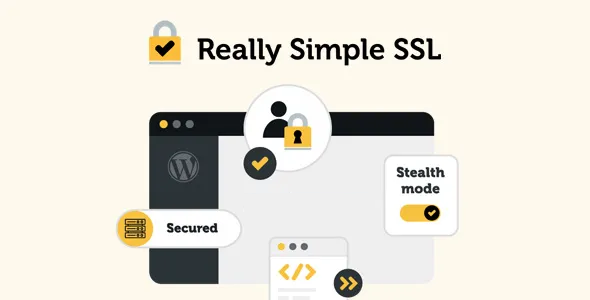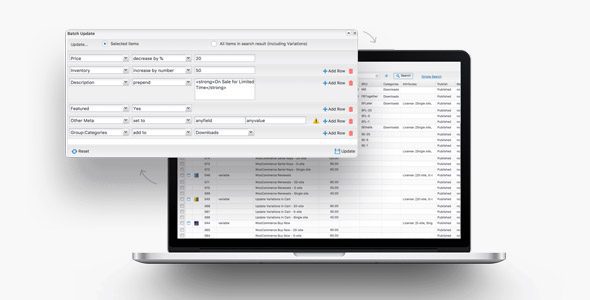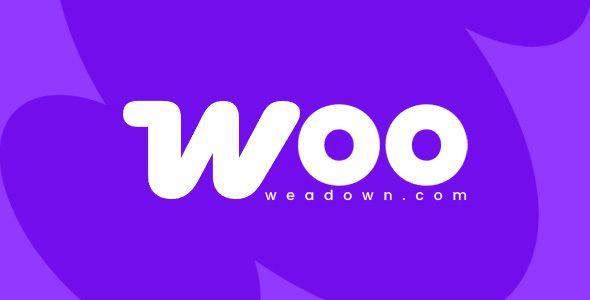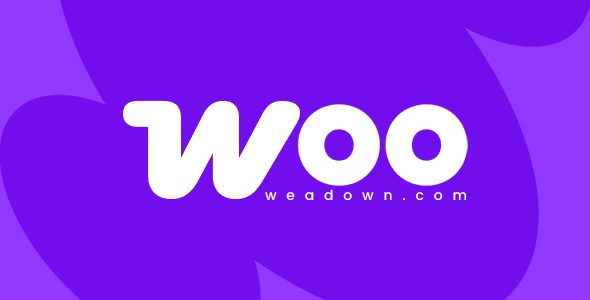Gravity Forms Tooltips Add-On 1.2.6
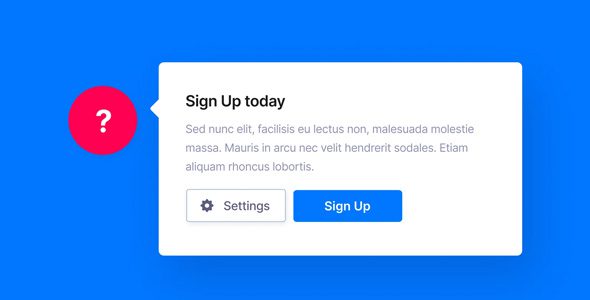
Enhance Your Gravity Forms Experience with the Tooltips Add-On 1.2.6
In today’s digital landscape, user experience (UX) is paramount. Whether you’re building a contact form, registration form, or any data collection tool, providing clear guidance to your users can significantly improve engagement and reduce errors. Gravity Forms Tooltips Add-On 1.2.6 offers a seamless way to add informative, styled tooltips to your forms, making them more intuitive and user-friendly. This comprehensive guide explores the features, benefits, setup process, and frequently asked questions to help you leverage this powerful plugin effectively.
What Is the Gravity Forms Tooltips Add-On?
The Gravity Forms Tooltips Add-On is a versatile plugin designed to enhance the functionality of Gravity Forms by allowing you to add customizable tooltips to any form field. These tooltips serve as helpful hints or instructions, appearing when users hover over or focus on specific fields. The latest version, 1.2.6, introduces new features that offer even greater control over tooltip appearance and placement.
Key features include:
- Easy integration with existing Gravity Forms
- Styled tooltips that match your website’s design
- Dynamic settings for color, size, and position
- Compatibility with JetSloth’s suite of plugins
- Fine-grain control over tooltip behavior
Key Features of Gravity Forms Tooltips Plugin
| Feature | Description |
|---|---|
| Easy Tooltip Addition | Quickly add styled tooltips to any field within your Gravity Forms with minimal effort. |
| Customizable Appearance | Adjust color, size, font, and position to match your website’s theme and layout. |
| Position Control | Set tooltip placement options such as top, bottom, left, right, or auto. |
| Responsive Design | Ensure tooltips display correctly across all devices, from desktops to smartphones. |
| Compatibility | Works seamlessly with JetSloth’s suite of plugins and other popular WordPress tools. |
How to Set Up and Use the Gravity Forms Tooltips Add-On
Getting started with the Tooltips Add-On is straightforward. Follow these step-by-step instructions to enhance your forms:
- Download and Install: Acquire the plugin from a trusted source and upload it to your WordPress site. Activate the plugin through your admin dashboard.
- Integrate with Gravity Forms: Once activated, navigate to your Gravity Forms editor.
- Add Tooltips: For each form field, you’ll see an option to add a tooltip. Enter your helpful message in the provided field.
- Customize Appearance: Use the plugin settings to modify the tooltip’s color, size, and position to match your website’s design.
- Save and Preview: Save your form and preview it to ensure the tooltips display correctly.
Below is an example table showcasing different tooltip customization options:
| Customization Option | Example Setting | Effect |
|---|---|---|
| Color | Blue | Matching your brand palette for consistency |
| Size | 14px | Ensures readability without cluttering the form |
| Position | Right | Positions the tooltip beside the field for quick reference |
| Animation | Fade-in | Smoother appearance of tooltips upon hover |
Benefits of Using the Gravity Forms Tooltips Add-On
Implementing tooltips in your forms offers numerous advantages that contribute to a better user experience:
- Reduces User Confusion: Clear instructions help users understand what information is required.
- Increases Form Completion Rates: Helpful hints encourage users to complete forms without frustration.
- Enhances Visual Appeal: Custom-styled tooltips integrate seamlessly with your website’s design.
- Supports Accessibility: Properly configured tooltips can aid users with disabilities by providing additional context.
- Easy Management: Manage all tooltips centrally through plugin settings for consistency.
Common Troubleshooting and Tips
While the Gravity Forms Tooltips Add-On is designed for simplicity, users may encounter some common issues. Here are troubleshooting tips:
| Issue | Solution |
|---|---|
| Tooltips not appearing | Ensure the plugin is activated and correctly configured. Clear cache and disable AdBlocker if active. |
| Styling not applying | Check your theme or custom CSS that might override plugin styles. Use the plugin’s settings to override styles if necessary. |
| Compatibility issues with other plugins | Test conflicts by disabling other plugins temporarily. Contact support if conflicts persist. |
Note: If you experience issues with the free version, try disabling AdBlock or switching browsers. For persistent problems, contact customer support for assistance.
Frequently Asked Questions (FAQs)
Q1: Is the Gravity Forms Tooltips Add-On free?
No, the plugin is a premium add-on requiring a purchase. However, some trial versions or demos might be available for testing.
Q2: Can I customize the appearance of my tooltips?
Absolutely. The plugin provides settings to change colors, sizes, positions, and animations, ensuring your tooltips match your website’s branding.
Q3: Does this plugin work with all Gravity Forms versions?
The plugin is compatible with most recent versions of Gravity Forms. Always check the plugin documentation for specific version requirements.
Q4: How do I update the plugin to the latest version?
Update the plugin through your WordPress admin dashboard or by downloading the latest version from your purchase source and uploading it manually.
Q5: Is the plugin accessible for users with disabilities?
While tooltips can aid accessibility, ensure they are implemented properly with ARIA labels and keyboard navigation for best results.
Conclusion
The Gravity Forms Tooltips Add-On 1.2.6 is a valuable tool for anyone looking to improve form usability and user engagement on their WordPress site. By providing clear, styled, and customizable tooltips, you can guide your users effortlessly through complex or lengthy forms, thereby increasing completion rates and overall satisfaction. Its easy setup, extensive customization options, and compatibility with other plugins make it an essential addition to your WordPress toolkit.
Investing in this add-on not only elevates your form design but also enhances the overall user experience, making your website more professional and user-centric. Whether you’re a developer, marketer, or site owner, leveraging the power of tooltips can make a significant difference in how your visitors interact with your content.