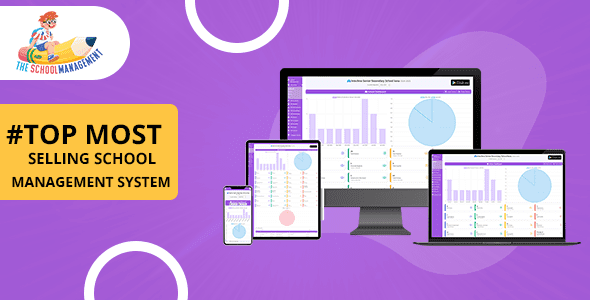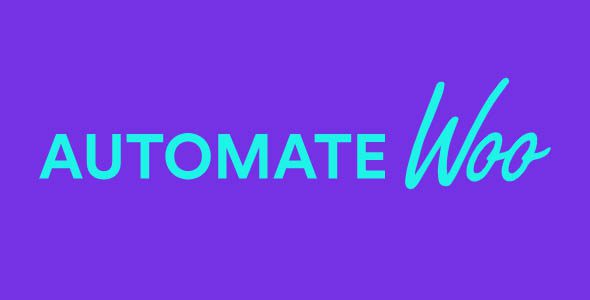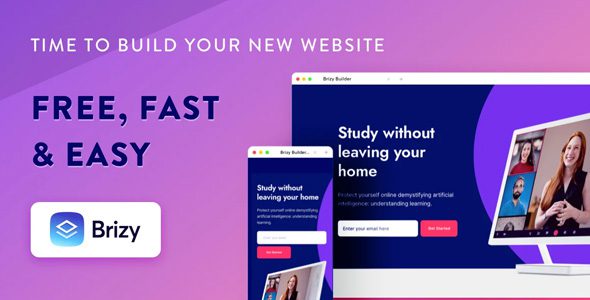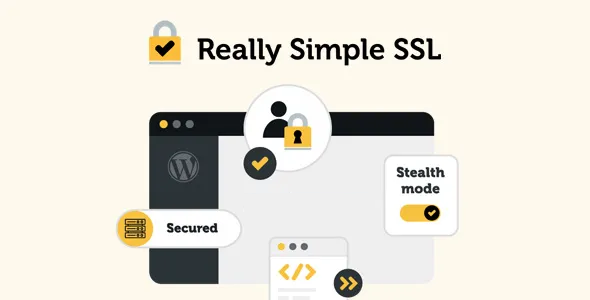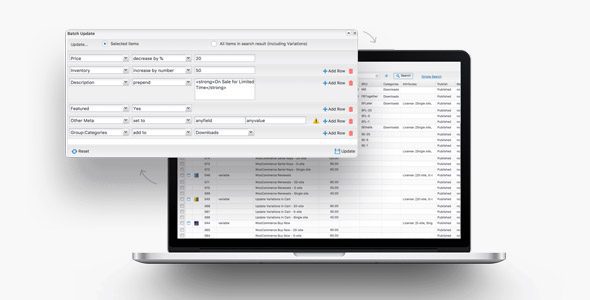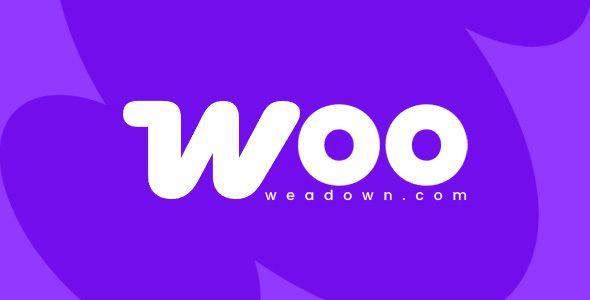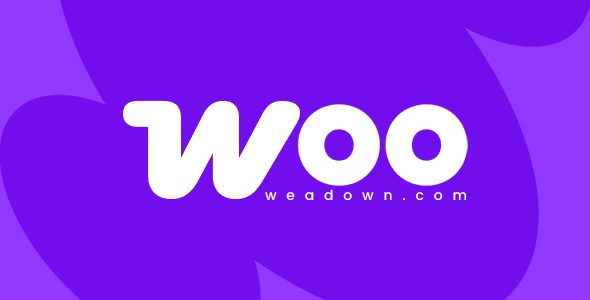Top Bar for WooCommerce 1.5.0
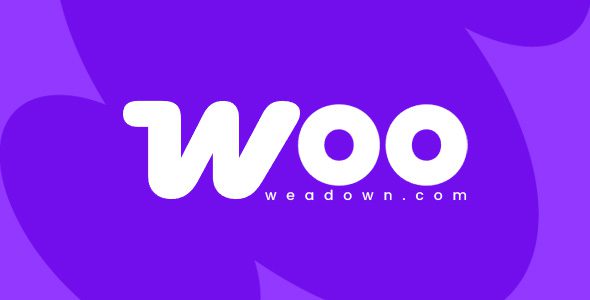
Enhance Your WooCommerce Store with the Top Bar Plugin: A Comprehensive Guide
If you’re running an online store using WooCommerce, capturing your visitors’ attention is crucial for driving engagement and increasing sales. The Top Bar for WooCommerce 1.5.0 plugin offers a powerful and flexible way to showcase important notifications, promotions, and offers right at the top or bottom of your website pages. In this detailed guide, we’ll explore the features, benefits, and practical tips for leveraging this plugin to elevate your store’s marketing strategy.
Why Use the Top Bar Plugin for WooCommerce?
In today’s competitive e-commerce landscape, standing out is essential. The Top Bar plugin enables store owners to:
- Highlight Promotions: Showcase ongoing sales, discounts, or special offers prominently.
- Increase Urgency: Use countdown timers to encourage prompt customer action.
- Improve User Experience: Display targeted notifications on specific pages or product categories.
- Boost Conversions: Incorporate compelling call-to-action (CTA) buttons to guide users toward desired actions.
By strategically placing notifications, you can effectively communicate your value propositions, inform visitors about time-sensitive deals, and ultimately, boost your sales performance.
Key Features of the WooCommerce Top Bar Plugin
| Feature | Description |
|---|---|
| Create Multiple Notification Bars | Design and display several notification bars tailored to different campaigns or messages. |
| Placement Options | Show notification bars at the top or bottom of your pages for maximum visibility. |
| Selective Display | Target specific products, categories, or pages, ensuring relevant notifications reach the right audience. |
| Sticky Bars | Make notification bars sticky to stay visible as visitors scroll through your site. |
| WYSIWYG Editor | Effortlessly style your notification content with a user-friendly editor, including fonts, colors, and layout. |
| Custom Background Images | Add visual appeal with personalized images that match your branding. |
| Countdown Timers | Include one of two available timers to create urgency and boost conversions. |
| Customization Options | Adjust text colors, fonts, and add custom CSS for a seamless look with your site design. |
| CTA Buttons | Include buttons with customizable text, background, and colors to direct visitors effectively. |
| Sequential Notification Display | Rotate through multiple notification bars to communicate various offers without cluttering the site. |
| Compatibility | Works seamlessly with WooCommerce and other WordPress themes/plugins. |
Practical Tips for Using the Top Bar Plugin Effectively
Designing Engaging Notification Bars
- Keep it concise: Use clear, compelling language to quickly convey your message.
- Use contrasting colors: Make sure your text and CTA buttons stand out against the background.
- Include a CTA: Always add a call-to-action button to guide visitors toward the next step.
- Incorporate visuals: Use custom background images to align with your branding and add visual interest.
Timing and Placement Strategies
- Use countdown timers: Create urgency for flash sales or limited-time offers.
- Rotate multiple bars: Avoid overwhelming visitors by cycling through different messages.
- Target specific pages: Display relevant notifications only where they matter most.
- Make bars sticky: Keep important messages visible during scrolling to maximize visibility.
Best Practices for Conversion Optimization
| Tip | Benefit |
|---|---|
| Use clear, action-oriented language | Encourages immediate response from visitors |
| Add countdown timers for deals | Creates urgency and encourages quick decisions |
| Personalize notifications based on user behavior | Increases relevance and engagement |
| Test different designs and messages | Optimizes performance through data-driven decisions |
Frequently Asked Questions (FAQs)
Q1: Is the Top Bar plugin compatible with all WooCommerce themes?
Yes. The plugin is designed to work seamlessly with most WooCommerce-compatible themes. However, it’s always recommended to test it on your specific theme and ensure compatibility.
Q2: Can I customize the appearance of the notification bars?
Absolutely. The plugin offers a WYSIWYG editor, options to change fonts, colors, add custom CSS, and include background images, giving you full control over the design.
Q3: How many notification bars can I create?
You can create multiple notification bars to display different messages or promotions simultaneously or sequentially, enhancing your marketing flexibility.
Q4: Does the plugin support countdown timers?
Yes. You can choose from two types of countdown timers to add urgency to your offers, which can significantly boost conversions.
Q5: Is the plugin easy to install and use?
Definitely. With an intuitive interface and comprehensive options, both beginners and experienced users can set up and customize notification bars with ease.
Conclusion: Elevate Your Store’s Marketing with WooCommerce Top Bar
The Top Bar for WooCommerce 1.5.0 plugin is a versatile tool that empowers online store owners to communicate effectively with their visitors. From highlighting flash sales to showcasing important updates, the plugin offers a range of features designed to enhance user engagement and drive sales. Its customizable options, combined with targeted display capabilities and countdown timers, make it an indispensable addition to any WooCommerce store looking to optimize its marketing efforts.
By implementing well-designed notification bars, you can create a sense of urgency, improve customer experience, and ultimately, increase your revenue. Whether you’re running seasonal promotions or daily deals, this plugin provides the tools to make your notifications stand out and resonate with your visitors.
Start exploring the possibilities today and unlock the full potential of your WooCommerce store with the Top Bar plugin. Remember, effective communication is key to converting visitors into loyal customers!