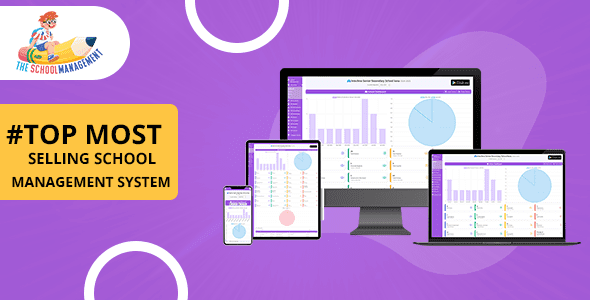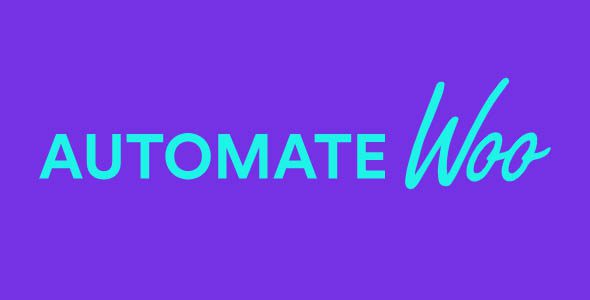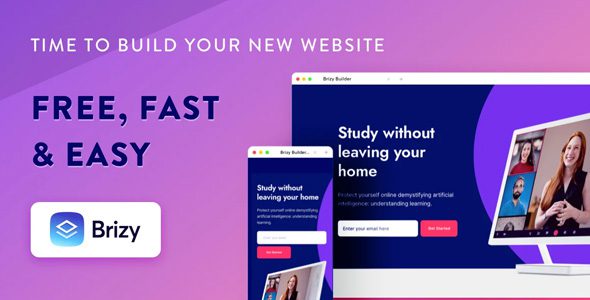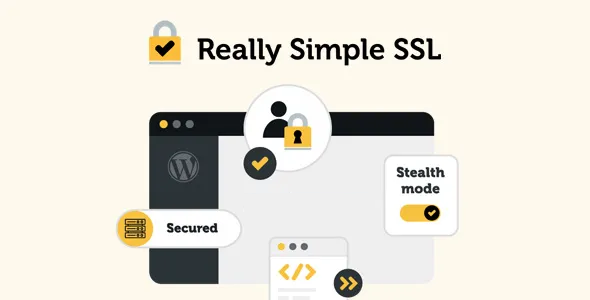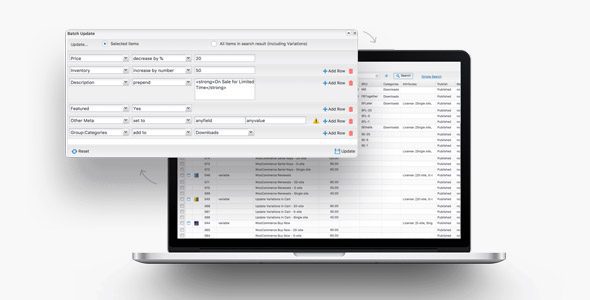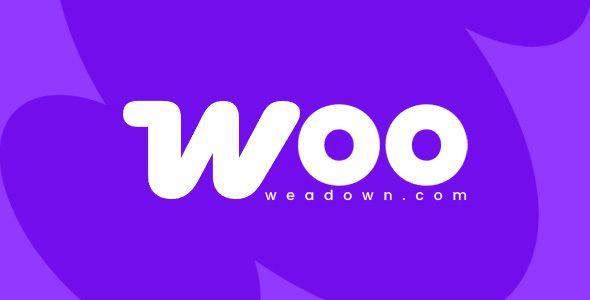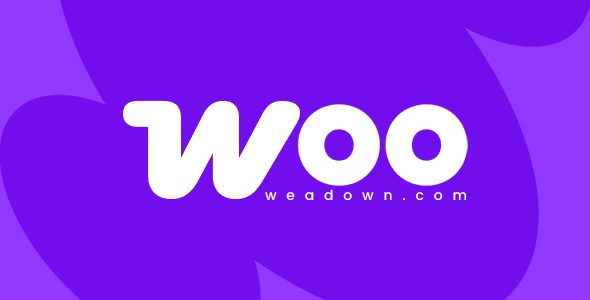Download Amazon S3 Storage for WooCommerce 3.3.2
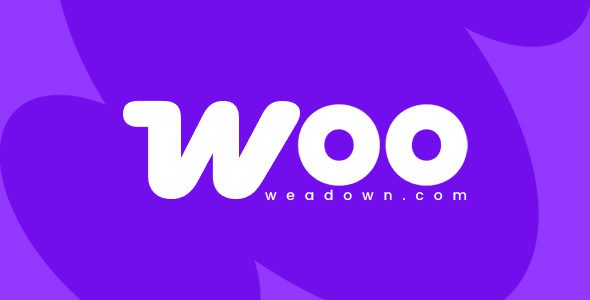
Maximize Your Digital Product Delivery with Amazon S3 Storage for WooCommerce 3.3.2
In the rapidly evolving world of e-commerce, providing a seamless and efficient digital download experience is essential for both store owners and customers. The Amazon S3 Storage plugin for WooCommerce 3.3.2 offers a powerful solution to enhance your digital product delivery by leveraging Amazon Web Services’ S3 storage capabilities. This comprehensive plugin allows you to serve your digital products directly from Amazon S3, ensuring faster downloads, better scalability, and improved site performance. Whether you’re selling e-books, software, music, or other downloadable content, integrating Amazon S3 storage can revolutionize your online store’s efficiency and reliability.
Key Features of the WooCommerce Amazon S3 Storage Plugin
This plugin is packed with features tailored to optimize digital product management and delivery. Here’s a detailed look at what it offers:
| Feature | Description |
|---|---|
| Automatic Media File Backup | Copies all new files from your WordPress media gallery directly to your Amazon S3 bucket, ensuring secure storage and easy management. |
| Auto-Deletion of Files | Deletes media files automatically from your server once they are successfully uploaded to Amazon S3, saving server space and reducing clutter. |
| Dynamic Link Replacement | Replaces media links on your site with URLs pointing to Amazon S3 resources, ensuring visitors download files directly from AWS servers. |
| Secure Digital Downloads | Enables customers to download digital products directly from Amazon S3, improving download speeds and reliability. |
| Download Expiration Settings | Allows you to set expiration times for download links, adding an additional layer of security for your digital content. |
| Media Upload Integration | Utilizes the WordPress media gallery for uploading files directly to your Amazon S3 account, streamlining media management. |
Benefits of Using Amazon S3 Storage with WooCommerce
Integrating Amazon S3 with WooCommerce offers numerous advantages that can significantly improve your e-commerce store’s performance. Here are some of the most notable benefits:
- Enhanced Speed and Performance: Serving files directly from Amazon S3 reduces server load and accelerates download times for your customers.
- Scalability: Amazon S3’s scalable infrastructure ensures you can handle increasing traffic and storage needs without hassle.
- Cost-Effectiveness: Pay only for the storage and bandwidth you use, making it a budget-friendly solution for growing businesses.
- Security and Data Integrity: Amazon S3 provides robust security features, including encryption, access controls, and data durability.
- Automation and Efficiency: Automate media management tasks, reducing manual effort and potential errors.
How to Set Up Amazon S3 Storage for WooCommerce
Getting started with the plugin involves several straightforward steps:
- Create an Amazon S3 Bucket: Log into your AWS account, navigate to S3, and create a new bucket. Set appropriate permissions and access policies.
- Configure Plugin Settings: Install and activate the WooCommerce Amazon S3 Storage plugin. Enter your AWS credentials and select your bucket within the plugin settings.
- Sync Media Files: Use the plugin to automatically upload existing media files to Amazon S3 or set it to upload new files automatically.
- Update Digital Products: Link your digital products to the files stored on Amazon S3, ensuring links are dynamically replaced for seamless customer downloads.
Managing Digital Downloads with Expiration Settings
One of the standout features of this plugin is the ability to control how long customers can access their digital downloads. Here’s how you can utilize this feature effectively:
| Expiration Time | Use Case |
|---|---|
| 1 Hour | For one-time, high-value downloads to prevent sharing. |
| 24 Hours | Standard time window for casual downloads. |
| 7 Days | Extended access for customers who need more time. |
| Custom Duration | Set specific expiration periods based on your policies. |
This feature ensures your digital content remains secure and accessible only within the desired timeframe, reducing unauthorized sharing and piracy.
Common Challenges and Troubleshooting Tips
While the WooCommerce Amazon S3 Storage plugin offers many benefits, you may encounter some common issues during setup or usage. Here are some tips to troubleshoot and resolve potential problems:
Issue: Files Not Uploading to S3
- Ensure your AWS credentials are correct and have the necessary permissions.
- Check your bucket policies to allow uploads from your server.
- Verify that your server can communicate with AWS endpoints.
Issue: Download Links Not Updating
- Clear your site’s cache and regenerate media links.
- Ensure the plugin’s link replacement feature is enabled.
- Test with different browsers or disable ad blockers that might interfere.
Issue: Performance Slowdowns
- Optimize your Amazon S3 bucket settings and enable transfer acceleration if necessary.
- Check your hosting server’s resources and upgrade if needed.
- Use CDN services in conjunction with S3 for enhanced delivery speed.
Frequently Asked Questions (FAQ)
Q: Is the Amazon S3 Storage plugin compatible with all WooCommerce versions?
A: It is specifically tested with WooCommerce 3.3.2 and later versions. Always ensure your WooCommerce plugin is up-to-date for optimal compatibility.
Q: Can I use this plugin with free or nulled versions?
A: For best results and security, it’s recommended to use legitimate, licensed versions of the plugin. If you encounter issues with free or nulled versions, try disabling ad blockers or switching browsers. For persistent problems, contact support or consider purchasing the official plugin.
Q: How secure is Amazon S3 for storing my digital products?
A: Amazon S3 offers high-level security features, including data encryption, access controls, and audit logs, ensuring your digital products are well protected.
Q: Can I set different expiration times for different products?
A: Yes, the plugin allows you to customize download expiration settings on a per-product basis, providing flexibility based on your sales strategy.
Conclusion: Elevate Your Digital Store with Amazon S3 Storage
Integrating Amazon S3 storage into your WooCommerce store is a strategic move that can significantly enhance your digital product delivery. With features like automatic media synchronization, secure download links, and expiration controls, the WooCommerce Amazon S3 Storage plugin empowers you to offer a faster, more reliable, and secure download experience for your customers. Whether you’re a small business owner or managing a large digital marketplace, this solution scales effortlessly with your growth.
By leveraging Amazon’s robust infrastructure, you can reduce server load, improve download speeds, and ensure your digital assets are safely stored and easily accessible. Plus, the automation features save you time and minimize manual management, allowing you to focus more on growing your business.
Take the step today to optimize your digital storefront by implementing Amazon S3 storage for WooCommerce. Your customers will thank you for the faster, more secure download experience, and your business will benefit from streamlined operations and increased scalability.