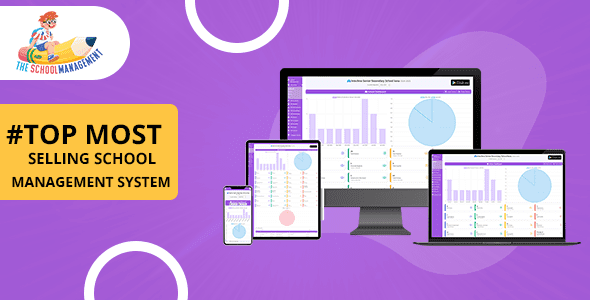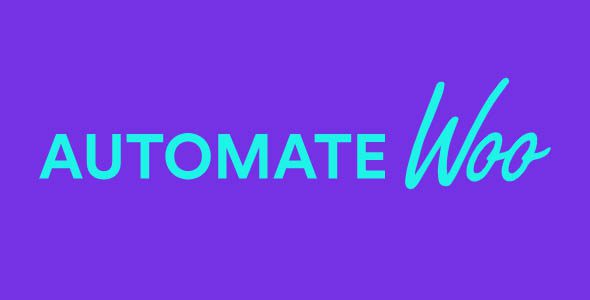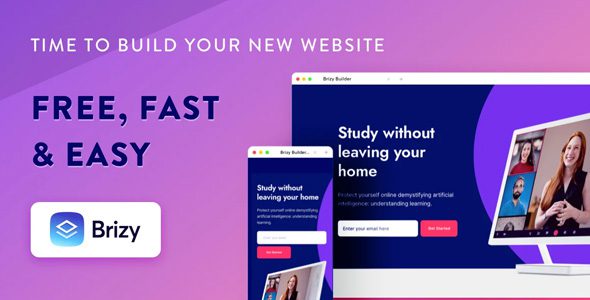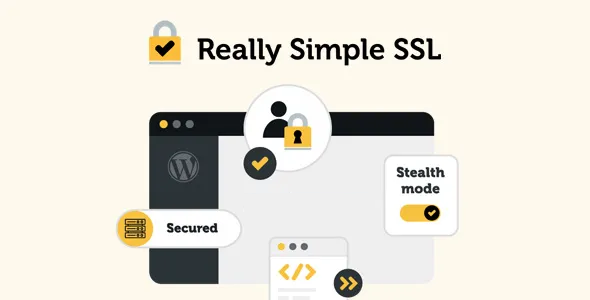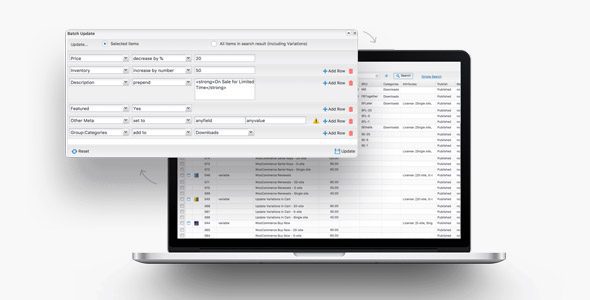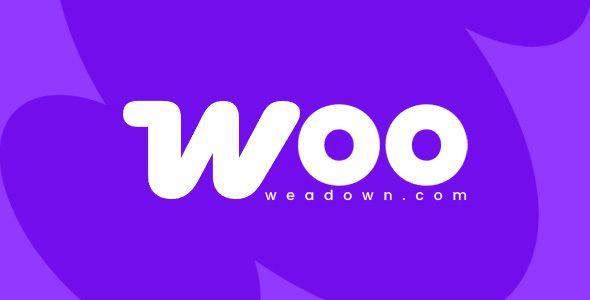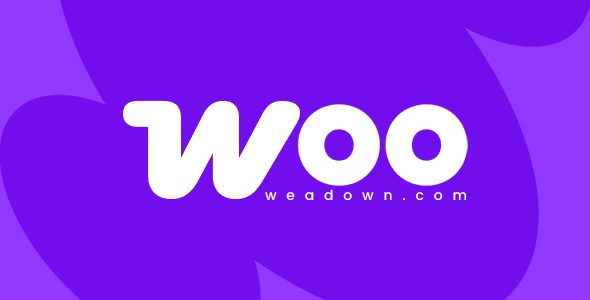Download MapSVG 8.7.9 – Google Maps, Vector Maps, Image Maps, and Store Locator for WordPress
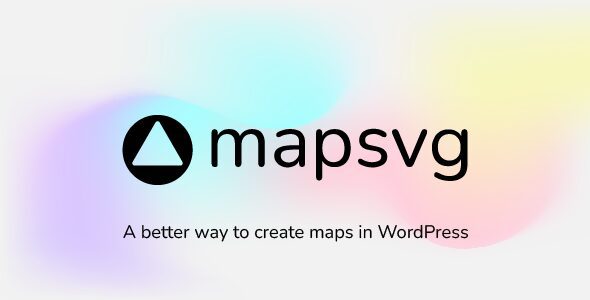
Discover the Power of MapSVG 8.7.9: The Ultimate Mapping Plugin for WordPress
In today’s digital landscape, interactive maps have become essential tools for businesses, organizations, and website owners looking to enhance user engagement, provide valuable information, and visualize data effectively. MapSVG 8.7.9 stands out as a comprehensive, versatile plugin designed to transform your WordPress site with dynamic mapping capabilities. Whether you need vector maps, Google Maps, image maps, or store locators, MapSVG offers a robust set of features tailored to meet diverse mapping needs.
Why Choose MapSVG 8.7.9? Key Features That Make a Difference
Unlike basic mapping plugins, MapSVG 8.7.9 combines multiple mapping technologies into one seamless solution, enabling website owners to create rich, interactive experiences. Here’s a detailed overview of its core features:
| Feature | Description |
|---|---|
| Vector Maps | Convert SVG vector files into interactive maps that users can explore, customize, and style to match your branding. |
| Google Maps Integration | Embed standalone Google Maps or overlay them with custom vector data for enhanced interactivity. |
| Image Maps | Add interactive hotspots to any JPEG or PNG image, transforming static visuals into engaging, clickable maps. |
| Statistics & Data Visualization | Color map regions based on data values, creating visual representations of statistics for better insights. |
| Custom Data & Fields | Create custom datasets directly within MapSVG, attaching various field types such as text, images, dates, and more to map objects. |
| CSV Import & Pagination | Efficiently import large datasets via CSV files and split data across multiple pages for better user experience. |
| Markers & Clusters | Add markers by address or coordinates, with options for custom icons and clustering large numbers of markers for performance. |
Creating and Customizing Maps with Ease
One of MapSVG’s standout features is its user-friendly interface that empowers even non-technical users to craft beautiful, interactive maps. Whether you’re working with vector files, Google Maps, or images, the process remains intuitive:
Vector Maps: Transform SVG Files into Interactive Visuals
- Upload your SVG file — this could be a custom map of your country, region, or any shape.
- Customize appearance — change colors, add hover effects, and define clickable areas.
- Add interactivity — attach data, links, or media to specific regions or objects.
Google Maps: Standalone or Overlay
- Use as a standalone map — embed Google Maps directly into your pages.
- Overlay vector data — combine Google Maps with custom SVG overlays for a richer experience.
Image Maps: Bring Static Images to Life
- Upload your image — JPG or PNG formats work perfectly.
- Add hotspots — define clickable areas within your images.
- Link or display data — connect hotspots to URLs, data, or media.
Enhancing Data Visualization and User Engagement
MapSVG isn’t just about displaying maps; it’s a powerful tool for visual storytelling and data analysis. Here’s how you can leverage its features:
Color Mapping & Statistics
Visualize data by coloring map regions based on numeric values, making patterns and outliers immediately noticeable. For example:
| Region | Data Value | Color |
|---|---|---|
| California | 75 | Red |
| Texas | 50 | Yellow |
| New York | 90 | Green |
Custom Data & Fields for Rich Content
Attach diverse data types to map objects, enriching the user experience:
- Text & Textarea: Display detailed descriptions.
- Images: Showcase photos or icons.
- Select & Multiselect: Present options or categories.
- Checkbox & Radio Buttons: Filter or segment data.
- Date: Show temporal data or events.
- WP Post & Image Uploaders: Link to your WordPress posts or attach images dynamically.
Handling Large Data Sets and Markers
Managing extensive datasets is straightforward with MapSVG. Import CSV files containing thousands of records and display them efficiently:
| Import Feature | Description |
|---|---|
| CSV Import | Bulk upload location data, objects, or regions for quick map population. |
| Pagination | Divide large datasets into manageable pages, improving load times and usability. |
Adding markers is simple:
- Enter an address or coordinates to place a marker precisely.
- Use custom icons to differentiate marker types.
- Cluster markers to display large numbers without cluttering the map, enhancing performance and readability.
FAQs: Your Questions About MapSVG 8.7.9 Answered
What types of maps can I create with MapSVG?
MapSVG supports vector maps, Google Maps, image maps, and store locators, offering a versatile suite to suit various needs.
Is MapSVG compatible with all WordPress themes?
Yes, MapSVG is designed to seamlessly integrate with most themes, providing flexibility without conflicts.
Can I customize map markers?
Absolutely! You can use default markers or upload your own icons to match your branding or specific use cases.
How does MapSVG handle large datasets?
With CSV import and pagination features, MapSVG efficiently manages large amounts of data, ensuring smooth performance.
Does MapSVG support mobile responsiveness?
Yes, the maps created with MapSVG are fully responsive, providing a smooth experience across desktops, tablets, and smartphones.
Conclusion: Elevate Your Website with MapSVG 8.7.9
In summary, MapSVG 8.7.9 is a powerful and flexible mapping plugin that empowers WordPress users to create engaging, data-rich, and interactive maps. Its extensive feature set caters to a wide range of applications—from simple store locators to complex data visualizations—making it an invaluable tool for businesses, educators, real estate agencies, and more.
By integrating vector maps, Google Maps overlays, image maps, and advanced data handling capabilities, MapSVG transforms static visuals into dynamic experiences that captivate visitors and convey information effectively. Whether you’re looking to enhance your site’s functionality or provide valuable insights to your audience, MapSVG offers the tools you need to succeed.
Invest in MapSVG 8.7.9 today and unlock the full potential of interactive mapping for your WordPress website. With its user-friendly interface and comprehensive features, creating stunning maps has never been easier.