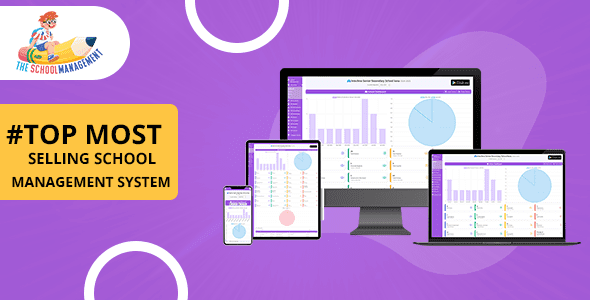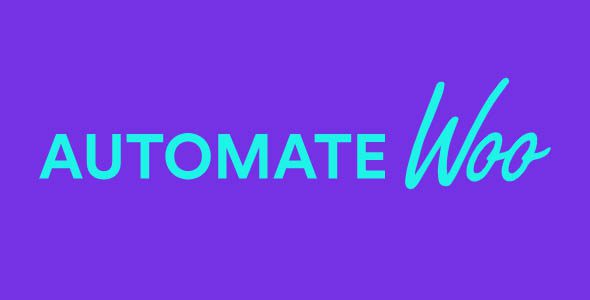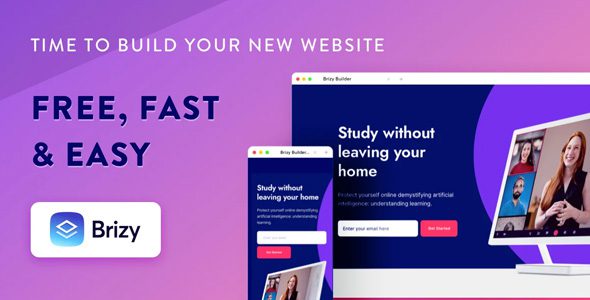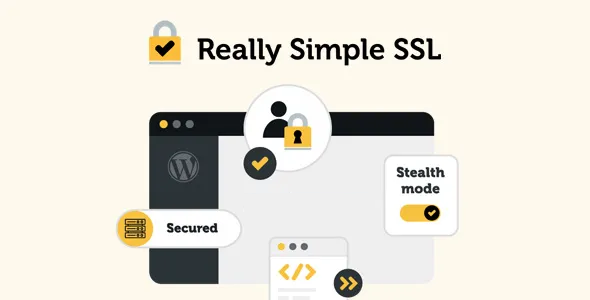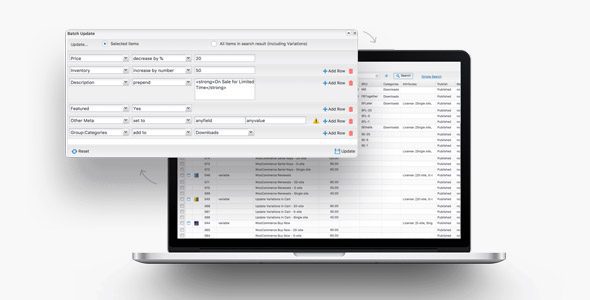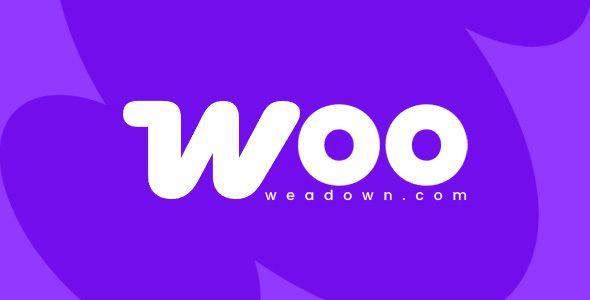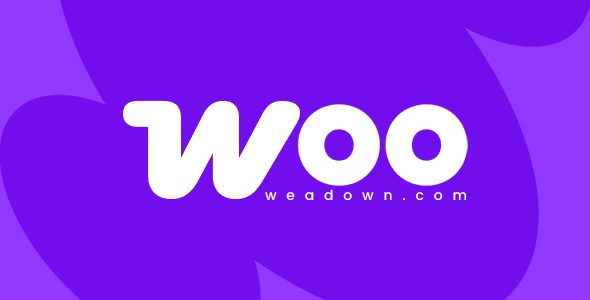Booking & Appointment Plugin for WooCommerce 7.5.0
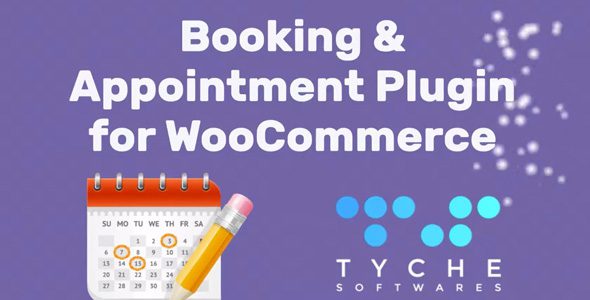
Enhance Your WooCommerce Store with the Booking & Appointment Plugin 7.5.0
If you run an online business that requires scheduling services, the Booking & Appointment Plugin for WooCommerce 7.5.0 is a game-changer. Designed to seamlessly integrate with your WooCommerce store, this plugin simplifies the process of managing bookings, appointments, and reservations. Whether you’re offering spa services, consulting sessions, or rental equipment, this plugin provides the flexibility and features you need to elevate your customer experience and streamline operations.
Key Features of the WooCommerce Booking & Appointment Plugin
The plugin is packed with features tailored to meet the demands of modern service providers. Here’s a detailed overview of its most notable functionalities:
- Real-Time Availability & Booking Management: Display up-to-date availability calendars, ensuring customers can see open slots instantly.
- Cancellations & Manual Bookings: Customers can cancel bookings easily, and administrators can create manual bookings over the phone or through backend management.
- Variable Pricing & Special Rates: Set different prices for weekdays, weekends, holidays, or specific dates to optimize revenue.
- Bulk Booking & Setup: Save time by making multiple bookings simultaneously or configuring recurring appointments.
- Reminders & Notifications: Send automated SMS or email reminders to reduce no-shows and keep clients informed about upcoming appointments.
- Holiday & Blackout Days: Exclude specific dates or holidays from available booking slots to match your schedule.
- Flexible Time Slots & Scheduling: Define different time slots for each day of the week, accommodating diverse service durations.
- Frontend Calendar Display: Showcase booking availability directly on your website, enhancing transparency and user experience.
- Approval System: Approve or reject bookings based on your availability, maintaining control over your schedule.
- PowerPack Beaver Builder Addon: Extend capabilities with additional design options for a professional, customized booking interface.
How to Set Up and Maximize Your WooCommerce Booking System
Getting started with the plugin is straightforward, but optimizing its features ensures you get the most out of your booking system. Here’s a step-by-step guide:
Step 1: Install & Activate the Plugin
- Download the plugin from the official WooCommerce marketplace or trusted sources.
- Upload and activate it through your WordPress dashboard.
- Ensure WooCommerce is active and updated to the latest version.
Step 2: Configure Basic Settings
| Setting | Description |
|---|---|
| Booking Duration | Specify how long each appointment lasts (e.g., 30 min, 1 hour). |
| Availability Calendar | Set your working hours and days, including holidays and blackout dates. |
| Pricing | Define base prices, special prices for specific dates, and variable rates. |
| Notifications | Set email and SMS templates for reminders, confirmations, and cancellations. |
Step 3: Create Booking Products
Each service or resource can be added as a separate booking product. Customize settings such as:
- Available time slots
- Pricing variations
- Maximum bookings per slot
- Booking approval requirement
Step 4: Display Availability & Accept Bookings
Using the frontend calendar widget, customers can easily see available slots and book directly. You can also:
- Show booking availability on product pages or dedicated calendars
- Allow bookings via phone or manual creation
- Set different time slots for different weekdays to match your schedule
Advantages of Using the Booking & Appointment Plugin
Switching to this plugin brings multiple benefits, including:
| Benefit | Details |
|---|---|
| Automation | Reduce manual work with automated notifications and real-time updates. |
| Customer Experience | Provide a seamless booking process with clear availability and instant confirmations. |
| Revenue Optimization | Implement variable pricing to maximize profits during peak times or special dates. |
| Flexibility | Customize booking rules, blackout days, and time slots to match your business hours. |
| Control | Approve or reject bookings to manage your schedule effectively. |
Frequently Asked Questions (FAQ)
Is the plugin compatible with all WooCommerce themes?
Yes, the plugin is designed to work seamlessly with most WooCommerce-compatible themes. For best results, use themes that are regularly updated and follow WordPress standards.
Can customers cancel their bookings?
Absolutely! The plugin allows customers to cancel bookings easily, and you can set policies regarding cancellations, refunds, or rescheduling.
Can I set different prices for specific dates or times?
Yes, you can set special prices for weekdays, weekends, holidays, or particular dates to optimize your revenue streams.
Does the plugin support reminders via SMS and email?
Yes, automated reminders can be sent through SMS or email, reducing no-shows and keeping your clients informed about their upcoming appointments.
Can I manage bookings manually?
Definitely! You can create, approve, or reject bookings manually from the admin panel, including bookings made over the phone.
Conclusion: Transform Your Booking Experience Today
In today’s fast-paced digital world, offering a smooth, efficient booking system is crucial for any service-oriented business. The WooCommerce Booking & Appointment Plugin 7.5.0 provides a comprehensive solution that simplifies scheduling, enhances customer satisfaction, and increases revenue potential. Its rich feature set, ease of use, and seamless integration make it an invaluable tool for entrepreneurs seeking to elevate their online presence and operational efficiency.
Whether you’re managing a boutique, a consultancy, or a rental service, this plugin adapts to your unique needs. Take advantage of its capabilities—set up your booking system today and provide your customers with a professional, user-friendly experience that keeps them coming back.