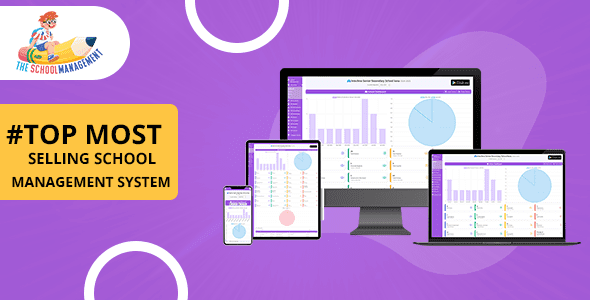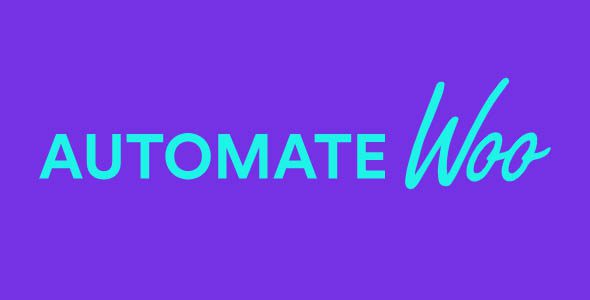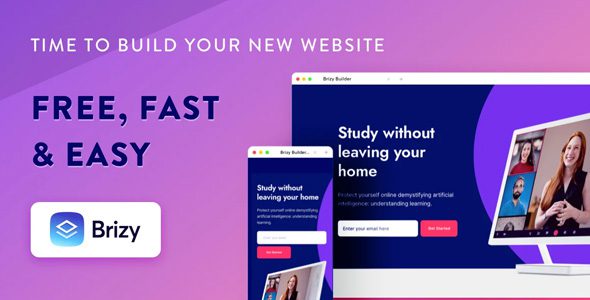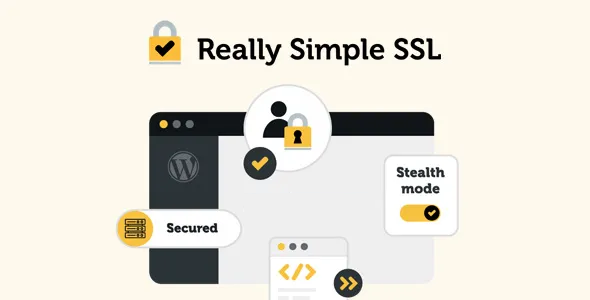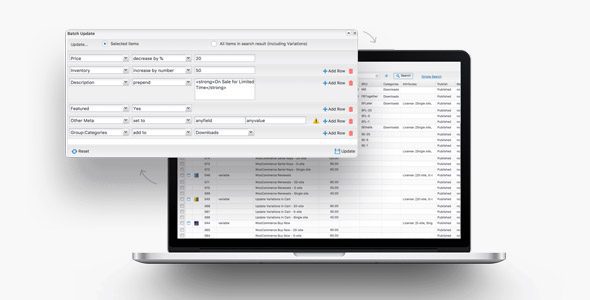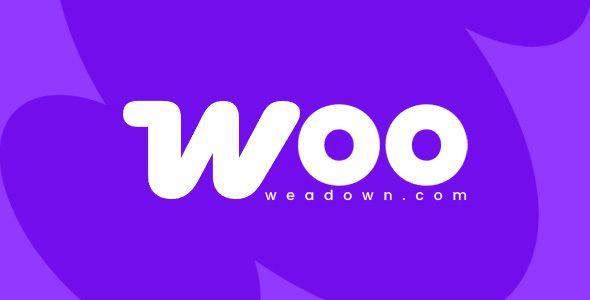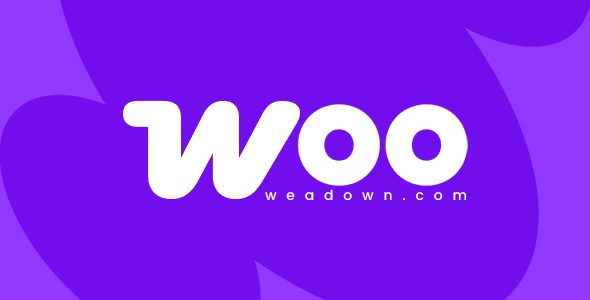Extra Fees for WooCommerce 7.0.0
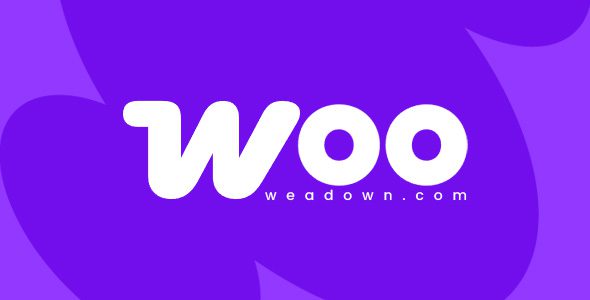
Understanding Extra Fees for WooCommerce 7.0.0: A Comprehensive Guide
In the world of eCommerce, flexibility and strategic pricing are essential for maximizing revenue and enhancing customer experience. WooCommerce 7.0.0 introduces a powerful feature—Extra Fees—that enables store owners to charge additional fees based on various factors such as product price, payment gateway, order total, and shipping method. This feature is particularly useful for covering handling costs, encouraging higher order values, or offsetting payment gateway charges. In this detailed guide, we’ll explore how Extra Fees for WooCommerce work, their benefits, configuration options, and best practices to leverage them effectively.
What Are Extra Fees in WooCommerce?
Extra Fees allow you to add supplementary charges to your customers’ orders beyond the standard product prices. These fees can be tailored according to specific criteria, offering a customizable pricing structure that aligns with your business needs. Common use cases include:
- Charging handling or packaging fees
- Adding payment gateway surcharges (e.g., credit card fees)
- Applying fees based on shipping methods
- Imposing fees for certain product categories or quantities
By integrating extra fees, you can better manage costs, promote specific products or shipping options, and improve your store’s profitability without complicating the shopping experience.
Key Features and Capabilities of WooCommerce Extra Fees
The Extra Fees for WooCommerce plugin (compatible with WooCommerce 7.0.0) offers a rich set of features designed for maximum flexibility:
| Feature | Description |
|---|---|
| Fee Based on Products | Charge extra fees for specific products or categories, with options for fixed or percentage-based fees. |
| Fee Based on Order Total | Apply additional charges depending on the total amount of the customer’s order. |
| Payment Gateway Surcharges | Impose fees for certain payment methods, such as credit card processing fees. |
| Shipping Method Fees | Add fees based on chosen shipping options to cover handling or special packaging. |
| Multiple Fee Types | Support for both Fixed Fee and Percentage of Product/Order/Shipping. |
| Conditional Fee Application | Restrict fees based on user roles, specific products, categories, or other filters. |
| Display Options | Show fee descriptions on the shop page with pop-up details for transparency. |
| Tax Calculation | Option to include or exclude tax in the fee calculation for accurate billing. |
Configuring Extra Fees: Step-by-Step
Setting up extra fees in WooCommerce is straightforward. Here’s a step-by-step overview:
- Install and activate the plugin: Ensure you have the Extra Fees plugin compatible with WooCommerce 7.0.0 installed.
- Create a new fee rule: Navigate to WooCommerce > Settings > Extra Fees and click on ‘Add New Fee’.
- Define fee details: Specify the fee name, description, type (fixed or percentage), and amount.
- Set conditions: Use filters to target specific products, categories, user roles, shipping methods, or order totals.
- Configure display options: Choose how and where the fee will appear on the frontend, including descriptions and pop-ups.
- Save and test: Save your settings and perform test transactions to ensure the fees apply correctly.
Practical Examples of Extra Fees Usage
Implementing extra fees strategically can significantly enhance your store’s profitability and customer experience. Here are some practical scenarios:
1. Handling or Packaging Fees
- Apply a fixed handling fee of $5 for all orders to cover packaging costs.
2. Payment Gateway Fees
- Charge an additional 2% fee for credit card payments to offset processing costs.
3. Shipping Method Surcharges
- Apply a $10 fee for expedited shipping options to cover higher logistics costs.
4. Product or Category-Specific Fees
- Charge a premium fee for fragile or high-value items to cover special handling.
Comparison Table: Fee Types and Their Uses
| Fee Type | Applicable Scenarios | Advantages |
|---|---|---|
| Fixed Fee | Handling charges, gift wrapping, flat-rate surcharges | Simple to understand and calculate |
| Percentage Fee | Payment gateway surcharges, high-value items | Flexible and scales with order size |
Frequently Asked Questions (FAQs)
Can I apply multiple extra fees to a single order?
Yes, WooCommerce Extra Fees supports multiple fee rules that can be combined based on your configuration. For example, you can add both a handling fee and a payment gateway surcharge on the same order.
Are extra fees visible to customers?
Absolutely. You can display fee descriptions on the shop page and in a pop-up to ensure transparency. Clear communication helps maintain customer trust.
Can I restrict certain fees to specific user roles?
Yes, the plugin allows you to restrict extra fees based on user roles, such as charging different fees for wholesale versus retail customers.
Does the plugin support tax calculations on extra fees?
Yes, you can configure whether the extra fees include tax or are tax-exclusive, ensuring compliance with local tax regulations.
Conclusion: Optimize Your WooCommerce Store with Extra Fees
Implementing extra fees in WooCommerce 7.0.0 offers a versatile way to manage costs, promote specific shipping methods, or encourage higher order values. By carefully configuring these fees, you can enhance your store’s profitability while maintaining transparency and customer satisfaction. Remember to test your settings thoroughly and communicate fee details clearly to your customers to avoid surprises at checkout.
Whether you’re adding handling charges, surcharges for premium shipping, or fees for particular products, WooCommerce Extra Fees provides the tools needed to fine-tune your pricing strategy effectively. Take advantage of these features to grow your online business smarter and more efficiently.