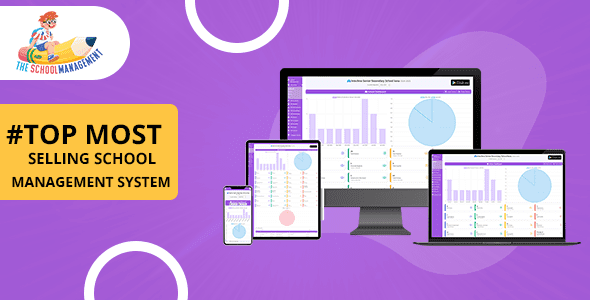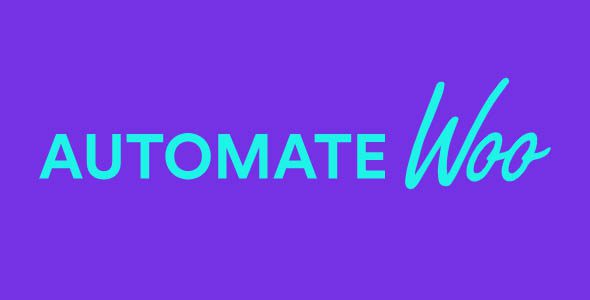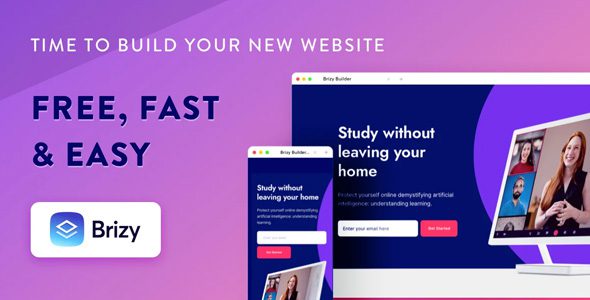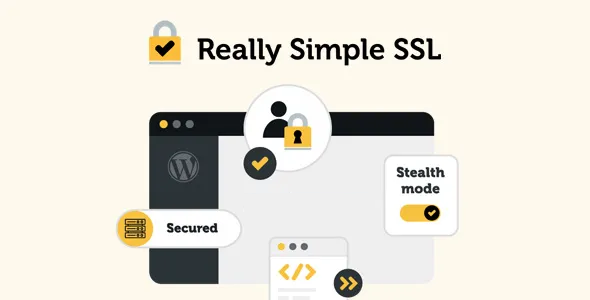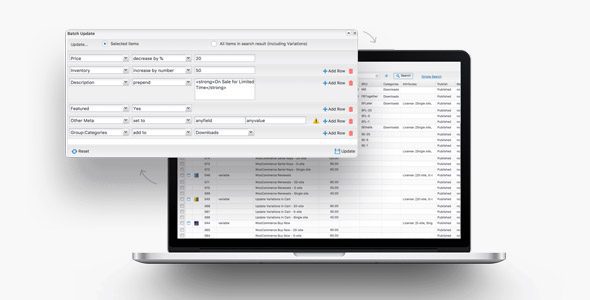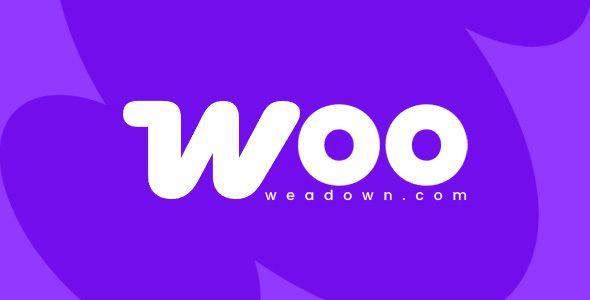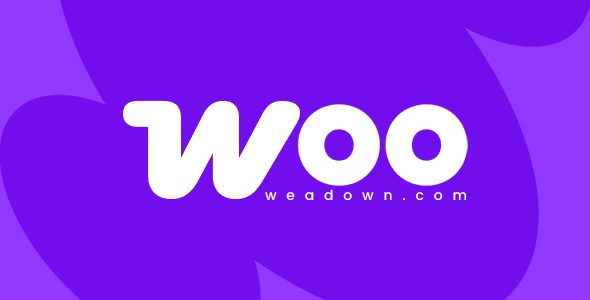Payment Gateway Based Fees for WooCommerce 5.2

Understanding Payment Gateway Based Fees for WooCommerce 5.2
Managing an online store involves more than just showcasing products; it requires strategic pricing, smooth checkout processes, and flexible payment options. One powerful way to optimize your WooCommerce store is through Payment Gateway Based Fees. This feature allows you to add specific fees depending on the payment method your customers choose, giving you greater control over your revenue streams and customer experience.
In this comprehensive guide, we’ll explore everything you need to know about implementing and managing payment gateway based fees in WooCommerce 5.2. From its core features to step-by-step setup instructions, practical tips, and frequently asked questions, this post aims to equip you with the knowledge to enhance your store’s profitability and flexibility.
Key Features of WooCommerce Payment Gateway Based Fees Extension
The WooCommerce Payment Gateway Based Fees extension is packed with features designed to give store owners maximum control over additional charges related to payment methods. Here are some of its most notable capabilities:
- Enable or disable additional fees across your entire website without deleting data — perfect for quick adjustments.
- Assign fees to specific gateways or even individual products, tailoring charges based on your business needs.
- Automatic fee calculation for each gateway or product, streamlining the checkout process.
- Manual fee addition options post-checkout or in admin orders, offering flexibility for custom situations.
- Set maximum fee limits at cart or product level to prevent unexpected high charges.
- Tax calculation support for additional fees, ensuring compliance with tax regulations.
Below is a quick overview of the main features in a table:
| Feature | Description |
|---|---|
| Global Enable/Disable | Activate or deactivate fees site-wide without data loss |
| Per Gateway Fees | Assign fees to specific payment gateways such as PayPal, Stripe, etc. |
| Per Product Fees | Add fees based on individual product selections |
| Automatic Calculation | Automatically compute fees based on predefined rules |
| Manual Adjustment | Manually add or modify fees after checkout or in admin panel |
| Fee Limit Settings | Set maximum fee caps at cart or product level |
| Tax Support | Calculate taxes for additional fees seamlessly |
How to Set Up Payment Gateway Based Fees in WooCommerce 5.2
Implementing this extension involves a straightforward setup process. Here’s a step-by-step guide:
- Install and Activate the Extension: Download the WooCommerce Payment Gateway Based Fees plugin from the official repository or marketplace, then install and activate it through your WordPress admin dashboard.
- Configure Global Settings: Navigate to WooCommerce > Settings > Payments. Here, you can enable or disable the fee feature across your entire online store.
- Select Payment Gateways: Choose the gateways you want to add fees to. Each gateway will have its own settings panel.
- Define Fee Rules: Set the amount or percentage for each selected gateway. You can also specify if the fee should be fixed or variable based on order total or product price.
- Set Limits and Tax Options: Define maximum fee caps and configure tax calculations if applicable.
- Save Settings and Test: After configuring, save your settings and perform test transactions to ensure fees are calculated correctly.
Practical Tips for Managing Gateway Fees Effectively
Implementing payment gateway fees can be a strategic move to offset transaction costs or incentivize specific payment methods. Here are some best practices:
Use Clear Communication
- Display fees transparently on product pages or during checkout.
- Inform customers upfront about additional charges based on their selected payment method.
Set Reasonable Limits
- Avoid setting excessively high fee caps that could deter customers.
- Use the maximum fee limits feature to keep charges predictable and fair.
Monitor and Adjust Fees
- Review transaction data regularly to assess the impact of added fees.
- Adjust fee amounts or settings based on customer feedback and sales performance.
Consider Customer Experience
- Balance your need to cover costs with maintaining a positive shopping experience.
- Offer alternative payment options with lower or no fees when possible.
Sample Fee Configuration Table
Here’s an example of how you might set fees for different gateways:
| Payment Gateway | Fee Type | Fee Amount | Notes |
|---|---|---|---|
| PayPal | Percentage | 3% | Applied to total order amount |
| Stripe | Fixed | $2 | Flat fee per transaction |
| Bank Transfer | None | N/A | No additional fee |
Frequently Asked Questions (FAQs)
Can I set different fees for different products?
Yes, the extension allows you to assign specific fees to individual products, enabling tailored pricing strategies based on product type or value.
Is tax calculation supported for additional fees?
Absolutely. The plugin supports tax calculations for any additional fees, ensuring compliance with local tax regulations.
Can I manually add or modify fees after checkout?
Yes, there are options to manually add or adjust fees on orders either immediately after checkout or within your admin panel, providing flexibility for special cases.
How do I prevent fees from exceeding a certain amount?
You can set maximum fee limits at the cart or product level, ensuring fees stay within reasonable bounds to keep your checkout transparent and customer-friendly.
Does this extension work with all WooCommerce gateways?
It is compatible with most popular payment gateways supported by WooCommerce. However, it’s recommended to verify compatibility with your specific gateways.
Conclusion
Implementing Payment Gateway Based Fees in WooCommerce 5.2 offers a strategic advantage for online store owners who want to manage transaction costs effectively or encourage specific payment methods. With its rich feature set, including automatic calculations, manual adjustments, and customizable fee limits, this extension provides flexibility and control over your checkout process.
Remember to communicate any additional fees clearly to avoid customer dissatisfaction, regularly monitor their impact, and adjust settings as necessary. By leveraging this tool wisely, you can optimize your store’s profitability while maintaining a positive shopping experience for your customers.
Ready to enhance your WooCommerce store? Download the WooCommerce Payment Gateway Based Fees extension today and take control of your payment fees with confidence!