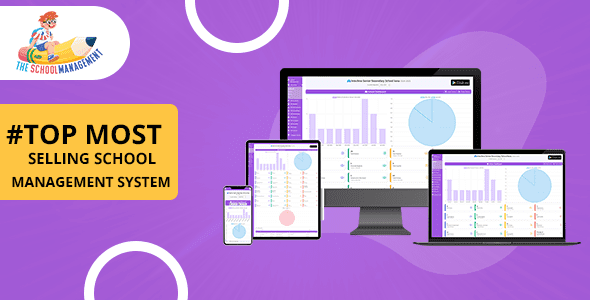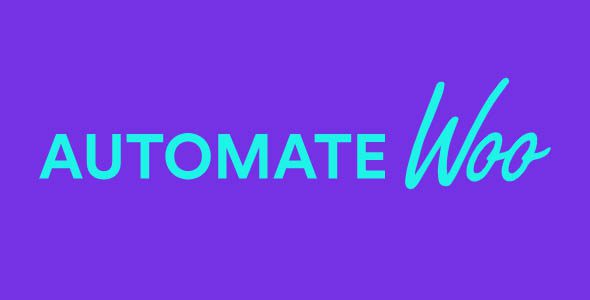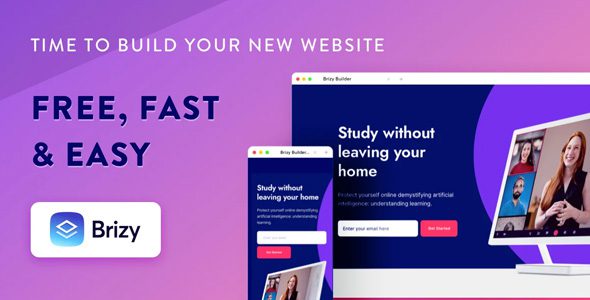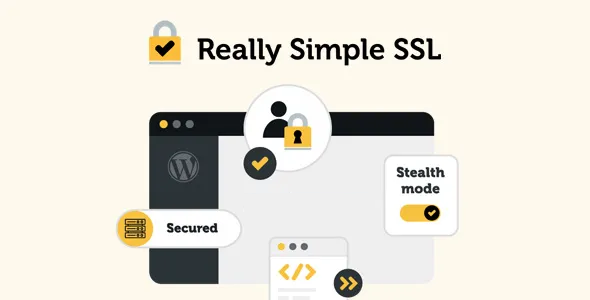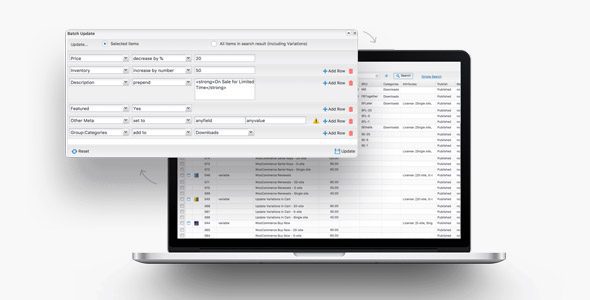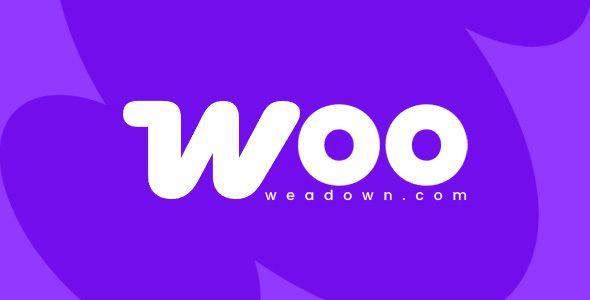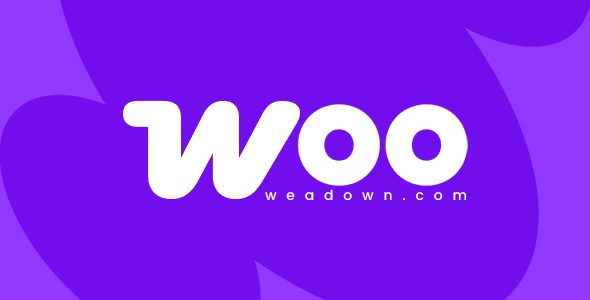PDF Watermark for WooCommerce 1.9.5
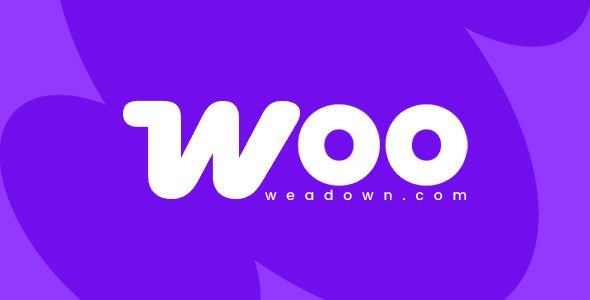
Secure Your PDF Downloads with PDF Watermark for WooCommerce 1.9.5
In today’s digital marketplace, protecting your valuable digital products—such as eBooks, manuals, and reports—is more critical than ever. If you’re running an online store using WooCommerce, you understand the importance of safeguarding your PDFs from unauthorized sharing and copying. The PDF Watermark extension for WooCommerce 1.9.5 offers a comprehensive solution to add dynamic watermarks to your PDF files, ensuring your content remains secure while maintaining a professional appearance.
What is the PDF Watermark for WooCommerce?
The PDF Watermark extension is a powerful plugin designed specifically for WooCommerce store owners who sell digital PDF products. It allows you to automatically embed watermarks—either images or text—onto your PDFs during download, providing an effective layer of security against piracy and misuse.
This extension is compatible with the latest WooCommerce versions and offers a wide array of customization options, enabling you to tailor watermarks to fit your brand and security needs seamlessly.
Key Features of PDF Watermark for WooCommerce 1.9.5
| Feature | Description |
|---|---|
| Watermark Types | Supports both Image Watermarks and Text Watermarks, giving you flexibility in branding and security. |
| Customization Options | Adjust font style, size, color, opacity, position, and offsets to perfectly align watermarks with your PDF content. |
| Automatic Application | Watermarks are automatically added during the PDF generation process when a customer completes a purchase. |
| Display Control | Choose specific pages or sections where watermarks appear, or apply them universally across all pages. |
| Compatibility | Works seamlessly with WooCommerce and popular PDF plugins, ensuring smooth integration. |
| Download & Usage | Easy to install and configure with a user-friendly interface, plus detailed documentation for setup. |
How to Set Up and Customize Your PDF Watermarks
Getting started with the PDF Watermark extension is straightforward. Here’s a step-by-step guide to help you implement and customize watermarks effectively:
Step 1: Install and Activate the Plugin
- Download the PDF Watermark for WooCommerce 1.9.5 plugin from the official marketplace or your trusted plugin provider.
- Navigate to your WordPress dashboard, go to Plugins > Add New.
- Upload the plugin zip file and activate it.
Step 2: Access Watermark Settings
Once activated, go to WooCommerce > Settings > PDFs > Watermark. Here, you’ll find all options to configure your watermarks.
Step 3: Choose Watermark Type and Upload Image or Enter Text
- For Image Watermarks: Upload your watermark logo or image file.
- For Text Watermarks: Enter the text you want to appear on PDFs, such as your brand name or copyright notice.
Step 4: Customize Appearance
Adjust the following settings to match your branding:
- Font Style and Size
- Font Color
- Opacity (transparency level)
- Positioning: Horizontal and vertical alignment, with offsets for precise placement.
Step 5: Save and Test
After configuration, save your settings and perform a test purchase to verify the watermark appears as intended on your PDFs.
Benefits of Using PDF Watermark Extension
Implementing watermarks offers several advantages:
- Protects your intellectual property: Prevents unauthorized distribution of your PDFs.
- Brand visibility: Prominently displays your brand on each PDF, enhancing recognition.
- Deters piracy: Custom watermarks discourage sharing and copying.
- Professional appearance: Well-designed watermarks add a layer of professionalism to your digital products.
- Flexibility: Customize watermarks per product, page, or customer segment.
FAQs About PDF Watermark for WooCommerce
Q1: Is the PDF Watermark extension compatible with all WooCommerce versions?
Yes, the extension is regularly updated to ensure compatibility with the latest WooCommerce releases. Always check the plugin documentation for specific version requirements.
Q2: Can I add different watermarks for different products?
Absolutely. You can configure unique watermark settings per product, allowing you to customize branding or security measures based on the item.
Q3: Does watermarking affect the download speed for customers?
No, watermarking is applied during PDF generation, which is optimized to ensure minimal impact on download times.
Q4: How do I troubleshoot issues with watermarks not appearing?
First, ensure your plugin is correctly installed and configured. If problems persist, try disabling AdBlock or similar browser extensions, as they may interfere with the plugin’s functionality. Also, check for plugin conflicts and consult the documentation or support forums.
Q5: Is the watermark visible on all devices and PDF viewers?
Watermarks are embedded directly into the PDF files, making them visible across all devices and PDF viewers, including mobile, desktop, and web-based applications.
Conclusion: Enhance Your PDF Security with Confidence
Protecting your digital products is crucial in maintaining your brand integrity and revenue streams. The PDF Watermark for WooCommerce 1.9.5 extension offers a reliable, customizable, and easy-to-use solution to safeguard your PDFs effectively. By adding professional watermarks—whether text or images—you not only deter unauthorized sharing but also reinforce your brand identity in every download.
Investing in a robust watermarking solution is a smart move for any WooCommerce store owner looking to secure their digital assets without compromising the user experience. Get started today and take control of your PDF security with confidence!