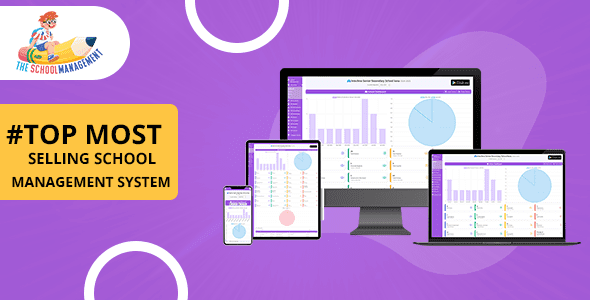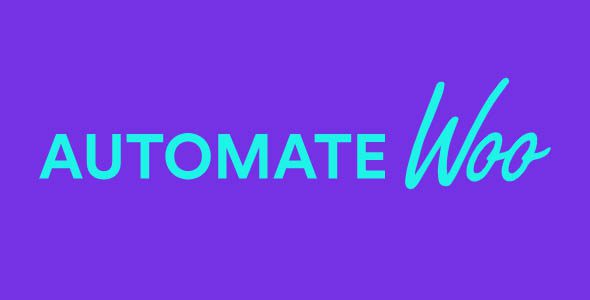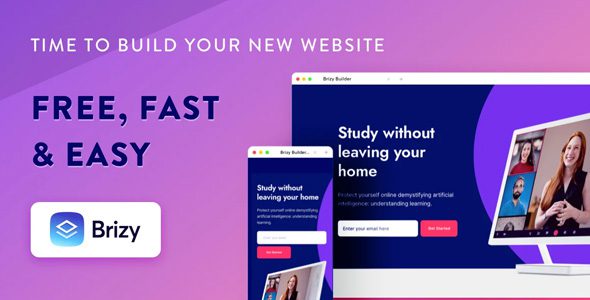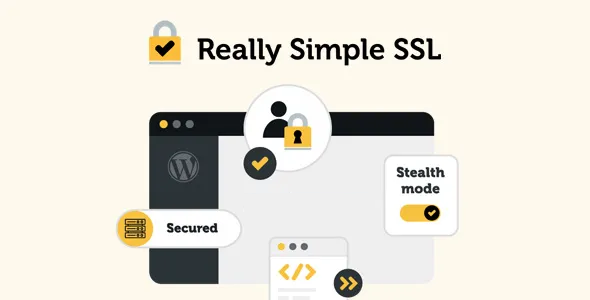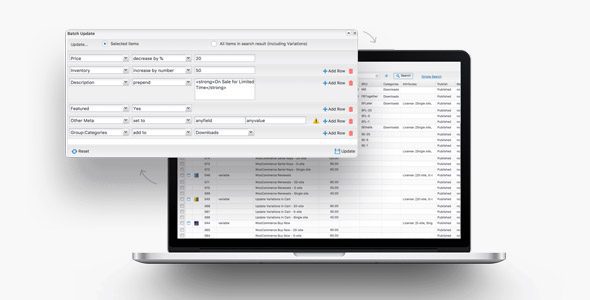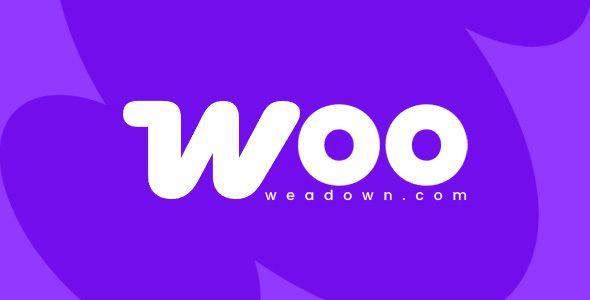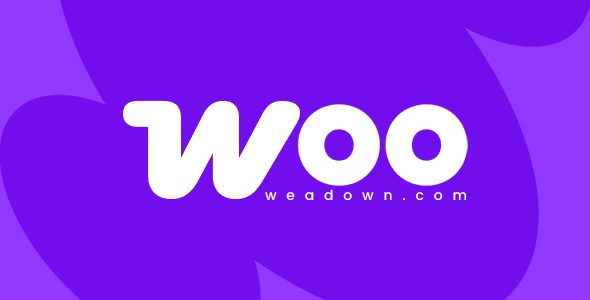Webcraftic Robin Image Optimizer Pro 1.8.4
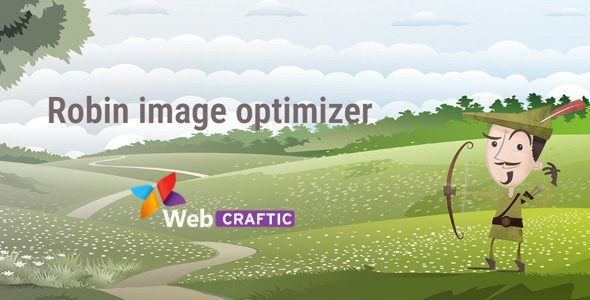
Unlock the Power of Robin Image Optimizer Pro 1.8.4 for Effortless Image Compression
In today’s digital landscape, website speed and visual quality are paramount. Optimizing images not only enhances user experience but also boosts your website’s SEO rankings. Enter Robin Image Optimizer Pro 1.8.4, a powerful plugin designed to streamline your image optimization process. Whether you’re a website owner, developer, or content creator, this tool offers a comprehensive suite of features to compress, resize, and manage your images efficiently. In this detailed guide, we’ll explore the capabilities of Robin Image Optimizer Pro, how it can benefit your site, and tips to maximize its use.
What Is Robin Image Optimizer Pro?
Robin Image Optimizer Pro is a premium WordPress plugin developed specifically to optimize and compress images seamlessly. It supports popular formats such as JPG and PNG, and with its intelligent optimization mode, it can reduce image sizes by up to 80% without compromising visual quality. This not only accelerates your website load times but also improves overall user engagement and search engine rankings.
Key aspects of Robin Image Optimizer Pro include:
- Multiple optimization servers for faster processing
- Selective compression options for specific images
- Automatic optimization upon image upload
- Backup and restore features for original images
- Support for WebP format conversion
- Resizing and image management tools
Core Features of Robin Image Optimizer Pro
Understanding the features of Robin Image Optimizer Pro helps you leverage its full potential. Below is a comprehensive overview of its functionalities:
| Feature | Description |
|---|---|
| Multiple Optimization Servers | Utilizes several servers to process images quickly and efficiently, reducing wait times. |
| Mass Optimization | Allows bulk processing of images, saving time on manual optimization. |
| Selective Compression | Choose specific images for compression, giving you control over quality and size. |
| Cron Optimization | Automate scheduled optimization tasks to keep images optimized regularly. |
| Automatic Optimization on Upload | Images are optimized automatically as they are uploaded to your website. |
| Backup of Original Images | Preserves original images before compression, allowing easy recovery if needed. |
| Restore Original Images | Restore images to their original quality if required, ensuring flexibility. |
| Remove Backup Files | Manage storage by deleting backups once you’re satisfied with the optimized images. |
| EXIF Data Preservation | Maintains metadata like camera info, timestamps, and geolocation for SEO and organization. |
| Image Resizing | Resize images to specific dimensions directly within the plugin. |
| Format Conversion | Convert JPG and PNG images to WebP for better compression and speed. |
| Statistics and Error Logs | Track optimization results and troubleshoot issues efficiently. |
| Gallery Integration | Seamless integration with Next Gen galleries for optimized image display. |
Why Choose Robin Image Optimizer Pro?
Optimizing images might seem straightforward, but choosing the right tool can significantly impact your workflow and results. Robin Image Optimizer Pro stands out due to its:
- Efficiency: Multiple servers and automated processes ensure rapid optimization.
- Control: Selective compression and resizing give you full command over image quality.
- Flexibility: Support for WebP and format conversions enhances website performance.
- Data Safety: Backup and restore options safeguard your original images.
- Ease of Use: User-friendly interface simplifies complex tasks even for beginners.
How to Download and Install Robin Image Optimizer Pro
Getting started with Robin Image Optimizer Pro is straightforward. Follow these simple steps:
- Download the Plugin: Visit the official website or trusted sources to download Robin Image Optimizer Pro.
- Install the Plugin: Upload the plugin ZIP file through your WordPress admin dashboard under Plugins > Add New > Upload Plugin.
- Activate the Plugin: Once installed, activate Robin Image Optimizer Pro from the Plugins menu.
- Configure Settings: Navigate to the plugin settings to customize optimization preferences.
Note: If you encounter issues like “Robin Image Optimizer Pro Nulled Latest Update” problems, try disabling your ad blocker or switching browsers. For persistent issues, contact support for assistance.
Optimizing Your Images Effectively
Here are some practical tips to maximize the benefits of Robin Image Optimizer Pro:
- Bulk Optimization: Use the mass optimization feature to process large batches of images at once, saving time.
- Selective Compression: Choose images that require size reduction without sacrificing critical quality.
- Enable WebP Conversion: Convert images to WebP format for faster load times, especially on mobile devices.
- Set Resize Limits: Resize images to match your website’s layout to prevent excessive loading times.
- Schedule Regular Optimization: Use cron jobs to keep all images optimized proactively.
Comparative Table: Before and After Optimization
| Image Type | Original Size | Optimized Size | Size Reduction | Visual Quality |
|---|---|---|---|---|
| JPG Example | 2.5 MB | 500 KB | 80% | Maintains clarity |
| PNG Example | 3 MB | 600 KB | 80% | High quality preserved |
Frequently Asked Questions (FAQs)
1. Is Robin Image Optimizer Pro free to use?
The plugin offers a free trial or demo version, but the full suite of features requires a purchase or license. Always download from trusted sources to avoid nulled or pirated versions.
2. Can I recover original images after optimization?
Yes, Robin Image Optimizer Pro provides backup options. You can restore original images anytime from the backup files, ensuring your original data is safe.
3. Does the plugin support WebP format?
Absolutely. The plugin can convert images to WebP format, which offers superior compression and faster loading times.
4. What should I do if the plugin isn’t working properly?
Try disabling any ad blockers, switching browsers, or clearing cache. If issues persist, contact customer support or review the plugin documentation for troubleshooting tips.
5. Is it safe to use Robin Image Optimizer Pro on my website?
Yes, as long as you download it from official sources and follow recommended practices. Backup your images before bulk operations to prevent data loss.
Conclusion: Enhance Your Website’s Performance with Robin Image Optimizer Pro
Optimizing images is a crucial step in building a fast, responsive, and SEO-friendly website. Robin Image Optimizer Pro 1.8.4 emerges as a reliable and feature-rich tool that simplifies this task, offering automation, control, and advanced options like WebP conversion and image resizing. Its ability to compress images up to 80% without noticeable quality loss helps websites load faster, improve user engagement, and rank higher on search engines.
Whether you’re managing a personal blog, an e-commerce store, or a corporate website, integrating Robin Image Optimizer Pro into your workflow can make a significant difference. Remember to keep backups, monitor optimization results, and stay updated with the latest plugin versions for the best experience. Embrace efficient image management today and watch your website performance soar!