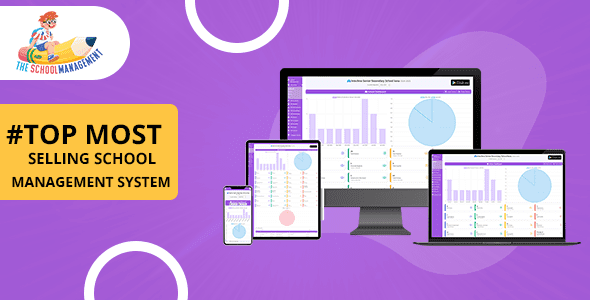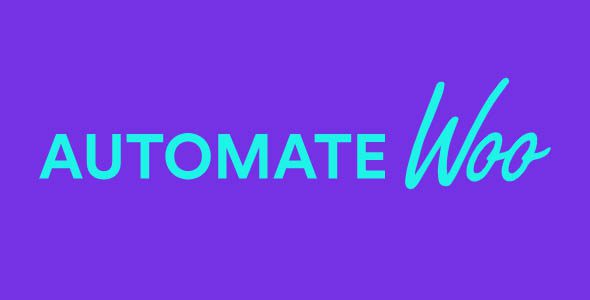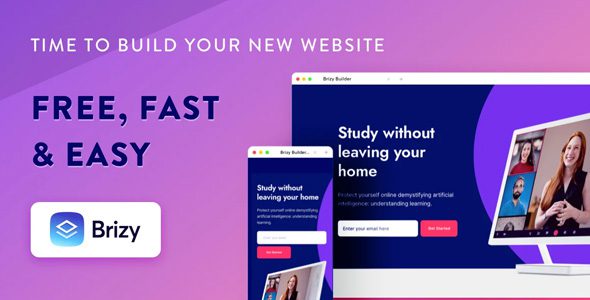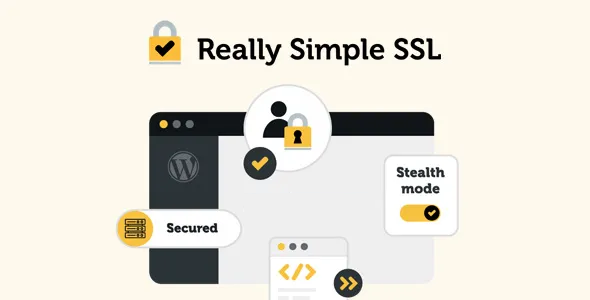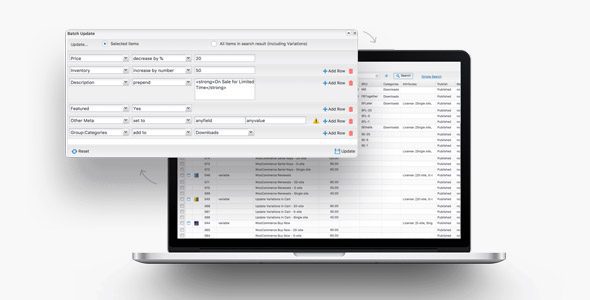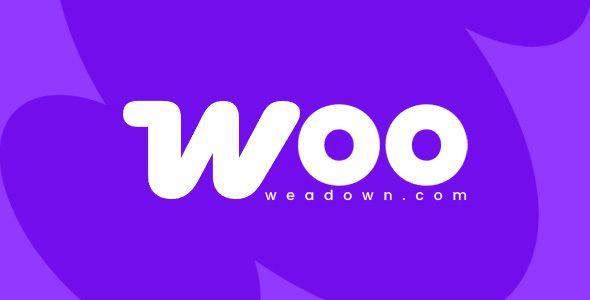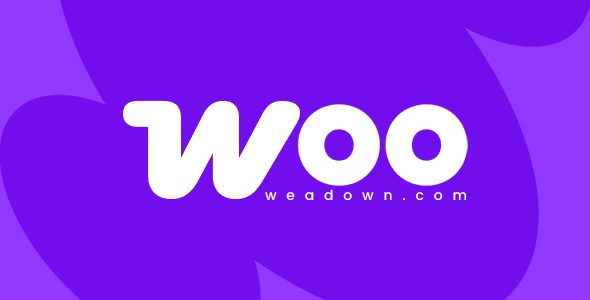WooCommerce Ultimate Custom Product Tabs 1.3.9
Enhance Your WooCommerce Store with the Ultimate Custom Product Tabs Plugin
If you’re looking to elevate your WooCommerce store’s user experience and provide your customers with detailed, organized product information, the WooCommerce Ultimate Tabs 1.3.9 plugin is your perfect solution. Available on CodeCanyon with a GPL license, this powerful plugin allows you to create, customize, and manage product tabs effortlessly. Whether you want global tabs that appear across all products or specific tabs for individual items, this plugin has you covered.
Key Features of WooCommerce Ultimate Tabs
The plugin offers a comprehensive set of features designed to give store owners maximum flexibility and control. Here’s an overview of its most impactful functionalities:
| Feature | Description |
|---|---|
| Global Tabs | Create tabs that appear on every product page, such as a support or contact form, ensuring consistent information delivery across your store. |
| Category Tabs | Show specific tabs only on selected product categories, like size charts for clothing or nutritional info for food products. |
| Custom Product Tabs | Publish unique tabs for individual products, such as manuals, warranty info, or custom descriptions. |
| Reorder & Disable Tabs | Rearrange the tab order or disable default WooCommerce tabs to streamline product pages. |
| Rename Tabs | Change default tab titles like Description, Additional Information, or Reviews to match your branding style. |
| Custom Icons & Styling | Add icons to your tabs and customize colors and backgrounds for a unique and branded look. |
Practical Uses and Benefits of WooCommerce Ultimate Tabs
Implementing this plugin can transform how your customers interact with your products. Here are some real-world benefits and examples:
1. Providing Clear and Organized Product Information
- Enhanced User Experience: Well-structured tabs make product details easily accessible, reducing bounce rates.
- Better Conversion Rates: Clear, comprehensive info helps customers make informed decisions.
2. Customizing for Different Product Types
- Clothing Stores: Add size guides, fit information, and care instructions only to relevant categories.
- Electronics: Include manuals, warranty info, and compatibility details as custom product tabs.
- Food & Beverage: Show nutritional facts, ingredient lists, and allergy warnings in category-specific tabs.
3. Streamlining Your Store’s Layout
By reordering and disabling default tabs, you can create a cleaner, more focused product page that emphasizes what truly matters to your customers.
Step-by-Step Guide to Setting Up Custom Product Tabs
1. Installing the Plugin
- Download the WooCommerce Ultimate Tabs plugin from CodeCanyon.
- Upload and activate it through your WordPress admin dashboard.
- Navigate to the plugin settings to configure global, category, and product-specific tabs.
2. Creating a Global Tab
- Go to WooCommerce > Settings > Ultimate Tabs.
- Select Global Tabs.
- Add a new tab, give it a title, content, and choose styling options.
- Save your changes, and the tab will appear on all product pages.
3. Adding Category-Specific Tabs
- Navigate to Categories in your WooCommerce product categories.
- Edit a category and select the Category Tabs tab in the plugin settings.
- Create a new category tab with relevant content.
- Save, and the tab will display only on products within that category.
4. Creating Custom Product Tabs for Individual Items
- Open the product editing page.
- Scroll to the Ultimate Tabs meta box.
- Add new tabs with product-specific information like manuals or custom descriptions.
- Save the product, and the tab appears only on that item’s page.
Styling and Icon Customization for a Professional Look
Adding icons and custom styles can significantly enhance your product tabs’ visual appeal. Here’s how you can do it:
- Icons: Use icon libraries like Font Awesome to assign icons to each tab, making them more recognizable.
- Colors: Customize text and background colors to match your brand palette.
- Fonts & Spacing: Adjust fonts, padding, and margins for better readability.
Most styling options are accessible within the plugin’s settings, or you can add custom CSS for advanced customization.
Frequently Asked Questions (FAQ)
Q1: Is WooCommerce Ultimate Tabs compatible with all themes?
Yes. The plugin is designed to work seamlessly with most WooCommerce-compatible themes, but for best results, ensure your theme supports custom tabs.
Q2: Can I disable default WooCommerce tabs?
Absolutely. The plugin allows you to disable or reorder default tabs like Description, Reviews, or Additional Information.
Q3: Is this plugin suitable for multilingual stores?
Yes. It integrates well with popular multilingual plugins like WPML, allowing you to create localized tabs.
Q4: Does the plugin support dynamic content in tabs?
Yes. You can embed shortcodes or custom HTML within tabs for dynamic or interactive content.
Conclusion: Unlock the Full Potential of Your WooCommerce Store
The WooCommerce Ultimate Tabs 1.3.9 plugin is a versatile, feature-rich solution designed to give you complete control over your product pages. By creating custom, global, and category-specific tabs, you can deliver detailed information, improve user engagement, and ultimately boost conversions. Its intuitive interface, combined with styling options like icons and colors, makes it easy to craft a professional and branded shopping experience.
Whether you’re running a small boutique or a large e-commerce platform, integrating this plugin can make your product pages more informative and visually appealing. Take advantage of its flexibility to organize your content effectively, provide detailed product information, and enhance customer satisfaction.
Upgrade your WooCommerce store today with WooCommerce Ultimate Tabs and transform how your customers experience your products!