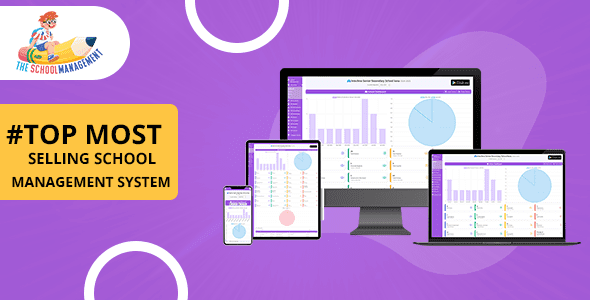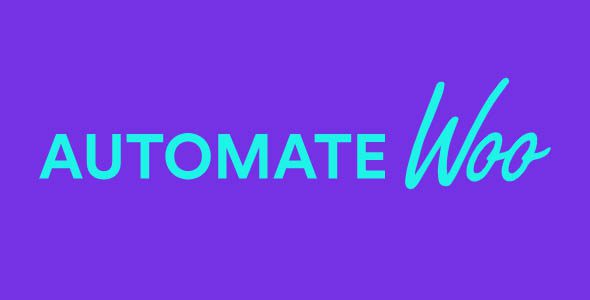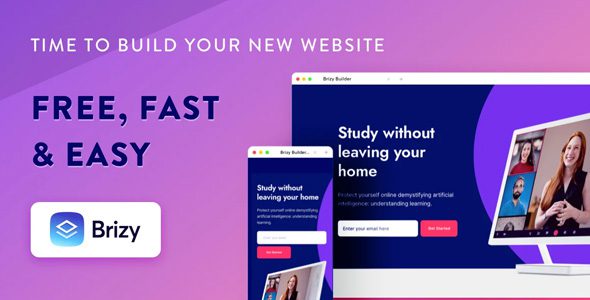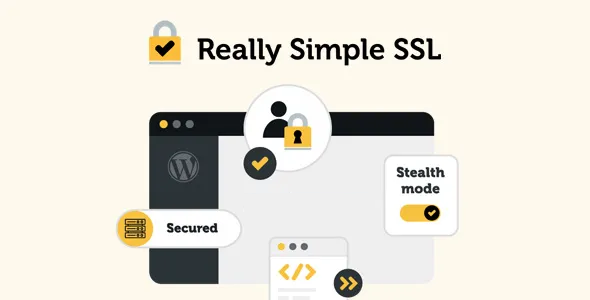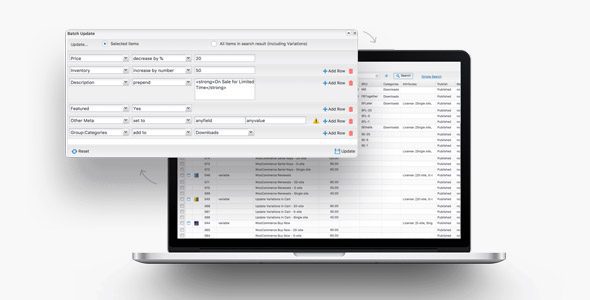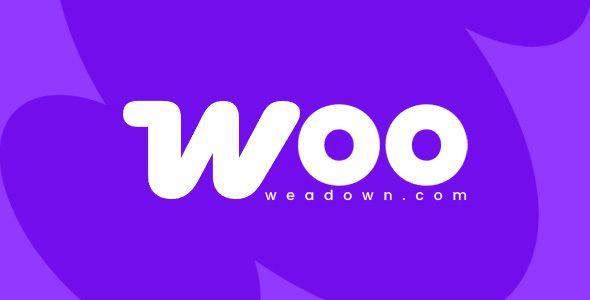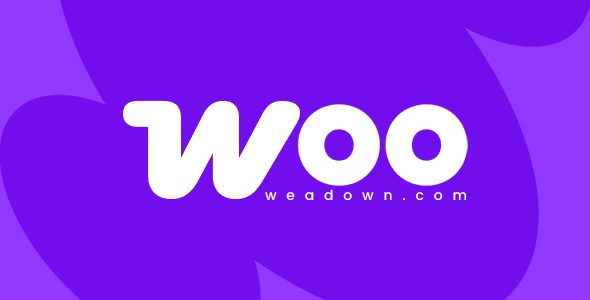WordPress Hide Admin Menu Plugin 3.0.9
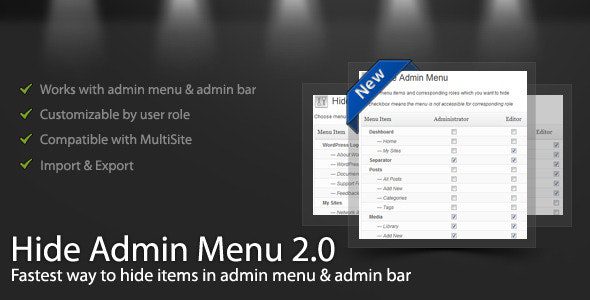
Enhance Your WordPress Admin Experience with the Hide Admin Menu Plugin 3.0.9
Managing a WordPress website often involves juggling multiple roles, users, and permissions. Whether you’re a developer, site administrator, or a client with limited access, maintaining a clean and intuitive admin interface is crucial. The WordPress Hide Admin Menu Plugin 3.0.9 provides a powerful yet simple solution to customize your admin area by hiding menu items based on user roles. This not only streamlines the user experience but also enhances security by restricting access to sensitive options.
Key Features of WordPress Hide Admin Menu Plugin 3.0.9
The plugin boasts a comprehensive set of features designed to make admin menu management effortless and efficient. Here’s what you can expect:
| Feature | Description |
|---|---|
| Fast Performance | Optimized for speed, the plugin ensures minimal impact on your site’s loading times. |
| Easy to Customize | Intuitive checkboxes and role-based options allow quick customization without coding. |
| Clean Code | Developed with best practices, ensuring compatibility and ease of maintenance. |
| Well Documented | Comprehensive documentation guides you through setup and advanced configurations. |
| Dedicated Support | Get assistance from the support team for any issues or queries. |
How to Set Up and Use the Plugin Effectively
Using the WordPress Hide Admin Menu Plugin is straightforward. Follow these simple steps to configure your admin area to suit your needs:
- Install and Activate: Download the plugin from the official repository or trusted sources, then install and activate it via your WordPress admin.
- Navigate to Settings: Go to Settings > Hide Admin Menu in your WordPress dashboard.
- Select Menu Items to Hide: You’ll see a list of admin menu items with checkboxes. Select the items you want to hide.
- Assign User Roles: Choose which user roles should have restricted access by checking the respective roles.
- Save Your Settings: Click the Save Changes button to apply your configurations.
Once configured, the plugin will automatically hide selected menu items for designated roles or users, providing a streamlined interface tailored to each user’s needs.
Advanced Customization and Multi-User Management
The plugin is designed to cater to multi-user environments, making it ideal for agencies, multi-site setups, or organizations with varied access levels. Here are some key points:
- Hide Admin Menu Items for Specific Users: You can target individual users for customized admin menus.
- Setup for Entire Network: The plugin supports network-wide configuration, so you only need to set it up once across all sites.
- No Coding Required: All settings are managed via checkboxes, eliminating the need for custom code or complex configurations.
Additionally, the plugin’s clean code ensures it integrates smoothly with other plugins and themes, avoiding conflicts and maintaining site stability.
Troubleshooting and Tips for Optimal Use
If you encounter issues with the plugin, here are some practical tips:
| Issue | Solution |
|---|---|
| Plugin not applying changes | Clear your browser cache, disable any ad blockers, or try a different browser. Ensure the plugin is activated correctly. |
| Conflicting with other plugins | Deactivate other plugins temporarily to identify conflicts. Contact support if needed. |
| Menu items still visible for restricted users | Verify role assignments and check if specific user overrides are properly configured. |
Frequently Asked Questions (FAQs)
Can I hide admin menu items for specific users?
Yes, the plugin allows you to target individual users as well as roles, providing granular control over the admin menu visibility.
Is the plugin compatible with multisite networks?
Absolutely. You can set up the plugin once for the entire network, simplifying management across multiple sites.
Does the plugin require coding knowledge to configure?
No. The setup is straightforward with checkboxes and role selections, making it accessible for users without coding experience.
Will hiding menu items affect site functionality?
Hiding menu items only restricts access to certain admin features; it does not affect the actual functionality or performance of your site.
How do I update the plugin to the latest version?
Update the plugin via the WordPress admin dashboard or upload the latest version manually. Always back up your site before updates.
Conclusion: Simplify Your WordPress Admin with Confidence
The WordPress Hide Admin Menu Plugin 3.0.9 is an essential tool for anyone looking to create a cleaner, more secure, and user-friendly admin environment. Its ease of use, flexibility, and robust features make it a top choice for managing user access effectively. Whether you’re running a multisite setup, managing multiple client accounts, or simply want to declutter your admin menu, this plugin offers a reliable solution that requires no coding skills.
By customizing admin menus based on user roles or individual users, you can prevent accidental changes, improve workflow efficiency, and enhance overall site security. Remember to keep your plugin updated and refer to the documentation for advanced configurations. With the right setup, your WordPress admin area can become a streamlined, distraction-free space tailored precisely to your needs.