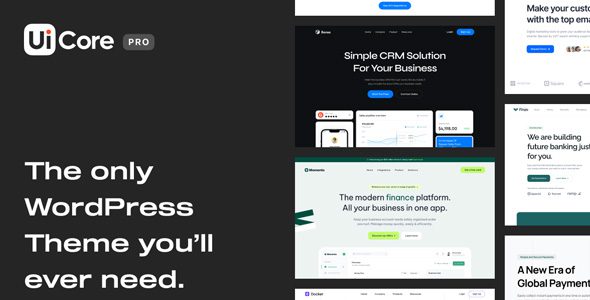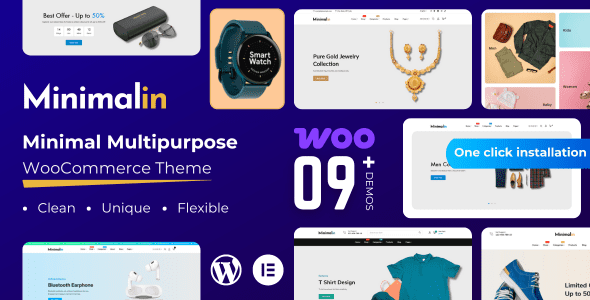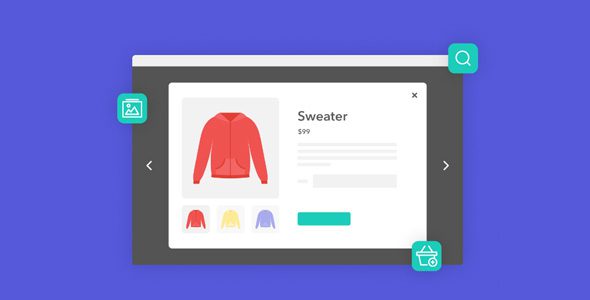WP Content Copy Protection & No Right Click Pro 15.3

Comprehensive Overview of WP Content Copy Protection & No Right Click Pro 15.3
In today’s digital age, safeguarding your website content is more crucial than ever. Whether you run a blog, an e-commerce store, or a corporate site, protecting your intellectual property from unauthorized copying can save you time, effort, and potential revenue loss. WP Content Copy Protection & No Right Click Pro 15.3 is a powerful WordPress plugin designed specifically to prevent content theft through various methods. This detailed guide explores its features, benefits, and how it can help you maintain full control over your website’s content.
Why You Need Content Protection on Your Website
Content theft remains a persistent challenge for website owners. Thieves often copy text, images, or entire pages and repost them elsewhere, sometimes with little effort. This not only dilutes your brand but also impacts your SEO rankings and revenue. Implementing effective content protection measures is essential for:
- Preserving your originality and intellectual property rights
- Preventing unauthorized image and text copying
- Enhancing user experience by controlling interactions
- Reducing the risk of content scraping and plagiarism
While no method can guarantee 100% protection, tools like WP Content Copy Protection & No Right Click Pro significantly increase your defenses against common copying techniques.
Key Features of WP Content Copy Protection & No Right Click Pro 15.3
This plugin offers a comprehensive suite of features tailored to meet diverse protection needs. Let’s explore some of its most impactful functionalities:
| Feature | Description |
|---|---|
| Content Selection & Copy Prevention | Blocks all methods of copying text and selecting content, including hotkeys, right-click, and developer tools. |
| No Right Click on Images | Disables right-click on images globally or selectively, preventing users from downloading or copying images directly. |
| Customizable Alert Messages | Displays alert messages when users attempt to right-click, making it clear that copying is restricted. |
| Keyboard Shortcut Control | Disables common shortcuts like CTRL+C, CTRL+V, CTRL+X, CTRL+S, CTRL+U, and CTRL+A to prevent copying and viewing source code. |
| Watermark Images | Allows you to add watermarks to images dynamically, with modern styles and options to exclude specific images by name or size. |
| Selective Protection & Exclusions | Choose specific pages, posts, or user roles to exempt from protection, such as admins or trusted users. |
| Admin Control & Flexibility | Admins can disable protection when needed, ensuring seamless site management and content updates. |
How to Maximize Content Security with WP Content Copy Protection & No Right Click Pro
Implementing this plugin effectively requires understanding its settings and best practices. Here’s a step-by-step guide:
- Install and Activate the Plugin: Download from the WordPress plugin repository or upload the nulled version, then activate it through your dashboard.
- Configure Global Settings: Access the plugin’s options panel and enable protections such as right-click disable, hotkey blocking, and developer tools restriction.
- Customize Watermarking: Upload your preferred watermark style, set transparency, size, and decide which images to exclude.
- Set Exclusions: Specify pages or posts where protection should be turned off, especially for admin or trusted users.
- Test Your Site: Visit your website as a normal user and test all restrictions to ensure they work seamlessly without hampering user experience.
Comparative Table of Content Protection Methods
| Protection Method | Effectiveness | Usability Impact | Best For |
|---|---|---|---|
| Right-Click Disable | High | Minimal disruption if configured correctly | Image and content protection |
| Hotkey Blocking | High | Moderate; may restrict some power users | Preventing copying via keyboard shortcuts |
| Developer Tools Lock | Medium | High; can frustrate advanced users | Protecting sensitive scripts and code |
| Watermarking | Effective for Images | Neutral; adds branding without hindering browsing | Image IP protection |
Frequently Asked Questions (FAQ)
1. Does WP Content Copy Protection & No Right Click Pro work on mobile devices?
Yes, the plugin disables right-click and other copying methods on mobile browsers as well, although mobile restrictions might vary based on device and browser capabilities.
2. Can I exclude specific users from protection?
Absolutely. The plugin allows you to exempt admin users or other specific user roles from restrictions, ensuring seamless management and editing capabilities.
3. Will watermarking slow down my website?
No, the watermarking process is optimized to run efficiently. It applies watermarks dynamically without noticeable impact on site load times.
4. Is the plugin compatible with all WordPress themes and page builders?
Most themes and page builders are compatible. However, it’s recommended to test the plugin on your specific setup to ensure full functionality.
5. How do I disable protection temporarily?
You can disable protection from the plugin’s settings panel whenever needed, such as during content editing or updates.
Conclusion: Is WP Content Copy Protection & No Right Click Pro 15.3 Right for You?
Protecting your website content is a vital aspect of maintaining your brand’s integrity and revenue. WP Content Copy Protection & No Right Click Pro 15.3 offers a comprehensive solution to prevent unauthorized copying, images theft, and source viewing. Its flexible settings, including image watermarking, user role exclusions, and customizable alerts, make it a versatile tool suitable for a wide range of websites.
While no protection method can guarantee absolute security, implementing this plugin significantly raises the barrier for content thieves. For website owners serious about content integrity, investing in a robust protection plugin like WP Content Copy Protection & No Right Click Pro is a strategic move to safeguard your digital assets effectively.