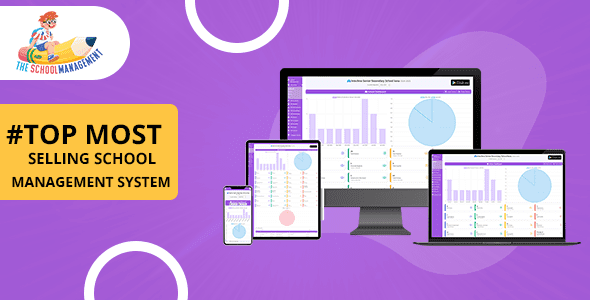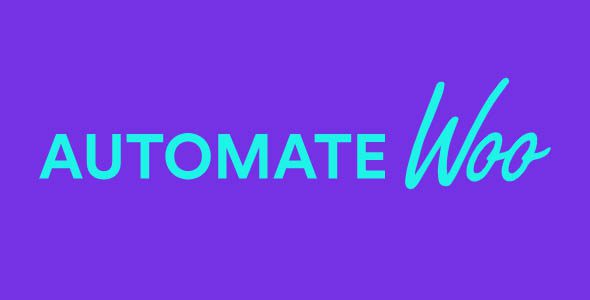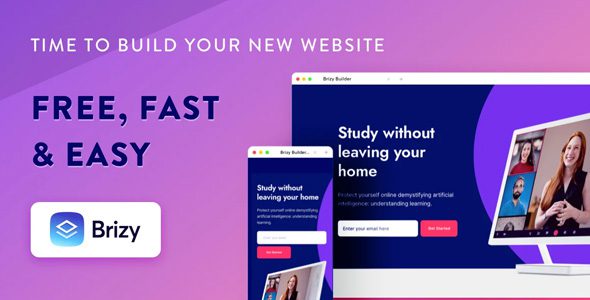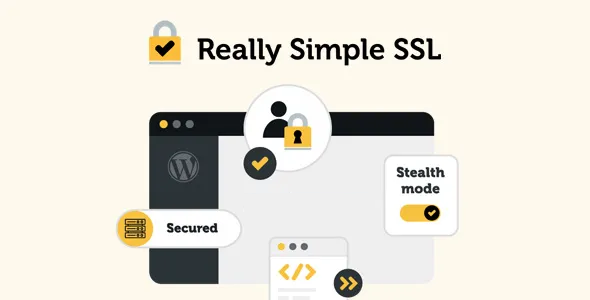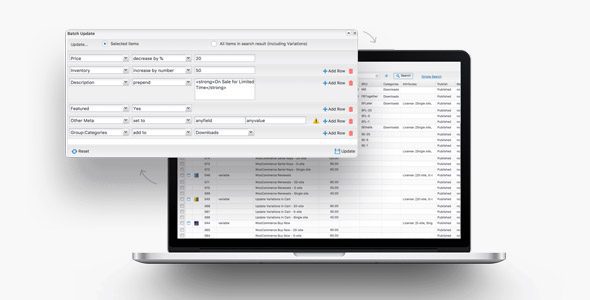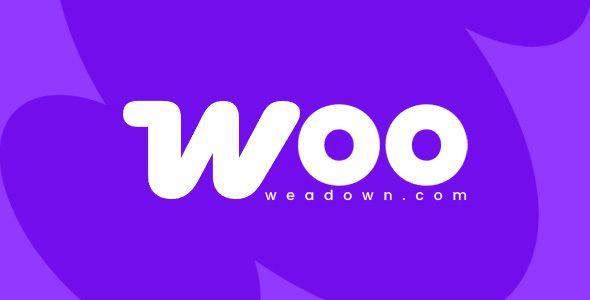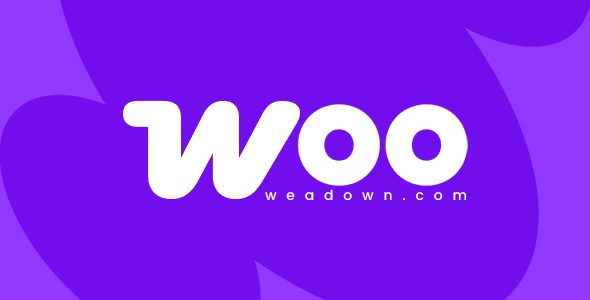Zapier Integration for WooCommerce 2.15.0
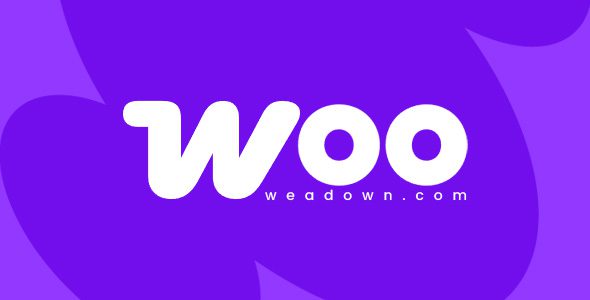
Enhance Your WooCommerce Store with Zapier Integration: A Complete Guide
If you’re running a WooCommerce store and looking to streamline your operations, automate workflows, and connect with a multitude of cloud applications, then integrating Zapier is a game-changer. The recent release of WooCommerce Zapier 2.15.0 brings numerous features that can elevate your eCommerce experience. This comprehensive guide explores the benefits of Zapier integration, the key features available, and how you can leverage this powerful tool to grow your online business.
Understanding Zapier Integration for WooCommerce
Zapier is an automation platform that allows you to connect your WooCommerce store with over 3,000 cloud apps. With the WooCommerce Zapier plugin, you can automate repetitive tasks, synchronize data across platforms, and enhance communication with your customers and partners. Whether it’s updating spreadsheets, managing email campaigns, or tracking support tickets, Zapier acts as the bridge that simplifies these workflows.
The recent update, WooCommerce Zapier 2.15.0, introduces several enhancements to improve stability, expand app integrations, and provide more customization options. This version ensures smoother connectivity and better performance, making automation more accessible and reliable for store owners.
Key Features of WooCommerce Zapier 2.15.0
| Feature | Description |
|---|---|
| Expanded App Integrations | Supports more cloud applications such as Google Sheets, MailChimp, Slack, QuickBooks, and social media platforms like Facebook and Instagram. |
| Two-Way Synchronization | Enables seamless data flow between WooCommerce and connected apps, ensuring consistency across platforms. |
| Enhanced Trigger & Action Options | Provides more customizable triggers and actions to automate specific workflows tailored to your business needs. |
| Improved User Interface | Features a more intuitive setup process, making it easier for non-technical users to create and manage zaps. |
| Robust Error Handling | Includes better diagnostics and error notifications to troubleshoot issues quickly. |
Popular Use Cases for WooCommerce and Zapier Integration
Integrating WooCommerce with Zapier opens up a world of possibilities for automating your store’s operations. Here are some of the most common use cases that can save you time and improve efficiency:
- Automate Customer Data Management: Automatically add new WooCommerce customers to your email marketing lists like MailChimp or AWeber.
- Order Processing & Invoicing: Send new orders to QuickBooks or Xero for accounting and generate invoices automatically.
- Support Ticket Creation: When a customer submits a query, create a support ticket in Zendesk or Freshdesk without manual intervention.
- Social Media Updates: Post new products or order updates directly to social platforms such as Facebook, Twitter, or Instagram.
- Notification & Communication: Get Slack notifications for high-value orders or abandoned carts to stay informed in real-time.
- Project Management: Create tasks in Trello, Asana, or Basecamp whenever a new order is placed or a customer request is received.
How to Set Up WooCommerce Zapier Integration
Getting started with Zapier and WooCommerce is straightforward. Follow these simple steps to connect your store and start automating:
- Install and Activate the WooCommerce Zapier Plugin: Download the plugin from the official source and activate it within your WordPress dashboard.
- Create a Zapier Account: If you don’t have one, sign up at zapier.com.
- Connect WooCommerce to Zapier: In Zapier, choose WooCommerce as your trigger app and authenticate using your WooCommerce REST API keys.
- Select Apps to Connect: Choose the target app (e.g., MailChimp, Google Sheets) and set up the specific trigger and action based on your workflow needs.
- Test and Activate: Run a test to ensure the connection works correctly, then activate your zap to automate ongoing processes.
For detailed step-by-step instructions, refer to the official WooCommerce Zapier documentation or tutorials available online.
Benefits of Using WooCommerce Zapier Integration
Efficiency & Time Savings
Automating routine tasks frees up your time to focus on core business strategies, enhancing productivity and reducing human error.
Data Consistency & Accuracy
Synchronization between platforms ensures your data remains accurate and up-to-date across all systems, minimizing discrepancies.
Scalability & Flexibility
As your business grows, add new apps and workflows seamlessly without significant technical changes or manual effort.
Improved Customer Experience
Automated email responses, timely support tickets, and social media engagement contribute to a better customer journey.
Frequently Asked Questions (FAQ)
Is WooCommerce Zapier integration free?
Yes, the Zapier Free plan allows limited automation with up to 100 tasks per month. For advanced features or higher limits, paid plans are available.
Can I connect WooCommerce with multiple apps simultaneously?
Absolutely. You can create multiple zaps to connect WooCommerce with various apps based on your specific needs.
What should I do if my Zap isn’t working?
First, check the error logs in Zapier, ensure API credentials are correct, and verify that triggers and actions are properly configured. Disabling ad blockers or switching browsers may also help.
Does the plugin support two-way sync?
Yes, the latest version offers enhanced two-way synchronization capabilities, ensuring data flows smoothly between WooCommerce and connected apps.
Conclusion: Unlock the Power of Automation with WooCommerce & Zapier
Integrating WooCommerce with Zapier, especially with the latest 2.15.0 update, offers a robust solution to automate your store’s workflows, streamline operations, and improve overall efficiency. Whether you’re automating customer communications, managing orders, or connecting with social media and accounting tools, this integration empowers you to focus on growing your business while technology handles the repetitive tasks.
Remember, successful automation starts with carefully planning your workflows and choosing the right apps to connect. With the right setup, you can transform your WooCommerce store into a highly efficient, scalable, and customer-centric platform.