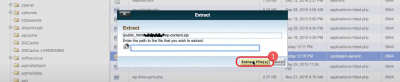Hey there! If you’re diving into the world of SEO and WordPress, you’ve probably come across the term “nofollow” links. But what exactly are they, and why do they matter? In simple terms, a nofollow link tells search engines not to pass any SEO credit or link juice to the linked page. Think of it as a polite way to say, “I’m linking to you, but I’m not vouching for your site.” This little attribute can have a big impact on your website’s SEO health, helping you control which links influence your rankings and which ones don’t. Understanding nofollow links is key to maintaining a healthy backlink profile and avoiding potential penalties from search engines.
Reasons to Use Nofollow on External Links in WordPress
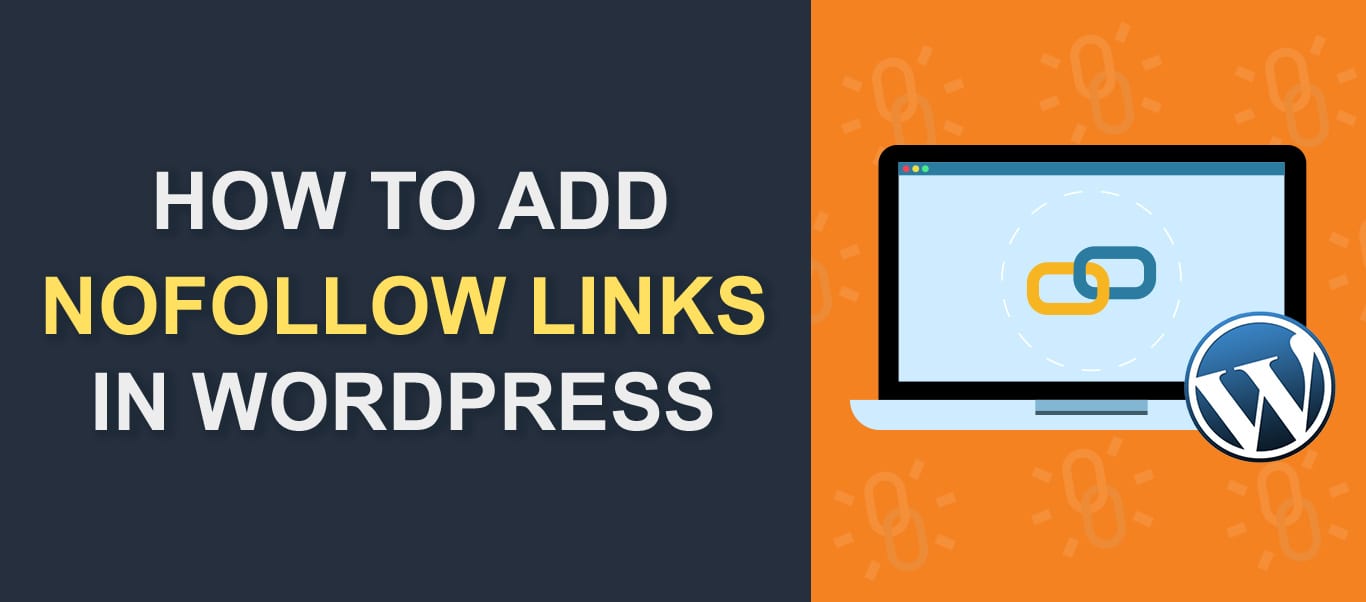
So, why would you want to add a nofollow attribute to external links on your WordPress site? Well, there are several good reasons, and knowing when to use it can save you from SEO pitfalls. Here’s a quick rundown:
- To prevent passing link juice to untrusted or low-quality sites: Not every website you link to is reputable. Using nofollow helps ensure your site doesn’t inadvertently boost spammy or malicious sites.
- To avoid endorsing every external link: Sometimes, you might link to a resource or reference without truly endorsing it. Adding nofollow clarifies your neutrality.
- To manage your SEO value: If you’re concerned about diluting your page’s authority or ranking power, nofollow links can help preserve your SEO strength for your most important pages.
- For paid or sponsored links: Search engines like Google require paid links to be marked as sponsored or nofollow to distinguish advertising from organic links and prevent manipulation.
- To comply with legal or policy guidelines: Sometimes, external links might lead to sites with content that you don’t want to endorse officially, so nofollow helps maintain transparency and compliance.
In WordPress, adding nofollow is straightforward, whether you’re editing a post, page, or widget. It’s a simple yet powerful way to control your site’s SEO and protect your reputation. Just remember, use nofollow wisely—overdoing it can limit the flow of link equity, but underusing it might harm your SEO if you link carelessly to questionable sites.
3. Step-by-Step Instructions to Add Nofollow Attribute to External Links in WordPress
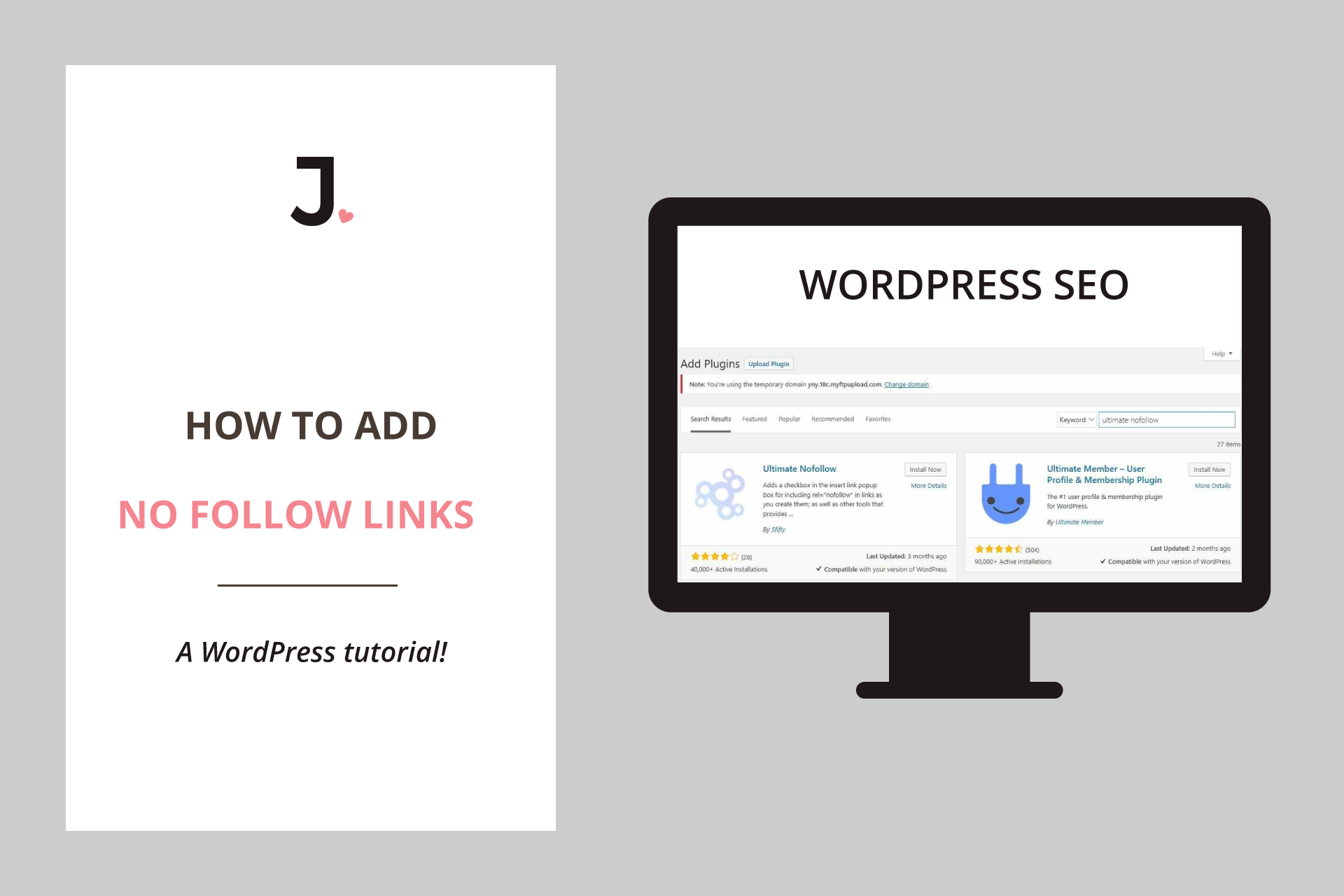
Adding the nofollow attribute to your external links might sound a bit technical at first, but don’t worry—it’s quite straightforward once you get the hang of it. Here’s a simple, step-by-step guide to help you do it manually if you’re comfortable editing your posts or pages.
Step 1: Access Your WordPress Admin Dashboard
Start by logging into your WordPress admin area. This is usually at yourwebsite.com/wp-admin. From there, you can manage your posts, pages, and other site settings.
Step 2: Edit the Post or Page
Navigate to Posts or Pages in your dashboard menu, then click on the title of the post or page where you want to add or modify external links.
Step 3: Switch to the Text (HTML) Editor
If you’re using the classic editor, you’ll see two tabs: Visual and Text. Click on Text to access the raw HTML of your content. If you’re using the block editor (Gutenberg), you’ll need to select the specific block containing the link.
Step 4: Locate the External Link
Find the link you want to make nofollow. It will look something like this in HTML:
<a href="https://externalwebsite.com">External Website</a>
If your link already has attributes like target=”_blank”, that’s okay—you’ll just add the rel attribute alongside them.
Step 5: Add the rel=”nofollow” Attribute
Simply modify the anchor tag to include rel=”nofollow”. For example:
<a href="https://externalwebsite.com" rel="nofollow" target="_blank">External Website</a>
If there are existing rel attributes, add nofollow to the list, separated by a space:
<a href="https://externalwebsite.com" rel="noopener noreferrer nofollow" target="_blank">External Website</a>
Make sure to save or update your post/page once you’ve made the changes. And voila! Your external link now includes the nofollow attribute.
Step 6: Repeat for Other Links
Repeat these steps for all external links you want to mark as nofollow. Doing this manually gives you full control, but it can be time-consuming if you have many links.
4. Using Plugins to Easily Add Nofollow to External Links
If editing HTML sounds intimidating or you have lots of external links to manage, plugins are your best friends. They make the process quick, easy, and automatic, saving you time and effort.
Popular Plugins for Managing Nofollow Links
- External Links – nofollow, noopener & new window: This plugin automatically adds rel=”nofollow” to external links, plus other attributes like noopener and target=”_blank”.
- WP External Links: Offers extensive control over external links, allowing you to set nofollow, open in new window, and more, on a per-link basis or globally.
- Automatic SEO Links: Not only manages nofollow links but also helps with internal linking and SEO optimization.
How to Set Up a Plugin for Nofollow Links
- Install and Activate the Plugin: Go to Plugins > Add New in your dashboard. Search for your chosen plugin, click Install Now, then Activate.
- Configure Plugin Settings: Once activated, navigate to the plugin’s settings page—usually found under Settings or its own menu.
- Enable Nofollow for External Links: Look for options like Automatically add rel=nofollow to external links. Turn this on, and customize other settings as needed.
- Save Changes: Don’t forget to click Save or Apply.
Benefits of Using Plugins
- Time-Saving: Automates the process for all external links across your site.
- Consistency: Ensures all external links are uniformly tagged without manual editing.
- Flexibility: Many plugins allow you to customize which links get nofollow, set exceptions, and more.
In summary, whether you prefer a hands-on approach or want a simple plugin solution, managing nofollow on external links in WordPress is manageable and essential for your SEO strategy. Take a moment to set it up properly, and you’ll be helping your site’s SEO health in no time!
5. Manual Method to Add Nofollow Attribute to External Links in WordPress
If you’re someone who loves having full control over your website’s code or just want to learn how to do things manually, adding the nofollow attribute to external links is pretty straightforward. Here’s a simple step-by-step guide to help you do it without relying on plugins:
- Access Your WordPress Editor: Log in to your WordPress dashboard and navigate to the post or page where you want to add or modify an external link.
- Switch to HTML View: In the classic editor, click on the Text tab, which allows you to see and edit the raw HTML. If you’re using the block editor (Gutenberg), select the block containing your link and click on the three dots menu to choose Edit as HTML.
- Locate Your Link: Find the anchor tag (<a>) for your external link. It looks something like this:
- Add the rel=”nofollow” Attribute: To instruct search engines not to follow this link, you need to add the
rel="nofollow"attribute inside the anchor tag. It should look like this: - Save Your Changes: After editing, switch back to the Visual view or save your changes if in the HTML view. Preview your post to ensure the link appears correctly.
<a href="https://externalwebsite.com">External Website</a>
<a href="https://externalwebsite.com" rel="nofollow">External Website</a>
That’s it! Now your external link has the nofollow attribute, telling search engines to ignore it when crawling your site. Keep in mind, doing this for every external link manually can be time-consuming, especially if you have many links. But it gives you precise control, which can be very useful for certain SEO strategies.
6. Best Practices for Managing External Links and Nofollow Tags
Managing external links and applying nofollow tags effectively is crucial for maintaining your website’s SEO health. Here are some best practices to keep in mind:
1. Use Nofollow Strategically
- Don’t overdo it: Applying nofollow to every external link can seem suspicious to search engines. Reserve it for links to untrusted sources, paid links, or user-generated content.
- Link to reputable sources: When linking to authoritative sites, consider leaving the dofollow attribute to pass link equity and boost your SEO.
2. Regularly Audit Your External Links
Keep your site’s outbound links up to date. Broken or outdated links can harm user experience and SEO. Use tools like Broken Link Checker or Screaming Frog to identify and fix problematic links.
3. Be Transparent with Affiliate and Sponsored Links
If you’re linking to affiliate products or sponsored content, it’s not only good practice but also a legal requirement to disclose this. Use nofollow or other relevant attributes (like ugc or sponsored) to comply with guidelines and avoid penalties.
4. Maintain a Natural Link Profile
Search engines favor websites that have a natural mix of dofollow and nofollow links. Don’t try to manipulate your link profile excessively—focus on providing value and context.
5. Use a Combination of Manual and Plugin Methods
While manual management offers precision, it can be tedious. Consider using plugins like Yoast SEO or Rank Math to automate some processes, but always review their settings to ensure your links are managed according to your SEO strategy.
6. Educate Your Contributors
If multiple authors contribute content, establish guidelines on how to handle external links, including when to add nofollow tags. Consistency is key to maintaining a professional and SEO-friendly website.
By following these best practices, you can ensure your external linking strategy supports your SEO goals while providing value to your visitors. Remember, quality and transparency always come first!
Conclusion and Tips for Optimizing Your WordPress Site’s SEO
In today’s competitive digital landscape, optimizing your WordPress site for search engines is essential to increase visibility and attract more visitors. Adding nofollow attributes to your external links is a strategic step to control how search engines crawl and index your site, helping to preserve your link equity and prevent spammy backlinks from affecting your SEO performance.
Here are some practical tips to further enhance your WordPress SEO:
- Regularly Update Content: Fresh, relevant content keeps visitors engaged and improves your search rankings.
- Optimize Your Metadata: Use descriptive titles, meta descriptions, and alt tags to improve click-through rates and accessibility.
- Utilize SEO Plugins: Tools like Yoast SEO or All in One SEO Pack simplify the process of managing SEO settings, including adding nofollow tags.
- Build Quality Backlinks: Focus on earning backlinks from reputable sites to boost your authority.
- Improve Site Speed: Faster websites provide better user experience and are favored by search engines.
| SEO Tip | Benefit |
|---|---|
| Adding Nofollow to External Links | Controls link juice and prevents spam |
| Optimizing Metadata | Enhances search engine understanding |
| Regular Content Updates | Improves rankings and user engagement |
By consistently applying these strategies, you can significantly improve your WordPress site’s SEO, increase your organic traffic, and achieve better search engine rankings. Remember, SEO is an ongoing process—stay updated with the latest best practices and adapt your approach accordingly.