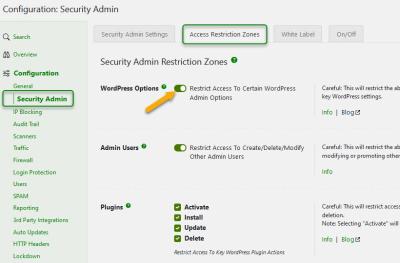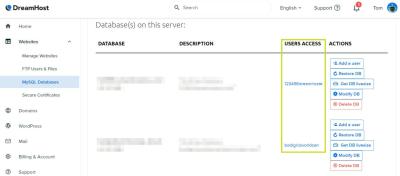Hey there! If you’re running a WordPress site, you probably want it to be fast, secure, and reliable. With the release of WordPress 5.1, there are some important updates to keep in mind—especially when it comes to PHP. PHP is the backbone that powers your
Why PHP Version Matters for WordPress Performance and Security
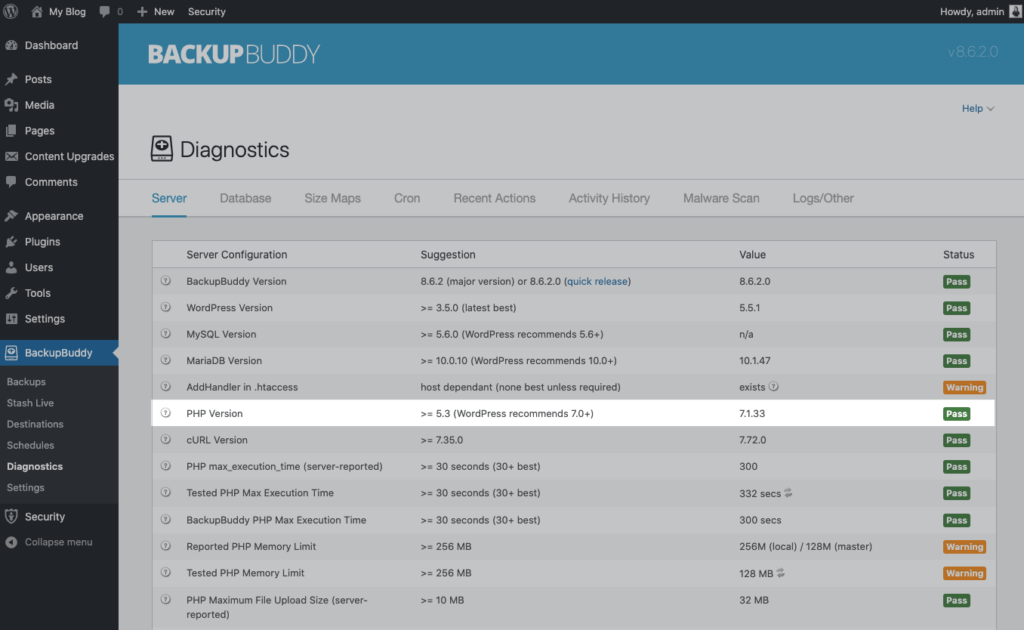
Choosing the right PHP version isn’t just about ticking a box—it’s a big deal for your website’s health. Newer PHP versions offer significant improvements over older ones. For starters, they run faster, which means your pages load quicker for visitors. Nobody likes a slow website, right? Faster sites not only improve user experience but can also boost your SEO rankings.
But it’s not just about speed. Security is a major reason to keep PHP up to date. Older PHP versions eventually stop getting security patches, leaving your site vulnerable to hacking attempts or malware. Running a supported PHP version minimizes these risks because developers continuously fix bugs and patch security flaws in newer releases.
Another key point is compatibility. WordPress 5.1 officially recommends PHP 7.3 or higher. Using a supported, recent PHP version ensures that your plugins and themes work as intended without conflicts. Plus, it makes troubleshooting much easier if issues do arise. Overall, running an up-to-date PHP version is like giving your WordPress site a turbo boost—faster, safer, and more reliable. So, it’s definitely worth checking what version you’re running and planning an upgrade if needed!
3. Minimum PHP Version Required for WordPress 5.1
When it comes to running WordPress 5.1 smoothly and securely, the PHP version you use really matters. The good news is that WordPress 5.1 requires at least PHP 7.0 to function properly. However, relying on this minimum version isn’t always the best idea if you want optimal performance, security, and compatibility with plugins and themes.
While PHP 7.0 is the baseline, it’s worth noting that PHP versions older than 7.2 are no longer actively supported. This means they don’t receive security updates, leaving your site vulnerable to potential threats. If you’re still on PHP 5.x or PHP 7.0, it’s definitely time for an upgrade.
Here’s a quick rundown of PHP versions and their status:
- PHP 5.x: End of life; no longer supported or secure.
- PHP 7.0: Reached end of life in January 2019; not recommended.
- PHP 7.1: End of life in December 2019; avoid using.
- PHP 7.2 & 7.3: No longer supported as of November 2020 and December 2021, respectively.
- PHP 7.4: Officially supported until November 2022, but it’s best to move to newer versions.
- PHP 8.0 & 8.1: Currently supported and recommended for the latest WordPress versions.
In short, to meet the minimum requirement for WordPress 5.1, ensure your server runs PHP 7.0 or higher. But, for better security and performance, aiming for PHP 8.0 or newer is the smart move.
4. Benefits of Using the Latest PHP Version with WordPress 5.1
Using the latest PHP version with WordPress 5.1 isn’t just about ticking a box—it’s about unlocking a host of benefits that make managing your website smoother, faster, and more secure. Let’s dive into some of the key advantages:
1. Improved Performance and Speed
Newer PHP versions come with significant performance improvements. For example, PHP 8.0 and 8.1 introduce just-in-time (JIT) compilation, which can make your site load faster and handle more visitors simultaneously. This means quicker page loads, better user experience, and potentially higher search engine rankings.
2. Enhanced Security
Security is a top concern for any website owner. Running the latest PHP ensures you receive ongoing security patches and updates. Older versions, especially those past their end-of-life, are vulnerable to exploits. Upgrading keeps your site safer from hackers and malware.
3. Better Compatibility with Modern Plugins and Themes
Developers continuously update their plugins and themes to leverage new PHP features. Using the latest PHP version ensures compatibility and reduces the risk of conflicts or deprecated functions breaking your site. This means you can enjoy new features and improvements without worry.
4. Long-Term Support and Future-Proofing
Staying current with PHP versions means your website is aligned with the latest standards and best practices. This future-proofs your site, making it easier to adopt upcoming features and updates from WordPress and its ecosystem.
5. Cost and Maintenance Savings
With faster performance and fewer bugs, your site runs more efficiently, which can reduce hosting costs and maintenance efforts over time. Plus, fewer security issues mean less time and money spent on fixing problems caused by outdated software.
Summary Table of Benefits
| Benefit | Impact |
|---|---|
| Performance | Faster load times and better handling of high traffic |
| Security | Protection against vulnerabilities and exploits |
| Compatibility | Seamless operation with modern plugins and themes |
| Support | Access to ongoing updates and community support |
| Cost Savings | Reduced maintenance and hosting expenses |
All in all, upgrading to the latest PHP version is one of the smartest moves you can make for your WordPress 5.1 site. It ensures you’re running on the most efficient, secure, and future-ready foundation possible. So, if you’re still on an older PHP version, now’s the perfect time to upgrade and enjoy these benefits!
5. How to Check Your Current PHP Version
Before you start thinking about upgrading PHP, it’s important to know which version your website is currently running. Don’t worry, it’s a quick and straightforward process. Here are some easy ways to check your PHP version:
Method 1: Use Your Hosting Control Panel
Most hosting providers give you access to a control panel like cPanel or Plesk. Here’s how to find the PHP version there:
- Log in to your hosting account.
- Navigate to the Control Panel.
- Look for sections like Software or PHP Settings.
- In cPanel, you might find an icon called Select PHP Version or PHP Manager. Clicking it will show your current PHP version.
Method 2: Check via WordPress Dashboard
If you prefer to stay within WordPress, you can use a plugin like Site Health or WP Environment Info. These plugins display your server details, including PHP version. Here’s a quick way:
- Install and activate a plugin like Site Health.
- Go to Tools > Site Health.
- Scroll down to the Info tab.
- Find the Server section — your PHP version will be listed there.
Method 3: Use a PHP Info File
If you’re comfortable with a bit more technical approach, creating a PHP info file is a surefire way:
- Create a new text file on your computer and name it phpinfo.php.
- Add this line of code inside:
- Upload this file to your website’s root directory via FTP or your hosting file manager.
- Visit yourdomain.com/phpinfo.php.
- Look for the PHP Version section at the top of the page.
- Remember to delete this file after checking — it can expose sensitive info if left accessible!
<?php phpinfo(); ?>
Once you know your current PHP version, you’ll have a better idea of whether it’s time to upgrade. Upgrading can significantly boost your website’s speed, security, and compatibility with the latest WordPress features.
6. Steps to Upgrade PHP for Better WordPress Performance
Upgrading PHP might sound intimidating, but most hosting providers make it pretty simple. Here’s a step-by-step guide to help you do it smoothly and safely:
Step 1: Backup Your Website
Before making any major changes, always back up your entire website — files and database. Use plugins like UpdraftPlus or your hosting backup tools. This way, if anything goes wrong, you can restore your site easily.
Step 2: Check Compatibility
Make sure your WordPress core, themes, and plugins are compatible with the PHP version you plan to upgrade to. You can:
- Visit your plugin and theme pages to check their PHP requirements.
- Update all your plugins and themes to the latest versions.
- Use the PHP Compatibility Checker plugin to scan for potential issues.
Step 3: Access Your Hosting Control Panel
Log in to your hosting account. Look for options related to PHP management. Common labels include Select PHP Version, PHP Configuration, or Software.
Step 4: Select the Desired PHP Version
Choose the latest stable PHP version supported by your hosting provider, ideally PHP 8.0 or newer as of October 2023. Confirm your selection and save changes. Some hosts might require you to restart services or wait a few moments for changes to take effect.
Step 5: Test Your Website
After upgrading, visit your site and check its functionality. Test key pages, forms, and features to ensure everything works smoothly. Clear your browser cache and consider testing on different browsers or devices.
Step 6: Troubleshoot if Needed
If you encounter errors or your site breaks, don’t panic. You can:
- Revert to your previous PHP version via the control panel.
- Check plugin and theme updates again.
- Consult your hosting support for assistance.
Final Tips:
- Keep PHP versions up to date — older versions eventually lose support and security updates.
- Stay informed about PHP best practices to maximize your website’s performance and security.
Upgrading PHP is one of the easiest and most effective ways to boost your WordPress site’s speed and security. With just a few simple steps, you can enjoy a faster, more reliable website that’s ready for the future!
7. Common Issues During PHP Upgrade and How to Resolve Them
Upgrading your PHP version can bring a lot of benefits—faster performance, better security, and compatibility with modern plugins and themes. But, like any major change, it can also introduce some hiccups. Let’s talk about the most common issues you might encounter during a PHP upgrade and how to fix them without pulling your hair out!
1. Compatibility Problems with Plugins or Themes
One of the biggest surprises can be plugins or themes that just don’t play nice with the new PHP version. You might see error messages, broken layouts, or even a white screen of death.
- Solution: Before upgrading, check the plugin and theme compatibility. Visit their official pages or repositories to see if they support your target PHP version. It’s also a good idea to update all plugins and themes to their latest versions beforehand.
- If issues pop up after the upgrade, try disabling plugins one by one to identify the culprit. Once identified, look for an alternative plugin or contact the developer for support.
2. Deprecated Functions and Errors
PHP regularly deprecates old functions, and code that relies on them might throw errors or warnings after an upgrade. This can cause unexpected behavior or even site crashes.
- Solution: Enable WP_DEBUG in your wp-config.php file to see detailed error messages. Use these clues to identify deprecated functions. Updating your code or contacting your theme/plugin developer for an update is often the best route.
3. Broken Site or White Screen of Death
If your site suddenly becomes inaccessible, it’s often due to incompatible code or memory limits.
- Solution: First, enable debugging to get more info. Check your PHP error logs. You might need to increase PHP memory limit in your wp-config.php or php.ini file. Restoring from a backup is always a good idea if things go south.
4. Database Connection Errors
Sometimes, upgrading PHP can cause database connection issues, especially if your WordPress setup is outdated or has misconfigured settings.
- Solution: Verify your database credentials in wp-config.php. Make sure your database server is running smoothly. Running a database repair from phpMyAdmin or WP-CLI can also help.
General Tips for a Smooth Upgrade:
- Always back up your entire site—files and database—before making any significant changes.
- Test the upgrade on a staging site first. This way, you can iron out issues without affecting your live website.
- Keep an eye on your error logs after the upgrade to catch and fix issues early.
8. Conclusion and Best Practices for Maintaining a Healthy WordPress Site
Upgrading your PHP version is a smart move that keeps your WordPress site secure and running smoothly. But it’s just one piece of the puzzle. Maintaining a healthy website requires ongoing effort and good habits. Here are some best practices to keep your site in tip-top shape:
Stay Up-to-Date
- Regularly update WordPress core, themes, and plugins. Developers often release patches for security vulnerabilities and compatibility issues.
- Keep your PHP version current, ideally within a supported range. This not only boosts performance but also ensures you stay secure.
Back Up Frequently
Never underestimate the power of a good backup. Schedule regular backups of your files and database. Use reputable plugins or hosting services that offer automatic backups. In case something goes wrong during an update, you can restore quickly without stress.
Monitor Site Performance and Security
- Use tools like Google Analytics and performance monitoring plugins to keep an eye on your site’s speed and user experience.
- Install security plugins and keep them updated. Regularly scan for malware and vulnerabilities.
Test Changes in a Staging Environment
If you’re planning major updates or custom code changes, always try them out on a staging site first. This sandbox environment helps catch issues before they impact your live site.
Maintain Good Coding Practices
- Follow WordPress coding standards if you develop custom themes or plugins.
- Use modern PHP features and avoid deprecated functions.
- Periodically review and clean your database to remove unused data or overhead.
Seek Support When Needed
Don’t hesitate to consult forums, support communities, or professional developers if you encounter persistent issues. Staying connected with the WordPress community can be a lifesaver.
In summary, keeping your WordPress site healthy is an ongoing journey. Regular updates, backups, monitoring, and best coding practices ensure your website remains secure, fast, and reliable. Upgrading PHP is a key part of that journey—embrace it with preparation and confidence!