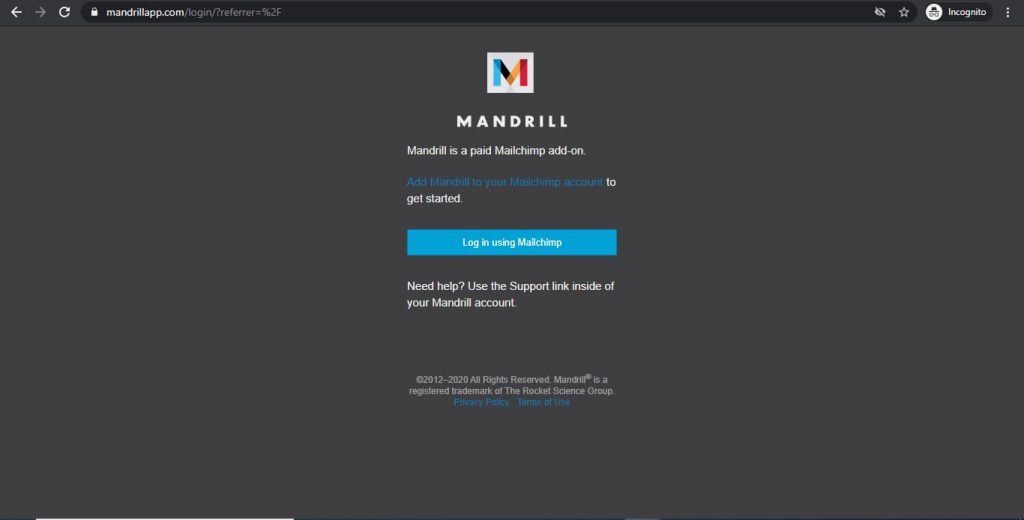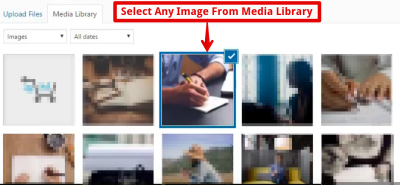If you’re serious about sending professional, reliable emails from your WordPress site, you’ve probably heard of Mandrill. Mandrill is a powerful transactional email platform developed by Mailchimp, designed to handle one-to-one emails like order confirmations, password resets, and newsletters. Integrating Mandrill with WordPress might sound technical, but it’s actually pretty straightforward—and it can make a huge difference in ensuring your emails land in inboxes rather than spam folders. Whether you’re running an e-commerce store or managing a blog, understanding how Mandrill works with
Understanding the Mandrill WordPress Plugin Template
The Mandrill WordPress plugin template is essentially a pre-built framework that simplifies the process of connecting Mandrill to your WordPress site. Think of it as a ready-made blueprint that developers or site owners can customize to suit their needs, without starting from scratch. This template typically includes essential components like API integration, email templates, and hooks that trigger emails at specific points—like when a user registers or makes a purchase.
Using this template offers several benefits:
- Ease of Use: It provides a predefined structure, so you don’t have to write all the code yourself.
- Customization: You can tweak email layouts, add your branding, and modify triggers to match your workflow.
- Efficiency: Saves time by reusing common code snippets and best practices for email delivery.
- Compatibility: Designed to work smoothly with WordPress hooks and filters, ensuring your emails go out reliably.
Typically, this template includes files like functions for API calls, email templates in HTML, and configuration options. Developers often modify these components to create a tailored email experience that aligns perfectly with their site’s branding and user journey. Overall, the Mandrill plugin template acts as a solid foundation, making the complex task of email integration much more manageable and less error-prone.
3. Benefits of Using the Mandrill WordPress Plugin Template
If you’re managing a WordPress site that relies heavily on email communication—be it for newsletters, order confirmations, or user notifications—the right email setup can make a huge difference. That’s where the Mandrill WordPress Plugin Template shines. Let’s explore some of the key benefits you’ll enjoy when you use this template:
Enhanced Deliverability
One of the biggest challenges with email marketing and notifications is ensuring your messages reach your audience’s inbox, not their spam folder. The Mandrill plugin connects seamlessly with Mandrill, a powerful transactional email service from Mailchimp, which is built specifically to improve email deliverability. This means your emails are more likely to arrive promptly and safely.
Easy to Customize and Use
The template provides a straightforward way to customize your email templates without needing to code from scratch. Whether you want to tweak the layout, add your branding, or include dynamic content, the template offers a flexible foundation that’s easy to work with—even if you’re not a developer.
Improved Performance Tracking
Using Mandrill with the plugin allows you to track your email campaigns effectively. You can monitor opens, clicks, bounces, and other vital metrics directly from your Mailchimp account. This insight helps you refine your messaging and improve engagement over time.
Automates Routine Tasks
The plugin supports automation features like sending welcome emails, order confirmations, or password resets automatically. This saves you time and ensures your users get timely communications without manual intervention.
Cost-Effective and Reliable
Mandrill offers a pay-as-you-go pricing model, which can be very cost-effective, especially for small to medium-sized sites. Plus, its reputation for high reliability means fewer worries about email failures or delays, giving you peace of mind.
Seamless Integration
The template integrates smoothly with your existing WordPress setup and other plugins. Whether you’re using WooCommerce, BuddyPress, or other tools, the Mandrill plugin can work alongside them to streamline your email workflows.
4. Step-by-Step Guide to Installing and Configuring the Plugin
Getting started with the Mandrill WordPress Plugin Template is easier than you might think. Just follow these simple steps to set everything up and start sending professional, reliable emails from your WordPress site:
Step 1: Sign Up for a Mandrill Account
- Head over to Mailchimp’s Mandrill page and sign up for an account. You’ll need a Mailchimp account if you don’t have one already.
- Once registered, request access to Mandrill and wait for approval.
- After approval, generate an API key—this will be your main credential for connecting WordPress to Mandrill.
Step 2: Install the Mandrill WordPress Plugin
- Log in to your WordPress admin dashboard.
- Navigate to Plugins > Add New.
- Search for Mandrill or Mandrill for WordPress.
- Click Install Now and then activate the plugin once installed.
Step 3: Configure the Plugin Settings
- Go to Settings > Mandrill in your WordPress admin menu.
- Enter the API key you generated in your Mandrill account.
- Configure the default “From” email address and name—these will appear as the sender for your emails.
- Adjust other settings like email templates, bounce handling, and tracking options as needed.
Step 4: Test Your Setup
- Send a test email from the plugin’s settings page to ensure everything is configured correctly.
- Check your inbox to confirm receipt, and review the email’s appearance and content.
- Monitor the email status in your Mandrill dashboard to verify deliverability.
Step 5: Use and Customize Your Email Templates
Now that your plugin is up and running, you can customize your email templates directly within Mandrill or via your WordPress site. Make sure to use dynamic variables if you want personalized content, like user names or order details.
And that’s it! With these steps, you’re all set to harness the power of Mandrill through your WordPress site, ensuring your emails look professional, deliver reliably, and help your business grow.
5. Customizing the Mandrill WordPress Plugin Template for Your Website
Once you’ve set up the Mandrill WordPress plugin, the fun part begins—making it fit perfectly with your website’s look and feel. Customizing the template ensures your emails not only deliver the right message but also match your branding and style.
First off, it’s important to understand that the Mandrill plugin uses email templates, which are basically HTML files that define how your emails look. These templates can be customized directly within the plugin or by uploading your own HTML files if you want more control.
Here are some tips to help you customize your email templates effectively:
- Use a consistent branding style: Incorporate your logo, brand colors, and fonts to keep your emails recognizable and professional.
- Keep it simple: Clear, clean layouts work best. Avoid cluttered designs so your message stands out.
- Personalize your content: Use merge tags like {{ first_name }} or {{ order_number }} to make your emails feel personal and relevant.
- Test your templates: Always preview your emails before sending them out to catch any formatting issues or broken links.
To customize the template, you typically access the plugin’s email template section in your WordPress dashboard. Here, you can edit the existing HTML code or replace it with your own. If you’re comfortable with HTML, you can create a fully custom template from scratch or modify an existing one.
Additionally, consider using tools like Mailchimp or Campaign Monitor’s template editors, then export the HTML code and upload it into your Mandrill setup. This way, you get more design flexibility without starting from scratch.
Remember, testing is key! Send test emails to yourself and colleagues to ensure everything renders correctly across different email clients like Gmail, Outlook, or Apple Mail. Small adjustments to spacing, images, or font sizes can make a big difference in how your emails look to recipients.
6. Common Troubleshooting Tips and Best Practices
No matter how well you set up your Mandrill plugin, issues can pop up. Don’t worry—many common problems are easy to fix once you know what to look for. Here are some troubleshooting tips and best practices to keep your email campaigns running smoothly:
1. Check Your API Key and Authentication
One of the most common issues is authentication failure. Make sure your Mandrill API key is correct and active. Double-check that you’ve entered it properly in your plugin settings. If you suspect the key is compromised or not working, generate a new one from Mandrill and update it in your plugin.
2. Verify Send Limits and Quotas
Mandrill imposes sending limits based on your plan. If your emails aren’t going out, check your Mandrill dashboard to see if you’ve hit any quotas. Upgrading your plan might be necessary for larger volumes.
3. Ensure Proper Email Template Formatting
Broken layouts or missing images often stem from incorrect HTML formatting. Use tested templates and validate your code with online validators. Also, avoid external scripts or complex CSS that email clients might block.
4. Monitor Delivery and Open Rates
Use Mandrill’s analytics to track delivery statuses, opens, clicks, and bounces. This data helps you identify issues like spam filters blocking your emails or invalid email addresses.
5. Handle Bounces and Spam Complaints
Set up bounce handling to automatically update your email lists and reduce future issues. If you notice a high spam complaint rate, review your email content to ensure relevance and compliance with anti-spam laws.
Best Practices to Keep in Mind:
- Regularly update your email lists: Remove invalid or inactive emails to improve deliverability.
- Keep your content relevant and engaging: Avoid spammy language and always provide value.
- Test across devices: Check how your emails look on desktops, tablets, and smartphones.
- Stay compliant: Follow GDPR, CAN-SPAM, and other regulations to avoid legal issues.
By staying vigilant and proactive with troubleshooting, you can ensure your email campaigns succeed and your recipients get the best experience possible.
Conclusion and Additional Resources for WordPress Email Management
Effective email management is crucial for maintaining strong communication with your audience and ensuring your website’s success. The Mandrill WordPress Plugin provides a robust solution for sending transactional emails, offering features like detailed analytics, reliable delivery, and seamless integration. By leveraging this plugin, you can improve your email deliverability and track important metrics such as open rates and click-throughs.
To maximize the benefits of Mandrill and other email tools, consider exploring the following resources:
- Official Mandrill Documentation: Comprehensive guides on setup, configuration, and troubleshooting.
- WordPress Plugin Directory: Find and review plugins related to email management and integrations.
- Email Marketing Best Practices: Articles and courses on crafting effective email campaigns and avoiding spam filters.
- Community Forums and Support: Join discussions on platforms like Stack Overflow or WordPress support forums for assistance and shared experiences.
By staying informed and utilizing the right tools, you can streamline your email workflows, enhance deliverability, and foster better engagement with your visitors. Remember, consistent and well-managed email communication is key to building trust and achieving your website goals.