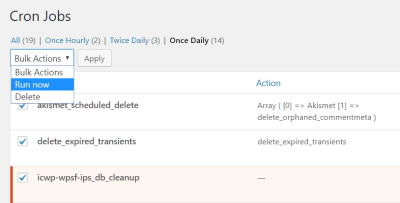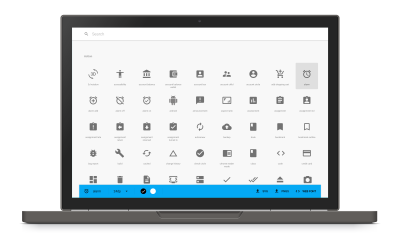Thinking about hosting your WordPress site from the comfort of your own home? It might sound a bit technical at first, but with the right setup, you can create a powerful, personal server that keeps your website running smoothly without relying on third-party hosting services. Whether you’re a developer, a hobbyist, or just someone eager to learn, setting up a virtual server at home gives you full control and a fantastic learning experience. Plus, it’s a fun project that can boost your tech skills and save you money in the long run. Ready to dive in? Let’s get started!
Prerequisites and Hardware Requirements for Your Virtual Server
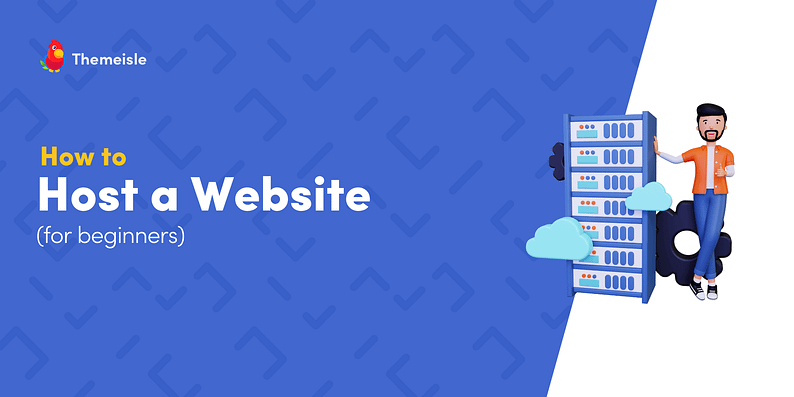
Before you start setting up your at-home WordPress server, it’s important to make sure you have the right hardware and prerequisites in place. Don’t worry — you don’t need a fancy data center rack; a modest setup will do. Here’s what you’ll need:
Basic Hardware Components
- A computer or dedicated server: This can be an old PC, a Raspberry Pi, or a purpose-built server box. The key is stability and enough resources to run your website smoothly.
- Processor (CPU): At least a dual-core processor. For small to medium traffic sites, a modern dual-core or quad-core CPU is sufficient.
- Memory (RAM): Minimum 2GB for basic setups, but 4GB or more is recommended if you expect more visitors or want smoother performance.
- Storage: SSDs are preferred for speed, but HDDs work too. Ensure you have enough space for WordPress, plugins, themes, and backups—at least 20GB free.
- Network Interface: A reliable Ethernet connection is essential. Wi-Fi can work, but wired connections tend to be more stable for server hosting.
Network & Software Prerequisites
- Static IP Address or Dynamic DNS: A static IP makes it easier to access your server consistently. If you don’t have one, a Dynamic DNS service can help you map a domain name to your changing IP address.
- Internet Connection: A broadband connection with decent upload speeds—at least 10 Mbps upload is recommended for smooth user experience.
- Operating System: Linux distributions like Ubuntu Server or Debian are popular choices because they’re free, stable, and well-supported. Windows Server is an option too, but it often involves licensing costs.
- Software & Tools: You’ll need virtualization software (like VirtualBox, VMware, or KVM), and server management tools such as SSH for remote access.
Additional Considerations
Make sure your hardware is in a well-ventilated, cool space to prevent overheating. Also, consider your power supply—using an uninterruptible power supply (UPS) can keep your server running smoothly during outages. Finally, think about security: changing default passwords and setting up firewalls are crucial steps to keep your server safe from unwanted intrusions.
With these prerequisites in place, you’re ready to move on to the next phase: installing your virtualization environment and setting up your virtual server. It’s a rewarding process, and in the end, you’ll have a custom, at-home WordPress host tailored just for you!
3. Installing and Configuring Virtualization Software
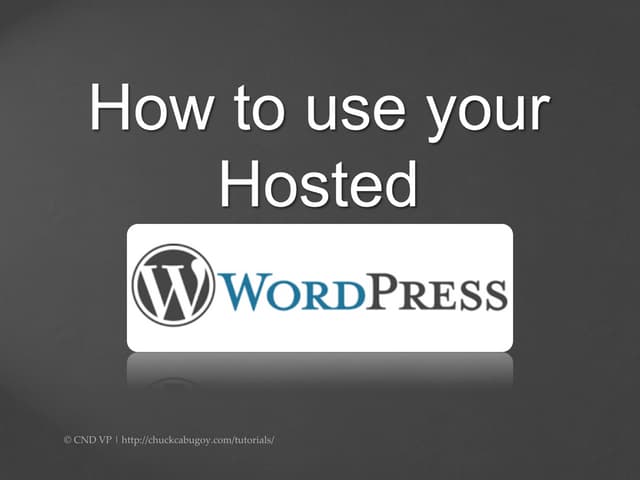
Alright, so you’ve decided to set up your own virtual server at home for hosting your WordPress site. The first real step after planning is to get the right virtualization software installed. Think of this as setting up the foundation of your digital house — you want it to be sturdy, reliable, and easy to work with.
There are several popular options out there, but two of the most user-friendly and widely used are VirtualBox and VMware Workstation Player. Both are free for personal use and work well on most desktops or laptops.
Step-by-step guide to installing virtualization software:
- Download the software: Head over to the official websites—VirtualBox or VMware Workstation Player. Pick the version compatible with your operating system (Windows, macOS, Linux).
- Run the installer: Once downloaded, open the installer file. Follow the prompts—it’s pretty straightforward. You might see options like installing network adapters or device drivers; just go with the defaults unless you have specific needs.
- Complete the setup: After installation, launch the software to confirm it’s working. You might need to grant permissions or restart your machine.
Configuring your virtualization software:
After installation, you’ll want to tweak some settings to optimize performance and security. For example:
- Allocate enough RAM: For a basic WordPress server, 2-4 GB of RAM should be enough, but if your host system has plenty to spare, going higher can improve performance.
- Set up shared folders: This makes it easy to transfer files between your host machine and your virtual server.
- Configure network settings: You’ll typically want to set your virtual machine to use a Bridged Adapter or NAT mode, depending on whether you want your server to be accessible on your local network or just through your host machine.
Remember, the goal here is to create a stable environment so that your WordPress installation can run smoothly. Take your time with these initial steps, and don’t hesitate to consult the software’s official documentation for more detailed configuration options.
4. Setting Up the Virtual Server Environment
Now that your virtualization software is ready, it’s time to create your virtual server — think of this as building your digital home. This involves creating a virtual machine (VM), installing an operating system, and preparing it to host your WordPress site.
Creating your Virtual Machine:
- Start your virtualization software: Open VirtualBox or VMware.
- Create a new VM: Click on “New” or “Create Virtual Machine” and give it a memorable name like “WordPress Server”.
- Choose operating system: For WordPress hosting, a Linux distro like Ubuntu Server or Debian is ideal. Download the ISO file beforehand from their official sites.
- Allocate resources: Assign CPU cores (2-4 is good for most needs), RAM (2-4 GB), and disk space (at least 20 GB). Remember, more resources mean better performance, but don’t overdo it if your host machine is limited.
- Finish the setup: Create the VM and attach the ISO file as a virtual CD/DVD drive. This way, when you start the VM, it will boot from the ISO to install the OS.
Installing the Operating System:
Once your VM is created, it’s time to install your chosen Linux OS:
- Boot the VM: Start it up, and it should boot from the ISO image.
- Follow the installation prompts: Choose language, keyboard layout, network settings, and user credentials. For a server, you might want to set up SSH access for remote management.
- Partition the disk: Use the default options unless you have specific partitioning needs.
- Complete the installation: Once the OS is installed, the VM will reboot. Remove the ISO from the virtual drive if prompted.
Post-installation setup:
After installing the OS, some essential configurations will make your server more secure and ready for WordPress:
- Update your system: Run commands like
sudo apt updateandsudo apt upgradeto ensure all packages are current. - Set a static IP address: This will make accessing your server easier and more reliable.
- Install SSH: If not included, set up SSH for remote access, so you don’t need to manage everything through the VM console.
And there you go! Your virtual server environment is now ready for the next steps—installing web server software, PHP, MySQL, and finally WordPress. Setting up this environment might seem like a lot at first, but taking it step-by-step makes it manageable and even fun. Plus, once it’s up and running, you’ll have a solid, personal hosting setup right at home.
5. Installing and Securing a Web Server (Apache or Nginx)
Alright, now that your virtual server is up and ready, the next step is to install a web server. The two most popular choices are Apache and Nginx. Both are powerful, reliable, and widely used for hosting WordPress sites. Your choice depends on your needs and comfort level—don’t worry, I’ll help you understand both!
Choosing Between Apache and Nginx
- Apache: Known for its simplicity and extensive feature set. It’s been around for ages and has excellent support and documentation. It’s great if you’re just starting out or need compatibility with a wide range of modules.
- Nginx: Famous for its high performance, especially under heavy traffic. It uses less memory and handles concurrent connections more efficiently. Ideal if you expect high traffic or want a lightweight server.
Installing Your Web Server
Here’s a quick overview of how to install either server on a typical Linux distribution like Ubuntu:
For Apachesudo apt updatesudo apt install apache2 For Nginxsudo apt updatesudo apt install nginxSecuring Your Web Server
Security is super important—after all, you want your site safe from malicious attacks. Here are some essential steps:
- Firewall rules: Set up your firewall to allow only necessary ports (80 for HTTP, 443 for HTTPS).
- Disable unnecessary modules: Turn off modules or features you don’t need, reducing potential vulnerabilities.
- Keep your server updated: Regularly run updates to patch security flaws.
- Set proper permissions: Ensure your web root directories and files have the correct permissions, preventing unauthorized access.
- Configure HTTPS: Use SSL/TLS certificates to encrypt data. You can get free certificates from Let’s Encrypt.
Enabling SSL/TLS with Let’s Encrypt
Here’s a quick example for Nginx:
sudo apt install certbot python3-certbot-nginxsudo certbot --nginx -d yourdomain.com -d www.yourdomain.comThis will automatically configure your server to use HTTPS, giving your visitors peace of mind and boosting SEO.
Testing Your Web Server
Once installed and secured, test your setup by opening your browser and navigating to your server’s IP address or domain. You should see a default page—if not, revisit your installation steps. Remember, a secure, well-configured web server is the foundation of a reliable WordPress site!
6. Installing WordPress on Your Virtual Server
Now that your web server is set up and secured, it’s time to install WordPress—the blogging platform that powers a huge chunk of the internet. Don’t worry; I’ll walk you through the process step-by-step. Ready? Let’s do this!
Prerequisites
Before installing WordPress, ensure you have:
- A working web server (Apache or Nginx)
- A database server (MySQL or MariaDB)
- PHP and related modules installed
Installing the Database Server
Most Linux systems use MySQL or MariaDB. Here’s how to install MariaDB, which is a popular choice:
sudo apt updatesudo apt install mariadb-serversudo mysql_secure_installationFollow the prompts to secure your database. Remember your root password!
Creating a WordPress Database and User
Log into MySQL:
sudo mysql -u root -pThen, run these commands:
CREATE DATABASE wordpress_db;CREATE USER 'wp_user'@'localhost' IDENTIFIED BY 'your_secure_password';GRANT ALL PRIVILEGES ON wordpress_db. TO 'wp_user'@'localhost';FLUSH PRIVILEGES;EXIT;Replace your_secure_password with a strong password.
Downloading and Configuring WordPress
Navigate to your web root directory (e.g., /var/www/html) and download WordPress:
cd /var/www/htmlsudo wget https://wordpress.org/latest.tar.gzsudo tar -xzf latest.tar.gzsudo mv wordpress/ ./ Move files to root if neededsudo rm -rf wordpress latest.tar.gzSet the correct permissions:
sudo chown -R www-data:www-data /var/www/htmlsudo chmod -R 755 /var/www/htmlConfiguring wp-config.php
Copy the sample configuration file and edit it:
sudo cp wp-config-sample.php wp-config.phpsudo nano wp-config.phpUpdate the database name, username, and password:
| Variable | Value |
|---|---|
| DB_NAME | wordpress_db |
| DB_USER | wp_user |
| DB_PASSWORD | your_secure_password |
| DB_HOST | localhost |
Completing the Installation via Web Browser
Now, open your browser and navigate to your server’s domain or IP address. You should see the WordPress setup page. Follow the prompts to select your language, set your site title, admin username, password, and email. Once completed, you’re ready to start customizing your new WordPress site!
Final Tips
– Always keep WordPress, themes, and plugins updated for security.
– Regularly back up your database and files.
– Consider setting up a staging environment for testing updates before applying them live.
With your WordPress site installed and running smoothly, you’re now all set to create content, grow your audience, and enjoy the power of your at-home virtual server!
7. Configuring Domain Name and DNS Settings for Your WordPress Site
Now that your virtual server is up and running, it’s time to make your website accessible to the world! The key here is configuring your domain name and DNS settings so visitors can find your WordPress site easily. Don’t worry — it’s simpler than it sounds.
First things first, if you haven’t already purchased a domain name, you’ll want to do that through a domain registrar like Namecheap, GoDaddy, or Google Domains. Once you have your domain, you need to point it to your server’s IP address.
Step-by-step guide:
- Access your domain registrar’s dashboard: Log into your account and find the DNS management section for your domain.
- Set up DNS records: You’ll mainly be working with A records and possibly CNAME records.
- A Record: This record points your domain to your server’s public IP address. For example, set the hostname “@” or your domain (like example.com) to your server’s IP.
- WWW CNAME Record: To make sure www.example.com points to your site, create a CNAME record for “www” pointing to your domain (example.com).
- Save your DNS settings: It might take anywhere from a few minutes to 48 hours for DNS propagation worldwide. Usually, it’s quicker.
- Test your setup: Use tools like DNS Checker to verify your DNS records are correct and propagated.
Once your DNS is configured, you should be able to visit your domain and see your WordPress site. Remember, DNS changes can take some time to fully propagate, so patience is key!
If you want to add SSL (which you should for security), you can set up a free certificate via Let’s Encrypt. There are many tutorials online that walk you through installing Certbot and configuring HTTPS for your server.
8. Ensuring Security and Backup for Your At-Home WordPress Hosting
Running your own server at home is exciting, but it comes with responsibilities—especially around security and backups. You want your site to be safe from unwanted visitors and data loss. Let’s talk about some practical ways to keep your WordPress hosting secure and reliable.
Security Tips:
- Keep everything updated: Regularly update your server OS, WordPress core, themes, and plugins. Developers release updates to patch security vulnerabilities, so staying current is crucial.
- Use strong passwords and enable two-factor authentication (2FA): Secure your admin accounts with complex passwords and, if possible, enable 2FA to add an extra layer of security.
- Configure a firewall: Use tools like UFW (Uncomplicated Firewall) on Linux to restrict access to only necessary ports (e.g., 80, 443, SSH). Limit SSH access to your IP if possible.
- Install security plugins: Plugins like Wordfence or Sucuri Security can scan for vulnerabilities, block malicious traffic, and monitor your site’s health.
- Set up SSL certificates: Encrypt traffic to your site by installing free SSL certificates via Let’s Encrypt. This not only secures data but also boosts trust and SEO rankings.
- Regularly monitor logs: Check your server logs for suspicious activity. Tools like Fail2Ban can automatically block IPs with multiple failed login attempts.
Backup Strategies:
- Automate backups: Use plugins like UpdraftPlus or BackWPup to schedule daily or weekly backups. Store backups off-site (e.g., cloud storage like Dropbox, Google Drive) to protect against hardware failure.
- Test restores: Periodically test restoring your backups to ensure they work. There’s nothing worse than a backup that can’t be recovered when needed.
- Version control your files: For advanced users, consider using Git to track changes to your site files, making rollbacks easier.
By implementing these security and backup measures, you’ll greatly reduce the risk of data loss or cyberattacks. Remember, security isn’t a one-time setup—it’s an ongoing process. Keep vigilant, stay updated, and your WordPress site will stay safe and sound on your home server!
9. Troubleshooting Common Issues with Home Virtual Server Hosting
Setting up a virtual server at home for your WordPress site is exciting, but it can come with its fair share of hiccups. Don’t worry—many of these issues are common and have straightforward solutions. Let’s walk through some of the most frequent problems you might encounter and how to fix them.
1. Server Not Accessible from the Internet
If you can access your server locally but not from outside your home network, the most common culprits are network configuration issues:
- Router Port Forwarding: Ensure that you’ve correctly set up port forwarding on your router for ports 80 (HTTP) and 443 (HTTPS).
- Firewall Settings: Check your server’s firewall rules to confirm that incoming traffic on these ports is allowed.
- Public IP Address: Verify your external IP address. If it’s dynamic, consider setting up a Dynamic DNS service to avoid IP changes breaking access.
Tip: Use tools like Open Port Check Tool to test if your ports are accessible externally.
2. Slow Server Response or Timeout Errors
If your WordPress site loads slowly or times out:
- Resource Limitations: Your home server might not have enough RAM or CPU power. Consider upgrading hardware or optimizing your server’s performance.
- Network Speed: Check your internet upload speed; a slow connection can bottleneck your site.
- Background Processes: Close unnecessary applications that might be hogging resources.
- Server Optimization: Use caching plugins like W3 Total Cache or WP Super Cache to reduce server load.
3. WordPress or Server Errors
If you encounter error messages such as 500 Internal Server Error or database connection issues:
- Check Server Logs: Review error logs located in your server’s log directory. They often pinpoint the exact problem.
- Verify Database Connection: Make sure your wp-config.php file has the correct database credentials, and the database server is running.
- Update Plugins & Themes: Outdated or incompatible plugins/themes can cause errors. Try disabling them via FTP if necessary.
4. SSL Certificate Problems
If your site isn’t loading over HTTPS or shows security warnings:
- Certificate Installation: Ensure your SSL certificate is correctly installed and configured.
- Renewals: Keep track of certificate expiration dates to renew before they expire.
- Mixed Content: Check for insecure links within your site that might trigger security warnings.
In Summary
Most issues with your home virtual server can be resolved with a bit of troubleshooting—checking network configurations, server logs, and resource usage. Remember, patience is key, and online communities like forums and support pages are excellent resources if you get stuck. The more you troubleshoot, the better you’ll understand your setup, making future issues easier to resolve!
10. Additional Tips for Optimizing Your Home-Based WordPress Server
Running your own WordPress server at home is a rewarding experience, but to ensure your site runs smoothly, securely, and efficiently, some extra optimization tips can make a big difference. Here’s what you should keep in mind:
1. Regular Backups
Never underestimate the importance of backups. Use plugins like UpdraftPlus or BackupBuddy to schedule automatic backups of your files and database. Store backups in a secure location, preferably off-site or in cloud storage, so you’re protected against hardware failures or malware.
2. Keep Software Up-to-Date
Always run the latest versions of WordPress, plugins, themes, and server software. Updates patch security vulnerabilities and improve performance. Consider enabling automatic updates where appropriate, but test updates on a staging environment first to avoid unexpected crashes.
3. Security Hardening
Since your server is accessible from the internet, security should be a top priority:
- Use Strong Passwords: For your admin accounts, database, and server access.
- Install Security Plugins: Such as Wordfence or Sucuri Security for real-time monitoring and malware scanning.
- Disable Unused Services: Turn off any unnecessary server services to reduce attack vectors.
- Set Up Fail2Ban or Similar Tools: To block malicious IPs attempting brute-force attacks.
4. Optimize Server Performance
Speed matters. Here are some quick tips:
- Caching: Implement server-side caching with tools like Redis or Memcached.
- Content Delivery Network (CDN): Use a CDN like Cloudflare to serve static assets faster worldwide.
- Image Optimization: Compress images and use lazy loading to reduce load times.
- Database Optimization: Regularly clean up your database by removing overhead, spam comments, and transient options.
5. Monitor Your Server’s Health
Keep an eye on your server’s CPU, RAM, disk space, and bandwidth usage. Tools like Nagios, Zabbix, or simple server monitoring dashboards can alert you to potential issues before they affect your site’s performance.
6. Automate Routine Tasks
Set up scripts or use automation tools to handle updates, backups, and security scans. This saves time and ensures your site remains healthy without manual intervention every time.
Final Thoughts
Running a home-based WordPress server is as much about maintenance and optimization as it is about setup. With these tips, you’ll create a more secure, fast, and reliable environment for your website. Remember, the key is to stay vigilant, keep learning, and enjoy the process of managing your own server. It’s a fantastic way to deepen your understanding of web hosting and take full control of your online presence!