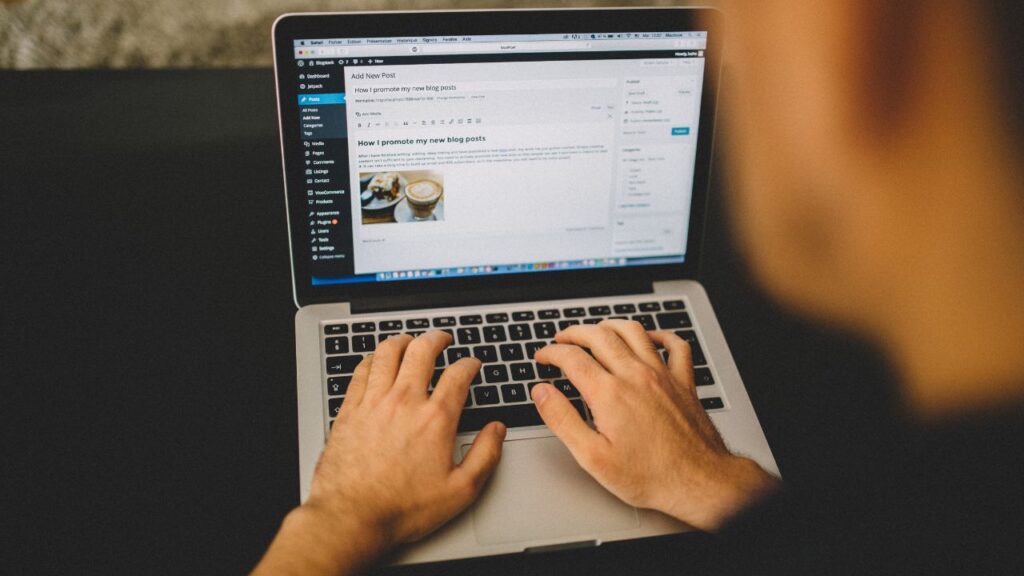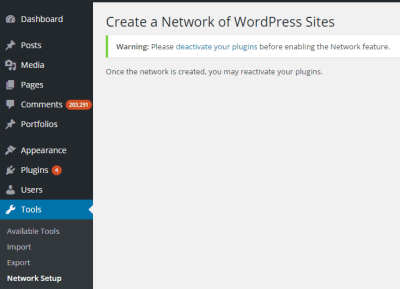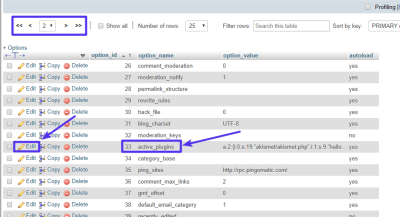Welcome to our comprehensive guide on WordPress modules! If you’re looking to enhance your website’s functionality, modules are your best friends. They allow you to add features without needing to write complex code, making your site more dynamic and user-friendly. Whether you want to improve SEO, add contact forms, or showcase your latest blog posts, modules can do it all. In this guide, we’ll explore what WordPress modules are, how they work, and why they’re essential for building a powerful website. Let’s dive in and unlock the full potential of your
What Are WordPress Modules and How Do They Work?
Think of WordPress modules as building blocks or plugins that add specific features to your website. They are small pieces of software designed to extend the core functionality of WordPress, making it easier for you to customize your site without diving into code. Modules can range from simple contact forms and social media buttons to complex e-commerce tools and membership systems.
So, how do these modules work? When you install a module, it integrates seamlessly into your WordPress dashboard. Once activated, it adds new options or features that you can configure to suit your needs. For example, a weather module might allow you to display local weather updates on your homepage. Behind the scenes, these modules interact with WordPress core files and your database to store settings and content.
Most modules are built using PHP, JavaScript, and CSS, which work together to provide a smooth user experience. They often come with an admin interface—think of it as a control panel—where you can customize how the module appears and functions. For instance, if you’re adding a contact form module, you can choose fields, set email addresses, and style the form to match your site’s look.
Another great thing about WordPress modules is that they can be updated independently, ensuring you have the latest features and security patches. Plus, they’re usually designed to be compatible with other modules, so you can mix and match to create a tailored website experience. Basically, modules are the building blocks that help you turn a basic WordPress site into a full-fledged online platform.
3. Types of WordPress Modules Available
When it comes to WordPress, modules—sometimes called plugins or extensions—are like the building blocks that help you customize your website. There’s a wide variety of modules out there, each designed to add specific features or functionalities without you having to code from scratch. Let’s take a quick look at some of the common types you’ll find:
Content Management Modules
These help you organize and display your content effectively. Examples include page builders like Elementor or Beaver Builder, which make designing pages a breeze with drag-and-drop interfaces. There are also modules for creating custom post types, managing categories, tags, and more.
SEO and Marketing Modules
Want your website to rank higher on Google? SEO plugins like Yoast SEO or All in One SEO Pack optimize your content and site structure. Marketing modules help you integrate email marketing, social media sharing, and analytics to better understand your visitors.
Security Modules
Protecting your website is crucial. Security modules such as Wordfence or Sucuri Security help shield your site from malware, hacking attempts, and other threats. They often include firewalls, login security, and malware scanners.
Performance and Optimization Modules
Speed is key for user experience and SEO. Modules like WP Rocket or W3 Total Cache help improve your site’s loading times by caching pages, minifying code, and optimizing images.
eCommerce Modules
If you’re running an online store, WooCommerce is the most popular eCommerce plugin. It turns your WordPress site into a fully functional shop. There are also various payment gateway modules, shipping calculators, and inventory management tools.
Social Media and Sharing Modules
Connect your website with social platforms. Modules like Social Warfare or AddToAny make it easy for visitors to share your content and follow your pages. They often come with customizable buttons and analytics.
Forms and Communication Modules
Need contact forms, surveys, or booking systems? Plugins like Contact Form 7, WPForms, or Bookly enable you to gather information from visitors effortlessly.
Multilingual Modules
Thinking about reaching a global audience? Multilingual plugins like WPML or Polylang allow you to translate your site into multiple languages, making it accessible to more users.
In short, whether you want to improve your site’s SEO, speed, security, or add new features, there’s a WordPress module tailored for every need. Exploring the right modules can dramatically enhance your website’s functionality and user experience.
4. Benefits of Using WordPress Modules for Your Website
Using modules in WordPress isn’t just about adding features; it’s about making your website smarter, faster, and more engaging. Here are some of the main benefits you get when you leverage these powerful tools:
1. Easy Customization Without Coding
Most modules are designed to be user-friendly, meaning you don’t need to be a developer to customize your site. With just a few clicks, you can add contact forms, galleries, SEO tools, and more. This empowers you to create a professional-looking website without hiring a developer.
2. Save Time and Effort
Instead of building functionalities from scratch, you can quickly install and configure modules. This saves hours of development work and allows you to focus on creating great content and engaging with your audience.
3. Improved Website Performance
Many modules are optimized for speed and efficiency. For example, caching plugins reduce server load and improve load times, leading to happier visitors and better search engine rankings.
4. Enhanced Security
Security modules help keep your site safe from threats like malware, spam, and hacking attempts. Regular updates and features like firewalls and login protection give you peace of mind.
5. Scalability and Flexibility
As your website grows, you can easily add new modules to extend functionality. Whether you want to start a blog, run an online store, or add a multilingual interface, modules make scaling straightforward.
6. Better User Experience
Modules like interactive forms, social sharing buttons, and multimedia galleries make your site more engaging. A better user experience encourages visitors to stay longer and return often.
7. Cost-Effective Solution
Many WordPress modules are free or affordable, providing a cost-effective way to add advanced features compared to custom development. Plus, many come with regular updates and support.
8. Active Community and Support
Popular modules are often developed by active communities and reputable developers. This means you can find tutorials, support forums, and updates easily, ensuring your site stays secure and current.
Overall, integrating modules into your WordPress website is a smart move. It boosts your site’s capabilities, enhances performance, and helps you deliver a better experience to your visitors—all without breaking the bank or needing complex coding skills.
5. How to Install and Configure WordPress Modules
Getting started with WordPress modules (also called plugins) is pretty straightforward, and it’s a great way to add new features to your website without diving into code. Here’s a simple step-by-step guide to help you install and configure modules effectively.
Step 1: Access the Plugins Menu
First things first, log into your WordPress dashboard. On the left sidebar, you’ll see a menu labeled Plugins. Click on it, then select Add New. This will take you to the plugin repository where thousands of modules are available for free or for purchase.
Step 2: Search for the Plugin
Use the search bar on the top right to find a specific plugin. Whether you’re looking for SEO tools like Yoast SEO, security plugins like Wordfence, or social media integrations, just type in your keywords. You can also browse popular, recommended, or featured plugins to discover new tools.
Step 3: Install the Plugin
Once you’ve found the plugin you want, click the Install Now button. WordPress will download and install the plugin automatically. After installation is complete, the button will change to Activate.
Step 4: Activate and Configure
Click Activate. Most plugins will add new menu items or settings pages to your dashboard. To configure, navigate to the plugin’s settings—this could be under the main Settings menu or a dedicated menu created by the plugin.
Step 5: Adjust Settings
Every plugin has its own set of options. Take a moment to explore these and tailor them to your needs. For example, if you installed an SEO plugin, set your focus keywords, meta descriptions, and sitemap settings. For security plugins, configure scan schedules and login attempt limits.
Pro Tips:
- Backup your website before installing new plugins—this way, you can restore your site if something goes wrong.
- Only install plugins from reputable sources—check reviews, ratings, and last update date.
- Keep plugins updated regularly to ensure compatibility and security.
6. Best Practices for Managing WordPress Modules
Managing your WordPress modules wisely is key to maintaining a secure, fast, and reliable website. Here are some tried-and-true best practices to keep your plugins in check:
1. Limit the Number of Plugins
While it’s tempting to add every feature you find interesting, too many plugins can slow down your site and increase security risks. Regularly review your installed modules and deactivate or delete those you no longer need.
2. Keep Plugins Updated
Developers release updates to fix bugs, patch security vulnerabilities, and improve functionality. Outdated plugins can be a security loophole. Set your plugins to update automatically or check for updates regularly.
3. Use Compatible and Reputable Plugins
Always choose plugins with high ratings, recent updates, and good reviews. Check if they are compatible with your current WordPress version to avoid conflicts.
4. Backup Your Site Regularly
Before making major changes—like installing new plugins or updating existing ones—create a full backup of your website. This way, you can restore your site quickly if something breaks.
5. Test New Plugins on a Staging Site
If possible, test new modules on a staging environment before deploying them live. This helps identify potential conflicts or issues without affecting your visitors.
6. Document Your Plugin Usage
Keep a record of which plugins you use, their purpose, and configuration details. This makes troubleshooting easier and helps when updating or replacing modules.
7. Regularly Audit Your Plugins
Periodically review your plugins to ensure they’re still necessary and functioning properly. Remove outdated or inactive plugins to keep your site lean and secure.
Remember:
| Best Practice | Why It Matters |
|---|---|
| Limit Plugins | Reduces load times and security risks |
| Keep Updated | Ensures compatibility and patches vulnerabilities |
| Backup Regularly | Protects against data loss and enables quick recovery |
| Test Before Deployment | Prevents site crashes and conflicts |
Managing your WordPress modules proactively helps keep your website running smoothly, securely, and efficiently. A little maintenance goes a long way in ensuring your site remains a valuable asset for your business or personal brand.
7. Common Challenges and Solutions When Working with WordPress Modules
As much as WordPress modules (or plugins) can make your website more powerful and versatile, they also come with their own set of challenges. Don’t worry, though—most of these hurdles have straightforward solutions if you know what to watch out for. Let’s dive into some common issues and how to tackle them.
Compatibility Issues
One of the biggest headaches is when a plugin conflicts with your theme or other plugins. This can cause errors, broken pages, or even site crashes. To avoid this:
- Always back up your site before installing a new plugin.
- Check the compatibility details and reviews in the plugin repository.
- Test new plugins on a staging site first, not directly on your live site.
Performance Slowdowns
Too many plugins, or poorly coded ones, can slow down your website significantly. To keep things speedy:
- Limit the number of active plugins to only the essentials.
- Use lightweight, well-rated plugins.
- Regularly perform site speed tests and remove unnecessary plugins.
- Implement caching and optimize your images to help overall performance.
Security Risks
Plugins can be a security weak link if not maintained properly. Malicious actors often exploit outdated or poorly coded plugins. To stay safe:
- Keep all plugins, themes, and WordPress core updated.
- Download plugins only from reputable sources like the WordPress repository or trusted developers.
- Use security plugins to monitor and block suspicious activity.
Difficulty in Managing Multiple Plugins
If your site uses dozens of plugins, managing them can become overwhelming. To keep things organized:
- Regularly audit your plugins—remove ones you no longer need.
- Document why each plugin is installed and how it benefits your site.
- Use a plugin management tool or dashboard plugin to get a clear overview.
Updates Causing Breakages
Sometimes, after updating a plugin, your site might break or lose functionality. To minimize this risk:
- Test updates on a staging environment first.
- Read changelogs and user feedback before proceeding.
- Have a recent backup ready so you can revert if needed.
8. Conclusion and Final Tips for Leveraging WordPress Modules Effectively
Getting the most out of WordPress modules isn’t just about installing the latest and greatest plugins. It’s about strategic, informed choices that align with your website goals. Here are some final tips to help you leverage WordPress modules effectively:
Start with a Clear Plan
Before adding any plugin, ask yourself:
- What specific problem am I trying to solve?
- Will this plugin improve user experience or site performance?
- Is there a simpler, built-in solution I could use instead?
Having a clear purpose helps prevent plugin bloat and keeps your site lean.
Prioritize Quality and Compatibility
Choose plugins that are regularly updated, well-rated, and compatible with your current WordPress version. Don’t sacrifice quality for just features. Remember, a reliable plugin is worth more than dozens of questionable ones.
Regular Maintenance and Updates
Keep all your plugins up to date, and periodically review your installed modules. Remove any that are no longer necessary or supported. This helps maintain security, performance, and compatibility.
Utilize Documentation and Support
If you encounter issues, consult the plugin’s documentation or support forums. Many developers are active and willing to help solve problems. Sometimes, a simple configuration tweak can make a big difference.
Backup Before Major Changes
Always back up your website before installing, updating, or removing plugins. This safety net ensures you can restore your site quickly if something goes wrong.
Stay Informed and Keep Learning
The WordPress ecosystem is constantly evolving. Follow blogs, forums, and communities to stay updated on best practices, new plugins, and security alerts. The more you learn, the better you can leverage modules to create a robust, efficient website.
By approaching WordPress modules thoughtfully and proactively managing them, you’ll be well on your way to building a website that’s not only functional but also secure, fast, and user-friendly. Happy plugin managing!