If you run a website that involves several contributors—like writers, editors, or team members—managing multiple users on WordPress can feel a bit overwhelming at first. You want to give each person the right access without risking your site’s security or losing control over your content. Luckily, WordPress offers a flexible system to handle this smoothly. In this post, we’ll explore some essential tips and best practices to help you manage your users effectively, so your website stays organized, secure, and collaborative.
Understanding User Roles and Permissions in WordPress
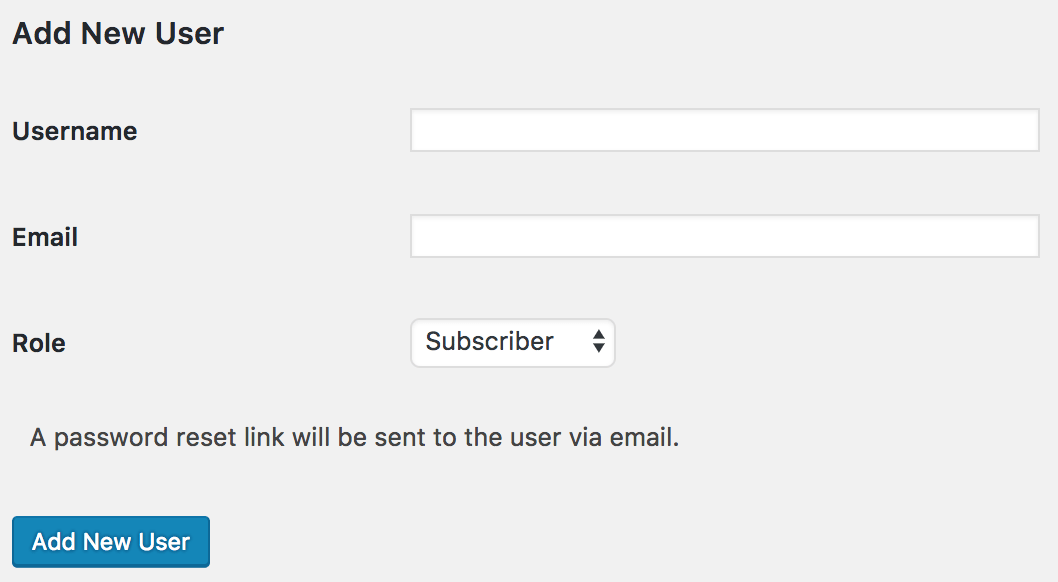
One of the first steps in managing multiple users on WordPress is understanding the built-in user roles and what permissions they come with. Think of roles as different hats that users wear, each granting specific capabilities. This system helps you control what each user can see, edit, or publish on your site, keeping everything secure and organized.
WordPress has six default user roles:
- Subscriber: Can only manage their profile and read content. Ideal for users who just want to comment or view content.
- Contributor: Can write and manage their own posts but cannot publish them. Great for guest writers or team members who submit content for review.
- Author: Can publish and manage their own posts. Suitable for individual content creators.
- Editor: Can publish, edit, or delete any posts or pages, including those of other users. Best for content managers or editors overseeing multiple authors.
- Administrator: Has full control over the entire website, including installing plugins, changing settings, and managing all users. Use this role cautiously!
- Super Admin (only in multisite networks): Has all administrator capabilities across the network.
Understanding these roles helps you assign the right permissions without giving away too much control or restricting your team unnecessarily. For example, you wouldn’t want a Contributor to publish without review, or an Editor to accidentally change site settings. By setting appropriate roles, you maintain a balance between collaboration and security.
Remember, you can also create custom roles using plugins if the default options don’t quite fit your needs. This way, you can fine-tune permissions and streamline your workflow even more.
3. How to Add and Manage Users Effectively
Managing multiple users on your WordPress site can seem a bit overwhelming at first, but with a clear strategy, it becomes much easier. Whether you’re running a blog with guest authors, an e-commerce store with staff members, or a membership site, understanding how to add and manage users properly is crucial for smooth operation.
First things first — adding users is straightforward. From your WordPress dashboard, navigate to Users > Add New. Here, you can fill out their username, email, first and last name, and set a password. WordPress also allows you to send the new user their login details automatically, saving you some time.
When assigning roles, it’s important to be thoughtful. WordPress offers several user roles, each with different capabilities:
- Subscriber: Can only manage their profile and read content.
- Contributor: Can write and manage their own posts but cannot publish.
- Author: Can publish and manage their own posts.
- Editor: Can publish, edit, and delete posts, including those of other users.
- Administrator: Has full access to all site features.
To keep things organized, assign roles based on what each user needs to do. For example, don’t give a contributor the ability to publish; that should be reserved for trusted authors or editors.
Managing users doesn’t stop at just adding them. Regularly review your user list, especially if you have temporary staff or guest contributors. Remove or downgrade accounts that are no longer needed to keep your site secure and clutter-free.
Also, consider using plugins for more advanced user management. Plugins like User Role Editor or Members give you more granular control over permissions and roles, making it easier to customize access levels precisely.
Finally, keep communication clear. When you add new users, let them know their role and responsibilities. If you’re working with a team, establishing guidelines for content management and security helps ensure everyone’s on the same page and your site remains organized and secure.
4. Best Practices for Securing User Data and Privacy
Protecting your users’ data isn’t just good manners — it’s essential for maintaining trust and complying with privacy laws. Here are some best practices to ensure your WordPress site keeps user data safe and respects privacy:
1. Use Strong Passwords and Encourage Them
Weak passwords are a common vulnerability. Enforce strong password policies and consider using a plugin like Force Strong Passwords to ensure users pick secure credentials. Encourage users to update their passwords regularly, especially if they have elevated roles like administrator or editor.
2. Limit User Access and Permissions
Only grant users the permissions they need. Avoid giving everyone admin rights — it’s like handing out the keys to your house! Use role management plugins if necessary to fine-tune access.
3. Enable Two-Factor Authentication (2FA)
Adding an extra layer of security significantly reduces the risk of unauthorized access. Plugins like Google Authenticator or Two Factor Authentication integrate seamlessly with WordPress and make login safer.
4. Keep Your WordPress and Plugins Up-to-Date
Outdated software is a common entry point for hackers. Regularly update WordPress core, themes, and plugins to patch vulnerabilities and stay protected.
5. Use SSL Encryption
Ensure your site uses HTTPS. SSL encrypts data transferred between your users and your server, safeguarding sensitive information like login details and personal data.
6. Regular Backups and Data Audits
Schedule regular backups of your site and user data. If anything goes wrong, you can restore your site quickly. Also, periodically audit user accounts to remove inactive or suspicious users.
7. Privacy Policies and User Consent
Be transparent about how you handle user data. Create a clear privacy policy and obtain explicit consent where necessary, especially if you collect personal data for newsletters, subscriptions, or other services.
By following these best practices, you’re not just protecting your site — you’re respecting your users’ privacy and building trust. Remember, security is an ongoing process, so stay vigilant and keep your defenses up!
5. Utilizing Plugins to Manage Multiple Users Efficiently
Managing a website with multiple users can get pretty complex, especially when you’re juggling roles, permissions, and large amounts of user data. Luckily, WordPress offers a variety of plugins that can make this process much smoother and more efficient. These tools help you streamline user management, automate tasks, and even improve communication with your users.
One popular plugin is User Role Editor. It allows you to customize user roles and capabilities with just a few clicks. Want to give certain users access to specific features without giving them full admin rights? This plugin makes it simple to fine-tune permissions without messing up your whole site.
Another great option is Members by MemberPress. It provides an intuitive interface for managing roles and permissions, plus it lets you create custom roles tailored to your needs. This is especially useful if you run a membership site or want to restrict content based on user roles.
If you need to handle large user databases and want to automate certain tasks, consider plugins like WP User Manager or UserPro. These tools allow you to:
- Bulk edit user profiles
- Send targeted emails or notifications
- Create custom registration forms
- Manage user directories
For sites that require more advanced user interactions, plugins like BuddyPress can turn your WordPress site into a social network, giving users profiles, activity streams, and messaging features. It’s perfect if your goal is to foster community engagement while keeping user management straightforward.
While plugins are super helpful, always remember to choose reputable ones that are regularly updated and compatible with your WordPress version. Also, avoid installing too many plugins—each one can add overhead and potential security risks. Pick the ones that best fit your needs and keep your user management process simple and efficient.
6. Maintaining User Records and Data Privacy Compliance
Keeping your user records organized and secure isn’t just good practice—it’s also a legal requirement in many jurisdictions. Data privacy laws like the GDPR in Europe or CCPA in California set strict standards for how you collect, store, and handle user information. So, maintaining compliance is essential to avoid hefty fines and protect your users’ trust.
First, always be transparent about why you’re collecting user data. Include clear privacy policies on your website that explain what information you gather, how it’s used, and how users can control their data. Make sure your registration and profile update forms include explicit consent checkboxes—users should agree to your privacy terms before submitting their info.
Next, keep your user records well-organized. Use secure databases and consider implementing regular audits to review the data you hold. Remove any outdated or unnecessary information—less is more when it comes to data storage and privacy.
Security measures are crucial. Use SSL certificates to encrypt data transmitted between your site and users. Limit access to sensitive information to only trusted staff members, and consider role-based access controls to prevent unauthorized viewing or editing.
Additionally, provide users with options to update or delete their information. This not only complies with regulations but also builds trust. Some plugins can help automate this process—for example, allowing users to manage their profiles or request data exports easily.
Finally, stay informed about evolving privacy laws and best practices. Regularly review your policies and procedures, and consider consulting legal experts if you’re unsure about compliance. Remember, respecting your users’ privacy isn’t just about avoiding penalties; it’s about fostering a trustworthy relationship that encourages engagement and loyalty.
7. Troubleshooting Common User Management Issues
Managing multiple users on WordPress can sometimes lead to unexpected hiccups. Don’t worry—most of these issues are easy to resolve once you know the root cause. Let’s walk through some of the common problems and how to troubleshoot them.
Users Not Receiving Email Notifications
If new users aren’t getting their registration emails or password reset links, first check your site’s email configuration. Sometimes, hosting providers block outgoing emails or emails get caught in spam. To troubleshoot:
- Verify your email settings in WordPress under Settings > General.
- Use a transactional email plugin like WP Mail SMTP to improve email deliverability.
- Check spam folders of the user’s email account.
- Test sending a manual email to see if your server is configured correctly.
Users Have Too Much or Too Little Access
Sometimes, users either have access to features they shouldn’t or are unable to perform necessary actions. The fix usually involves roles and permissions. To troubleshoot:
- Review user roles in Users > All Users and ensure they are assigned the correct role.
- If custom roles or capabilities are involved, check plugins like Members or User Role Editor to verify permissions.
- Test by logging in as the affected user to see what they can access.
Conflicts with Plugins or Themes
Sometimes, a plugin or theme conflict causes user management issues. When problems suddenly appear after updates:
- Disable recently updated plugins one by one to identify the culprit.
- Switch to a default theme like Twenty Twenty-Three temporarily to see if your theme is causing the issue.
- Clear caches if you’re using caching plugins or server-side caching.
- Check error logs for clues.
Handling User Lockouts or Access Denied Errors
If users report being locked out or facing “Access Denied” messages, consider:
- Resetting their passwords via the admin dashboard.
- Checking if there are security plugins with IP restrictions or login limits.
- Ensuring the user isn’t assigned a role with minimal permissions, or that their account isn’t marked as inactive or pending.
Remember, most issues boil down to permissions, email configurations, or conflicts. Patience and systematic troubleshooting are key. Keep a log of your changes to avoid confusion, and always back up your site before making significant modifications.
8. Conclusion and Final Tips for Managing Multiple Users on WordPress
Managing multiple users on WordPress doesn’t have to be overwhelming. With the right tools, clear role definitions, and a proactive approach, you can maintain a smooth, secure, and collaborative environment. Here are some final tips to keep in mind:
Be Clear About Roles and Permissions
Define what each user should be able to do. Avoid giving everyone admin access unless absolutely necessary. Use custom roles if needed to fine-tune permissions.
Regularly Review User Accounts
Periodically audit your user list. Remove inactive users, update roles, and ensure there are no unauthorized accounts lurking around.
Utilize Plugins Wisely
Plugins like User Role Editor, Members, and WP Mail SMTP can simplify user management and improve communication. Just be cautious about installing too many plugins—stick to reputable ones and keep them updated.
Maintain Good Security Practices
- Use strong, unique passwords for all user accounts.
- Enable two-factor authentication if possible.
- Limit login attempts to prevent brute-force attacks.
- Regularly update WordPress core, themes, and plugins.
Stay Organized and Document Your Processes
Keep a record of your user management policies, role assignments, and troubleshooting steps. This documentation can save time and prevent mistakes, especially as your site grows.
In Summary
Managing multiple users on WordPress is a balancing act—providing access where needed while maintaining security. With a thoughtful approach, the right tools, and a bit of patience, you can create a collaborative environment that empowers your team without sacrificing safety. Keep learning, stay vigilant, and your WordPress site will run smoothly for everyone involved!


