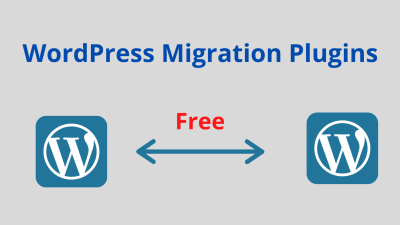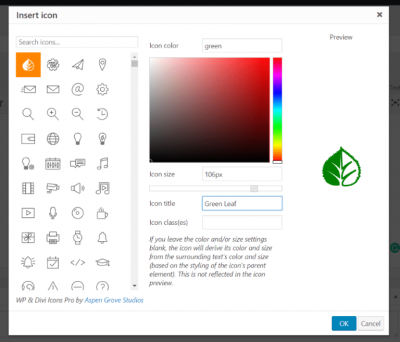Ever wanted to make your WordPress site more interactive and user-friendly without diving into complex coding? Drag and drop features are a fantastic way to do just that! They allow visitors to easily rearrange content, upload files, or customize layouts with simple mouse movements. While many rely on plugins for this, you can also implement drag and drop functionality manually, giving you more control and avoiding plugin bloat. In this post, we’ll explore how you can add these features yourself, making your website more engaging and intuitive—no plugin required.
Benefits of Adding Drag and Drop Features to Your WordPress Site
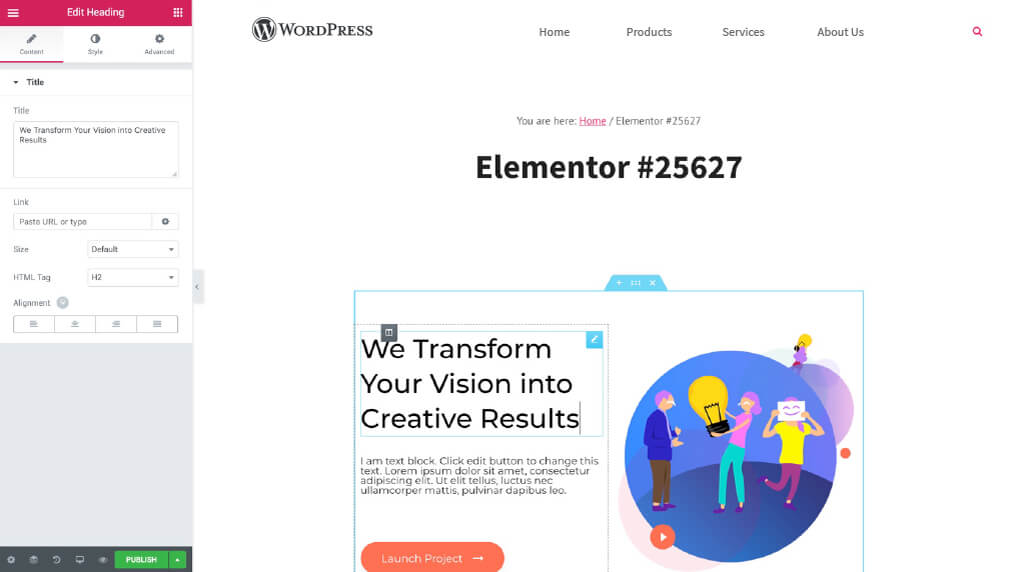
Integrating drag and drop capabilities into your WordPress site can offer numerous advantages. Here’s why you should consider it:
- Enhanced User Experience: Visitors can interact with your site more naturally, leading to increased engagement and satisfaction.
- Customization Made Easy: Allow users or clients to personalize layouts or content without needing technical skills, making your site more versatile.
- Reduced Bounce Rates: An interactive and dynamic site encourages visitors to stay longer, exploring different features.
- Improved Content Management: For site administrators, drag and drop simplifies tasks like rearranging sections, managing media, or editing pages quickly.
- Professional Appearance: Well-implemented drag and drop features can give your site a modern, polished look that stands out.
Overall, adding drag and drop functionality isn’t just about aesthetics—it’s about creating a more intuitive, flexible, and engaging online environment that benefits both your visitors and your site management. And the good news? You can achieve this without relying solely on plugins, giving you more control over how features are integrated and maintained.
3. Prerequisites for Implementing Custom Drag and Drop Features
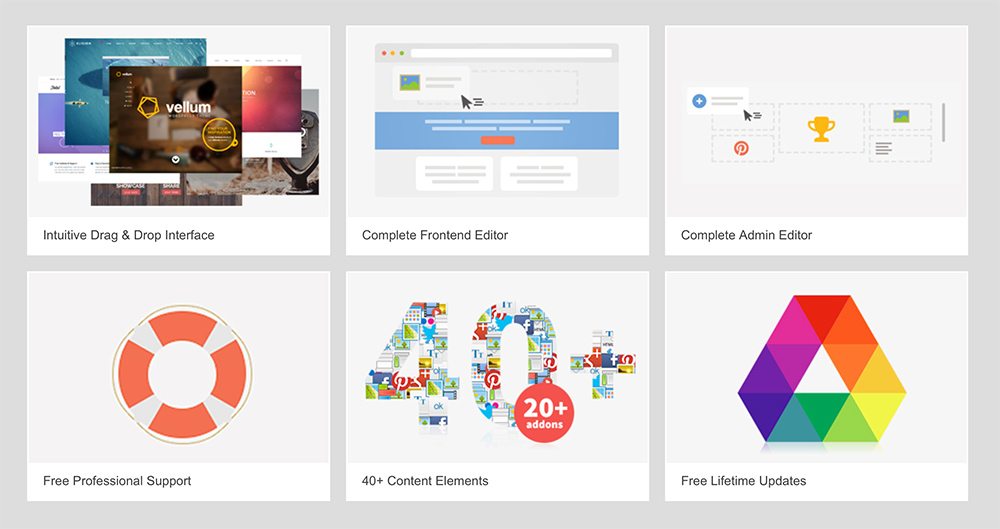
Before diving into the fun world of custom drag and drop (D&D) functionality on your WordPress site, it’s important to make sure you have a few key things in place. Don’t worry—these are pretty straightforward, and having them ready will make the whole process much smoother.
1. Basic Knowledge of HTML, CSS, and JavaScript
This isn’t a full-blown coding bootcamp, but you should be comfortable with the basics. Understanding how HTML elements are structured, how CSS styles them, and how JavaScript can manipulate those elements will be your foundation. If you’re new, don’t worry—there are plenty of beginner tutorials online that can help you get up to speed.
2. Access to Your WordPress Files
You’ll need to add custom code to your theme or a child theme. This means either accessing your site via FTP or using the built-in Theme Editor (found under Appearance > Theme Editor in your WordPress dashboard). Remember, it’s safer to use a child theme so you don’t lose your customizations during theme updates.
3. A Child Theme or Custom Plugin (Optional but Recommended)
For best practices, create a child theme or a simple custom plugin to house your code. This way, your changes stay safe and don’t get overwritten. If you’re unsure how to do this, there are plenty of tutorials online that walk you through creating a child theme or custom plugin from scratch.
4. A Clear Idea of Your Drag and Drop Use Case
Are you reordering posts, sorting images, or creating a custom interface? Knowing exactly what you want to achieve will help you plan your code effectively. Sketch out what the draggable elements are, where they should go, and how the user interaction should feel.
Once you’ve got these prerequisites covered, you’re all set to start adding your custom drag and drop features without relying on a plugin. It’s a bit of coding, but it’s very doable—and super rewarding when you see it in action!
4. Step-by-Step Guide to Adding Drag and Drop Without a Plugin
Now, let’s roll up our sleeves and build that drag and drop feature step-by-step. We’ll keep things simple but effective, so you can adapt this to your specific needs.
Step 1: Prepare Your HTML Structure
First, create the elements you want to make draggable. For example, let’s say you want to drag and reorder list items:
<ul id="draggable-list"> <li class="draggable">Item 1</li> <li class="draggable">Item 2</li> <li class="draggable">Item 3</li></ul>Step 2: Style Your Elements with CSS
Make it look nice and indicate which items are draggable:
.draggable { padding: 10px; margin: 5px 0; background-color: f0f0f0; cursor: move; / shows a move cursor / border: 1px solid ccc;}Step 3: Add JavaScript for Drag and Drop
Now, the magic! Below is a simple script that enables drag-and-drop reordering:
const list = document.getElementById('draggable-list');let draggedItem = null;list.addEventListener('dragstart', function(e) { if (e.target && e.target.matches('.draggable')) { draggedItem = e.target; e.dataTransfer.effectAllowed = 'move'; }});list.addEventListener('dragover', function(e) { e.preventDefault(); // Necessary to allow dropping});list.addEventListener('drop', function(e) { e.preventDefault(); if (e.target && e.target.matches('.draggable') && draggedItem !== e.target) { const allItems = Array.from(list.children); const draggedIndex = allItems.indexOf(draggedItem); const targetIndex = allItems.indexOf(e.target); if (draggedIndex < targetIndex) { list.insertBefore(draggedItem, e.target.nextSibling); } else { list.insertBefore(draggedItem, e.target); } }});Step 4: Make Items Draggable
Don’t forget to set the draggable attribute on your items:
<li class="draggable" draggable="true">Item 1</li>Step 5: Enqueue Your Scripts and Styles
Finally, add your CSS and JavaScript to your theme. You can do this by enqueueing styles and scripts in your theme’s functions.php file, or by adding inline styles and scripts within your theme files:
// Example of enqueueing scripts in functions.phpfunction enqueue_custom_dragdrop() { wp_enqueue_style('custom-dragdrop-style', get_template_directory_uri() . '/css/dragdrop.css'); wp_enqueue_script('custom-dragdrop-script', get_template_directory_uri() . '/js/dragdrop.js', array('jquery'), null, true);}add_action('wp_enqueue_scripts', 'enqueue_custom_dragdrop');Test and Tweak
Once everything is in place, go to your site, refresh the page, and try dragging your list items around. Tweak your styles and scripts as needed to perfect the interaction.
And that’s it! With just a little bit of code, you’ve added a functional drag-and-drop feature without relying on a plugin. Feel free to expand on this idea—add animations, handle other element types, or integrate with your backend for saving the order. Happy coding!
5. Using JavaScript and HTML5 APIs to Enable Drag and Drop
So, you’re ready to add some drag and drop magic to your WordPress site without relying on those popular plugins. The good news? With a bit of vanilla JavaScript and the powerful HTML5 APIs, you can create smooth, custom drag-and-drop experiences tailored exactly to your needs.
Let’s walk through the basics. HTML5 introduced the drag and drop API, which makes it pretty straightforward to make elements draggable and define drop zones. Here’s what you need to do:
- Mark elements as draggable: Use the
draggable="true"attribute on your HTML elements. - Handle drag events: Add event listeners for events like
dragstart,dragover, anddropto manage the process. - Set data transfer info: During
dragstart, you can store data (like IDs) in the dataTransfer object to identify what is being dragged.
Here’s a simple example to get you started:
<div id="drag-source" draggable="true">Drag me!</div><div id="drop-zone">Drop here!</div><script> const dragSource = document.getElementById('drag-source'); const dropZone = document.getElementById('drop-zone'); dragSource.addEventListener('dragstart', function(e) { e.dataTransfer.setData('text/plain', 'This is the dragged element!'); }); dropZone.addEventListener('dragover', function(e) { e.preventDefault(); // Necessary to allow dropping }); dropZone.addEventListener('drop', function(e) { e.preventDefault(); const data = e.dataTransfer.getData('text/plain'); alert('Dropped data: ' + data); });</script>
This setup makes a draggable element that, when dropped into the designated zone, triggers an alert with the data. You can customize this further—like moving DOM elements, updating styles, or triggering AJAX calls to save positions.
Pro tip: To make your drag-and-drop features more user-friendly, consider adding visual cues—like changing the appearance of the drop zone when an item is dragged over it. Simple CSS classes toggled via event listeners work wonders here.
By mastering these HTML5 APIs, you can craft highly interactive, custom drag-and-drop features in WordPress that go beyond what plugins typically offer. Plus, it keeps your site lean and free of unnecessary plugin bloat!
6. Examples of Custom Drag and Drop Implementations in WordPress
Now that you’re familiar with the fundamentals of HTML5 drag-and-drop and JavaScript, let’s explore some real-world examples of how you can implement this in your WordPress site. These examples showcase different use cases, so you can pick what suits your project best.
Example 1: Drag-and-Drop Sorting of Blog Posts in Admin
Imagine you want to allow admins to reorder blog posts directly from the dashboard. You can create a custom admin page with a list of posts that can be dragged to change their order. This involves:
- Fetching the list of posts via WordPress REST API or PHP.
- Making each post item draggable.
- Handling the drop event to update the post order in the database via AJAX.
This gives editors a visual way to prioritize content without digging into the admin menu. Here’s a simplified concept:
<ul id="sortable-posts"> <li id="post-1" draggable="true">Post Title 1</li> <li id="post-2" draggable="true">Post Title 2</li> <li id="post-3" draggable="true">Post Title 3</li></ul><script> const listItems = document.querySelectorAll('sortable-posts li'); listItems.forEach(item => { item.addEventListener('dragstart', handleDragStart); item.addEventListener('dragover', handleDragOver); item.addEventListener('drop', handleDrop); }); let draggedItem = null; function handleDragStart(e) { draggedItem = this; e.dataTransfer.setData('text/plain', this.id); } function handleDragOver(e) { e.preventDefault(); } function handleDrop(e) { e.preventDefault(); if (this !== draggedItem) { const list = this.parentNode; list.insertBefore(draggedItem, this.nextSibling); // TODO: Send new order to server via AJAX } }</script>
With some backend AJAX, you can make the new order persistent, creating a seamless sorting experience for your content managers.
Example 2: Custom File Upload with Drag-and-Drop
Want to add a sleek, user-friendly file upload feature? Instead of the default file input, you can create a drag-and-drop zone where users simply drop files to upload. This involves:
- Designing a visually appealing drop zone with CSS.
- Handling
dragoveranddropevents with JavaScript. - Using the
FormDataAPI to send files via AJAX to your server or WordPress media endpoint.
Here’s a quick snippet:
<div id="upload-zone">Drop files here</div><script> const uploadZone = document.getElementById('upload-zone'); uploadZone.addEventListener('dragover', function(e) { e.preventDefault(); uploadZone.classList.add('hover'); }); uploadZone.addEventListener('dragleave', function(e) { e.preventDefault(); uploadZone.classList.remove('hover'); }); uploadZone.addEventListener('drop', function(e) { e.preventDefault(); uploadZone.classList.remove('hover'); const files = e.dataTransfer.files; const formData = new FormData(); for (let i = 0; i < files.length; i++) { formData.append('file[]', files[i]); } fetch('/wp-admin/admin-ajax.php?action=custom_upload', { method: 'POST', body: formData, }) .then(response => response.json()) .then(data => { alert('Upload successful!'); // Handle uploaded files }) .catch(() => alert('Error uploading files.')); });</script>
This approach gives your users a modern, intuitive way to upload media, enhancing user experience and reducing upload errors.
Final Thoughts
Custom drag-and-drop implementations in WordPress open up a world of possibilities—from managing content to improving user interactions. While it requires a bit more effort than installing a plugin, the control and flexibility you gain are well worth it. Plus, you’ll deepen your understanding of JavaScript and WordPress integration, which is always handy for future projects.
Remember, the key is to start small—build simple prototypes, test thoroughly, and gradually add complexity. Happy coding!
7. Testing and Troubleshooting Your Drag and Drop Features
Once you’ve implemented your custom drag and drop functionality in WordPress, it’s time to put it through its paces. Testing is crucial to ensure everything works smoothly across different browsers, devices, and user scenarios. Think of it as giving your website a thorough check-up before going live.
Start by testing in your primary browsers—like Chrome, Firefox, Safari, and Edge—to catch any browser-specific quirks. Don’t forget to test on mobile devices and tablets since touch interactions can sometimes behave differently from mouse clicks. If your drag and drop relies on mouse events, consider adding support for touch events to make it mobile-friendly.
Common Issues and Troubleshooting Tips
- Dragging not initiating: Double-check your event listeners are properly attached, and ensure that the draggable elements have the correct attributes or classes.
- Elements not dropping into the correct area: Verify that your drop zones are correctly defined and that your logic to detect the drop target is accurate.
- Performance hiccups or lag: Optimize your JavaScript code by minimizing unnecessary calculations during drag events. Use debouncing or throttling if needed.
- Unexpected behavior on specific browsers: Use browser developer tools to identify console errors or CSS issues that might interfere with the drag-and-drop experience.
Debugging Tools and Techniques
Utilize browser developer tools extensively. The console logs can reveal JavaScript errors, while the Elements tab helps you see if your draggable and droppable elements have the correct styles and attributes. You can also add temporary console.log() statements within your event handlers to trace how data and events are flowing.
Iterate and Refine
Don’t expect everything to work perfectly on the first try. Make incremental changes, test frequently, and keep notes of what fixes issues. Sometimes, adding small console logs or visual cues like background color changes during drag can help identify where things go wrong.
Remember, user experience matters. If something isn’t working smoothly, take the time to troubleshoot thoroughly to deliver a seamless drag-and-drop experience that your visitors will appreciate.
8. Additional Tips for Enhancing Drag and Drop Functionality
Looking to make your drag-and-drop features more robust, intuitive, and engaging? Here are some handy tips to take your implementation to the next level.
1. Use Visual Feedback
Providing visual cues helps users understand what’s happening. For example:
- Change the cursor to a grabbing icon during drag.
- Add highlight effects to potential drop zones.
- Show placeholder spaces where the item will be inserted.
2. Make It Accessible
Accessibility is often overlooked in drag-and-drop features. Enhance usability by:
- Allowing keyboard navigation (e.g., using tab and arrow keys).
- Providing ARIA attributes for screen readers.
- Ensuring that drag and drop can be performed without a mouse.
3. Support Touch Devices
Since many users access websites via smartphones and tablets, supporting touch interactions is vital. Use touchstart, touchmove, and touchend events alongside traditional mouse events. There are lightweight libraries or custom scripts that can help make this process easier.
4. Limit Drag Areas and Drop Zones
To prevent accidental drags or drops, define clear boundaries and restrict draggable elements to specific areas. This improves user control and reduces errors.
5. Optimize Performance
Heavy scripts or frequent DOM manipulations during drag events can cause lag. Optimize by:
- Using requestAnimationFrame for smoother animations.
- Minimizing DOM updates during dragging.
- Debouncing expensive calculations.
6. Add Custom Animations
Animations can make your drag-and-drop interactions feel more polished. For example, smoothly transitioning elements back into place if dropped in invalid zones or adding bounce effects can enhance the user experience.
7. Keep It Simple and Intuitive
Finally, always prioritize simplicity. Overly complicated drag-and-drop features can confuse users. Test your implementation with real users or colleagues, gather feedback, and refine accordingly.
By applying these tips, you can create a drag-and-drop experience that is not only functional but also delightful to use. Remember, the goal is to make interactions seamless, accessible, and engaging for everyone visiting your WordPress site.
Conclusion and Best Practices for Custom Drag and Drop in WordPress
Implementing custom drag and drop features in WordPress without relying on plugins offers greater flexibility and control over your website’s functionality. However, it requires a solid understanding of JavaScript, HTML5 APIs, and WordPress development principles. To ensure a smooth implementation, always prioritize performance, accessibility, and security.
Here are some best practices to consider:
- Optimize Performance: Minimize DOM manipulations and use efficient event handling to prevent lag or delays, especially on pages with heavy content.
- Ensure Accessibility: Make your drag and drop features accessible to all users by providing keyboard navigation options and ARIA labels.
- Maintain Compatibility: Test across different browsers and devices to ensure consistent behavior and appearance.
- Keep Code Modular: Write clean, modular JavaScript code to facilitate maintenance and future enhancements.
- Use Non-Intrusive Scripts: Enqueue scripts properly within WordPress to avoid conflicts with other plugins or themes.
- Handle Edge Cases: Consider scenarios such as nested draggable elements or invalid drop targets to improve user experience.
In conclusion, while creating custom drag and drop interactions can be complex, following best practices ensures a robust, user-friendly, and maintainable implementation that enhances your WordPress site’s interactivity without the need for additional plugins.