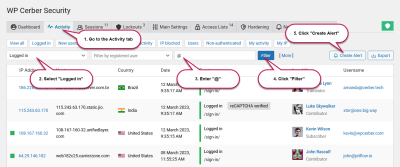If you’re running a WordPress site and using Facebook’s Meta Pixel, you’re likely aware that it’s a powerful tool for tracking user interactions, measuring ad performance, and optimizing your marketing efforts. But what exactly is the Meta Pixel, and how does it work behind the scenes?
The Meta Pixel is a small piece of JavaScript code that you add to your website. Once installed, it collects data on visitor behavior—like page views, clicks, and conversions—and sends that information back to Facebook. This helps you understand how people are engaging with your site and allows for better ad targeting.
On your WordPress site, the pixel can be added manually by inserting the code into your theme files or more easily through plugins designed for Facebook integration. When set up correctly, it runs seamlessly in the background, providing valuable insights without disrupting the user experience.
Think of the Meta Pixel as a friendly spy that observes what visitors do, helping you tailor your marketing strategies. However, if misconfigured, it can cause issues—such as the dreaded HTTP 500 Internal Server Error—which can temporarily take your site down or prevent some features from working correctly.
Understanding how the pixel functions and its importance is the first step in troubleshooting any problems that arise. Now, let’s dive into the common causes of HTTP 500 errors related to the Meta Pixel so you can get your site back up and running smoothly.
Common Causes of HTTP 500 Internal Server Errors Related to the Meta Pixel
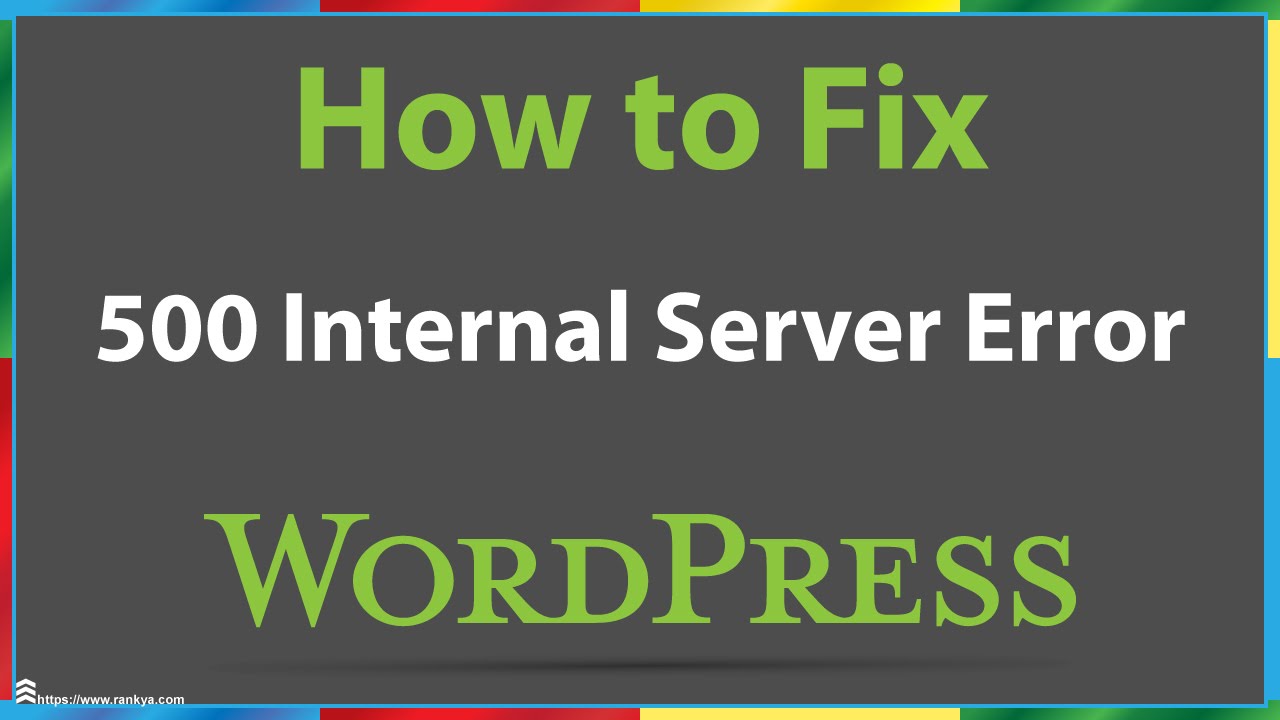
When your WordPress site throws an HTTP 500 Internal Server Error, it’s like the server is throwing up its hands and saying, “Something’s gone wrong, but I’m not sure what.” This error can be caused by a variety of issues, especially when it’s tied to specific integrations like the Meta Pixel.
Here are some of the most common culprits:
- Incorrect or Malformed Pixel Code: If the Meta Pixel code is copied incorrectly—missing parts, extra characters, or syntax errors—it can break your site’s scripts. This often results in server errors because the code conflicts with other scripts or causes fatal errors.
- Plugin Conflicts: Many WordPress sites use multiple plugins, and some may interfere with the Meta Pixel implementation. For instance, caching or security plugins that modify scripts can cause conflicts, especially if they block or alter the pixel code.
- Server Resource Limits: Adding the pixel or related scripts may increase server load. If your hosting environment has strict resource limits, this added load might trigger a 500 error, especially during high traffic times.
- Outdated or Incompatible Themes/Plugins: Sometimes, outdated themes or plugins don’t play well with new scripts or server configurations, leading to internal errors when the pixel code is executed.
- PHP or Server Configuration Issues: Certain server settings or outdated PHP versions may not support the way the pixel script runs, causing crashes or errors.
- Security Measures and Firewall Restrictions: Some security plugins or firewall rules might block the pixel’s requests or scripts, causing server errors if the site tries to load or execute the pixel code improperly.
Identifying the exact cause requires some troubleshooting—checking error logs, disabling plugins one by one, or validating your pixel code. Understanding these common issues can save you time and help you resolve the error faster, ensuring your Meta Pixel works smoothly and your site stays up and running.
3. Steps to Troubleshoot and Fix the Meta Pixel Issue on WordPress
Dealing with an HTTP 500 Internal Server Error can be frustrating, especially when it’s linked to your Meta Pixel setup on WordPress. The good news is, with a systematic approach, you can pinpoint the problem and get things back on track. Here’s a simple step-by-step guide to troubleshooting and fixing the issue:
Step 1: Backup Your Site
Before diving into troubleshooting, always create a full backup of your WordPress site. This way, if something goes wrong, you can restore your site to its previous state without losing data or functionality.
Step 2: Check for Plugin Conflicts
Meta Pixel is often added via plugins or direct code snippets. Conflicts between plugins can cause server errors. To identify if a plugin is the culprit:
- Deactivate all plugins except the one used for Meta Pixel (if applicable).
- Check if the error persists. If the site loads fine, reactivate plugins one by one, testing each time.
- If the error appears after activating a specific plugin, that plugin is likely causing the conflict.
Step 3: Switch to a Default Theme
Sometimes, themes can interfere with plugin functionality. Switch temporarily to a default WordPress theme like Twenty Twenty-Three:
- Go to Appearance > Themes.
- Activate a default theme.
- Check if the error still occurs.
If switching themes fixes the issue, your theme might be incompatible or has code conflicts related to the Meta Pixel.
Step 4: Review Server Error Logs
Access your hosting server’s error logs to identify specific issues. These logs can reveal PHP errors, memory limits, or other server-related problems that cause the 500 error. If you’re unsure how to access logs, contact your hosting provider for guidance.
Step 5: Increase PHP Memory Limit
A common cause for 500 errors is insufficient PHP memory. To increase it:
- Access your site via FTP or a file manager.
- Open wp-config.php in the root directory.
- Add or modify the line:
define('WP_MEMORY_LIMIT', '256M'); - Save the file and refresh your site.
Step 6: Reinstall or Reconfigure the Meta Pixel
If you suspect the code snippet or plugin is corrupted, try reinstalling or reconfiguring the Meta Pixel. Remove the current code, clear your cache, and add the Pixel code again, following Meta’s official instructions.
Step 7: Test and Confirm
After making adjustments, clear your cache, and reload your website. Use tools like Facebook’s Pixel Helper browser extension to verify if the Pixel is working correctly. If errors persist, revisit the earlier steps or consider reaching out to a developer for advanced troubleshooting.
4. Best Practices for Installing and Managing Meta Pixel to Prevent Errors
Prevention is always better than cure! To keep your Meta Pixel running smoothly on WordPress and avoid errors like the HTTP 500, follow these best practices:
1. Use Trusted Plugins and Official Methods
If you prefer plugins, choose reputable ones with good reviews and regular updates. Alternatively, manually insert the Pixel code directly into your site’s header, ideally via a child theme or a site-specific plugin, to reduce the risk of conflicts.
2. Keep Everything Updated
- Update WordPress core, themes, and plugins regularly.
- Ensure your Meta Pixel code or plugin version is current, following Meta’s latest guidelines.
3. Test Changes in a Staging Environment
Before deploying new Pixel setups or updates to your live site, test them on a staging site. This minimizes downtime and prevents unexpected errors from affecting your visitors.
4. Optimize Code Placement
- Insert the Pixel code in the header.php file of your child theme or use a dedicated plugin that safely adds code snippets.
- Avoid placing code directly in theme files that might be overwritten during updates.
5. Monitor Your Pixel Performance
Use tools like Facebook’s Pixel Helper or the Events Manager to ensure your Pixel fires correctly. Regular checks help catch issues early before they cause errors or data discrepancies.
6. Manage Conflicts Proactively
- Limit the number of plugins running on your site.
- Test new plugins or code snippets individually.
- Disable or replace plugins that cause conflicts or errors.
7. Backup Before Major Changes
Always back up your site before making significant modifications. This way, if something goes wrong, you can restore to a working state quickly.
8. Consult Official Documentation and Support
Follow Meta’s official setup guides and troubleshooting resources. If problems persist, seek support from your hosting provider or a WordPress developer experienced with Pixel integrations.
By following these best practices, you can significantly reduce the chances of encountering server errors related to your Meta Pixel and ensure your tracking setup remains reliable and effective.
Additional Tips for Maintaining a Healthy WordPress Website
Ensuring your WordPress site remains healthy and secure requires consistent maintenance and proactive measures. Here are some essential tips to keep your website running smoothly:
- Regular Backups: Schedule automated backups using reliable plugins like UpdraftPlus or VaultPress. This ensures you can restore your site quickly if issues arise.
- Keep WordPress, Themes, and Plugins Updated: Outdated software can lead to vulnerabilities and errors like HTTP 500. Always update to the latest versions to benefit from security patches and performance improvements.
- Monitor Website Performance: Use tools like Google PageSpeed Insights or GTmetrix to identify and fix performance bottlenecks that could cause server errors.
- Optimize Database: Regularly clean and optimize your database with plugins like WP-Optimize. A cluttered database can slow down your site and increase server load.
- Limit Plugins and Themes: Use only necessary plugins and delete unused ones. Excess plugins can conflict with each other and cause server errors.
Additional Best Practices
| Practice | Description |
|---|---|
| Enable Caching | Use caching plugins like W3 Total Cache to reduce server load and improve load times. |
| Secure Your Site | Implement security measures such as SSL certificates, firewalls, and security plugins like Wordfence. |
| Monitor Error Logs | Regularly review server error logs to catch and troubleshoot issues early. |
Maintaining a healthy WordPress website involves regular updates, backups, performance optimization, and security practices. By implementing these tips, you can minimize errors like HTTP 500 and ensure a smooth experience for your visitors.