If you’ve ever visited a website and noticed little boxes or buttons that reveal extra information when clicked, you’re likely familiar with click box text popups. These interactive elements are a fantastic way to share details without cluttering your pages, making your content more engaging and user-friendly. In WordPress, setting up these popups is easier than you might think, especially with the right plugins or simple coding tricks. Whether you’re trying to highlight special offers, give quick definitions, or provide additional resources, click box text popups can add a sleek, professional touch to your site. Ready to learn how to implement them? Let’s dive in!
Benefits of Using Click Box Text Popups for Your Website
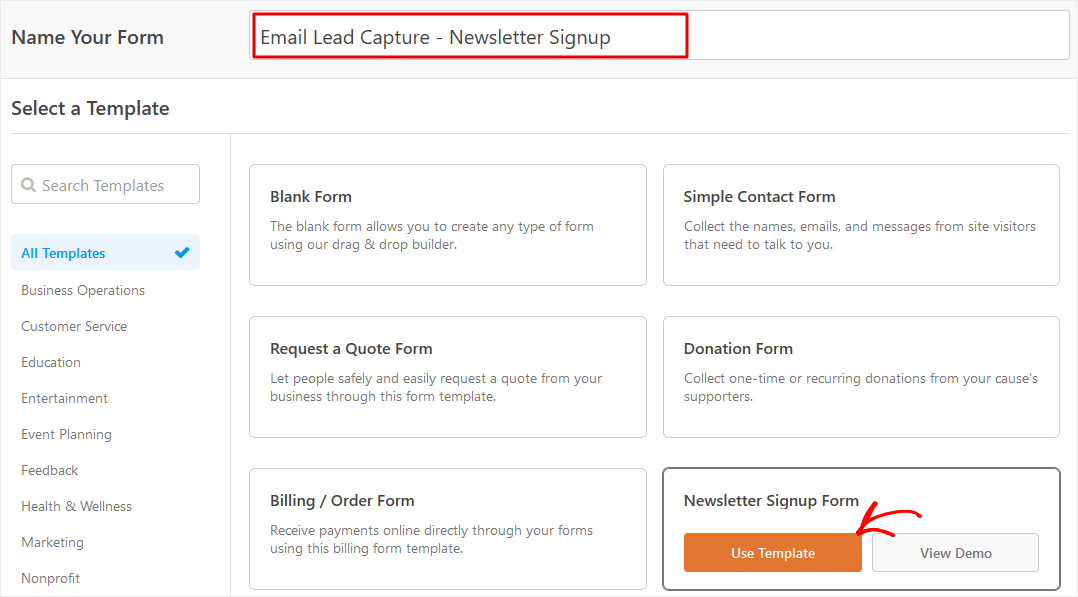 Incorporating click box text popups into your website isn’t just about making things look cool — they come with real benefits that can improve your site’s effectiveness. Here’s why you’d want to consider adding them:
Incorporating click box text popups into your website isn’t just about making things look cool — they come with real benefits that can improve your site’s effectiveness. Here’s why you’d want to consider adding them:
- Enhanced User Engagement: Visitors are more likely to interact with your content when they can click to reveal more information. This keeps them on your site longer and encourages exploration.
- Cleaner Design: Instead of overwhelming users with all details upfront, popups allow you to present only what’s necessary, keeping your pages neat and easy to navigate.
- Improved Content Clarity: Use popups to define jargon, explain complex concepts, or provide additional context, making your content more accessible.
- Boosted Conversion Rates: Highlight special offers, discounts, or calls-to-action within popups to subtly guide visitors toward desired actions.
- Versatility: Whether for FAQs, product details, or tutorials, click box popups are adaptable to various purposes across different types of websites.
Plus, with the right setup, they can be customized to match your website’s style, ensuring a seamless look and feel. Overall, click box text popups are a smart tool in your web design arsenal — helping you deliver a richer, more interactive experience that keeps visitors coming back.
3. Step-by-Step Instructions to Create Click Box Text Popups in WordPress
Ready to add some interactive flair to your website? Creating click box text popups in WordPress is a fantastic way to engage visitors, showcase important info, or even promote special offers without cluttering your pages. Let’s walk through the process step-by-step so you can set it up with confidence.
Step 1: Install a Popup Plugin
The first thing you’ll need is a reliable popup plugin. Some popular options include Popup Maker, WP Popups, or OptinMonster. For this guide, we’ll focus on Popup Maker because of its user-friendly interface and robust features.
- Navigate to your WordPress dashboard
- Click on Plugins > Add New
- Search for Popup Maker
- Click Install Now and then Activate
Step 2: Create Your Popup
Once the plugin is active, it’s time to craft your popup.
- Go to Popup Maker > Add New
- Give your popup a name, like “Info Box” or “Special Offer”
- In the editor, add the content you want to appear in the popup. This could be text, images, or even links.
- Under the Popup Settings, customize the look and behavior—like size, animation, and overlay options.
- Publish your popup when you’re happy with the setup.
Step 3: Create a Clickable Element
Now, decide where on your page you want the popup to appear when clicked—this could be a button, link, or even an image.
- Insert a link or button into your post/page editor. For example:
<a href="" class="popup-trigger" data-popup="popup-id">Click Here</a> - Replace popup-id with the actual ID of your popup, which you can find in Popup Maker’s settings.
Alternatively, some plugins automatically generate shortcodes or classes you can add directly to your content to trigger the popup.
Step 4: Connect the Trigger to the Popup
This is where you link your clickable element to the popup.
- If using Popup Maker, you can set the trigger in the popup’s display conditions—select “Click Open” and specify the CSS class or ID.
- Ensure your clickable element has the correct class or data attribute as specified.
Once linked, save your changes and preview your page. Clicking the designated element should now open your custom popup!
Step 5: Test and Refine
Before going live, test your popup on different devices and browsers to ensure it looks good and functions smoothly. Adjust styling and trigger settings as needed to optimize user experience.
4. Choosing the Right Plugins for Popup Creation
With so many popup plugins available, picking the right one can seem overwhelming. The key is to find a tool that matches your needs, is easy to use, and doesn’t slow down your site. Let’s explore some factors to consider and recommend a few top options.
What to Look for in a Popup Plugin
- User-Friendliness: An intuitive interface that makes creating and managing popups straightforward.
- Customizability: Options to design popups that match your website’s style, including colors, fonts, and animations.
- Trigger Options: Ability to set different triggers—clicks, timers, scrolls, or exit intent.
- Compatibility: Works well with your existing theme and other plugins.
- Performance: Lightweight and optimized for fast loading without impacting site speed.
- Support and Updates: Regular updates and helpful customer support in case you run into issues.
Popular Popup Plugins to Consider
| Plugin Name | Key Features | Best For |
|---|---|---|
| Popup Maker |
|
Users seeking a versatile, free solution with advanced features |
| WP Popups |
|
Beginners who want quick setup with attractive templates |
| OptinMonster |
|
Marketers focused on lead generation and conversion optimization |
Making the Right Choice
Think about your goals:
- Need simple popups for newsletter sign-ups? WP Popups might be enough.
- Looking for highly customizable, trigger-rich popups? Popup Maker is a great choice.
- Want advanced targeting for marketing campaigns? OptinMonster offers powerful tools.
Most plugins offer free versions with basic features, so don’t hesitate to experiment before investing in premium options. The right plugin will make your popup creation process smooth and enjoyable, helping you boost engagement without hassle.
5. Customizing Your Popups for Better User Interaction
Once you’ve set up your click box text popups, the next step is making sure they’re engaging and tailored to your visitors. Customization is key here — it helps create a seamless experience that encourages users to interact rather than feel overwhelmed or annoyed. First off, think about the content inside your popups. Keep your messages clear and concise. Use friendly language that matches your website’s tone. For example, if you’re running a fashion blog, a popup saying, “Want style tips? Click here!” feels more inviting than a generic “Click for more.” Next, customize the design and appearance of your popups. Many plugins allow you to change colors, fonts, and sizes. Use colors that align with your branding, but also ensure good contrast so the text is easy to read. For fonts, stick to simple, legible styles — nobody wants to squint at tiny or overly decorative fonts. Adding images or icons inside your popups can also boost engagement. A small icon next to your call-to-action (like an arrow or a speech bubble) can draw attention and make your popup more visually appealing. Just remember not to overload it with visuals — simplicity is often more effective. Another way to enhance interaction is by including personalized or dynamic content. For instance, if you have a WooCommerce store, you can customize popups based on what a visitor has viewed or added to their cart. This kind of targeted messaging makes the popup feel more relevant and helpful. Lastly, consider the trigger options. Sometimes, a simple click isn’t enough. You could customize the popup to appear when a user scrolls to a certain section, spends a specific amount of time on a page, or attempts to exit. These subtle cues can make your popups more natural and less intrusive. Remember, the goal of customization is to make your popups helpful, attractive, and aligned with your overall site experience. Experiment with different styles and messages, then monitor how your users respond. The more you refine, the better your engagement will become!
6. Best Practices for Effective Popup Design
Great popups can boost engagement, but poorly designed ones can turn visitors away. So, let’s talk about some best practices to keep your popups effective, user-friendly, and respectful of your audience. First, keep it simple. Your popup should have a clear message and a single goal. Whether it’s collecting an email, offering a discount, or providing quick info, avoid cluttering the popup with too much text or too many options. A clean, focused design works best. Second, timing is everything. Don’t show your popup immediately on page load — that can be annoying. Instead, consider triggers like:
- After a user has scrolled a certain percentage down the page
- After spending a specific amount of time on the site
- When they attempt to leave the page (exit intent)
These methods give visitors a chance to engage naturally without feeling interrupted. Third, make it easy to close. Always include a clearly visible close button. If users find it difficult to dismiss your popup, they might leave your site frustrated. Also, avoid forcing users to interact with the popup before continuing — give them the option to dismiss without hassle. Fourth, mobile responsiveness matters. Many visitors browse on their phones or tablets, so ensure your popups look good and work well on all devices. Use responsive design settings and test your popups across different screens. Fifth, consider frequency capping. Show the popup only a limited number of times per visitor to avoid annoyance. For example, you might want to display it once per session, or after a certain number of visits, but not repeatedly every time they visit a page. Finally, A/B test your popups. Try different headlines, colors, or trigger timings to see which versions get better engagement. Data-driven tweaks can dramatically improve your popup performance over time. In conclusion, by following these best practices, you can create popups that add value to your visitors’ experience without feeling intrusive. Remember, the goal is to enhance engagement — not to annoy or frustrate your audience. With thoughtful design and strategic timing, your click box text popups can become a powerful tool in your website’s toolkit.
7. Testing and Troubleshooting Your Click Box Text Popups
Alright, you’ve set up your click box text popups—great job! Now, it’s time to make sure everything works smoothly before launching it to your visitors. Testing is a crucial step to catch any hiccups and ensure your popups look good and function perfectly across different devices and browsers.
Start by Previewing on Multiple Devices
Use your desktop, tablet, and smartphone to see how the popup behaves. Sometimes, a popup that looks perfect on a desktop might be awkward on a mobile device. Make sure the text is readable, the popup appears at the right time, and it doesn’t interfere with navigation.
Check Compatibility Across Browsers
Test your popup in popular browsers like Chrome, Firefox, Safari, and Edge. Some scripts or styles might behave differently depending on the browser, so it’s good to identify any inconsistencies early on.
Verify Popup Triggers and Closure
Click on the designated text or button to trigger the popup. Ensure the popup appears promptly and contains the correct content. Then, try closing it using the close button or clicking outside the popup area. Make sure it closes smoothly without glitches.
Inspect for Conflicts and Errors
Use browser developer tools (like Chrome DevTools) to check for JavaScript errors or conflicts with other plugins. If your popup isn’t appearing or isn’t functioning properly, look for error messages in the console and troubleshoot accordingly.
Common Troubleshooting Tips
- Popup not appearing: Double-check your trigger setup and ensure the correct class or ID is used.
- Popup opens but content is broken or missing: Verify the content source and make sure the popup content is correctly linked or embedded.
- Styling issues: Use custom CSS to fix overlapping elements, font sizes, or positioning problems.
- Popup not closing: Confirm that your close button has the right class or ID and that the script is correctly linked.
Final Tips
Don’t forget to clear your cache after making changes, especially if you’re using caching plugins. Also, consider using browser incognito modes to avoid cached versions affecting your tests. Once you’re satisfied that everything works seamlessly, you’re ready to go live!
8. Conclusion and Tips for Maximizing Engagement with Popups
Congratulations! You’ve learned how to create, set up, test, and troubleshoot your click box text popups in WordPress. These small yet powerful tools can significantly boost user engagement, encourage actions, and make your website more interactive. But, as with anything, the key to success is thoughtful implementation.
Best Practices for Effective Popups
- Be strategic with timing: Don’t overwhelm visitors with popups immediately upon landing. Use triggers like scroll depth, time delay, or user actions for a more natural experience.
- Keep content concise and compelling: Your popup text should quickly grab attention and clearly communicate the value or call to action.
- Design for clarity: Use readable fonts, contrasting colors, and a clean layout. Remember, less is often more.
- Make it easy to close: Always include a visible close button and ensure it works flawlessly to prevent frustration.
- Personalize when possible: Tailor popups based on user behavior or preferences to increase relevance and engagement.
Additional Tips to Maximize Engagement
Here are some extra tricks to make your popups more effective:
| Tip | Description |
|---|---|
| Offer Value | Provide discounts, freebies, or exclusive content to incentivize interaction. |
| Use Clear Calls-to-Action | Tell visitors exactly what you want them to do next—like “Download Now” or “Subscribe Today.” |
| Limit Frequency | Set frequency caps so visitors aren’t bombarded with the same popup repeatedly. |
| A/B Testing | Experiment with different texts, designs, and triggers to see what resonates best with your audience. |
| Monitor Performance | Use analytics to track how your popups perform—click-through rates, conversions, etc.—and tweak accordingly. |
Remember, the goal of popups is to enhance user experience, not hinder it. Use them thoughtfully, and you’ll see increased engagement and better results from your website efforts. Keep testing, be creative, and stay attentive to your visitors’ needs. Happy popup creating!


