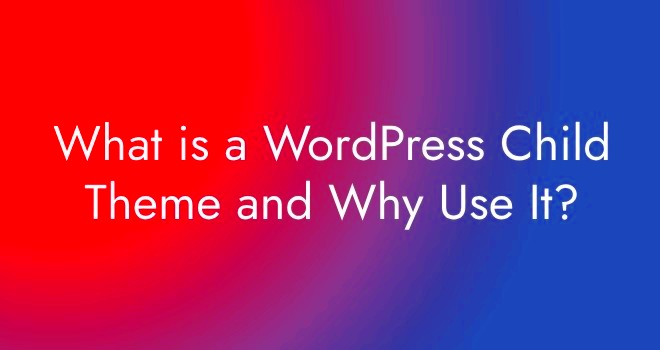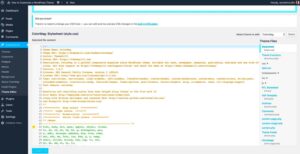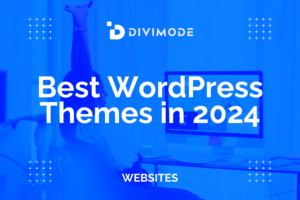Have you ever wanted to make changes to your WordPress site but hesitated because you were worried about losing your customizations when the theme updates? Enter child themes! These nifty little tools can help you personalize your site while keeping it safe from any unexpected changes during updates. In this post, we’ll dig into what child themes are and why they are essential for every WordPress user looking to enhance their website’s functionality and design.
What is a Child Theme?
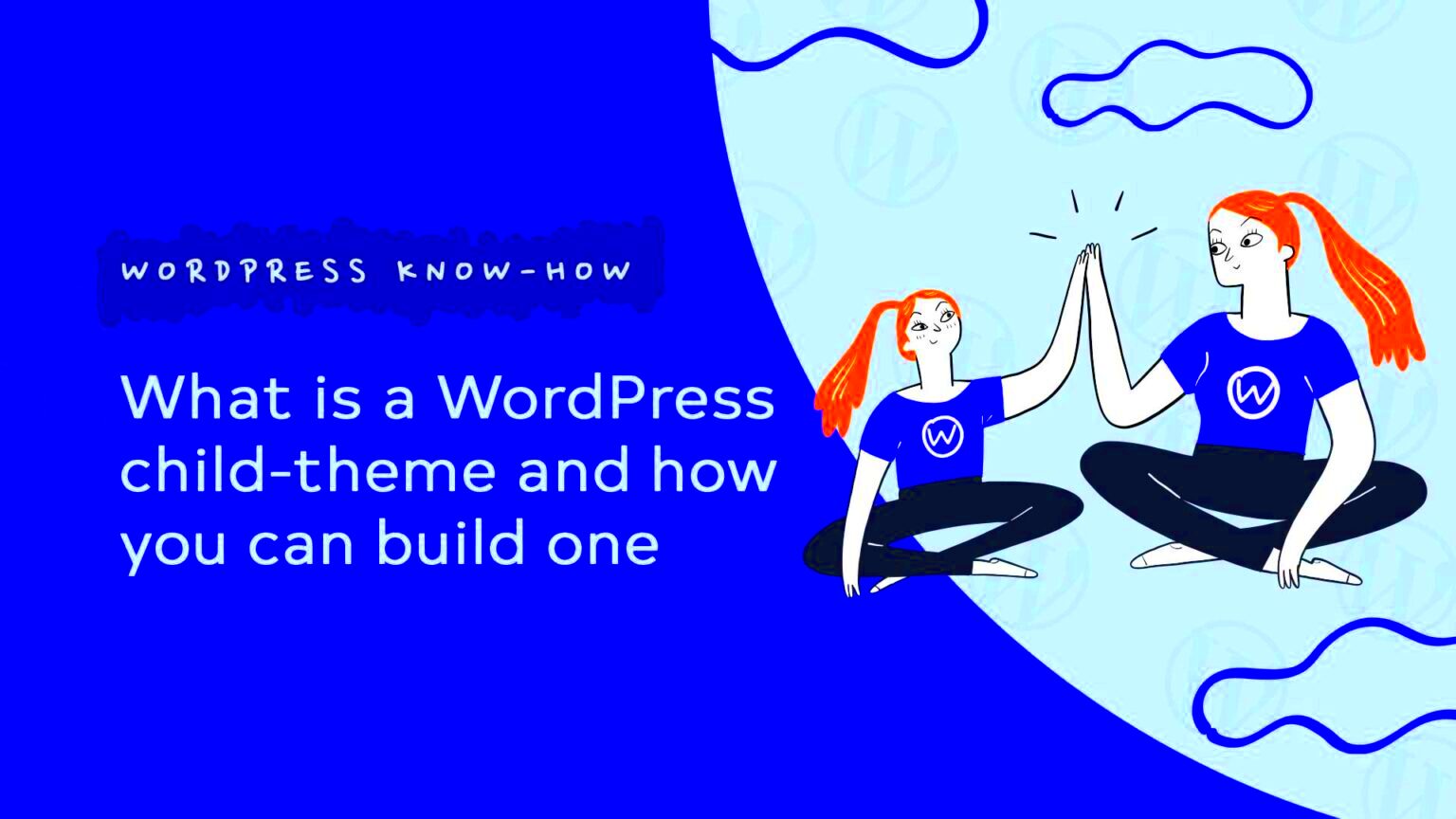
A child theme in WordPress is essentially a theme that inherits the functionality and styling of another theme, known as the parent theme. Think of it as a “mini-me” version of your original theme, where you can make customizations without directly altering the parent theme. This approach has a lot of benefits for anyone who’s serious about building or maintaining a WordPress site.
Here’s a breakdown of what makes child themes special:
- Inheritance: Child themes inherit the styles and features of their parent theme, making it easy to build upon existing designs.
- Safeguarding Changes: Any customizations you make in the child theme won’t be lost when the parent theme is updated.
- Easy Maintenance: You can tweak your child theme without worrying about breaking the site, as most updates occur in the parent theme.
- Experimentation: Child themes allow for experimentation with design and functionality without affecting the main site.
Creating a child theme is not only straightforward, but it also empowers you to take control of your website’s look and feel. In a nutshell, child themes are your best friend when it comes to building a WordPress site that is both unique and resilient!
Benefits of Using a Child Theme
When it comes to customizing a WordPress site, using a child theme can be a game changer. It offers a wealth of benefits that can significantly enhance your site’s functionality and aesthetics. Here are some of the key advantages:
- Safe Customizations: One of the primary benefits of a child theme is that it allows you to customize your site without risking the loss of your changes. If the parent theme gets updated, your customizations will remain intact in the child theme.
- Easy Updates: With a child theme, you can update the parent theme without worrying about losing your custom code, designs, or functionalities. This ensures your site stays secure and performs optimally.
- Organized Code: Customizing a child theme keeps your code organized. You can keep your modifications in one place, making it easier to manage your site in the long run. This can be especially helpful if you’re collaborating with other developers.
- Flexibility: A child theme provides the flexibility to customize only specific parts of the site. Whether you’re adjusting styles through CSS or adding new functions, you can tailor your site to fit your exact needs.
- Learn and Experiment: If you’re eager to learn more about WordPress development, using a child theme is a fantastic way to experiment. You can try out new ideas without fear of breaking the main site since the child theme acts like a safe testing ground.
In essence, child themes empower you to make substantial changes to your WordPress site while maintaining its integrity and security. They are a vital tool for anyone serious about customizing their online presence.
How to Create a Child Theme
Creating a child theme in WordPress might sound a bit technical, but it’s a straightforward process. Follow these steps, and you’ll have your own child theme running in no time!
- Access Your Site Files: You can create a child theme via FTP or your hosting provider’s file manager. Navigate to the
wp-content/themesdirectory. - Create a New Folder: In the
themesdirectory, create a new folder for your child theme. You can name it something likeyourtheme-child. - Create a Style Sheet: Inside your child theme folder, create a file named
style.css. At the top of this file, you need to add a comment block with essential information: - Enqueue Styles: Next, create a
functions.phpfile in the child theme folder. This is where you’ll enqueue the parent and child theme styles: - Activate Your Child Theme: Go to your WordPress dashboard. Navigate to
Appearance > Themesand you should see your child theme. Click “Activate.” - Start Customizing: You can now begin making customizations using your child theme without affecting the parent theme!
| Property | Value |
|---|---|
Theme Name |
Your Child Theme Name |
Template |
Your Parent Theme Folder Name |
Version |
1.0 |
Here’s a simple snippet to add to your functions.php:
function my_theme_enqueue_styles() { wp_enqueue_style( 'parent-style', get_template_directory_uri() . '/style.css' ); wp_enqueue_style( 'child-style', get_stylesheet_directory_uri() . '/style.css', array( 'parent-style' ) );}add_action( 'wp_enqueue_scripts', 'my_theme_enqueue_styles' );And that’s it! Creating a child theme is not only easy but also gives you the freedom to explore and enhance your WordPress site safely. Enjoy the creative process!
Common Use Cases for Child Themes
Child themes are a fantastic tool for both beginners and seasoned developers working with WordPress. They provide a safe environment to customize and extend the functionality of a theme without losing changes during updates. Let’s explore some common use cases where child themes truly shine:
- Custom Styling: Want to tweak your theme’s visuals? A child theme allows you to change colors, fonts, margins, and overall layout without messing with the parent theme’s code. It’s perfect for branding purposes!
- Functionality Tweaks: Do you need specific features that your parent theme doesn’t offer? With a child theme, you can add custom functions through the functions.php file, enabling you to build functionality tailored to your needs.
- Custom Templates: If you want to modify page layouts or create unique templates for different sections of your site, a child theme lets you do just that. You can easily override template files from the parent theme without losing updates.
- Child Themes for E-commerce: If you run an online store using WooCommerce, a child theme can help you customize product pages, cart functionality, and checkout experiences while keeping everything aligned with your brand.
- Learning Tool: For those new to coding or WordPress, using a child theme can be a great way to experiment. You can play around with PHP, CSS, and JavaScript without the risk of breaking the parent theme directly!
In essence, child themes enable WordPress users to enhance, customize, and learn without the stress of losing work during updates. They’re versatile and certainly worth exploring!
Best Practices for Child Themes
Creating a child theme is just the beginning. To make the most of your WordPress experience, you should adhere to some best practices. Here’s a guide to help you develop effective and efficient child themes:
| Practice | Description |
|---|---|
| Name It Clearly | Choose a descriptive and logical name for your child theme. This helps you identify it easily in your dashboard. |
| Keep Changes Separate | Create separate files for your CSS, JavaScript, and functions to avoid clutter and enhance readability. |
| Limit Modifications | Be selective with what you change. Only modify what’s necessary to make your site unique. This will help you with maintainability. |
| Use Proper Enqueueing | Always use the wp_enqueue_script() and wp_enqueue_style() functions to add custom scripts and stylesheets. This prevents conflicts and ensures proper loading. |
| Regularly Update | Just like with parent themes, ensure you regularly update your child theme to keep it compatible with WordPress and make improvements. |
By following these best practices, you ensure that your child theme is efficient, maintainable, and less prone to issues during updates. Happy theming!
Troubleshooting Child Themes
Troubleshooting child themes in WordPress can sometimes feel like navigating a maze, but with a bit of guidance, you can easily find your way. When issues arise, whether it’s styling that doesn’t appear as expected or functionalities that seem broken, there are several steps you can take to diagnose and fix the problem.
Here are some common troubleshooting tips:
- Check your code: The first step is to double-check your child theme’s code. Even a small syntax error can cause issues. Look for typos or missing semicolons in your functions.php or style.css files.
- Inspect for Parent Theme Issues: Sometimes, problems aren’t with your child theme but with the parent theme itself. Switch back to the parent theme temporarily to see if the issue persists.
- Review Plugin Conflicts: Deactivate your plugins one by one to determine if a specific plugin is causing a conflict with your child theme.
- Enable Debugging Mode: Turn on WordPress debugging by adding define(‘WP_DEBUG’, true); in your wp-config.php file. Check for any error messages that can point you in the right direction.
Remember, patience is key! Troubleshooting can sometimes take a little time, but with careful examination and testing, you can often resolve whatever issues you’re facing.
Conclusion: Embrace Child Themes for Safer Customization
As you wrap up your exploration of child themes in WordPress, it’s clear that these innovative tools offer immense benefits for anyone looking to customize their site safely. Child themes empower you not only to personalize your website’s appearance but also to protect your customizations from being overwritten by updates.
Here’s a quick recap of why you should embrace child themes:
| Benefits | Details |
|---|---|
| Safe Customization | Modify your site without the fear of losing your changes during theme updates. |
| Ease of Use | Simple setup process allows for quick learning and implementation. |
| Collaboration | Share your customizations easily with other developers or clients. |
So go ahead and embrace child themes! They’re not just a handy tool; they’re a gateway to more secure and creative web development. With child themes, you can confidently build your WordPress site and maintain its uniqueness for years to come!