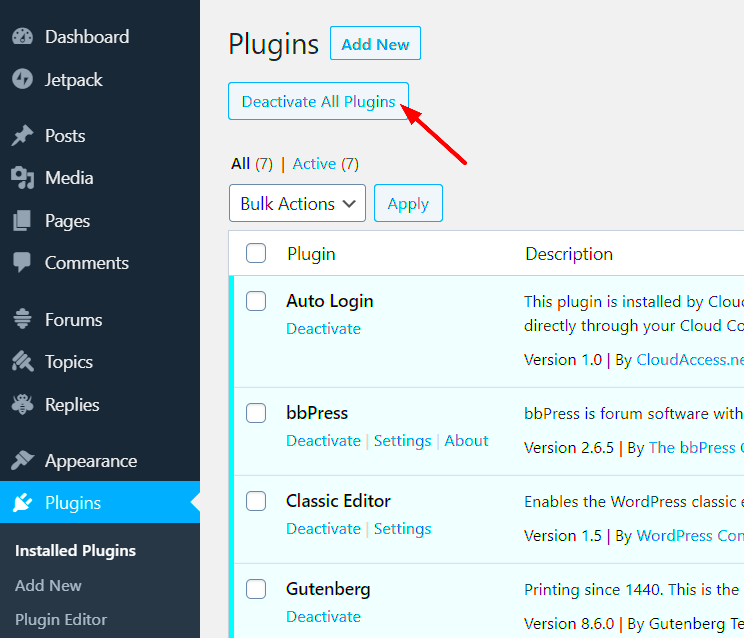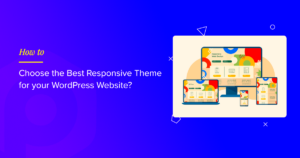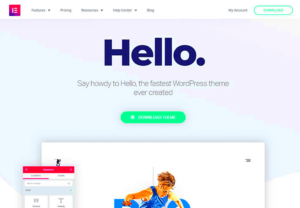When managing a WordPress site, both themes and plugins play crucial roles in customizing your website. However, there are times when a theme is deactivated, and the associated plugins can create conflicts or unnecessary clutter. Wouldn’t it be great if you could automatically deactivate those plugins when you switch off a theme? In this post, we’ll guide you through the importance of managing plugins effectively and how to automate their deactivation whenever you disable a theme!
Understanding WordPress Themes and Plugins
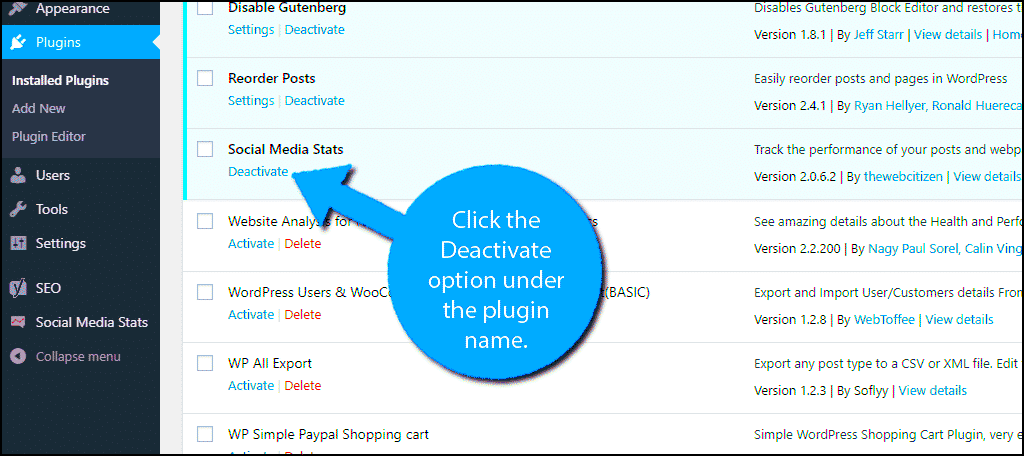
Before diving into automation, let’s clarify what themes and plugins are in the WordPress ecosystem. Knowing their significance will help you appreciate the need for managing them effectively.
WordPress Themes:
- These are collections of templates and stylesheets that define how your website looks.
- They handle the visual aspects like layout, colors, typography, and overall user experience.
- Switching themes can drastically change your website’s appearance without altering its content.
WordPress Plugins:
- Plugins are pieces of software that enhance your website’s functionality.
- From SEO tools to contact forms, they allow you to add features not included in the default WordPress setup.
- Plugins do not have an impact on site appearance but rather on how it operates.
Key Differences:
| Aspect | Themes | Plugins |
|---|---|---|
| Purpose | Design & Layout | Functionality & Features |
| Impact | Visual | Operational |
| Switching | Can drastically change appearance | Can introduce conflicts if not managed |
Understanding the relationship and differences between themes and plugins is the first step towards effectively managing your WordPress site. Next, we’ll explore why you should consider automating the deactivation of plugins when switching themes.
Why Deactivating Plugins Automatically is Important
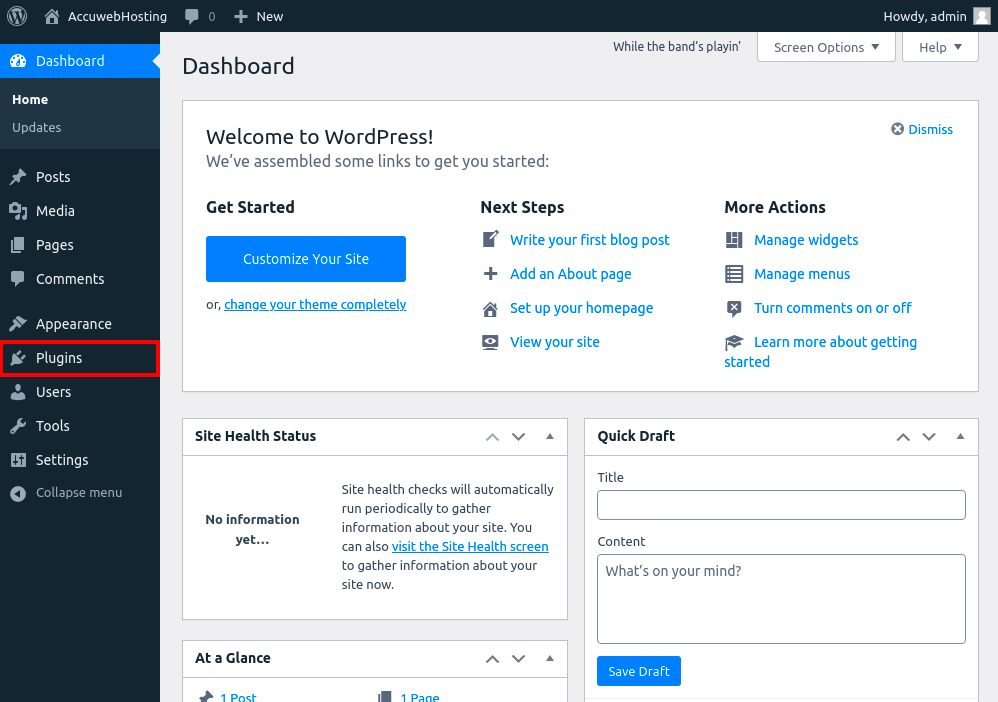
Deactivating plugins automatically when a WordPress theme is disabled is crucial for maintaining the health and functionality of your website. Here are several reasons why this practice should not be overlooked:
- Prevents Conflicts: When a theme is turned off, certain plugins may not function properly or may even cause errors because they were designed to work in conjunction with that theme. Automatically deactivating them can prevent any potential conflicts.
- Enhances Security: Outdated or inactive plugins can be a significant security risk. By automatically deactivating plugins when a theme is no longer in use, you minimize the attack surface for hackers looking to exploit vulnerabilities.
- Improves Performance: Having unnecessary plugins running can slow down your site. By ensuring that deactivated themes also lead to the deactivation of their related plugins, you help optimize website performance.
- Simplifies Maintenance: Automatic deactivation aids in website management. It eliminates the need for manual checks, saving time and reducing potential for human error.
- Reduces Resource Usage: Deactivated plugins consume server resources even when they’re not in use. Automatically disabling them frees up these resources, which can be particularly beneficial for sites on shared hosting plans.
In conclusion, automating the deactivation of plugins linked to a disabled theme is not just a matter of convenience. It contributes significantly to the security, performance, and manageability of your WordPress site.
Methods to Automatically Deactivate Plugins
When it comes to automatically deactivating plugins when a WordPress theme is disabled, there are various methods to sink your teeth into. Here’s a roadmap to help you navigate these options:
| Method | Description | Level of Difficulty |
|---|---|---|
| Using Code Snippets | By adding specific code to your theme’s functions.php file, you can create a function that checks if a theme is active, deactivating plugins accordingly. |
Medium |
| Custom Plugin | Develop a custom plugin that listens for theme changes and automatically deactivates specified plugins when a theme is switched off. | High |
| Using Existing Plugins | Some WordPress plugins, like Theme Switcha or Plugin Organizer, offer features to manage plugins based on theme activation or deactivation. | Low |
| Hooks and Filters | Utilize WordPress’s built-in hooks and filters to run functions that deactivate plugins based on specific theme actions. | Medium |
Choose the method that fits your technical comfort level and needs. Each method has its unique advantages, enabling you to tailor your approach to your website’s individual requirements.
5. Using Code to Deactivate Plugins Upon Theme Switch
Have you ever found yourself grappling with inactive plugins after switching your WordPress theme? If so, you’re not alone! But fear not – there’s a coding solution that can elegantly handle this challenge. If you’re comfortable with a bit of code, you can easily set up your site to deactivate specific plugins automatically every time you switch themes.
Here’s how you can do it:
- Access your theme’s functions.php file: Start by navigating to the WordPress dashboard, then go to
Appearance > Theme Editor. Select thefunctions.phpfile from the right sidebar. - Add Custom Code: You can insert custom code at the bottom of the
functions.phpfile. Here’s a template you can use:
function deactivate_plugins_on_theme_switch($old_theme, $new_theme) { // Specify the plugins you want to deactivate $plugins_to_deactivate = array('plugin-folder/plugin-file.php', 'another-plugin-folder/another-plugin.php'); // Deactivate the specified plugins deactivate_plugins($plugins_to_deactivate);}// Hook the function to theme switch eventadd_action('switch_theme', 'deactivate_plugins_on_theme_switch', 10, 2);
This code snippet will automatically deactivate the specified plugins every time you switch themes. Just replace the placeholder plugin paths with the actual folders and files of the plugins you wish to deactivate.
With this approach, there’s no need for constant manual management of your plugins every time you want to change your theme. It’s a neat and efficient solution that keeps your WordPress experience smooth!
6. Utilizing Plugins for Automatic Deactivation
If you’re not too keen on diving into code, don’t worry! There are several user-friendly plugins designed specifically for managing your theme and plugin relationships. These plugins can help automate the process of deactivating plugins when you switch themes, taking all the hassle out of the equation.
Let’s explore a couple of great options:
- Theme Switcha: This plugin is great for theme testing and has options for managing plugin activation upon theme changes. It allows you to toggle between themes without fear of leaving inactive plugins behind.
- Plugin Organizer: While primarily aimed at managing plugin order, it has features that help automate the deactivation process when switching themes, providing an efficient way to keep only the necessary plugins active.
To use these plugins, simply:
- Install and activate the plugin from your WordPress dashboard.
- Follow the plugin-specific setup directions – usually found in the settings area.
- Designate which plugins should deactivate when you switch themes – it’s typically just a matter of selecting checkboxes!
By utilizing these plugins, you can focus on creating great content rather than worrying about plugin management when you change themes. Each option offers a user-friendly method to streamline your WordPress experience, making it easier than ever to maintain a smooth-running site!
7. Testing Your Setup
After you’ve configured your WordPress site to automatically deactivate plugins when a theme is disabled, it’s crucial to test the setup. This ensures everything functions as expected and reduces the likelihood of encountering issues down the line.
Here’s how you can put your setup to the test:
- Activate a Theme: Start by selecting the theme you wish to use. Ensure your plugins are active and functioning as expected.
- Switch Themes: Now, switch to a different theme. This action should trigger the automatic deactivation of the plugins associated with the prior theme.
- Check Plugin Status: Navigate to the Plugins section in your WordPress dashboard. You should see that the plugins have been deactivated—this is a sign that your automation is working correctly!
- Re-activate Plugins Manually: When you switch back to the initial theme, check whether the plugins remain inactive or reactivate automatically. This is an important step, as you want to maintain the flow of your site’s functionality.
- Monitor Site Performance: After toggling between themes, visit your website and test its performance. Look out for broken links, missing elements, or slow loading times.
If everything checks out and your plugins respond correctly to theme changes, congratulations! You’ve successfully tested your setup.
8. Common Issues and Troubleshooting
Even with well-configured setups, some challenges may arise when attempting to automatically deactivate plugins upon a theme switch. Below, we’ve compiled some common issues you might encounter along with tips on how to troubleshoot them effectively.
Common Issues
- Plugins Not Deactivating: Sometimes, the plugins may remain active even after switching themes. This can often be attributed to caching issues or plugin conflicts.
- Error Messages: You might encounter PHP errors related to your theme or plugins. These issues can usually be traced back to compatibility problems.
- Site Crashes: If your site becomes unresponsive after switching themes, it could be due to a resource overload caused by an unmanaged number of active plugins.
Troubleshooting Tips
Should you run into any of these problems, here are some effective troubleshooting steps:
- Clear Cache: Clear your browser and server cache. This often resolves deactivation issues.
- Check for Plugin Conflicts: Disable all plugins temporarily and then activate them one by one to identify any conflicts.
- Review PHP Error Logs: Look at the error logs in your hosting control panel. They can provide insights into what might be going wrong.
- Reach Out for Help: If all else fails, contact your hosting provider or check support forums. There may be others who have faced similar issues and can offer solutions.
By keeping an eye on these common issues and being proactive in your troubleshooting efforts, you’ll ensure a smoother experience when managing themes and plugins on your WordPress site.
Conclusion
In the vibrant world of WordPress, managing your plugins effectively is just as crucial as selecting the right theme. When you deactivate a theme, there could be residual plugins still active that may not be compatible with your new choice. This is where the importance of automatically deactivating plugins upon theme deactivation comes into play. Not only does this safeguard your site’s integrity, but it also ensures optimal performance and a seamless user experience.
Integrating this automation can save you from potential conflict issues that arise when outdated or incompatible plugins linger. Imagine flipping the switch on a new theme only to discover that mishmash of plugins has created an unfortunate user experience due to compatibility problems. By employing techniques like the hooks available in WordPress, or using custom code snippets tailored for your needs, you can gracefully handle your plugins’ lifecycle alongside your themes.
Furthermore, maintaining a streamlined site helps improve overall load times and site performance, making for happier visitors and potentially better search engine rankings. Remember, a well-optimized site is not just about aesthetics; it’s equally about functionality and reliability.
So, whether you’re a seasoned developer or a novice just getting your feet wet, automated plugin deactivation is a smart choice. Embrace it, and your WordPress journey will be less tumultuous and far more rewarding!
Additional Resources
Having explored the process of automatically deactivating plugins when a theme is disabled, you may be brimming with questions or looking to deepen your understanding. Here are some invaluable resources that can aid you in enhancing your WordPress knowledge and skills:
- WordPress Support Forums – Connect with the community and seek answers to your queries.
- WordPress Developer Handbook – A detailed guide for developers, packed with documentation and best practices.
- WPBeginner – A treasure trove of tutorials, guides, and tips tailored specifically for newcomers.
- Smashing Magazine – Articles and insights on web development, design, and WordPress optimization.
- SitePoint – Offers a plethora of resources related to web technology, including WordPress.
These sources are perfect companions on your WordPress journey, helping you troubleshoot issues, gather inspiration, and stay updated on the latest trends. Happy WordPress-ing!