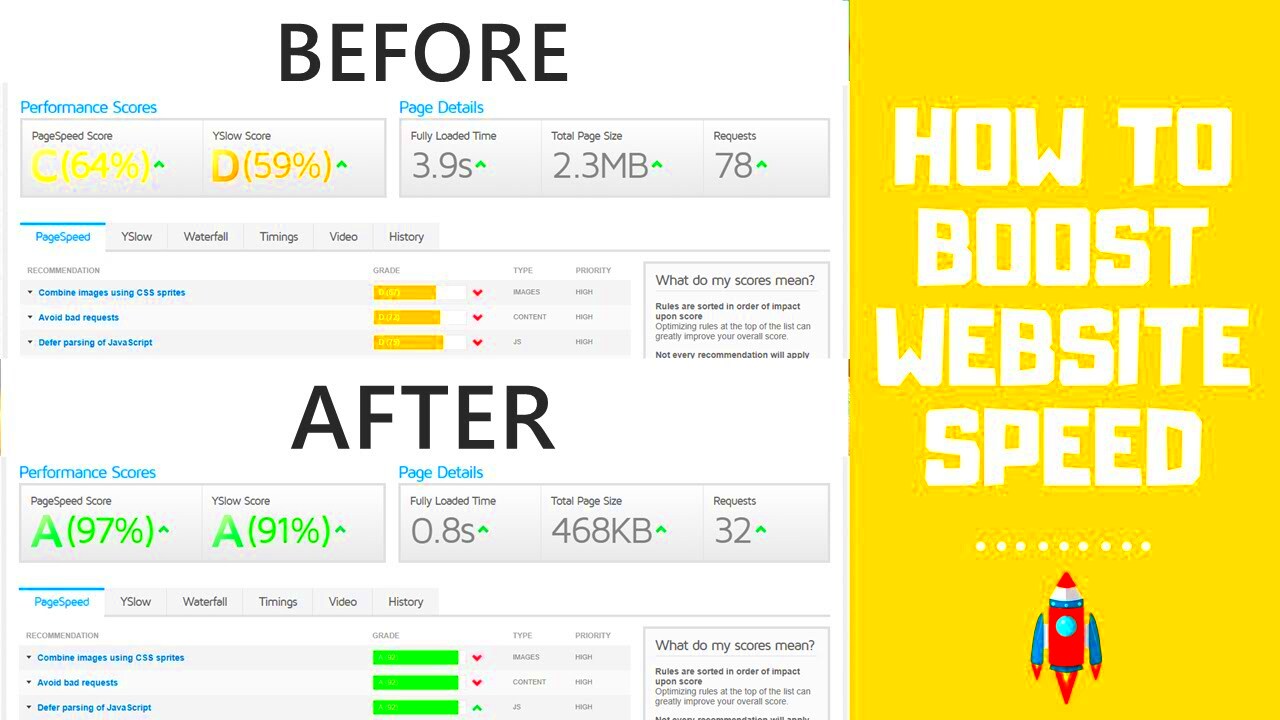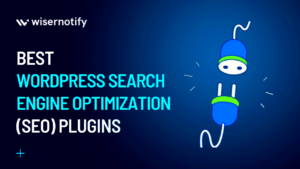When it comes to optimizing your website’s performance, plugin settings play a crucial role in achieving that lightning-fast speed we all crave. Plugins enhance functionality, but they can also slow your site down if not configured properly. By tweaking these settings, you can significantly improve load times and provide a better user experience. In this post, we’ll explore why managing your plugin settings is essential for boosting site speed and how to do it effectively.
Understanding the Impact of Plugins on Site Performance
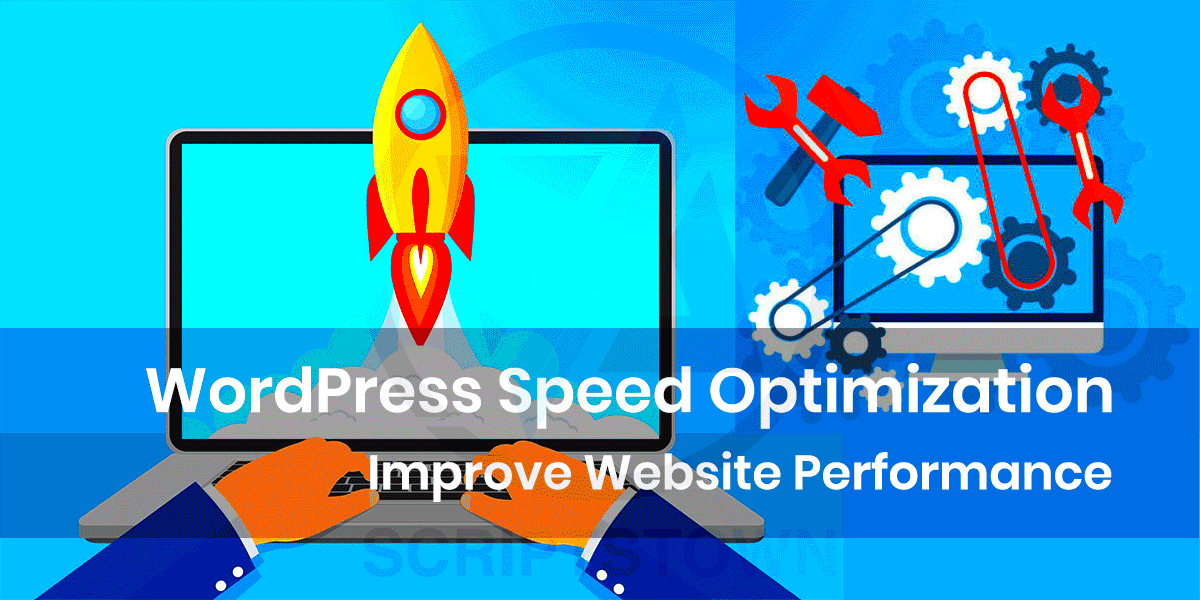
Plugins can be a double-edged sword. They add incredible features to your site but can also burden it with excessive code and functions. Here are some key points to consider:
- Increased Load Time: Each plugin you install adds to the overall load time of your site. Some plugins may include heavy scripts and styles that weigh down your site’s performance.
- HTTP Requests: Every plugin generates additional HTTP requests for resources like CSS and JavaScript files. More requests can mean slower loading times. Reducing the number can significantly enhance speed.
- Database Queries: Many plugins interact with your database. Too many queries can slow down your database response time, affecting overall site speed.
- Conflicts: Sometimes, plugins can conflict with each other, causing issues that may impact your site’s speed and functionality.
To mitigate these issues, consider the following strategies for tuning your plugin settings:
| Strategy | Description |
|---|---|
| Deactivate Unused Plugins | Review your plugins and deactivate any that are unnecessary or redundant. |
| Optimize Settings | Adjust settings in active plugins to minimize their impact; for example, reduce caching time or limit loading scripts on certain pages. |
| Use Lightweight Alternatives | Whenever possible, use lightweight plugins that accomplish the same tasks with less code. |
Understanding and adjusting your plugins can make a world of difference in your website’s performance. Let’s delve into specific adjustments you can make to get your site running smoother!
Assessing Your Current Plugin Usage
Before diving into the world of plugin management, it’s essential to take a good, hard look at the plugins currently installed on your site. Are they really serving a purpose? Doing a thorough assessment can not only help enhance your site’s speed but also improve its overall efficiency. Here’s how to get started:
- Inventory Your Plugins: Make a list of all active plugins. It helps to categorize them based on their functionalities, such as SEO, performance, security, and social sharing.
- Check for Redundancies: Sometimes, multiple plugins serve the same purpose. For example, you might have a caching plugin and a performance optimization plugin that overlaps. Identify any redundancies and decide which one to keep.
- Evaluate Performance Impact: Use tools like GTmetrix or Google PageSpeed Insights to analyze how each plugin affects your site’s performance. Check the load times, and consider disabling plugins that significantly slow down your site.
- Review Plugin Updates: Ensure that your plugins are up-to-date. Outdated plugins can cause security vulnerabilities and may not be optimized for speed. Regularly updating them can help maintain their performance.
- Consider Plugin Support: Check if the plugin developers are actively maintaining the plugins. Neglected plugins often suffer from bugs and lack optimization, which could impact your site’s speed.
By taking the time to assess your current plugin usage, you’re setting the stage for a sleeker, faster website that provides a better experience for your visitors.
Choosing the Right Plugins for Performance
When it comes to selecting plugins, quality trumps quantity every time. The right plugins can make a significant difference in your site’s performance. Here’s how to choose wisely:
- Prioritize Performance: Look for plugins known for their minimal impact on load times. Research user feedback and performance benchmarks to find plugins that contribute positively to speed.
- Stick with Established Developers: Choose plugins from reputable developers with a proven track record. A strong reputation often means better coding practices and ongoing support.
- Assess Compatibility: Ensure that the plugins you’re considering play well together. Look for user reviews or documentation that speaks to their compatibility with other tools you’re using.
- Limit the Number of Plugins: Aim to keep your plugin count to a minimum. The fewer plugins you have, the less overhead your site will experience. Focus on multi-functional plugins that can perform multiple tasks.
- Utilize Caching Solutions: If you frequently need plugins for performance optimization, consider a reliable caching plugin. This can help mitigate slow down issues from multiple plugins working at once.
Taking the time to choose the right plugins will lead to an optimized site that operates efficiently and smoothly. Don’t just add a plugin because it sounds cool; consider its impact on your site’s speed and performance!
How to Adjust Specific Plugin Settings
When it comes to enhancing your site speed, adjusting specific plugin settings is a game changer. Many plugins come with a plethora of features and configurations that can either enhance or hinder your website’s performance. The key is to find the sweet spot where functionality meets optimal speed. So, how do you go about it? Let’s dive in!
First things first, you’ll want to access your WordPress dashboard. Here’s a simple checklist to follow:
- Identify High-Impact Plugins: Start by pinpointing which plugins are consuming the most resources. Tools like GTmetrix or Google PageSpeed Insights can help you analyze your site’s performance.
- Review Plugin Options: Once you’ve identified the culprits, navigate to their settings. Often, plugins have settings related to performance that can be optimized.
- Enable Caching: If your plugin supports caching (like performance enhancement plugins do), make sure it’s activated. Caching can dramatically reduce loading times.
- Limit External Requests: Some plugins retrieve data from external servers. Consider limiting these requests or choosing alternatives that store data locally.
- Optimize Image Sizes: If your plugins manage galleries or images, adjust the settings to ensure images are optimized for web use without compromising quality.
- Disable Unused Features: Many plugins come packed with optional features. If you’re not using certain functionalities, turn them off to free up resources.
Remember to regularly revisit these settings—plugin updates can introduce new functionality and settings that might impact your site speed.
Removing or Disabling Unused Plugins
Let’s be honest: having too many plugins can weigh your website down. Think of plugins as the furniture in your home; if you have too much, it feels cluttered and uncomfortable. Similarly, each plugin you add to your site can slow down performance. Therefore, regularly removing or disabling unused plugins is crucial for maintaining speed and efficiency.
Here’s a straightforward approach to decluttering your plugin collection:
- Audit Your Plugins: Start by going through your installed plugins. Are there any you haven’t used in the last few months? If so, it’s probably time to let them go.
- Assess Functionality: For plugins that you use occasionally, think about whether you can achieve the same functionality through a more lightweight option or even through custom coding.
- Check for Redundancies: If you have multiple plugins doing similar tasks, consolidate to one or two to minimize loading times.
- Disable Before Deleting: If you’re unsure whether you’ll miss a plugin, disable it first. If everything runs smoothly without it for a couple of weeks, you can confidently delete it.
- Regular Maintenance: Make it a habit to review your plugins periodically. This practice not only keeps your site speedy but also secures it from vulnerabilities that unused plugins might present.
By removing or disabling those plugins you don’t need, you’ll allow your site to run more efficiently, resulting in a happier experience for your visitors and possibly better search engine rankings!
Implementing Caching Plugins for Enhanced Speed
When it comes to boosting your website’s speed, one of the best strategies is to implement caching plugins. Caching essentially stores a static version of your site’s pages, eliminating the need for server-side processing every time someone visits. This means your visitors get faster load times and a smoother experience, which can significantly impact your site’s performance and SEO rankings.
So, how do you choose and implement a caching plugin? Here’s a simple step-by-step guide:
- Research Plugins: Some popular caching plugins include WP Super Cache, W3 Total Cache, and WP Rocket. Each has its unique features and configurations, so take some time to explore which one aligns best with your needs.
- Install and Activate: Once you’ve chosen a plugin, you can install it directly from your WordPress dashboard. Go to the Plugins section, click on “Add New,” search for your plugin, and then activate it.
- Configure Settings: After activation, navigate to the plugin’s settings page. Here, you can customize caching levels, set expiration times for cached files, and even pre-load cache to enhance performance.
- Test Your Site: Once your plugin is configured, run a speed test using tools like Google PageSpeed Insights or GTmetrix to see the impact of your caching solution.
Keep in mind that while caching is a powerful tool, it’s essential to clear caches whenever you update your content. This ensures that your visitors always see the most current version of your site!
Monitoring Site Performance After Changes
After implementing changes to your plugin settings or adding caching solutions, it’s crucial to monitor your website’s performance. Just because you’ve made adjustments doesn’t mean they’ll automatically result in better speed or improved user experience. Regular monitoring can offer valuable insights regarding the effectiveness of your changes and help you make further adjustments if necessary.
Here are some helpful methods for monitoring your site’s performance effectively:
- Use Performance Testing Tools: Leverage tools like Pingdom, GTmetrix, or Google PageSpeed Insights to analyze your site’s speed and performance metrics.
- Track Key Metrics: Focus on metrics like load time, server response time, and the Time to First Byte (TTFB). These metrics are crucial indicators of your site’s efficiency.
- Analyze User Behavior: Look into analytics tools such as Google Analytics to see how changes impact user behavior. High bounce rates or decreased time on site may indicate speed issues.
- Continual Testing: Regularly run tests after changes, especially if you’re updating content or adding new features. Performance can fluctuate based on various factors including traffic spikes, plugin conflicts, or server changes.
In conclusion, monitoring your site’s performance after modifications is not just about one-time checks. It’s about creating a responsive web environment that evolves as you make changes. Emphasizing this step will help keep your site optimized and speed-efficient for all your visitors.
Conclusion: Best Practices for Ongoing Plugin Management
Managing plugin settings effectively is crucial for maintaining optimal site speed and performance. By following best practices for plugin management, you can ensure that your website remains responsive, fast, and user-friendly. Here are some key strategies to consider:
- Regularly Audit Plugins: Conduct periodic reviews of the plugins you have installed. Remove any plugins that are outdated, redundant, or no longer being used.
- Limit Plugin Usage: Use only essential plugins that enhance functionality or performance. The fewer plugins you have, the less load on your site.
- Choose Quality over Quantity: Opt for well-coded, reputable plugins that have positive reviews and are updated regularly. Poorly designed plugins can slow down your site.
- Optimize Settings: After installing a new plugin, revisit its settings to customize it for your needs. Disable unnecessary features that may bloat your site.
- Monitor Performance: Use tools like Google PageSpeed Insights or GTmetrix to monitor site speed and see how different plugins affect performance.
| Action | Frequency | Importance |
|---|---|---|
| Plugin Audit | Monthly | High |
| Performance Monitoring | Weekly | High |
| Update Plugins | As Available | Critical |
By implementing these best practices, you can significantly improve your site’s speed and overall user experience while ensuring that your plugins serve their intended purpose without bogging down your website.