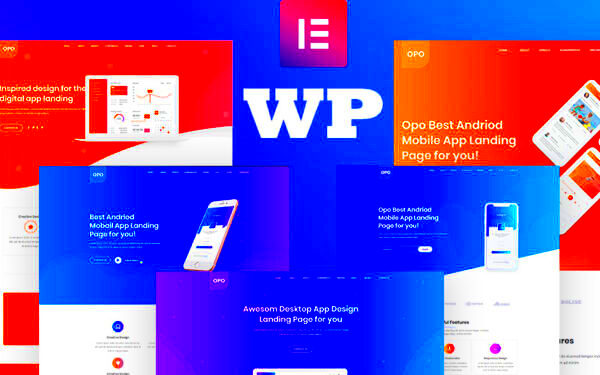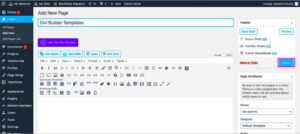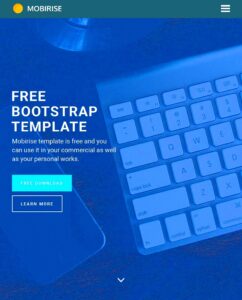Hey there! So, let’s dive into something essential for anyone working with WordPress: responsive design. In today’s digital landscape, making sure your website looks great on any device—whether it’s a smartphone, tablet, or desktop—is more important than ever. Responsive design is all about creating a site that adapts seamlessly to different screen sizes, ensuring that your content is easily accessible and visually appealing. It’s not just about looks; it’s about enhancing user experience and engagement.
Understanding the Importance of a Responsive WordPress Theme
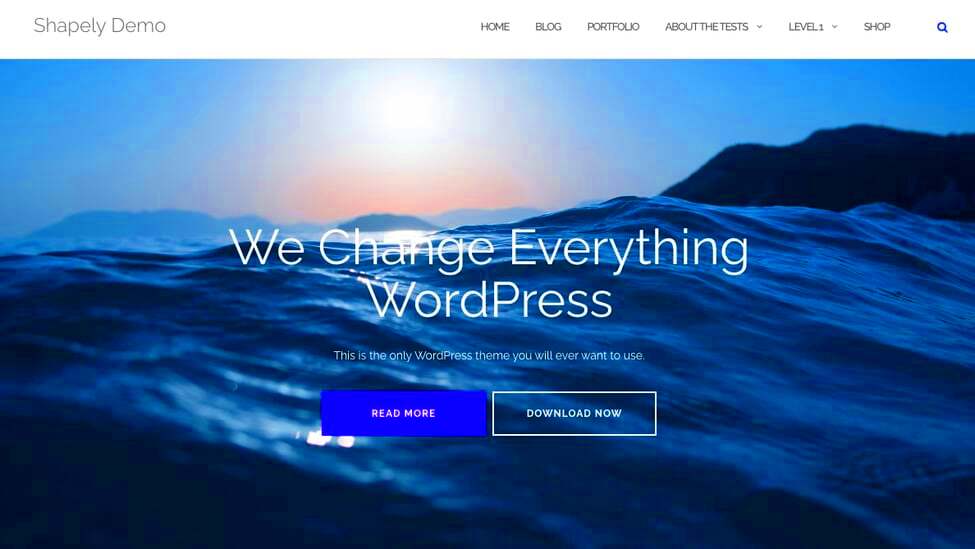
Now, you might be wondering why you should bother with a responsive WordPress theme. Well, here’s the scoop:
- User Experience: A responsive design means that no matter what device someone is using, they can easily navigate your site. If visitors struggle to use your site on their phones, chances are they’ll bounce!
- Mobile Traffic Growth: Did you know that over half of web traffic comes from mobile devices? A responsive theme ensures you don’t miss out on this substantial audience.
- SEO Benefits: Google loves responsive designs! Sites that perform well on mobile tend to rank higher in search results, giving you better visibility and more traffic.
- Cost-Effective: Instead of building separate sites for desktop and mobile, a responsive theme eliminates this hassle. You’ll save time and money by managing just one version of your website.
- Future-Proofing: Responsive themes automatically adapt to new devices and screen sizes, meaning your site won’t become outdated as technology advances.
In conclusion, a responsive WordPress theme is not just a nice-to-have but a must-have in today’s online environment. It makes your site accessible, boosts your SEO, and ultimately improves user satisfaction. Who doesn’t want that?
Analyzing Your Current WordPress Theme
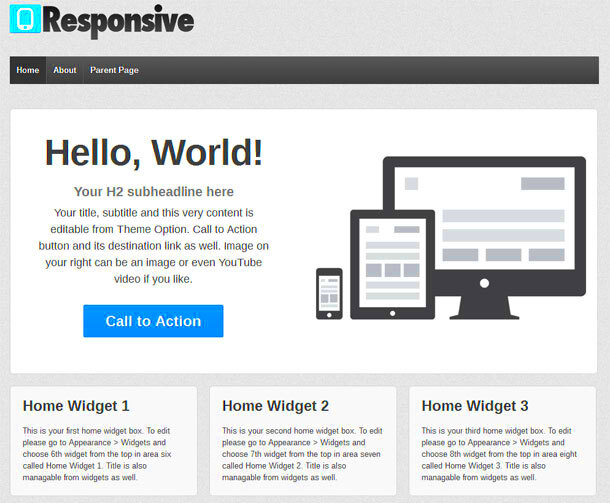
Before diving into making your WordPress theme fully responsive, the first step is to understand what you’re working with. Analyzing your current WordPress theme can be a game changer in determining how to effectively implement responsive design.
Start by assessing the layout of your theme:
- Header and Navigation: Is your site’s header fixed or flexible? Are the menu items stacked or horizontal?
- Content Area: Analyze how content is displayed. Are there any fixed widths or set heights?
- Sidebar: See if your theme has a sidebar. Determine its position and how it behaves on different screen sizes.
- Images and Media: Check if the images scale down or if they overflow outside their containers.
Next, use browser developer tools to examine how your site appears on various devices. To access this:
- Right-click on your webpage and select “Inspect.”
- Look for the “Responsive Design Mode” icon, often resembling a mobile phone or tablet.
- Adjust the width and height to view your site across different device sizes.
Here, you might identify the elements that aren’t responding well to the changes in screen size. Make note of any specific issues, such as:
- Text that becomes illegible
- Buttons that don’t align
- Images that don’t resize
This initial analysis is crucial. It sets the foundation for implementing effective responsive design strategies tailored specifically for your current theme.
Utilizing CSS Media Queries
Once you’ve analyzed your WordPress theme, the next step is to harness the power of CSS media queries. Media queries are essential tools in responsive web design as they enable you to apply different styles depending on the device’s characteristics, such as width, height, or resolution.
Here’s how to get started with CSS media queries:
- Understanding Syntax: Media queries follow a specific format that typically looks like this:
@media only screen and (max-width: 600px) { /* Your CSS styles here */ } - Defining Breakpoints: Choose breakpoints, which are specific pixel values that trigger different styles. Common breakpoints include:
- Extra small devices: ≤ 576px
- Small devices: ≥ 576px
- Medium devices: ≥ 768px
- Large devices: ≥ 992px
- Extra large devices: ≥ 1200px
- Writing Custom CSS: Use media queries to rewrite specific CSS rules for different screen sizes. For instance:
@media only screen and (max-width: 600px) { body { font-size: 14px; } .sidebar { display: none; } }
By utilizing media queries effectively, you can create a more seamless experience for users on any device. Remember, the goal is to ensure that your website is not only functional but also visually appealing on all screens.
In conclusion, taking the time to analyze your current theme and utilizing CSS media queries will pave the way for a fully responsive WordPress site. Happy coding!
5. Implementing Flexbox and Grid Layouts
When we’re talking about making a WordPress theme fully responsive, Flexbox and Grid layouts are your best friends. They’re versatile CSS techniques that allow you to create fluid and adaptive layouts that work beautifully on any screen size, from tiny smartphones to large desktop displays.
Flexbox, or the Flexible Box Layout, is a one-dimensional layout model that lets you align and distribute space among items in a container. It’s particularly useful when you want to design a layout with items that need to fit into rows or columns, adjusting their sizes to fill the available space. Here are some quick benefits of using Flexbox:
- Responsive alignment: Easily align items horizontally or vertically.
- Flexible width and height: Elements can grow and shrink to fill space.
- Order control: Rearranging items is a breeze without messing up the HTML structure.
On the other hand, CSS Grid is the ultimate tool for two-dimensional layouts. It allows you to define rows and columns, creating a structured and organized design. This means you can easily control how content should appear across various screen sizes. Here’s why you might want to integrate Grid layout:
- Complex layouts: Effortlessly create intricate designs that adapt to screen sizes.
- Area placement: Define specific areas for different content segments in your layout.
- Media queries: Just like Flexbox, it can be combined with media queries for enhanced responsiveness.
By mixing and matching Flexbox and Grid layouts, you can design a WordPress theme that isn’t just eye-catching but also functional across various devices. So, go ahead and dive into these CSS techniques and unlock the full potential of your WordPress design.
6. Optimizing Images for Responsiveness
Let’s face it: images are a vital part of any website, and if you’re not optimizing them for responsiveness, you’re likely making a big mistake. When you’re working to make your WordPress theme fully responsive, your images need to be just as adaptive as your layouts. Otherwise, they can slow down your site or look terrible on different devices.
So, how do you ensure your images work well across all platforms? Here are some effective strategies for image optimization:
- Use the right format: Choose from JPEG, PNG, or WebP depending on the image type. JPEG is great for photographs, while PNG is suitable for graphics with transparency.
- Responsive image sizes: Use the
srcsetattribute to specify different image sizes for different screen resolutions. This tells the browser to load the most appropriate image based on the device’s screen size. - Compress images: Utilize compression tools like TinyPNG or ImageOptim to reduce file sizes without sacrificing quality. This significantly speeds up loading times.
- Lazy loading: Consider implementing lazy loading for your images. This means images load only when they come into the viewport, saving bandwidth especially on mobile devices.
Additionally, don’t forget about alt text. Not only does it improve accessibility for users who rely on screen readers, but it also helps with SEO. By following these steps, you can ensure that your images contribute positively to your site’s responsiveness and performance, leading to a better user experience overall. Optimized images are one less thing to worry about when you’re busy creating stunning content for your WordPress blog!
Adjusting Font Sizes and Line Heights
When you’re working on a WordPress theme, one of the most significant aspects of making it responsive is adjusting the font sizes and line heights. After all, the text needs to be readable on various devices, from desktop monitors to tiny smartphone screens. So, how do you go about this?
First things first, let’s talk about font sizes. It’s a good idea to use relative units like em, rem, or percentages instead of fixed pixel sizes. Why? Because these units scale better across different screen sizes. For example:
- 1rem equals the root font size. This means it will adjust automatically based on the user’s settings.
- em units are relative to the font size of the parent element, providing flexibility.
Now, let’s not forget about line heights. Adequate line height can greatly improve readability, especially on smaller screens. A general rule of thumb is to set the line height to around 1.4 to 1.6 times the font size. This creates sufficient space between lines, making it effortless for users to follow along as they read.
Here’s a quick example of how to adjust font sizes and line heights in your CSS:
body { font-size: 1rem; /* Setting base font size */ line-height: 1.5; /* Comfortable line height */}h1 { font-size: 2rem; /* Increases size for headings */ line-height: 1.2; /* Tightens line height for headings */}
By keeping these principles in mind, you can ensure that your text looks great across all devices and screen sizes. A well-adjusted font and line height not only enhance the aesthetics but also contribute to a better user experience!
Testing Responsiveness Across Devices
Once you’ve made the necessary adjustments to your WordPress theme, the next step is to test its responsiveness across different devices. This ensures that your efforts have paid off and that users have a consistent experience, no matter how they access your site.
Start by checking how the theme looks on various devices. Use tools like Google Chrome Developer Tools, which allows you to emulate different screen sizes:
- Right-click on your webpage and select Inspect.
- Click on the Toggle Device Toolbar icon (it looks like a phone and tablet).
- Select different devices from the dropdown menu to see how your theme adapts.
But it’s not only about checking on desktop and mobile; you should also consider tablets and other devices. Here’s a rough checklist to guide your testing:
| Device Type | Recommended Size | Test Focus Areas |
|---|---|---|
| Desktop | 1366×768 | Layout, navigation, readability |
| Tablet | 768×1024 | Touch targets, font scaling |
| Mobile | 375×667 | Loading speed, scrolling behavior |
Another fantastic tool to consider is BrowserStack, which allows you to test on actual devices rather than emulators. This is super handy because sometimes, what looks good in a controlled environment might not perform well on the real thing.
Finally, don’t forget to ask for feedback! Sometimes, friends or family can see things you may have overlooked. A fresh pair of eyes can catch issues that need fixing. So roll up your sleeves, get testing, and ensure your WordPress theme is responsive and ready for whatever device comes its way!
Using Responsive Plugins to Enhance Functionality
When it comes to making your WordPress theme fully responsive, leveraging the power of plugins can be a game-changer. There are numerous responsive plugins available that can help enhance your website’s functionality while ensuring that it looks great on all devices. Let’s dive into some of the most popular options!
- WP Touch: This plugin creates a mobile-friendly version of your site. It’s easy to set up and provides a great user experience on smartphones and tablets.
- Elementor: A page builder plugin that allows you to design responsive pages visually. You can adjust settings for different device breakpoints, ensuring your content looks perfect everywhere.
- Responsive Menu: Often, typical menus don’t translate well to smaller screens. This plugin enables you to create a mobile menu that is user-friendly and visually appealing.
- Jetpack: This versatile plugin comes with a responsive layout module among various other functionalities including site stats and image optimization.
- Really Simple SSL: While not directly related to responsiveness, having a secure and fast site indirectly improves the mobile experience by ensuring that all elements work seamlessly.
Installing these plugins is relatively simple—just navigate to your WordPress admin dashboard, search for them under “Plugins,” and click “Install.” Remember to check for compatibility with your current theme to avoid any conflicts. These plugins can provide robust enhancements that greatly improve both functionality and the aesthetic appeal of your responsive design!
Common Pitfalls to Avoid
Creating a fully responsive WordPress theme is a fantastic endeavor, but there are some common pitfalls that you’ll want to dodge. Knowing what to avoid can save you time, frustration, and many headaches down the road!
- Ignoring Mobile Testing: Always test your site on multiple devices. What looks great on a desktop may break on a smaller screen. Use tools like Google’s Mobile-Friendly Test to ensure your site is responsive.
- Overloading with Plugins: While plugins enhance functionality, too many can slow down your site. Stick to essential plugins and regularly review their performance.
- Neglecting Media Queries: Forgetting to implement media queries can cause layouts to collapse. Always use CSS media queries to manage different screen sizes effectively.
- Poor Image Optimization: Large images can drag your site down. Always opt for optimized images with appropriate sizes for every device to improve load times.
- Using Fixed Width Layouts: These can completely ruin your responsive design. Always choose fluid grids or flexible layouts that adapt to varying screen sizes.
By avoiding these common mistakes, you’ll find that your journey towards a fully functional, responsive WordPress theme goes much smoother. Remember, the key is to keep the user experience front and center. If you focus on quality design and smart functionality, you’ll be well on your way to creating a stellar website!
Conclusion: Making Your WordPress Theme Future-Proof
Ensuring that your WordPress theme is fully responsive is essential in today’s digital landscape, where users access content across various devices and screen sizes. By implementing the following strategies, you can create a theme that not only delivers an optimal user experience but is also adaptable to future technologies and trends.
The steps to achieve a fully responsive WordPress theme include:
- Utilize CSS Media Queries: These allow you to apply different styles based on screen size, orientations, and resolutions.
- Fluid Layouts: Use percentage-based widths instead of fixed pixel sizes to ensure elements resize based on the screen.
- Flexible Images: Set maximum widths for images and use CSS rules to ensure they scale appropriately on smaller screens.
- Test Across Devices: Assess your theme on various devices and browsers to catch layout issues and ensure a seamless experience.
- WordPress Plugins: Leverage responsive plugins or frameworks like Bootstrap to speed up the development process.
Furthermore, consider creating a mobile-first design. This approach emphasizes designing for smaller screens before scaling up to larger devices, ultimately leading to a more streamlined user experience.
In conclusion, making your WordPress theme future-proof not only enhances user engagement but also improves your site’s SEO and overall performance. By following the guidelines above, you can ensure your theme remains a valuable asset for years to come.