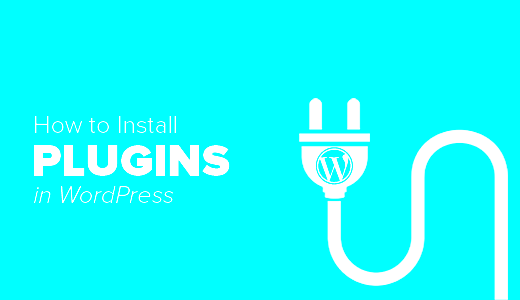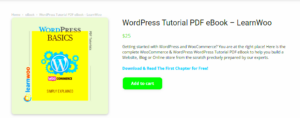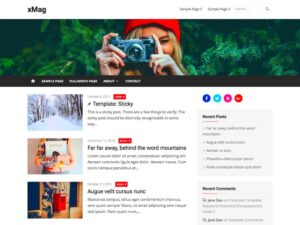WordPress plugins are like magical tools that can transform your website’s functionality without needing to touch a single line of code. They’re extensions that you can easily add to your WordPress site to achieve a myriad of features, from improving your site’s SEO to adding social media sharing capabilities. In this post, we’ll delve into what exactly a
What is a WordPress Plugin?
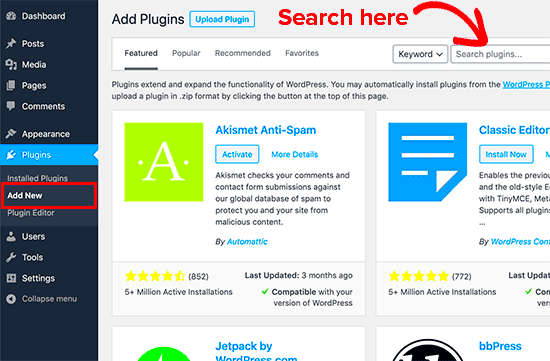
At its core, a WordPress plugin is a piece of software that adds specific features to your WordPress website. Think of it as an app for your phone—but instead of enhancing your device, it enhances your site. With thousands of plugins available, they allow you to customize and improve your website to fit your unique needs.
Here are some essential points that will give you a clearer picture:
- Functionality: Plugins can add new functions to your site or extend existing features. For example, if you want to create a contact form, you can easily do so with a dedicated plugin.
- Diversity: There are plugins for almost everything! Want to optimize for search engines? There’s a plugin for that. Need to back up your site? Yup, a plugin can help!
- Easy to Use: Most plugins can be installed and activated with just a few clicks, making them user-friendly for everyone—whether you’re a newbie or an experienced developer.
- Community Support: Many plugins are developed and maintained by thriving communities, which means you can often find support and resources easily.
In summary, WordPress plugins are powerful tools that allow you to enhance your website’s capabilities and tailor it to serve your audience better. With the right plugins, you can turn a simple blog into a fully functional e-commerce store, a portfolio showcase, or anything in between.
Benefits of Using WordPress Plugins
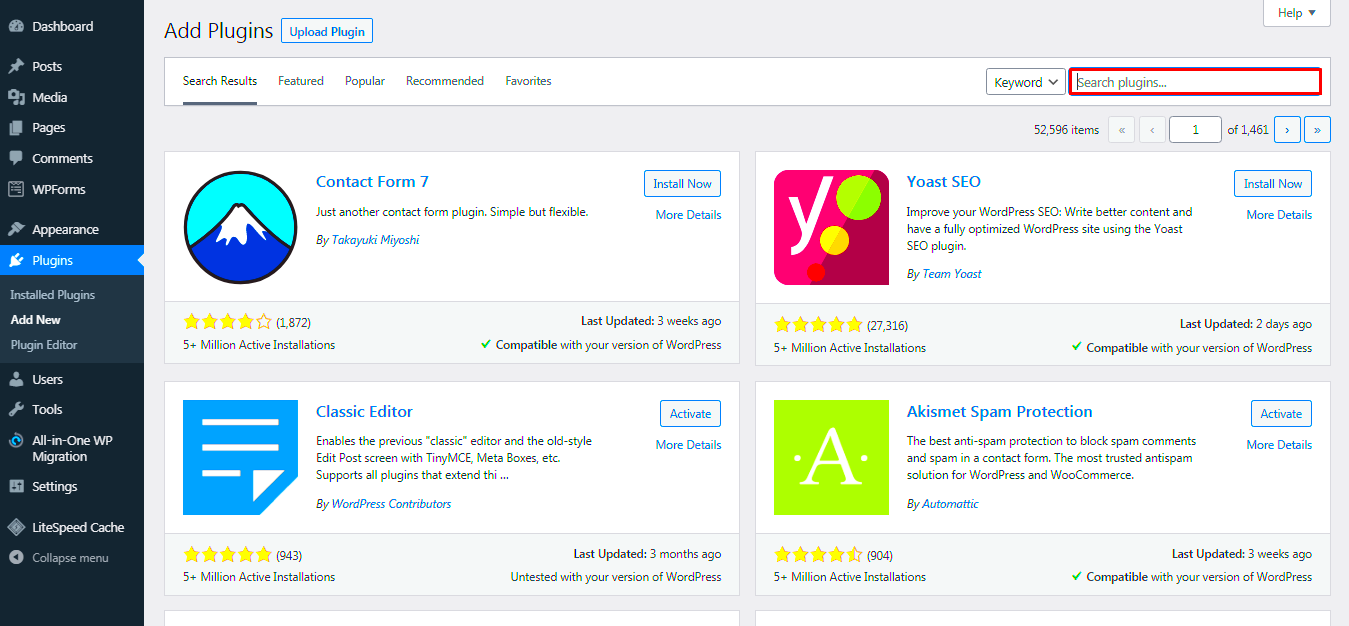
Using WordPress plugins can transform your website from ordinary to extraordinary. These tools are essential for anyone looking to enhance their site’s functionality, improve performance, and tailor the user experience. Let’s explore some of the major benefits!
- Enhanced Functionality: Plugins can add features to your website that you may not be able to create from scratch. Whether you want to integrate social media, improve SEO, or add an eCommerce component, there’s a plugin for that!
- User-Friendly: Most plugins are designed with user experience in mind. They tend to require little technical knowledge, making it easy for anyone to enhance their website. Installing a plugin is often as simple as a few clicks!
- Time-Saving: Why reinvent the wheel? With plugins, you can save hours of development time by utilizing pre-made solutions that suit your needs. This allows you more time to focus on content creation and other aspects of your business.
- Regular Updates: Many plugins come from reputable developers who continually update their products. Regular updates can introduce new features, improve compatibility, and provide security enhancements, keeping your site safe and current.
- Community Support: With the vast WordPress ecosystem, you can find numerous forums, blogs, and social media groups dedicated to plugin assistance. If you ever run into trouble, help is just a click away!
In summary, the benefits of using WordPress plugins are manifold—from saving time and simplifying tasks to enhancing functionality and security. With the right selections, you can take your website to the next level.
Types of WordPress Plugins
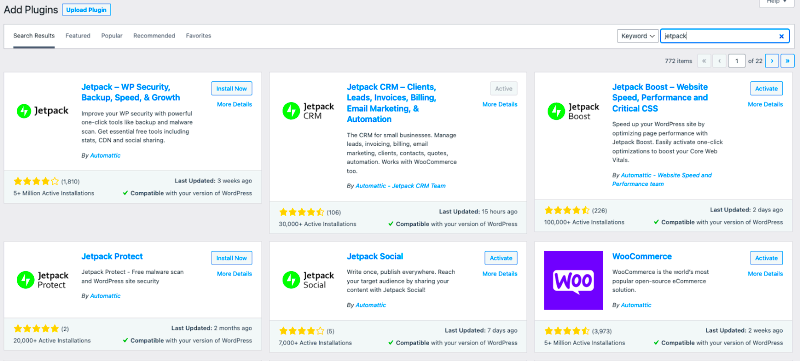
When it comes to WordPress plugins, there’s a world of options available to meet virtually any need. Understanding the different types can help you make informed choices about what’s best for your website. Here’s a breakdown of some common types of plugins.
| Type of Plugin | Description |
|---|---|
| SEO Plugins | These plugins help optimize your website for search engines, improving your chances of ranking higher and driving more organic traffic. |
| Security Plugins | Security is crucial. These plugins add layers of protection against potential threats, keeping your site safe from hackers and malware. |
| Performance Optimization Plugins | These help speed up your website and enhance its overall performance. From caching to image compression, they streamline your site’s functionality. |
| eCommerce Plugins | Thinking of selling online? eCommerce plugins like WooCommerce can provide all the tools you need to set up an online store. |
| Social Media Plugins | Integrate your social media profiles and enable sharing options to promote your content and engage with your audience. |
| Page Builder Plugins | These plugins allow you to design your pages visually with drag-and-drop functionality, making it easy to create beautiful layouts without coding. |
As you can see, the variety of WordPress plugins available caters to nearly any requirement a website owner might have. By selecting the right types of plugins, you can significantly enhance the function and appeal of your site.
How to Find WordPress Plugins
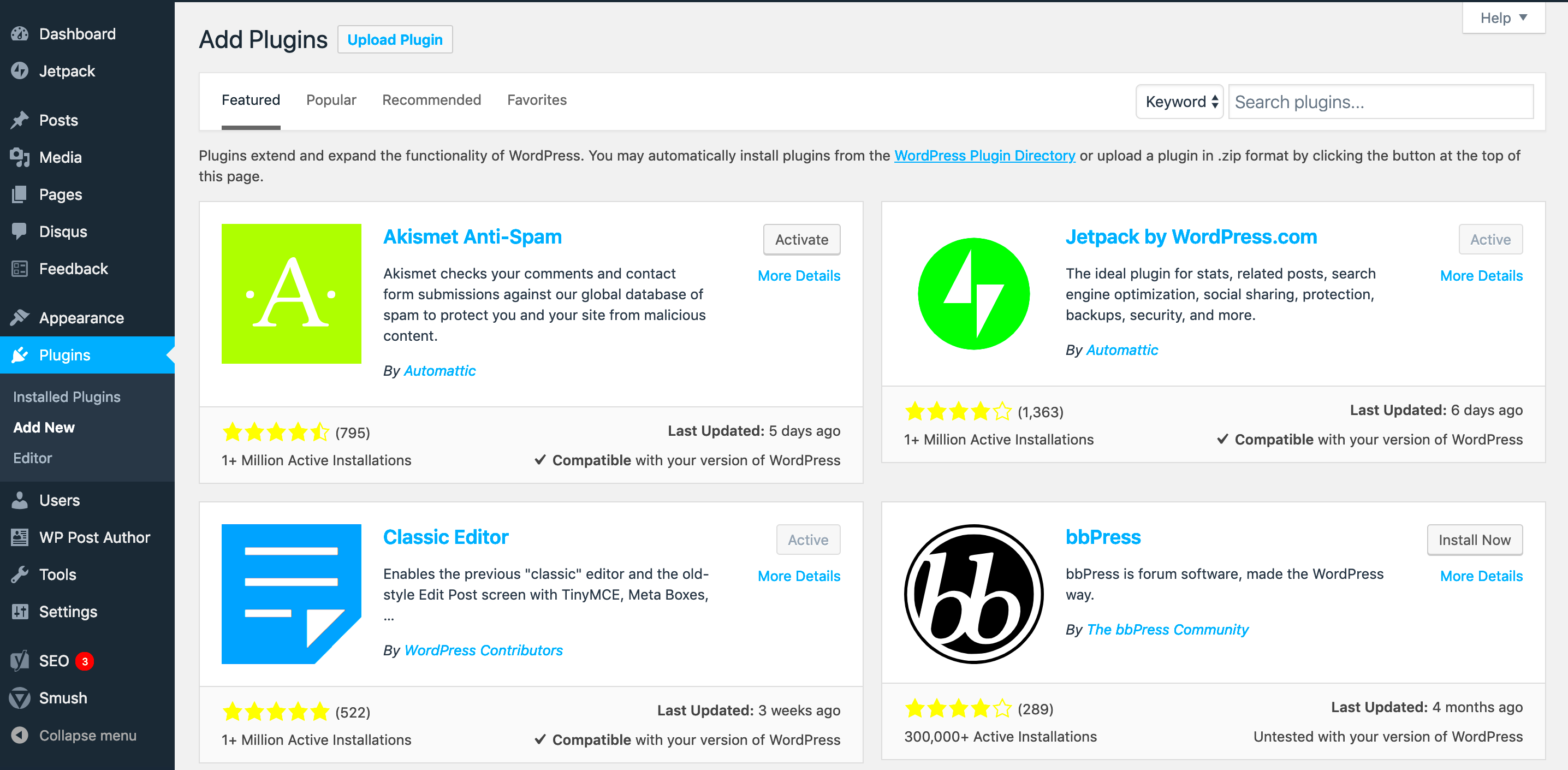
Finding WordPress plugins is easier than you might think! With thousands of plugins available, you’ve got a huge variety to choose from that can enhance your site’s functionality, improve your SEO, or make content creation a breeze. But how do you sift through all that choice? Here’s a friendly guide to help you navigate the ocean of WordPress plugins.
First off, the official WordPress Plugin Directory is your go-to place. It’s like the App Store for WordPress! You can access it right from your WordPress dashboard by clicking on ‘Plugins’ and then ‘Add New.’ Here, you can:
- Search for plugins using keywords that match your needs.
- Browse featured, popular, or recommended plugins.
- Filter results based on ratings, installation numbers, and last updated dates.
Beyond that, other resources include:
- CodeCanyon: A marketplace for premium plugins with plenty of unique options.
- GitHub: Great for exploring open-source plugins that may not be in the typical directories.
- Word-of-mouth recommendations: Don’t hesitate to ask fellow bloggers and developers about their favorite plugins. You might discover hidden gems!
Finally, it’s a smart idea to check reviews and ratings before you download. Look for plugins that are regularly updated and have a good support system. Trust me, spending a few minutes upfront can save you lots of headaches later on!
Step-by-Step Guide to Installing WordPress Plugins
Ready to install some awesome WordPress plugins? Fantastic! Let’s walk through the steps to make sure you do it seamlessly. Installing plugins can be done in just a few easy steps, and if you follow along, you’ll be an expert in no time!
Here’s how to install a plugin from the official WordPress Plugin Directory:
- Log into Your Dashboard: This is where all the magic happens! Go to your website and log in.
- Navigate to Plugins: On the left-hand menu, click on ‘Plugins,’ then ‘Add New.’
- Search for the Plugin: Use the search bar to find the plugin that meets your needs. Type in its name or a keyword related to its function.
- Install the Plugin: Once you’ve found the plugin, click the blue ‘Install Now’ button. This will download and install the plugin on your site.
- Activate the Plugin: After installation, don’t forget to activate it! Click the ‘Activate’ button to enable the plugin features.
If you’ve got a plugin file already downloaded, you can install it manually as follows:
- Go to the Upload Area: On the ‘Add New’ plugins page, click on the ‘Upload Plugin’ button.
- Select Your File: Choose the downloaded .zip file from your computer.
- Install and Activate: Once uploaded, follow the same steps to install and activate.
And there you go! You now have a new plugin, ready to take your site to the next level. Don’t forget to configure any necessary settings based on the plugin’s needs, and enjoy the enhanced capabilities you’ve just added!
Activating and Configuring Installed Plugins
Once you’ve installed your desired plugins, the next step is to activate and configure them to enhance the functionality of your WordPress site. Activating a plugin is generally a straightforward process. Simply head over to your WordPress dashboard, click on “Plugins” in the sidebar, and you’ll see a list of all the plugins you’ve installed.
To activate a plugin, find the one you want to use and click the “Activate” button right below the plugin name. Voilà! The plugin is now live on your site. However, activating the plugin is just the beginning. Most plugins offer customization options that allow you to tailor their features according to your specific needs.
After activation, you will typically notice a new menu item that appears in your dashboard, often on the left sidebar or tucked under the “Settings” menu. It’s time to explore these options. Here’s a simple approach to configuring your plugins:
- Familiarize Yourself: Read through the plugin settings, as many offer detailed explanations of each feature.
- Customize Settings: Adjust settings according to your requirements—this could include setting up forms, payment options, or social media links.
- Save Changes: Don’t forget to save any changes you make!
Remember, every plugin is unique, so the configuration process may differ from one to another. Take your time and tweak the settings until you achieve the desired outcome for your site.
Best Practices for Using WordPress Plugins
Utilizing WordPress plugins can greatly enhance your site’s functionality, but it’s important to apply some best practices to keep everything running smoothly. Here are some helpful tips to ensure a positive experience:
- Choose Quality Over Quantity: It might be tempting to install numerous plugins, but too many can slow down your site. Focus on high-quality plugins that provide essential features.
- Regularly Update Your Plugins: Keeping your plugins updated is crucial for security and performance. Outdated plugins can be a vulnerability, so make a habit of checking for updates.
- Deactivate and Delete Unused Plugins: If you’re not using a plugin anymore, deactivate and delete it. This practice helps improve your site’s speed and lowers the chance of conflicts.
- Read Reviews and Ratings: Before installing a plugin, check out user reviews and ratings. This will give you insights into its reliability and effectiveness.
- Backup Your Site: Always back up your site before installing new plugins or updating existing ones. This precaution can save you from potential headaches caused by plugin conflicts.
By adhering to these best practices, you can make the most of WordPress plugins while maintaining a secure and functional website. Remember, a well-optimized site is often a reflection of thoughtful plugin management!
Troubleshooting Common Plugin Issues
So, you’ve installed a few plugins on your WordPress site, and things aren’t working quite as expected. Don’t worry; this is a common scenario that many WordPress enthusiasts face! Let’s dive into some typical plugin issues and how you can troubleshoot them effectively.
First off, if you begin to experience problems, the first step is to:
- Check for Conflicts: Sometimes, two plugins can conflict with each other. To determine if this is the case, disable all your plugins and reactivate them one by one until you find the culprit.
- Update Everything: Keeping your plugins, theme, and WordPress version up-to-date is crucial. Outdated versions can lead to compatibility issues. Go to the ‘Updates’ section of your dashboard and update everything that needs it.
- Check Error Logs: If you’re encountering errors, your server’s error log may have useful information. You can access it through your hosting provider’s dashboard or by using FTP to find it in your WordPress directory.
- Seek Support: If you’re still stuck, consider reaching out to the plugin’s support forum. WordPress has a vibrant community, and chances are, someone else has faced the same issue.
- Reinstall the Plugin: Sometimes a simple reinstall can solve the problem. Delete the problematic plugin and reinstall it to eliminate any corrupt files.
By following these steps, you should be able to troubleshoot most common plugin issues and get your site back on track!
Conclusion: Enhancing Your Website with Plugins
To wrap things up, WordPress plugins are like the Swiss Army knife of website development—they extend functionality, enhance user experience, and allow for greater customization. With thousands of plugins available, you can tailor your site to meet your specific needs, whether that’s improving SEO, enhancing security, or adding e-commerce capabilities.
Here are a few key takeaways about using plugins:
- Choose Wisely: Not all plugins are created equal. Always read user reviews, check the update history, and review the support forum before installing.
- Keep It Simple: Too many plugins can slow down your site. Only install what you really need, and always deactivate and delete those you no longer use.
- Stay Informed: Technology is constantly changing, and so are plugins. Stay informed about updates and best practices to maximize your website’s potential.
In conclusion, embracing the power of plugins can significantly enhance your WordPress site. By troubleshooting effectively and selecting your plugins wisely, you’ll create a seamless online experience that keeps your visitors happy and engaged. Happy plugin hunting!