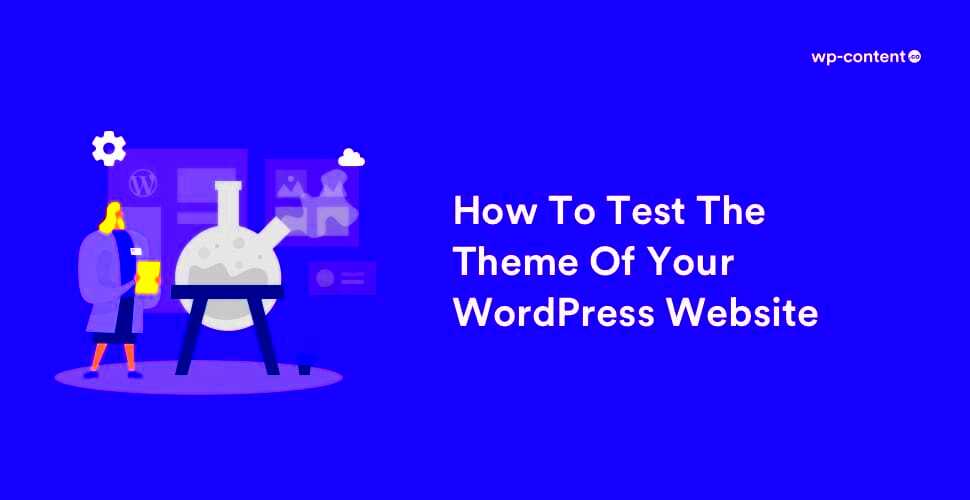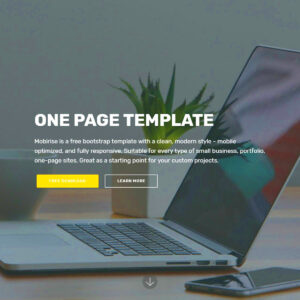Before launching your WordPress theme, it’s crucial to ensure it performs well. Performance testing helps identify any bottlenecks in speed, responsiveness, and overall functionality. Think of it as a dress rehearsal before the big show. You want everything to run smoothly when the curtains go up! By doing performance tests, you can fix issues that might affect user experience or SEO optimization.
Why Performance Matters for Your WordPress Theme
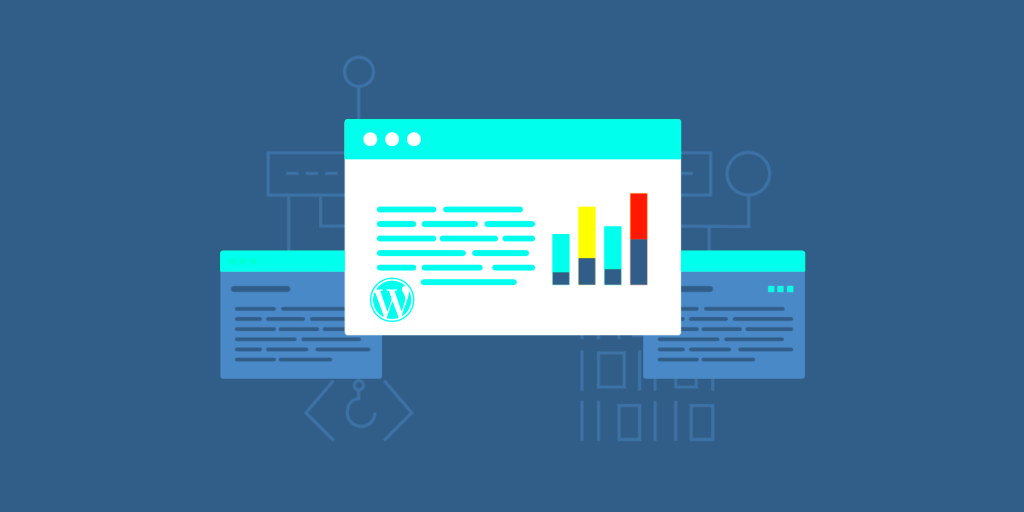
When it comes to WordPress themes, performance isn’t just a nice-to-have; it’s a must. Here’s why:
- User Experience: A fast loading theme keeps visitors engaged. On the flip side, slow loading times can lead to frustration, causing users to leave your site before it even fully loads.
- SEO Benefits: Search engines favor fast websites. A well-optimized theme can help improve your search rankings, meaning more potential visitors will find your site.
- Conversion Rates: Speed directly impacts your bottom line. If your theme is slow, you risk losing sales and conversions. Studies suggest a mere second delay can reduce conversions by up to 20%!
- Mobile Performance: With an increasing amount of users accessing sites via mobile devices, having a performance-optimized theme is essential. Google’s mobile-first index also prioritizes speed on mobile.
In summary, ensuring your WordPress theme performs well will lead to happier users and a more successful website. It’s worth the investment of time and energy to perfect it before your grand launch.
Setting Up Your Testing Environment
Before diving into testing your WordPress theme’s performance, it’s crucial to set up a proper testing environment. This ensures that the results you gather are accurate and representative of what your users will experience. Here’s how you can create a solid testing setup:
- Use a Staging Site: A staging site is a clone of your live site where you can test without impacting the real site. Many hosting providers offer a one-click staging feature, making it easier for you to set one up.
- Choose the Right Hosting Environment: If you have the option, consider testing your theme in a server environment similar to your live site. This includes using the same type of server (shared, VPS, dedicated) and similar configurations.
- Disable Unnecessary Plugins: While testing, deactivate any plugins that are not essential to your theme’s functionality. This helps to isolate performance metrics related directly to the theme itself.
- Clear Caches: If you have caching solutions in place, clear all caches before running tests. This ensures that you’re capturing fresh data and not pulling from old cached resources.
By following these steps, you’re setting up a controlled environment where you can accurately assess your WordPress theme’s performance before it goes live.
Key Performance Metrics to Measure
Now that your testing environment is established, it’s time to measure the performance of your WordPress theme. Focusing on the right metrics will give you a comprehensive view of its speed and overall effectiveness. Here are some key performance metrics you should pay attention to:
| Metric | Description | Why It Matters |
|---|---|---|
| Page Load Time | The time it takes for a page to fully load in a web browser. | Faster load times lead to better user experiences and lower bounce rates. |
| Time to First Byte (TTFB) | The duration from the moment a user requests a page until the first byte of data is received. | A key indicator of server responsiveness and efficiency. |
| Page Size | The total size of the web page, including all assets (images, scripts, etc.). | A smaller page size helps reduce load times, critical for mobile users. |
| Requests per Page | The number of HTTP requests made to load all elements of a page. | Fewer requests typically result in faster load times. |
| SEO Metrics | Metrics like First Contentful Paint (FCP) and Largest Contentful Paint (LCP) are critical for SEO. | Helps in understanding how quickly your site becomes usable and visually stable for visitors. |
Measuring these key performance metrics will provide insights into how well your WordPress theme performs and highlight areas that may need improvement before launch. Remember, a well-optimized theme can enhance user experience, boost engagement, and improve search engine rankings.
5. Tools for Testing WordPress Theme Performance
Testing your WordPress theme’s performance before going live is crucial for ensuring a smooth user experience. Luckily, there are a variety of tools available that can help you gauge how well your theme performs. Here’s a rundown of some of the best tools you can use:
- GTmetrix: A favorite among developers, GTmetrix analyzes your site’s speed and provides detailed reports on various performance metrics, including load times, page size, and requests. It even offers optimization tips to help improve your performance.
- Pingdom: This tool is user-friendly and provides insight into how your site performs from different locations worldwide. You can easily see your site’s performance grade and load time, along with a breakdown of elements that might be slowing things down.
- Google PageSpeed Insights: This tool not only makes performance assessments but also evaluates your site’s mobile-friendliness. It gives you a score on a scale of 0-100 and suggests improvements for both mobile and desktop versions.
- WebPageTest: Want to see how your site performs under various conditions? WebPageTest lets you test from multiple locations and browsers, providing a comprehensive view of loading times and performance metrics.
- Uptrends: This tool allows you to test your site’s performance from over 200 locations worldwide, giving insights that are crucial for global audiences. It also provides waterfall charts to pinpoint where bottlenecks are occurring.
Overall, each of these tools offers unique insights that can help you optimize your WordPress theme before launch, ensuring a fast and enjoyable user experience.
6. Conducting Speed Tests
Once you have your theme set up, it’s time to conduct speed tests to pinpoint performance issues. But how exactly do you go about this? Let’s break it down into easy-to-follow steps:
- Choose Your Testing Tools: Start with one or more of the tools mentioned above. Using multiple tools can provide a more rounded view of performance.
- Run Tests at Different Times: Conduct your tests at various times of the day. This helps account for traffic fluctuations and other variables that may affect performance.
- Test from Multiple Locations: If you have a global audience, test your site’s speed from different geographical locations. Tools like Uptrends and WebPageTest are perfect for this.
- Analyze the Results: Take a close look at the results. Pay attention to metrics like load time, time to first byte (TTFB), and the number of requests. A common goal is to keep load times under three seconds.
- Identify Bottlenecks: Look for any elements that are significantly slowing your site down, such as large images, unoptimized code, or unnecessary plugins. Use suggestions from tools to guide improvements.
- Test Again: After making adjustments, run the speed tests again to see how your changes have impacted performance. This iterative process is key to achieving optimal speed.
Conducting speed tests not only helps you identify weaknesses in your theme but also gives you a chance to refine your overall site performance before launch. Remember, a faster site equals happier users!
Assessing Mobile Responsiveness
In today’s digital landscape, mobile responsiveness is a non-negotiable feature for any website. With over half of global web traffic now coming from mobile devices, ensuring your WordPress theme provides a seamless experience on smartphones and tablets is crucial. So, how do you assess mobile responsiveness before you hit the launch button? Let’s dive into it!
First off, you should test your website on multiple devices. While it’s great to look at your site on your own phone, you should consider using various devices to get a wider perspective. If you don’t have a wide range of devices at your disposal, services like BrowserStack and Responsinator allow you to see how your website looks across different platforms and screen sizes.
Another important tool to utilize is Google’s Mobile-Friendly Test. This tool not only tells you whether your site is mobile-friendly but also provides suggestions for improvements. Just enter your URL and see what Google’s algorithm has to say!
Also, pay attention to how elements on your site adjust. Check for:
- Text and images scaling appropriately
- Navigation menus that are easy to use
- Clickable buttons that aren’t too small
Lastly, conduct a speed test on mobile devices, as mobile users typically expect fast load times. A sluggish mobile site can turn visitors away in an instant. Tools like GTmetrix offer insights tailored for mobile performance.
Evaluating Load Time and Page Size
Load time can make or break your website. In fact, studies show that if a page takes more than three seconds to load, a significant portion of users will abandon it. Therefore, evaluating load time and page size is an essential step before launching your WordPress theme.
To get started, consider using tools like Google PageSpeed Insights and GTmetrix. These tools analyze your site’s performance and provide actionable insights on improving load times. Just enter your URL, and you’ll receive a comprehensive report.
As you analyze the results, keep a close eye on the following key metrics:
| Metric | Ideal Range |
|---|---|
| Load Time | Under 3 seconds |
| Page Size | Under 2 MB |
| Requests | Under 50 |
If your load times are higher than recommended, here are some adjustments you can make:
- Optimize Images: Ensure your images are resized and compressed to minimize page size.
- Minimize CSS and JavaScript: Combine and minify files to reduce the number of requests.
- Leverage Browser Caching: This allows returning visitors to load your pages faster.
Evaluating these elements not only ensures a smoother user experience but also improves your SEO ranking, contributing to your site’s overall success.
Checking for Compatibility with Plugins and Widgets
Before launching your WordPress theme, ensuring it plays nicely with plugins and widgets is crucial. Compatibility issues can lead to a poor user experience, causing functionalities to break or features to misbehave. So, let’s dive into how you can effectively test your theme for plugin and widget compatibility.
First, you’ll want to create a list of the essential plugins and widgets that you plan to use on your site. Here’s a quick checklist to guide you:
- Contact Form Plugin: Check if forms are rendering correctly.
- SEO Plugins: Ensure no conflicts with SEO setups.
- Caching Plugins: Test caching functionalities to see if your theme’s design remains intact.
- Security Plugins: Confirm that security features are still operational.
- Page Builders: Validate that page builders work seamlessly without any layout issues.
To check compatibility, follow these steps:
- Activate Your Theme: First, activate your new theme in a staging environment.
- Install Plugins: Next, install the significant plugins on your list one by one.
- Test Features: After activating each plugin, test how they interact with your theme.
- Check for Errors: Look for any JavaScript errors or layout issues using browser developer tools.
- Review Widget Areas: Test widgets in sidebar areas, footers, or any designated widget areas in your theme.
Lastly, remember to reach out to your theme developer or consult their documentation for any known compatibility issues with popular plugins. This proactive approach will save you headaches later!
Analyzing HTTP Requests and Render-Blocking Resources
When it comes to optimizing performance, analyzing HTTP requests and identifying render-blocking resources are key steps that shouldn’t be overlooked. These factors directly impact how quickly your site loads, which is vital for user retention and SEO rankings.
First, what are HTTP requests? Every time someone visits a page on your site, their browser sends a request to your server for various files—images, scripts, stylesheets, and more. Each of these files adds to the total loading time. There are a few tools you can use, such as:
- Google PageSpeed Insights: Analyzes your site and provides recommendations.
- GTmetrix: Offers in-depth reports on page speed and breakdowns of requests.
- WebPageTest: Allows you to test your site from multiple locations and browsers.
After running an analysis, pay particular attention to the following:
| Resource Type | Impact on Load Time |
|---|---|
| CSS Files | Can block rendering until fully loaded |
| JavaScript Files | Can delay page load if not handled properly |
| Images | Large file sizes slow down requests |
To minimize the impact of render-blocking resources, consider implementing the following strategies:
- Minification: Optimize CSS and JS files to reduce their size.
- Asynchronous Loading: Load scripts asynchronously to prevent them from blocking page render.
- Lazy Loading: Defer images and ads until they are needed.
By keeping a close eye on HTTP requests and reducing the number of render-blocking resources, you’ll be on your way to launching a faster and more efficient WordPress site!
Testing on Different Browsers and Devices
Alright, folks! Now that you’ve got your shiny new WordPress theme all set up and customized, one crucial step you can’t afford to skip is testing it across different browsers and devices. Why is this so important? Well, each browser interprets code slightly differently, which can lead to unexpected layout issues or performance problems. Plus, with an increasing number of people browsing on mobile devices, ensuring your theme is responsive and looks amazing on all platforms is a must!
When you’re diving into the testing phase, it’s a good idea to check commonly used browsers such as:
- Google Chrome
- Mozilla Firefox
- Safari
- Microsoft Edge
- Opera
Before you hit the test button, consider testing on various devices too! Don’t just stick to desktops. We’ve got:
- Tablets – iPads and Android tablets
- Smartphones – both iOS and Android
Several tools can ease this process, like BrowserStack or Google’s Mobile-Friendly Test. These allow you to see how your theme will behave on different browsers and devices without needing to have access to each one physically. And remember, pay close attention to how the layout, images, and fonts render. Are there any strange shifts or misalignments? Catching these issues early saves you a lot of headaches down the line!
Optimizing Your Theme Based on Test Results
After putting your WordPress theme through its paces on various browsers and devices, you’re probably itching to make some improvements based on those test results, right? Optimization is where the magic really happens. 👍
Once you gather your findings, it’s time to roll up your sleeves. Start by organizing the issues you encountered into categories, such as:
- Performance Issues – Load times or image optimization problems
- Layout Issues – Elements that are misaligned or cut off
- Browser Compatibility Issues – Problems that appeared on specific browsers
Here’s a quick checklist to guide your optimization:
- Compress Images: Use tools like TinyPNG or plugins like Smush to reduce file sizes.
- Minify CSS & JS: Tools like Autoptimize can help strip down your code for faster loading.
- Use a Content Delivery Network (CDN): CDNs can help serve your site quicker by caching it in multiple locations around the world.
- Optimize Fonts: Use web-safe fonts and minimize the number of font styles you load on your site.
Lastly, once you’ve made your tweaks, run the tests again! This creates a feedback loop that helps you continually improve your theme, ensuring it not only looks good but also performs flawlessly for your users. Keep it user-friendly and user-focused, and you’ll set yourself up for great success once you go live!
Final Thoughts and Best Practices
Testing your WordPress theme’s performance before launch is a critical step that can significantly affect your website’s success. A well-performing theme ensures a better user experience and can improve search engine rankings. Here are some best practices to keep in mind:
- Optimize Images: Ensure all images are compressed and optimized for the web to reduce loading times.
- Check for Compatibility: Test your theme with the latest version of WordPress and common plugins to ensure functionality.
- Use Caching: Implement caching mechanisms to enhance load speed; plugins like W3 Total Cache can help.
- Minify CSS and JavaScript: Reduce file size by removing unnecessary spaces and comments in your code.
- Leverage a Content Delivery Network (CDN): Use a CDN to distribute your site’s content closer to your users for faster loading times.
| Testing Tool | Purpose |
|---|---|
| GTmetrix | Analyzes your site’s performance and provides actionable recommendations. |
| Pingdom | Tests website speed from various locations globally. |
| Google PageSpeed Insights | Provides scores and tips for optimizing performance on both mobile and desktop. |
In summary, thorough testing and optimization of your WordPress theme can greatly impact its performance. By following these best practices and utilizing the right tools, you can ensure a smooth launch and a positive user experience.