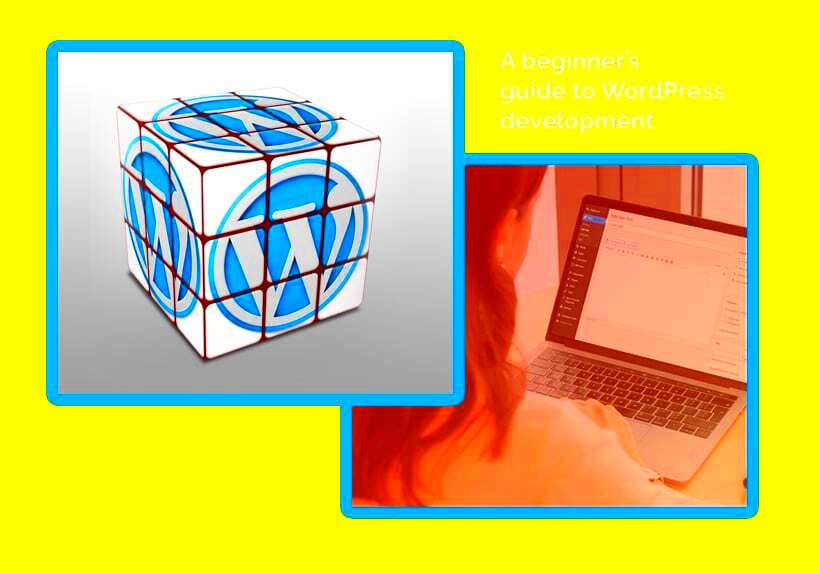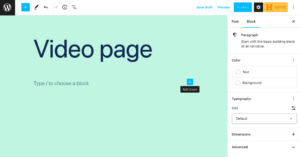Welcome to the world of WordPress development! If you’re here, you might be curious about building websites, blogs, or even e-commerce platforms using WordPress. This user-friendly content management system (CMS) powers over 40% of websites on the internet. Whether you’re a novice or a seasoned coder, understanding
Understanding WordPress Architecture
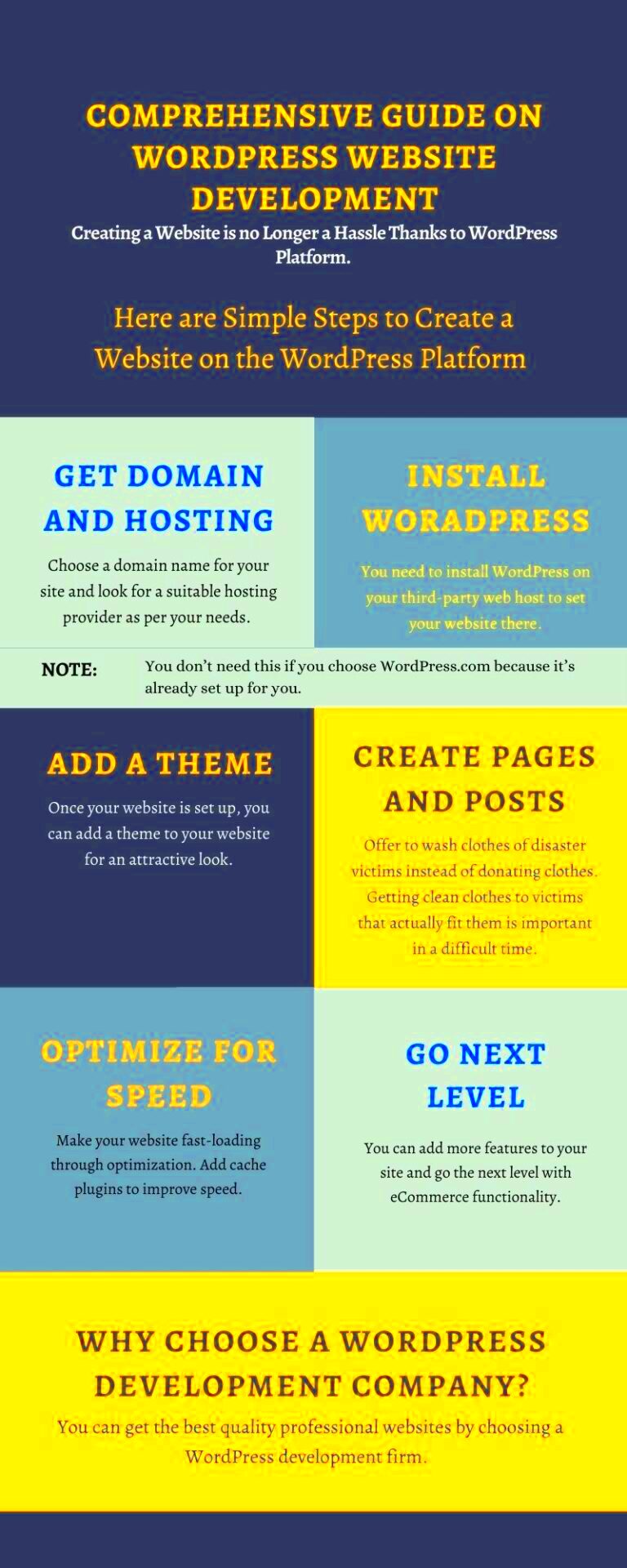
To harness the full power of WordPress, it’s essential to grasp its architecture. WordPress is built on a unique structure that allows it to be flexible and dynamic. Here’s a quick breakdown of its key components:
- Core Software: This is the foundation of WordPress. It includes the basic functionalities of a website and is continually updated to improve security and performance.
- Themes: Themes dictate the look and feel of your site. They control layout, color schemes, and overall design. You can choose from free options in the WordPress repository or purchase premium themes.
- Plugins: Want to add functionality? Plugins are your best friends! They can enhance SEO, boost performance, or even add e-commerce capabilities.
- Database: WordPress uses MySQL as its database management system. It stores all your site data, including posts, comments, and user information.
- Admin Dashboard: This is the control panel where you manage your site. It allows you to create posts, customize settings, and monitor site performance.
In summary, understanding the architecture of WordPress helps you navigate through development effectively. By knowing how the components interact, you can create stunning and functional websites tailored to your audience’s needs!
Setting Up Your Local Development Environment
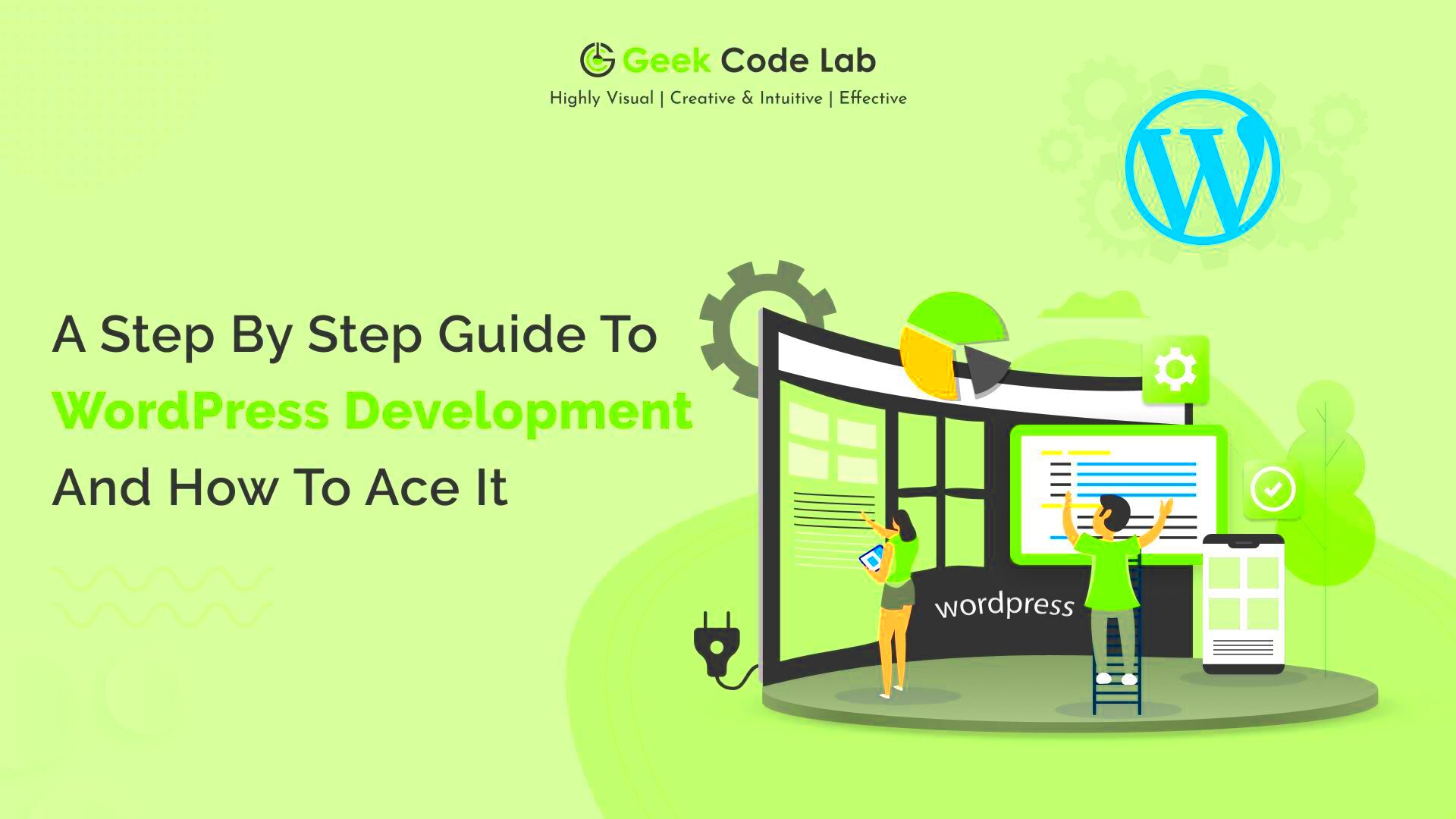
Setting up a local development environment is a crucial first step in your journey to master WordPress development. By creating a local setup on your computer, you can experiment and practice without the fear of breaking a live site. Plus, it’s a fantastic way to speed up your development process. Here’s how you can get started:
1. Choose a Local Server Solution: There are several great options available. Here are a few popular ones:
- XAMPP: A free and open-source cross-platform web server solution that includes Apache server, MySQL, PHP, and Perl.
- MAMP: A similar tool for macOS, MAMP makes it easy to set up a local server.
- Local by Flywheel: A user-friendly tool that focuses specifically on WordPress development.
2. Install WordPress Locally: Once you have your local server set up, it’s time to install WordPress. Download the latest version of WordPress from the official website, extract the files, and place them in your local server’s root directory (usually named “htdocs” or “www”).
3. Create a Database: Open your local server’s control panel (like phpMyAdmin), create a new database, and note down the database name for the WordPress installation.
4. Run the Installation: Open your web browser and go to `http://localhost/your-folder-name/`. Follow the installation prompts, enter your database details when requested, and voila! You now have a WordPress site running locally!
Exploring WordPress Themes
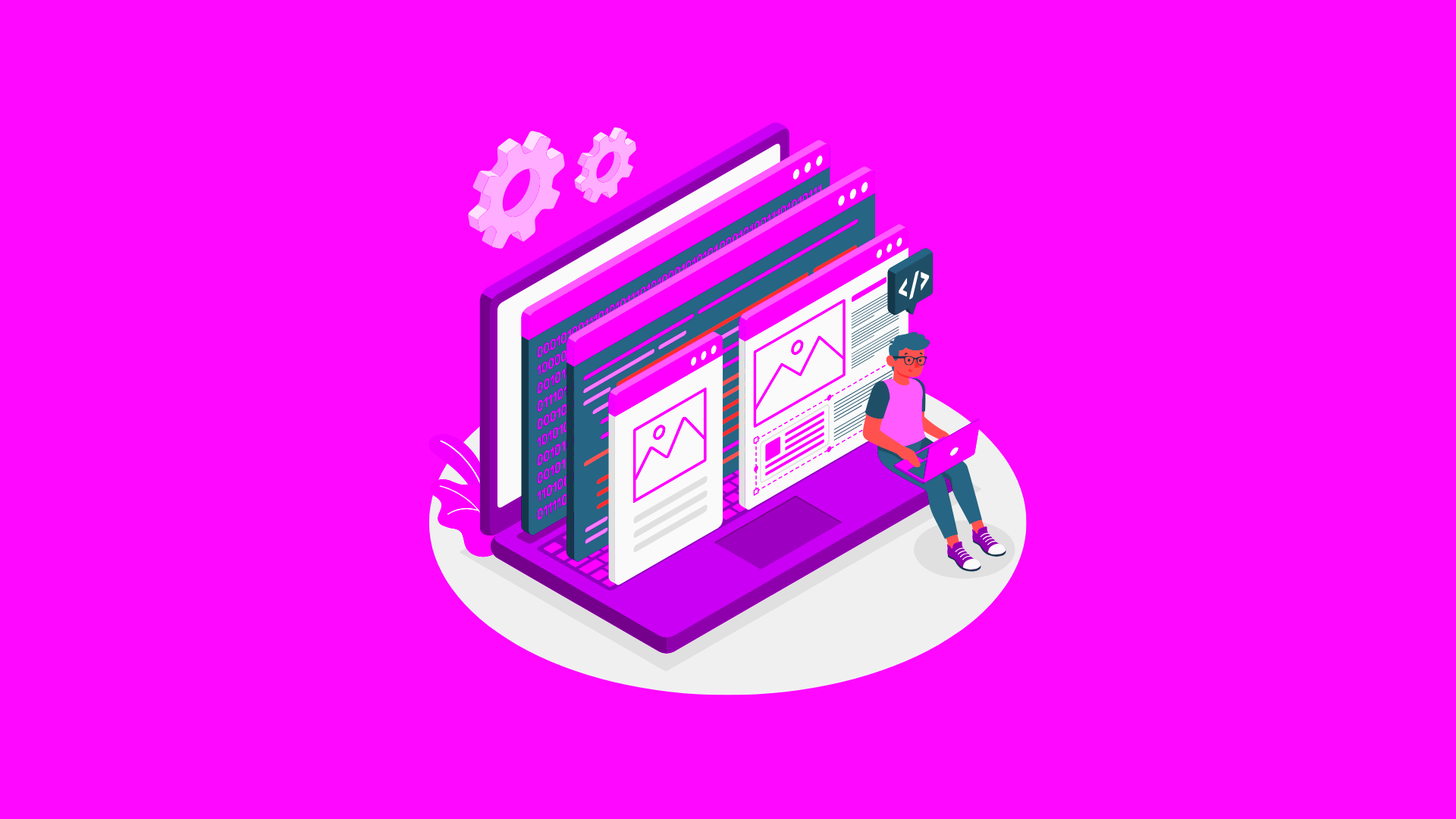
Once your local environment is up and running, it’s time to dive into one of the most exciting aspects of WordPress development: themes. A theme controls the visual appearance of your site, making it essential to understand how they work. Here’s what you need to know:
1. What Are WordPress Themes? In simple terms, a theme is a collection of templates and stylesheets that define the look and feel of your WordPress site. They determine everything from layout to color schemes.
2. The Anatomy of a Theme: A typical WordPress theme consists of several essential files including:
| File Name | Purpose |
|---|---|
| style.css | Main stylesheet that controls the visual design. |
| index.php | Default template used if no other templates are available. |
| functions.php | Holds custom functions and features for the theme. |
| header.php | Contains the site’s header markup and elements. |
| footer.php | Contains the site’s footer markup and elements. |
3. Choosing the Right Theme: There are thousands of free and premium themes available in the WordPress repository and other marketplaces. When selecting a theme, consider:
- Responsiveness: Ensure the theme looks good on all devices.
- Customization Options: Look for themes that allow easy customization with built-in options.
- Support and Updates: Check if the theme is regularly updated and if there is support available.
4. Customizing Your Theme: Once you’ve found the perfect theme, you can customize it using the WordPress Customizer or by editing the theme files directly. Remember, using a child theme for making modifications will help you keep your changes safe during theme updates.
By understanding themes, you’re taking a significant step towards creating a unique and attractive WordPress site. Happy exploring!
Getting Started with WordPress Plugins
The beauty of WordPress lies in its unmatched flexibility, and a significant part of that comes from plugins. So what exactly are plugins? In simple terms, they are like apps for your WordPress site. They add features and functionalities that you may need to create the website of your dreams. Whether it’s enhancing SEO, securing your site, or adding contact forms, there’s a plugin for almost everything!
To get started with plugins, here’s a step-by-step guide:
- Log into Your Dashboard: Access your admin area by navigating to
yourwebsite.com/wp-admin. - Explore the Plugin Section: Check the sidebar for the “Plugins” tab. Click on it, and you will see options to add new plugins or manage existing ones.
- Search for Plugins: Use the search bar to find the specific functionalities you need. Popular choices include Yoast SEO for search engine optimization and WooCommerce for eCommerce solutions.
- Install and Activate: Once you find a plugin you like, click “Install Now,” and then activate it to start using it right away.
It’s essential to regularly update your plugins to maintain website security and performance. Additionally, be cautious—too many plugins can slow down your site, so opt for quality over quantity!
Customizing Your WordPress Site
Now that you’ve got your basic setup ready, it’s time to make your WordPress site truly yours! Customization is pivotal, as it determines how users interact with your site and shapes their overall experience. Let’s dive into the essential aspects of customizing your WordPress site.
Here’s how you can effectively customize your site:
- Choose the Right Theme: Start by selecting a theme that resonates with your brand. You can find free and premium themes in the WordPress repository or from third-party sites. Once selected, you can customize it by going to Appearance > Themes.
- Use the Customizer: Navigate to Appearance > Customize to access the WordPress Customizer. Here, you can adjust site identity, colors, menus, and widgets in real-time!
- Widgets and Menus: Widgets allow you to add features like search bars or recent posts to your sidebar or footer. Menus are essential for site navigation—make sure they are user-friendly!
- CSS Customization: For more advanced users, adding custom CSS can alter looks dramatically. Go to Appearance > Customize > Additional CSS to implement your styles.
Remember, customization isn’t just about aesthetics; it’s also about functionality and enhancing user experience. Don’t hesitate to experiment and try new things until you find the perfect balance for your site!
Best Practices for WordPress Development
When it comes to WordPress development, following best practices can streamline your workflow and ensure that your website remains robust, secure, and efficient. Here are some key guidelines to keep in mind:
- Use a Child Theme: Creating a child theme allows you to customize your site without changing the original code. This means that updates to the parent theme won’t affect your modifications.
- Follow WordPress Coding Standards: Adhering to the official WordPress coding standards enhances the readability and maintainability of your code. It makes collaboration with other developers much easier!
- Optimize Performance: Regularly optimize your site to ensure fast loading times. Utilize techniques like caching, image optimization, and minimizing HTTP requests.
- Security First: Implement security plugins and practices, such as using strong passwords, limiting login attempts, and keeping all themes and plugins updated.
- Utilize Version Control: Tools like Git can help you maintain versions of your code, allowing you to easily revert changes if needed, and collaborate seamlessly with other developers.
- Test on Multiple Browsers: Ensure compatibility by testing your site on different browsers and devices. This helps to guarantee a consistent user experience.
By incorporating these practices into your WordPress development process, you’ll create sites that are not only visually appealing but also highly functional and user-friendly. Take the time to implement these guidelines—your future self will thank you!
Debugging and Troubleshooting WordPress
Debugging and troubleshooting are essential skills every WordPress developer should hone. Issues can arise from various components, and knowing how to quickly identify and resolve them can save you a lot of headaches. Here’s a deeper look into the debugging process:
- Enable Debugging: Start by enabling debugging in your
wp-config.phpfile. Change the linedefine('WP_DEBUG', false);todefine('WP_DEBUG', true);. This will display errors directly on your site, making it easier to pinpoint problems. - Utilize the Error Log: Once debugging is enabled, check the
debug.logfile located in the/wp-content/directory. This file logs errors and can provide valuable insights into issues on your site. - Check for Plugin Conflicts: A common cause of issues in WordPress is plugin conflicts. Deactivate all plugins and reactivate them one by one to identify the culprit.
- Switch Themes Temporarily: If you suspect your theme might be causing problems, switch to a default WordPress theme (like Twenty Twenty-One) to see if the issue persists.
- Increase Memory Limit: Sometimes, increasing the PHP memory limit can resolve issues. You can do this by adding
define('WP_MEMORY_LIMIT', '256M');to yourwp-config.phpfile. - Use Debugging Plugins: There are several plugins available, such as Query Monitor, that can help you analyze performance and debug issues quickly and efficiently.
By employing these debugging techniques, you can efficiently resolve issues that arise during WordPress development. Remember, the key is to stay calm and methodically troubleshoot each potential cause!
Resources for Continued Learning in WordPress Development
Stepping into the world of WordPress development can be quite a journey, and one of the best parts is that the learning never truly ends. Whether you’re just starting out or looking to refine your skills, there’s an abundance of resources available that’ll help you along the way. Here are some must-have resources to expand your knowledge:
- Official WordPress Codex: The WordPress Codex is like the mother ship of WordPress documentation. It has everything from setup guides to detailed tutorials on themes and plugins.
- WordPress Developer Handbook: More detailed than the Codex, the Developer Handbook is designed specifically for those diving into development. Here, you’ll find best practices and underlying concepts.
- Online Courses: Websites like Udemy, Coursera, and LinkedIn Learning offer a variety of courses on WordPress development. Choose one that suits your learning style and pace.
- YouTube Channels: Channels like WPCrafter and WordPress TV have tons of video tutorials, making learning visual and engaging.
- Community Forums: Don’t underestimate the power of community. Websites like WordPress Support Forums or Stack Overflow can be invaluable places to seek help and advice.
- Meetups and Conferences: Attending local meetups or conferences like WordCamp can provide networking opportunities and insights from industry leaders.
- Books: Consider classic books like “Professional WordPress: Design and Development” and “WordPress for Dummies” for a more structured learning approach.
With these resources at your fingertips, you’ll be well-equipped to enhance your WordPress development skills. Happy learning!
Conclusion
As we wrap up this comprehensive guide to the basics of WordPress development, it’s essential to recognize that WordPress is continually evolving, and so should your skills. Whether you’re interested in creating stunning websites, developing custom themes, or enhancing functionality with plugins, the capabilities of WordPress are truly limitless.
By now, you should have a solid understanding of the fundamental principles of WordPress development, including:
- The structure of the WordPress ecosystem
- The importance of themes and plugins
- Essential coding languages like HTML, CSS, JavaScript, and PHP
- Best practices for security and performance
- Ways to keep learning and growing in your skillset
Remember, WordPress is not just a tool—it’s a community of creators, developers, and learners. Whether you’re building a personal blog, a business site, or a portfolio, the skills you learn can open doors to endless possibilities. Don’t hesitate to dive deeper into the resources mentioned and keep pushing the boundaries of what you can achieve with WordPress. Embrace the journey of learning and creating, and who knows? You may even inspire others along the way!