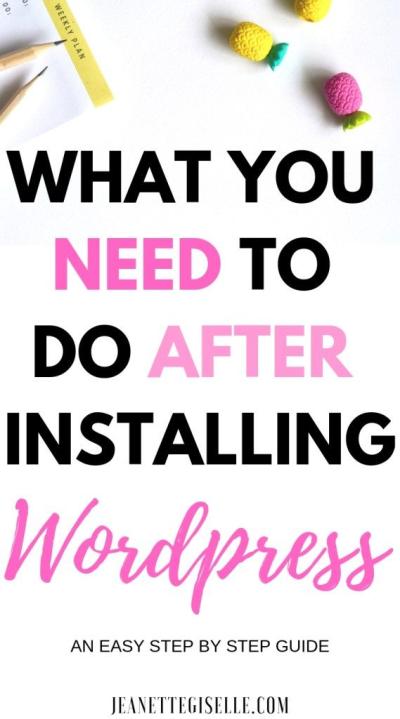If you’re managing a WordPress site with custom post types, you probably know how crucial it is to keep your users informed about new updates, approvals, or changes. Notifications are a powerful way to do just that—they help improve user engagement, streamline workflows, and ensure everyone stays on the same page. But how do you add notifications specifically to your custom post types? Don’t worry, it’s easier than you might think! In this guide, we’ll walk through the steps to set up notifications tailored to your custom post types, making your site more interactive and user-friendly.
Understanding Custom Post Types and Their Importance
Before diving into notifications, it’s essential to understand what custom post types are and why they matter. In WordPress, the default post types include Posts and Pages, but sometimes you need more specialized content types—like Portfolio items, Events, Testimonials, or Product listings. That’s where custom post types come into play. They allow you to create and organize different kinds of content beyond the standard posts and pages, giving your website a more structured and tailored approach.
Custom post types are incredibly flexible. They help you:
- Organize content better: Keep different content types separate for easier management.
- Enhance user experience: Allow visitors to find specific content faster.
- Improve workflow: Enable specific permissions, statuses, or notifications for different content types.
Think of custom post types as your website’s specialized departments. Whether you’re running an online store, a portfolio site, or a local event calendar, custom post types let you tailor the backend to fit your unique needs. This customization not only improves content management but also opens doors for adding features like notifications, which can alert users about updates related to those specific content types. So, understanding and using custom post types effectively is the foundation for creating a dynamic, interactive WordPress site that truly meets your goals.
3. Preparing Your WordPress Environment for Adding Notifications
Before diving into the technical side of adding notifications to your custom post types, it’s essential to set up your WordPress environment properly. Think of this step as laying a solid foundation for your project—without it, everything else can become a bit tricky.
First, ensure that your WordPress installation is up to date. Running the latest version not only provides you with the newest features but also ensures compatibility with plugins and custom code. If you’re using a custom theme or builder, double-check that it’s compatible with the latest WordPress core.
Next, it’s a good idea to have a child theme or a site-specific plugin. This way, your customizations won’t be overwritten during theme updates. If you’re unsure how to set this up, there are plenty of tutorials online that walk you through creating a simple child theme or custom plugin.
Now, let’s talk about plugins. While you can add notifications purely through custom code, leveraging existing plugins can save you a lot of time and effort. For example, plugins like Advanced Custom Fields (ACF) or NotificationX can be extremely helpful, depending on your needs.
Also, make sure you have a reliable way to test your changes. Setting up a staging site or a local environment (using tools like Local by Flywheel or XAMPP) is highly recommended. This way, you can experiment without risking your live website’s stability.
Finally, familiarize yourself with some basic PHP and WordPress hooks (actions and filters). Knowing how and where to insert your code is crucial for customizing notifications effectively. If you’re new to this, plenty of tutorials are available that can help you learn the essentials.
In summary, preparing your environment involves making sure your WordPress setup is current, organizing your code with child themes or plugins, selecting helpful tools, and setting up a safe testing space. Once these steps are in place, you’ll be ready to start implementing notifications for your custom post types seamlessly.
4. Choosing the Right Method to Implement Notifications
When it comes to adding notifications to your custom post types, there’s no one-size-fits-all approach. The method you choose depends on your specific needs, your comfort level with coding, and how integrated you want these notifications to be. Let’s explore your options so you can pick the best fit for your project.
1. Using Plugins
- Ease of Use: Plugins like NotificationX, WP Notification Bar, or Better Notifications for WP offer user-friendly interfaces to create and manage notifications without touching a line of code.
- Flexibility: Many plugins allow you to target specific post types, user roles, or pages, giving you good control over where notifications appear.
- Limitations: While plugins are convenient, they might not offer the exact customization you need, and adding too many can slow down your site.
2. Custom Coding with PHP
If you’re comfortable with PHP, adding custom notifications gives you full control. You can hook into WordPress actions like save_post or publish_post to trigger notifications whenever a custom post is updated or published.
- Pros: Highly customizable, no extra plugins needed, perfect for specific workflows.
- Cons: Requires coding knowledge, testing, and maintenance.
3. Combining Plugins and Custom Code
For many developers, the sweet spot is to use a plugin for the heavy lifting and add custom code to tailor notifications precisely to their needs. For example, you might use a notification plugin and extend it with custom PHP snippets to target certain custom post types or user actions.
4. Leveraging Email Notifications
If your goal is to notify users or admins via email when something happens in your custom post types, consider using email notification plugins or custom PHP scripts with wp_mail(). This approach is excellent for workflows like approvals or content alerts.
Ultimately, the best method hinges on your goals:
| Method | Best For | Ease of Implementation | Customization Level |
|---|---|---|---|
| Plugins | Quick setup, no coding | Easy | Limited to plugin capabilities |
| Custom PHP | Full control, tailored solutions | Moderate to advanced | High |
| Combination | Balance between ease and control | Moderate | High |
By understanding these options, you can make an informed decision that aligns with your technical skills and project needs. Remember, the right method makes your notification system reliable, maintainable, and effective for your site’s visitors or team members.
5. Step 1: Register Your Custom Post Type
Alright, before we can start adding notifications, we need to make sure our custom post type (CPT) is all set up. Think of it as creating a new category or type of content in your WordPress site. Whether you’re building a portfolio, product listings, or events, registering your CPT is the first essential step.
To do this, you typically add some code to your theme’s functions.php file or use a plugin if you’re not comfortable with code. Here’s a quick rundown of what you need to do:
- Define your custom post type: Decide on a name, labels, and features.
- Register the post type: Use the
register_post_type()function provided by WordPress. - Set appropriate options: Make sure you enable features like titles, editors, thumbnails, etc., depending on your needs.
Here’s a simple example to register a CPT called “Events”:
<?phpfunction create_custom_post_type() { $labels = array( 'name' => 'Events', 'singular_name' => 'Event', 'add_new' => 'Add New Event', 'add_new_item' => 'Add New Event', 'edit_item' => 'Edit Event', 'all_items' => 'All Events', 'view_item' => 'View Event', 'search_items' => 'Search Events', 'not_found' => 'No Events found', 'menu_name' => 'Events', ); $args = array( 'labels' => $labels, 'public' => true, 'has_archive' => true, 'supports' => array( 'title', 'editor', 'thumbnail', 'excerpt' ), 'show_in_rest' => true, // Enables Gutenberg support ); register_post_type( 'event', $args );}add_action( 'init', 'create_custom_post_type' );?>This code creates a new CPT called “Events” that appears in your admin menu. Once you save this code (preferably in your child theme or a site-specific plugin), you’ll see your custom post type ready for use. From here, you can add new events, and now the fun part begins — setting up notifications for when these posts are created, updated, or deleted.
6. Step 2: Create a Notification System Using Plugins or Custom Code
Now that your custom post type is registered and ready, the next step is to set up a notification system. Basically, you want to alert yourself or others whenever someone adds, updates, or deletes a post of this type. You have two main routes: using plugins or writing some custom code. Let’s explore both options so you can pick what works best for you.
Option 1: Using Plugins
If you’re not super comfortable with code, plugins are your friends. There are some fantastic plugins designed specifically for notifications and alerts. Here are a few popular choices:
- Better Notifications for WP: Offers customizable email notifications for various WordPress events, including custom post types.
- WP Mail SMTP: Helps ensure your emails are delivered reliably; combine it with notification plugins for better results.
- NotificationX: Provides user engagement notifications, including new post alerts.
For example, with Better Notifications for WP, you can:
- Create a new notification template.
- Set triggers such as “New Post” for your custom post type.
- Choose who receives the email — yourself, team members, or even subscribers.
These plugins usually come with user-friendly interfaces, so you can configure notifications without touching a single line of code. Just install, activate, and follow the setup wizard to connect your desired triggers and recipients.
Option 2: Custom Code for Notifications
If you’re comfortable with PHP and want more control, writing custom code is a great route. You can hook into WordPress actions that fire when your custom post type is published, updated, or deleted.
Here’s a quick example of how to send an email notification when a new “Event” post is published:
<?phpfunction notify_on_event_publish( $post_ID, $post, $update ) { // Check if it's our custom post type if ( $post->post_type != 'event' ) { return; } // Only send notification on publish, not update if ( $update ) { return; } // Email details $to = '[email protected]'; $subject = 'New Event Published!'; $message = 'A new event titled "' . $post->post_title . '" has been published. Check it out!'; $headers = array('Content-Type: text/html; charset=UTF-8'); wp_mail( $to, $subject, $message, $headers );}add_action( 'publish_post', 'notify_on_event_publish', 10, 3 );?>This code listens for when any post is published, checks if it’s of type “event,” and then sends an email. You can expand this by hooking into other actions like wp_trash_post for deletions or save_post for updates. You might also want to add more sophisticated notification methods, like Slack messages or SMS, depending on your needs.
Final Tips
- Test your notifications thoroughly to make sure they trigger correctly.
- Make sure your email setup is configured properly, so notifications don’t end up in spam.
- Consider who needs to be notified — just you, your team, or your subscribers. Tailor your messaging accordingly.
Whether you choose plugins for simplicity or custom code for flexibility, adding notifications to your custom post types is a game-changer. It keeps you in the loop and makes managing your site more efficient and responsive. Next up, we’ll look at some tips for customizing these notifications further and automating other aspects of your workflows!
7. Step 3: Integrate Notification Logic into Your Custom Post Type Workflow
Now that you’ve set up the basics of your notification system, it’s time to weave that logic into the actual workflow of your custom post types. Essentially, you want notifications to trigger at the right moments—like when a post is published, updated, or perhaps even when a new comment is added.
Here’s how you can do it:
- Identify key hooks: WordPress provides a variety of hooks that you can tap into. For example,
publish_{post_type}fires right after a custom post type is published. Similarly,save_postruns whenever a post is saved, which is handy for detecting updates. - Create a notification function: Write a function that handles sending notifications. This could be sending an email, creating an admin note, or even pushing a notification to a frontend dashboard.
- Hook your function into the workflow: Use
add_action()to connect your notification function with the appropriate hook. For example:add_action('publish_{your_custom_post_type}', 'send_custom_post_notification'); - Handle different scenarios: Depending on your needs, you might want different notifications for different actions. For instance, one for when a post is published, another for when it’s updated. You can check the post’s status or other metadata within your function to customize the notification content.
Here’s a quick example to illustrate this:
function send_custom_post_notification($post_id) { // Get post details $post = get_post($post_id); // Prepare notification message $message = 'New custom post published: ' . $post->post_title; // Send email wp_mail('[email protected]', 'New Custom Post', $message);}add_action('publish_{your_custom_post_type}', 'send_custom_post_notification');Remember, the key is to hook into the right moment in your post’s lifecycle. This ensures your notifications are timely, relevant, and helpful for your site admins or users.
8. Testing and Troubleshooting Notifications in Your Custom Post Types
Once you’ve integrated your notification logic, it’s crucial to test everything thoroughly. You want to make sure notifications fire correctly, reach the intended recipients, and display the right information. Here’s how to approach testing and troubleshooting:
Testing Tips:
- Perform real actions: Create, edit, and publish your custom post types to see if notifications trigger as expected.
- Check your email logs: If you’re sending emails, verify that emails are received. Consider using plugins like WP Mail Logging to track outgoing emails.
- Use debug tools: Enable WP_DEBUG in your wp-config.php to catch any PHP errors that might be preventing notifications from firing.
- Add logging to your functions: Insert
error_log()statements inside your notification functions to track execution flow and data.
Troubleshooting Common Issues:
- Notifications not firing: Double-check that you’ve hooked your functions into the correct actions. Also, verify that your post status changes trigger those hooks (e.g., ‘publish’ vs. ‘save’).
- Emails not received: Ensure your server’s email configuration is correct. Test sending emails with a simple script or plugin. Use email logging plugins to see if emails are dispatched.
- Incorrect notification content: Add debugging statements inside your notification functions to verify that variables contain expected data.
- Permissions issues: Make sure your functions have the necessary permissions and that no filters or other plugins are blocking notifications.
Remember, patience is key. Sometimes, issues stem from simple typos or misconfigured hooks. Taking a systematic approach—testing each part step-by-step—will help you pinpoint and resolve problems efficiently.
Finally, consider logging all notification activities during development. This provides a clear trail that can be invaluable when troubleshooting or optimizing your notification system later on.
9. Best Practices for Managing Notifications in WordPress
When it comes to handling notifications for your custom post types in WordPress, a little planning goes a long way. You want to make sure your notifications are helpful, non-intrusive, and easy to manage. Here are some best practices to keep in mind:
Keep Notifications Relevant and Timely
Only send notifications that matter to your users or admins. For example, notify users when their post is approved or published, but avoid bombarding them with every small update. Timing is key — send alerts promptly to keep information fresh and actionable.
Allow Users to Manage Their Notification Preferences
Empower your users by giving them options to customize what notifications they receive. You could include settings in their profile or account page so they can opt in or out of certain alerts. This helps reduce notification fatigue and increases engagement.
Use Clear and Concise Messaging
Make your notifications easy to understand. Use straightforward language, state the purpose clearly, and include relevant details. For example, instead of saying “Update,” specify “Your custom post titled ‘Summer Sale’ has been approved.”
Implement Automated and Manual Controls
Automate routine notifications to save time, but also have a way for administrators to send manual alerts when needed. This flexibility ensures important messages aren’t missed and can be tailored to specific situations.
Monitor and Log Notifications
Keep track of sent notifications, especially if your site handles a lot of interactions. Logging helps troubleshoot issues, understand user engagement, and improve your notification system over time.
Prioritize User Experience
Design your notification system to be unobtrusive. Use subtle in-dashboard alerts, email summaries, or push notifications without overwhelming your users. Remember, the goal is to inform, not annoy.
Test Thoroughly
Before deploying your notification system widely, test it across different devices, browsers, and user roles. Make sure notifications trigger correctly, display properly, and that users can easily manage their preferences.
10. Conclusion and Additional Resources for Enhancing Notifications in WordPress
Adding notifications to custom post types in WordPress can significantly boost user engagement and streamline your site’s workflows. By following the step-by-step guide outlined earlier, you now have the tools to implement a robust notification system tailored to your needs. Remember, the key is to keep notifications relevant, manageable, and user-friendly.
If you want to take your notification system to the next level, there are plenty of resources and plugins that can help. Some popular options include:
- WP Notification Bar — Adds customizable notification bars to your site.
- Better Notifications for WP — A flexible plugin for managing email notifications.
- PushEngage — For browser push notifications that work across devices.
- Custom Code Snippets and Tutorials — Explore sites like WPBeginner, Smashing Magazine, and the official WordPress.org forums for more tips and community support.
Remember, the best notification system is one that enhances the user experience without overwhelming your audience. Keep testing, gathering feedback, and refining your approach. Happy notifying!