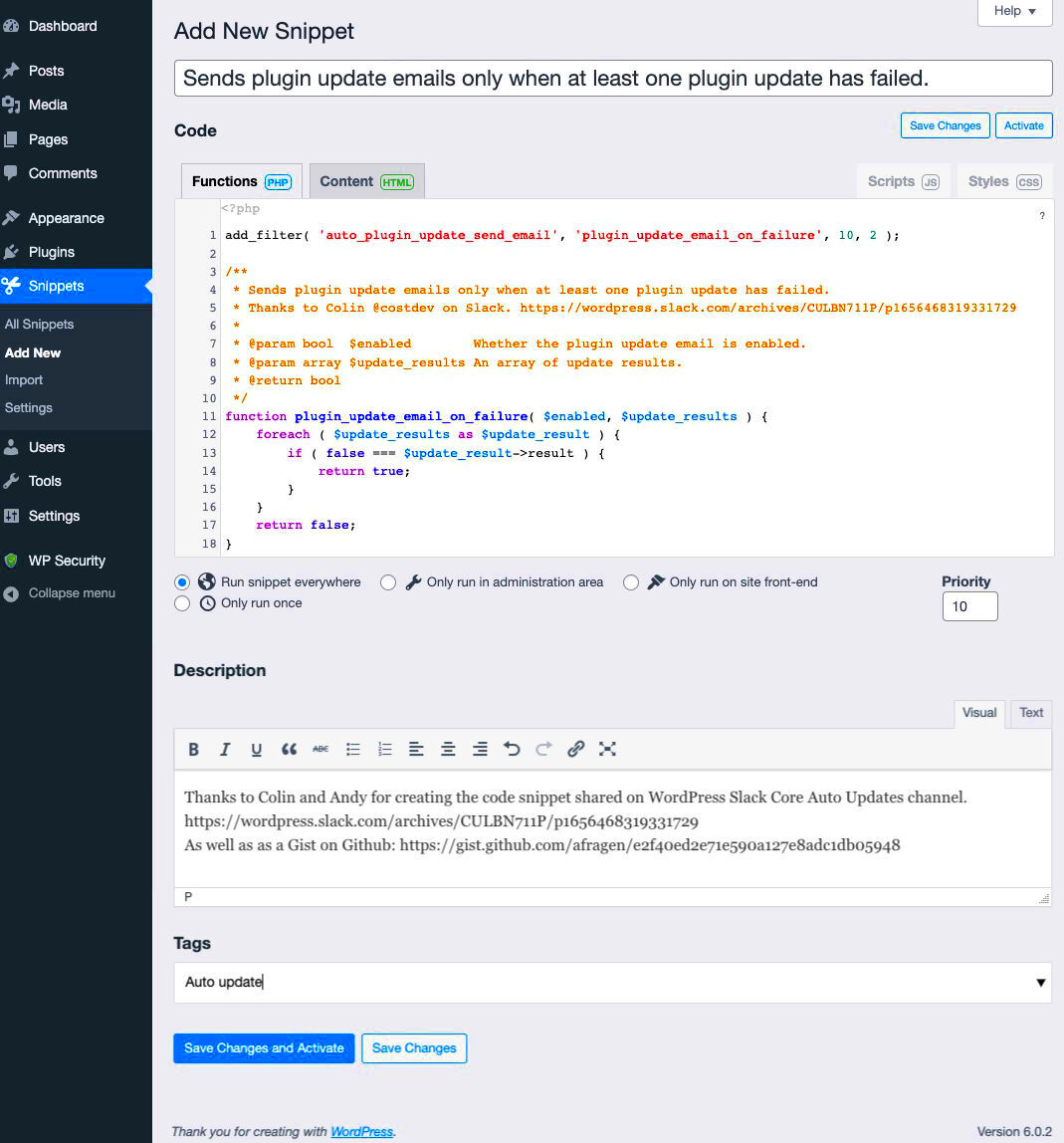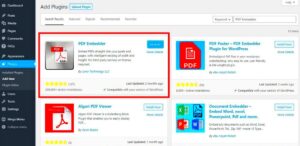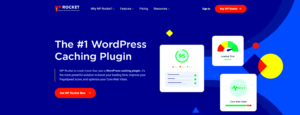When it comes to customizing your WordPress website, code snippets can be a game changer. These small pieces of code allow you to tweak and modify various aspects of your site without needing to create a whole new theme or plugin. Whether you want to change how your site behaves, add certain functionalities, or optimize your SEO, code snippets can be the simplest solution. But diving into the code can be daunting, especially if you’re not tech-savvy. That’s where plugins come in, making the process a whole lot easier. Let’s explore the reasons why you might want to use code snippets and how plugins can help streamline your workflow!
Importance of Using Plugins for Code Snippets
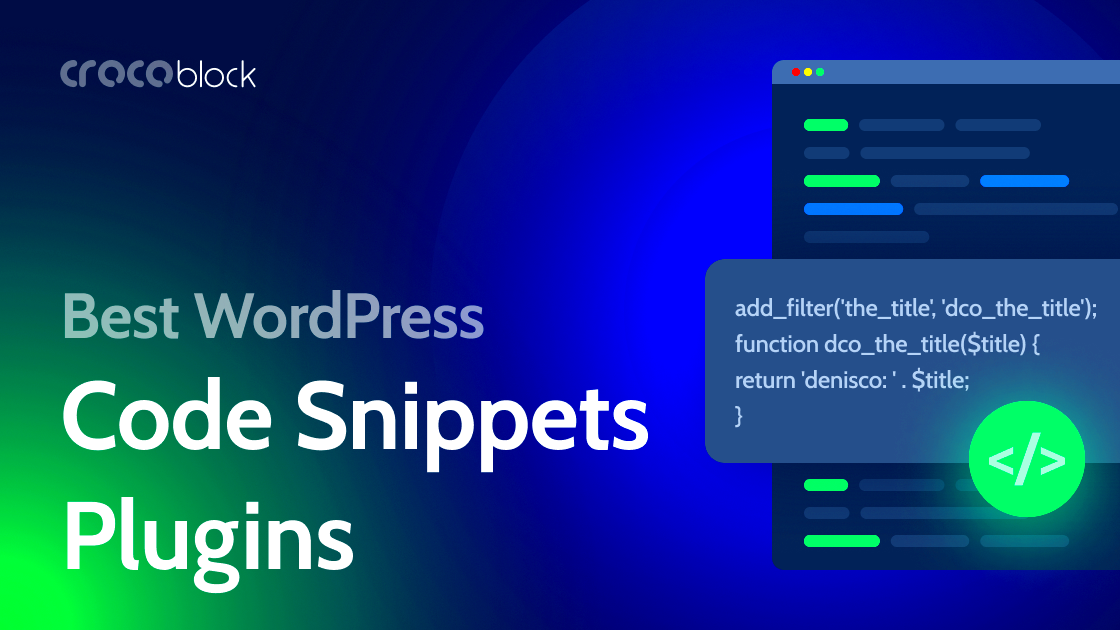
Using plugins for adding code snippets to your WordPress site offers a variety of benefits that can make your web development experience smoother and more efficient. Here are some key reasons to consider using these plugins:
- User-Friendly Interface: Most code snippet plugins provide an intuitive interface, so you don’t need to be a coding expert to use them. You can easily add, edit, or delete snippets with just a few clicks.
- Safe Testing Environment: Many plugins offer a built-in feature to test the code before making it live. This means you can experiment without the risk of breaking your site.
- Organization: With the ability to categorize and tag snippets, these plugins allow for better organization. You can keep your snippets neat, making it easier to find what you need later.
- Backup and Version Control: Some plugins even allow you to back up your snippets or revert to previous versions if anything goes wrong. This is especially useful if you’re regularly adding new codes.
- Performance Optimization: Writing efficient code is crucial for your site’s performance. Plugins can sometimes optimize these snippets for you, ensuring they run smoothly.
Overall, using plugins for code snippets not only simplifies the process but also enhances the overall security and functionality of your WordPress site.
Top WordPress Plugins for Code Snippet Management
When it comes to managing code snippets on your WordPress site, using the right plugins can make all the difference. Instead of diving into the theme’s functions.php file and risking unintended consequences, these plugins offer a safer, more user-friendly way to add custom code. Here are some of the top WordPress plugins for code snippet management:
- Code Snippets: A great all-in-one plugin that allows you to add and manage snippets efficiently.
- My Custom Functions: Designed for those who want to put custom PHP functions on their site without modifying theme files.
- Insert Headers and Footers: Ideal for adding code to your header and footer without the need for additional coding.
- WPCode – Insert Headers and Footers: A powerful tool for managing snippets with added features for user roles and snippet organization.
- SiteOrigin CSS: While primarily a CSS editor, it can also accommodate other style snippets directly in the WordPress admin.
Using these plugins not only helps keep your code organized, but it also allows for easy activation/deactivation of snippets, along with a clean interface for managing them. Remember, each plugin has its unique features, so consider your specific needs when choosing one.
1. Code Snippets
One of the most popular plugins for adding custom code snippets to your WordPress site is the Code Snippets plugin. It’s straightforward to use and packs a ton of functionality, making it a go-to for many WordPress developers and site owners alike.
Features of Code Snippets:
- Easy to Install and Use: Just like any other plugin, you can install it with just a few clicks from the WordPress plugin repository.
- Main Code Management Interface: This plugin provides a user-friendly interface where you can add, edit, and remove snippets without diving into the code manually.
- Activation Control: You can turn snippets on or off without deleting them, allowing for trial and error without fear of losing your work.
- Documentation and Syntax Highlighting: Each snippet comes with built-in documentation and highlighting, making it easier to understand and debug.
- Import/Export Functionality: Easily transfer snippets between different sites, which is perfect if you’re maintaining multiple WordPress installations.
In short, the Code Snippets plugin not only enhances your site’s functionality but also streamlines the process of managing snippets in a way that’s both intuitive and efficient. Whether you’re a novice or an experienced developer, this plugin can save you time and hassle. Moreover, having all your snippets in one place keeps your site cleaner and more maintainable.
5. My Custom Functions
If you’re looking to add custom code snippets without the risk of clashing with your theme or other plugins, then My Custom Functions might just be your best friend! This user-friendly plugin allows you to insert PHP snippets directly into your WordPress site. It’s particularly advantageous for those who may not be comfortable diving into theme files or FTP.
Why Choose My Custom Functions? Here are some fantastic reasons:
- Simplicity: The interface is clean and intuitive, letting you add code snippets effortlessly.
- No Theme Dependency: Your custom functions remain intact even if you change your theme, ensuring your site maintains its functionality.
- Code Validation: The plugin checks your PHP code for errors, minimizing the risk of breaking your site with incorrect syntax.
- Version Control: You can manage different versions of your snippets, which is a great way to ensure you can backtrack if necessary.
Setting it up is as easy as installing the plugin from your WordPress dashboard, activating it, and navigating to the provided interface to add your custom functions. With My Custom Functions, you can easily enhance your site’s capabilities without technical headaches!
6. WPCode (formerly Insert Headers and Footers)
When we talk about versatility in adding code snippets, WPCode steals the show! Formerly known as Insert Headers and Footers, this comprehensive plugin allows you to insert not just headers and footers but also custom code snippets, shortcodes, and more throughout your site.
Let’s look at some of WPCode’s standout features:
| Feature | Description |
|---|---|
| Easy Code Injection | Seamlessly add code to the header, footer, or body of your pages without editing theme files. |
| Pre-built Snippets | Access a library of pre-built snippets, making customization a breeze! |
| Conditional Logic | Control when and where your code snippets run, allowing for more tailored content delivery. |
| User Roles | You can manage who has access to adding or editing snippets, enhancing security and collaboration. |
With WPCode, even beginners can add powerful functionalities to their site with minimal fuss. Its robust features offer ample flexibility for seasoned developers too, making it a superb choice whether you’re just starting or are a coding whiz. So if you’re keen on personalizing your WordPress site effectively, give WPCode a whirl!
4. Snippets
When it comes to enhancing your WordPress site, utilizing code snippets can be a powerful way to achieve functionality without needing to install an entire plugin for every little tweak. This brings us to the concept of Snippets—a term that refers to small pieces of code that you can add to your website to modify its behavior or appearance.
Snippets are lightweight and generally focus on a single task. They can range from simple CSS tweaks to more advanced PHP code that alters how your WordPress site functions. Adding code snippets can be beneficial for:
- Optimization: Improve load times and performance without unnecessary plugins.
- Customization: Tailor your site’s functionality to fit your specific needs.
- Maintenance: Easily manage custom code in one centralized location for better site hygiene.
Depending on your comfort level with coding, many snippets can be easily pasted into a dedicated snippets plugin or your theme’s functions.php file. However, be cautious when adding snippets directly to functions.php, as a small mistake could break your site. This is where snippet plugins shine as they often feature safety nets, such as syntax checking and rollback options.
Remember, the beauty of using snippets is that you can keep your site streamlined and avoid unnecessary bloat. With the right snippets, you can achieve amazing things with just a few lines of code!
5. Custom Snippets
If you’re looking to take your WordPress site to the next level, creating custom snippets can be the way to go. Custom Snippets allow you to implement unique functionalities tailored specifically to your site’s requirements. These could range from minor UI adjustments to significant feature enhancements.
Creating custom snippets generally involves writing PHP code. Here’s why they are beneficial:
- Full Control: You dictate how your site behaves and can implement exactly what you envision.
- Enhanced Functionality: Address specific requirements that may not be covered by existing plugins.
- Professional Touch: Custom snippets can enable you to add personalized styling or features that reflect your brand.
When crafting these snippets, there are a few common approaches:
| Use Case | Example Snippet |
|---|---|
| Change the default login logo | add_action( 'login_head', 'my_custom_login_logo' ); |
| Add custom post types | function create_post_type() { ... } |
Just like with regular snippets, be sure to test custom snippets in a staging environment before deploying them live. You don’t want to take any risks on your main site! Ultimately, custom snippets can help you achieve a level of personalization and functionality that standard themes or plugins simply can’t offer.
Comparing Features of the Best Code Snippet Plugins
When you’re diving into the world of WordPress code snippets, choosing the right plugin is crucial. There are several options available, each with its unique features. Let’s take a closer look at some of the top contenders and compare their key features.
| Plugin Name | Key Features | Ease of Use | Support |
|---|---|---|---|
| Code Snippets |
|
Very easy to navigate | Excellent support forums |
| Insert Headers and Footers |
|
Beginner-friendly | Good documentation |
| myCRED Hooks |
|
Moderate; some coding knowledge helpful | Active community support |
| WPCode Lite |
|
User-friendly with quick setup | Comprehensive online resources |
Each of these plugins has its strengths, so think about what features matter most to you. Whether it’s ease of use, specific functionalities, or support, these comparisons will help you make an informed choice.
How to Install and Use WordPress Code Snippet Plugins
Getting started with WordPress code snippet plugins is surprisingly easy! Follow this guide to install and utilize them effectively.
- Choose Your Plugin: Decide on one of the popular code snippet plugins like Code Snippets, Insert Headers and Footers, or WPCode Lite. Visit the WordPress plugin repository to read reviews and check compatibility with your theme.
- Installation:
- Log into your WordPress dashboard.
- Go to Plugins > Add New.
- Search for your chosen plugin by name.
- Once you find it, click Install Now, then activate the plugin after installation.
- Adding Code Snippets:
- For plugins like Code Snippets, look for a new menu item in your dashboard.
- Click on Add New, where you can enter your code snippet along with a title and description.
- Set the snippet to run either globally or only on specific pages/posts, if supported.
- Don’t forget to save your changes!
- Testing Your Snippets: Always check your website to ensure that the new code is functioning as intended. In case something goes wrong, you can deactivate or delete the snippet directly from the plugin dashboard.
With these simple steps, you can easily install and make the most out of your WordPress code snippet plugins. Remember, a bit of testing and tweaking may be necessary before you hit that perfect combination!
Best Practices for Adding Code Snippets
Adding code snippets to your WordPress site can enhance its functionality significantly, but it’s crucial to do it wisely. Here are some best practices to follow when incorporating code snippets:
- Use a Child Theme: If you’re modifying theme files, utilize a child theme. This way, your changes won’t be overwritten when the parent theme gets updated.
- Keep a Backup: Before adding any code snippets, always back up your site. If something goes awry, you’ll be able to restore it quickly without losing any data.
- Test in a Staging Environment: Consider using a staging site for testing code snippets. This way, you can ensure everything works perfectly before deploying it to your live site.
- Review for Errors: Always double-check your code for syntax errors. Even a misplaced comma can break your site. Utilize code editors that highlight these errors for you.
- Document Your Changes: Keep a record of every code snippet you add, along with explanations of what they do. This practice is helpful for future reference and for any other developers who might work on your site.
- Use Snippet Plugins: Placing snippets directly into your functions.php file can be risky. Instead, use a dedicated plugin for snippets; they often come with features like syntax highlighting and error checking.
- Deactivate Unused Snippets: If you find that a snippet isn’t needed anymore, deactivate or remove it. Keeping your code clean helps avoid potential conflicts later on.
Troubleshooting Common Issues with Code Snippets
Even the most well-crafted code snippets can sometimes lead to unexpected issues. Here’s a handy guide to troubleshoot common problems:
- White Screen of Death: This dreaded problem can occur due to a PHP error in your snippet. To fix this, access your site via FTP, locate the functions.php file, and remove the recently added code.
- Site Performance Issues: If your site suddenly feels sluggish, some snippets might be causing performance drains. Check your snippets by deactivating them one by one to identify the culprit.
- Feature Conflicts: Sometimes, new snippets can conflict with existing plugins or themes. If you suspect this, disable plugins or switch themes temporarily to spot the issue.
- Debugging Mode: Enable WordPress debugging mode to pinpoint errors. You can do this by adding
define('WP_DEBUG', true);to your wp-config.php file to see error messages directly. - Revisit Documentation: When troubleshooting, it’s essential to revisit the documentation for the snippet. Authors may have outlined known issues and fixes, saving you some time.
- Seek Help from the Community: Platforms like Stack Overflow or WordPress support forums can be valuable. Share your problem there; someone might have faced the same issue and can guide you.
- Restore from Backup: If all else fails, don’t hesitate to restore your site from the backup you hopefully created. It’s often the quickest way to resolve critical issues.
Conclusion
In summary, enhancing your WordPress site with code snippets can significantly boost functionality and performance. However, adding custom code directly to your theme’s files can lead to issues, especially during updates. The effective use of dedicated plugins allows you to manage these snippets safely and conveniently. Here are the best WordPress plugins for adding code snippets:
- Code Snippets
A popular and user-friendly plugin that provides a straightforward interface for adding and managing code snippets without altering theme files.
- My Custom Functions
This plugin enables the use of PHP code snippets while ensuring that your site remains fast and secure.
- WPCode – Insert Headers and Footers
Primarily designed for header and footer scripts, WPCode supports various types of code snippets, making it versatile.
- Insert Code Snippet
Allowing for PHP snippets as well as HTML and JavaScript, this plugin provides a simple way to insert code into any part of your site.
- WooCommerce Code Snippets
Specifically for WooCommerce users, this plugin helps customize the eCommerce functionality through user-friendly snippets.
By selecting any of these plugins, you’ll be able to add code snippets efficiently while protecting your site’s integrity and performance. Whether you’re a beginner or an experienced developer, these tools simplify the process of enhancing your WordPress site without the risk of breaking it.