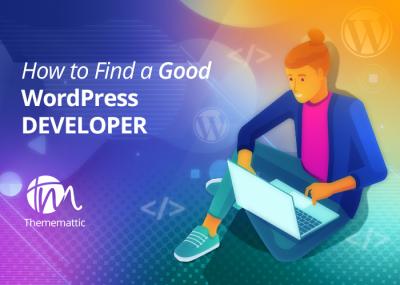If you’re building a website with Divi on WordPress and want to add some visual flair, Google Material Icons are a fantastic resource. They offer a vast collection of clean, modern icons that can help make your site more engaging and user-friendly. Divi, with its flexible design options, makes it easy to integrate these icons seamlessly. Whether you’re enhancing buttons, menus, or just adding decorative touches, understanding how to use Google Material Icons can elevate your website’s look and feel. Let’s explore what these icons are and how they fit perfectly into your Divi projects.
Why Use Google Material Icons in Your Divi Website

There are plenty of reasons to incorporate Google Material Icons into your Divi website. First off, they’re free and open-source, so you can use them without worrying about licensing fees. Their design is minimalist and modern, which aligns well with current web trends, ensuring your site looks fresh and professional.
Another big plus is their versatility. These icons can be scaled to any size without losing quality, thanks to their vector format. That means whether you want tiny icons on navigation or large visuals on your homepage, Google Material Icons adapt beautifully.
Using Material Icons can also improve your site’s usability. Clear, recognizable icons help visitors understand your site’s functions faster—think of icons for search, shopping carts, or contact info. They can replace text labels or complement them, making your interface more intuitive.
Plus, with the ease of integration into Divi, you don’t need to be a coding wizard. You can add icons directly through Divi modules or with simple custom code snippets. This flexibility allows you to customize your website’s look without a lot of hassle.
Overall, integrating Google Material Icons into your Divi-powered website is a smart move to boost visual appeal, enhance user experience, and keep your site looking modern. They’re a simple yet powerful tool to make your website stand out in a sea of competitors.
3. Prerequisites for Adding Google Material Icons to Divi
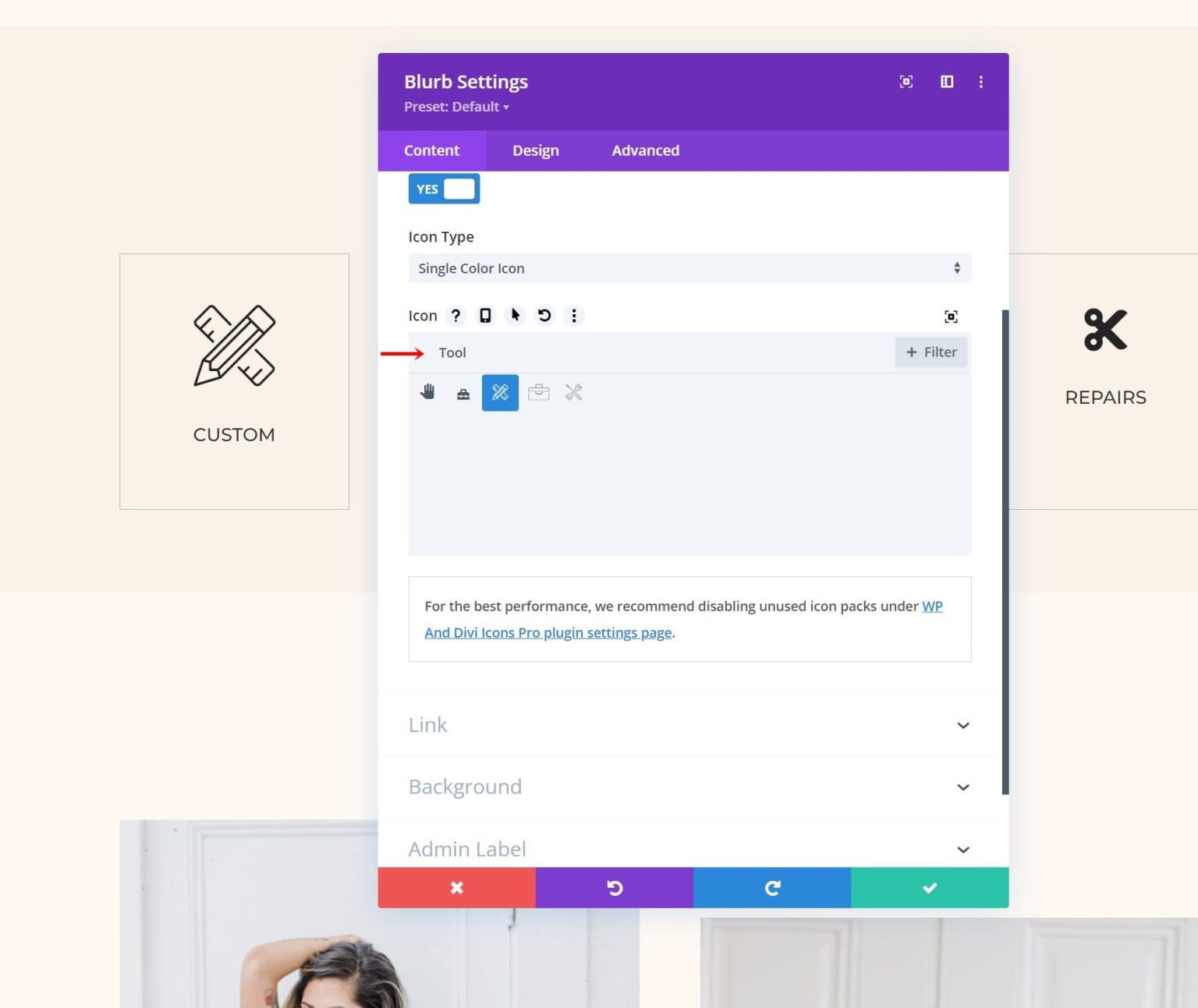
Before you jump into the fun of adding Google Material Icons to your Divi-powered WordPress site, there are a few essential prerequisites to keep in mind. Think of these as the tools and knowledge you need to ensure a smooth and hassle-free integration process.
1. A WordPress Website with Divi Theme or Divi Builder Installed
- If you haven’t already, make sure your website is running on WordPress with the Divi theme or the Divi Builder plugin installed. This is crucial because the steps are tailored specifically for Divi users.
- Updating to the latest version of Divi is recommended for compatibility and security reasons.
2. Access to Your WordPress Dashboard
You’ll need admin access to your WordPress dashboard to add custom code, install plugins, or modify theme files. If you’re not the site owner, ensure you have the necessary permissions.
3. Basic Knowledge of CSS and HTML
While you don’t need to be a coding expert, understanding how to add custom CSS or HTML snippets will make the process smoother. Don’t worry if you’re new—I’ll guide you through each step.
4. Google Material Icons Library URL
You’ll need the URL to the Google Material Icons stylesheet, which is publicly available. This is what allows your site to load and display the icons properly.
5. Optional: A Child Theme or Custom Code Snippets Plugin
If you plan to make extensive customizations, it’s best to use a child theme or a plugin like “Code Snippets” to safely add custom code without risking your main theme updates overwriting your changes.
4. Step-by-Step Guide to Integrate Google Material Icons into Divi

Now that you’re all set with the prerequisites, let’s dive into the step-by-step process of adding Google Material Icons to your Divi site. Don’t worry—I’ll break it down into simple, manageable steps.
Step 1: Include the Google Material Icons Stylesheet
First, you need to tell your website where to find the icon font library.
- Go to your WordPress Dashboard.
- Navigate to Divi > Theme Options.
- Click on the Integration tab.
- Find the section labeled Add code to the of your blog.
- Paste the following code snippet:
<link href="https://fonts.googleapis.com/icon?family=Material+Icons" rel="stylesheet">
Step 2: Use the Icons in Your Divi Modules
With the stylesheet linked, you can now add icons anywhere within your Divi layout.
- Edit the page or post where you want the icon.
- Open the Divi Builder.
- Add a Text Module where you’d like the icon to appear.
- Switch to the Text tab (not Visual) in the module content editor.
- Insert the icon using the following HTML syntax:
<i class="material-icons">icon_name</i>
Replace “icon_name” with the name of the icon you want. For example, to add a menu icon:
<i class="material-icons">menu</i>
Some popular icon names include: home, search, favorite, settings, etc. You can browse the full list of Material Icons on the Google Fonts Icons page.
Step 3: Style Your Icons (Optional)
If you want to customize the size, color, or other styles of your icons, you can add custom CSS. For example:
.material-icons { font-size: 24px; color: 333; vertical-align: middle;}
Insert this CSS into your site via the Divi > Theme Options > Custom CSS box, or use a child theme stylesheet or a custom CSS plugin.
Step 4: Save and Preview
Once you’ve added the icon HTML and optional CSS, save your changes and preview your page. You should see your Google Material Icon displayed perfectly within your Divi layout.
Extra Tips:
- For consistency, consider creating a small library of icons you frequently use, so you can easily copy-paste the HTML snippets.
- If you want to add icons to buttons, headers, or other modules, the process is similar—just insert the icon HTML in the relevant content area.
- Experiment with different icons and styles to match your website’s aesthetic.
And that’s it! With these simple steps, you can effortlessly enhance your Divi website with beautiful Google Material Icons, making your site more engaging and user-friendly. Happy designing!
5. Tips for Customizing Material Icons in Divi
Once you’ve added Google Material Icons to your Divi website, you might want to personalize them to better match your design style. Customizing icons can make your site look more cohesive and visually appealing. Here are some handy tips to help you tweak those icons to perfection:
Use Custom CSS for Fine-Tuning
Divi allows you to add custom CSS easily, which is perfect for customizing Material Icons beyond the default options. For example, you can change the size, color, or add hover effects. Here’s a simple example:
/ Change icon size /.et_pb_icon { font-size: 40px !important;}/ Change icon color /.et_pb_icon { color: ff5733 !important;}/ Add hover effect /.et_pb_icon:hover { color: 333 !important;}
Just add this CSS in Divi > Theme Options > Custom CSS, and your icons will update instantly.
Adjust Icon Size and Alignment
Divi’s module settings often let you control icon size and alignment directly. Look for options like “Icon Size,” “Spacing,” or “Alignment” in the module settings. Tweaking these can help your icons fit seamlessly into your layout without extra coding.
Change Icon Colors Dynamically
If you want your icons to change color on hover or based on user interaction, CSS is your friend. Using pseudo-classes like :hover can add a dynamic touch. For example:
/ Change color on hover /.et_pb_icon:hover { color: 00bfff;}
This makes your icons more interactive and engaging, enhancing user experience.
Use Different Material Icons
Google Material Icons come in a vast library. If you want to switch icons, simply change the icon class or name in your code. For example, swapping home for favorite can drastically change your icon’s appearance and purpose.
Combine Icons with Text or Other Elements
To create more complex designs, combine icons with text or other visual elements. Use Flexbox or Divi’s built-in design options to align icons and text perfectly, making your sections look polished and professional.
6. Troubleshooting Common Issues When Using Google Material Icons in Divi
Sometimes, things don’t go as smoothly as planned. If your Google Material Icons aren’t displaying correctly or you run into other hiccups, don’t worry — most issues have simple fixes. Here are some common problems and how to solve them:
Icons Not Showing Up
- Check the Link: Ensure you’ve correctly added the Google Material Icons link in your header or embed code. A typo or missing link can prevent icons from loading.
- Clear Cache: Sometimes, your browser or caching plugin might be showing an old version of your site. Clear your cache and refresh the page.
- Use Correct Class Names: Verify you’re using the right icon class names. For example,
material-iconsis essential, and the icon name should match exactly.
Icons Are Too Small or Too Large
- Adjust Font Size: Use custom CSS or Divi’s design settings to set the font size to your liking.
- Check for Overrides: Other CSS rules might be overriding your size settings. Use browser developer tools to identify conflicts.
Colors Not Applying as Expected
- CSS Specificity: Make sure your CSS selectors are specific enough. If not, add
!importantto override other styles. - Inline Styles: Inline styles in the module might override your CSS. Adjust them accordingly or use CSS specificity to take precedence.
Icons Appear Blurry or Pixelated
This usually happens if the icon size is too small or if there’s a conflict with other font styles. Increasing the font size or ensuring your CSS is correctly targeting the icon element can help improve clarity.
Best Practices for Smooth Integration
- Always Use the Latest Version of Material Icons: Google updates their icon library periodically.
- Test on Different Devices: Make sure your icons look good on desktops, tablets, and smartphones.
- Stay Organized: Keep your custom CSS in one place for easier troubleshooting and updates.
Remember, patience is key! Most icon issues can be resolved with a little troubleshooting and some tweaks. If all else fails, consult Divi forums or Google’s Material Icons documentation for additional guidance.
Conclusion and Additional Resources for Icon Customization in Divi
Incorporating Google Material Icons into your Divi-designed WordPress website is a straightforward process that significantly enhances your site’s visual appeal and user experience. By leveraging the flexibility of Google Material Icons, you can create modern, consistent, and easily recognizable icons that align with your branding. Remember to use the Divi Builder’s custom code modules or the Icon Module to seamlessly integrate these icons into your layouts. Customization options such as size, color, and hover effects allow for a tailored look that matches your website’s style.
For further customization, consider exploring the following resources:
- Google Material Icons Official Site – Browse and select icons suitable for your project.
- Font Face Generator – Convert icons into web fonts for more flexible styling.
- Divi Custom CSS Guide – Learn how to add custom CSS for advanced icon styling.
- Online tutorials and forums like Elegant Themes Forum – Connect with the Divi community for tips and tricks.
With these resources at your fingertips, you can effortlessly enhance your website’s iconography and create a more engaging, professional appearance. Experiment with different icons and styles to discover what best suits your site’s design and user experience goals.