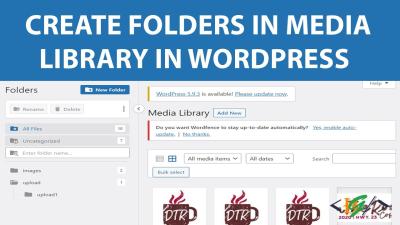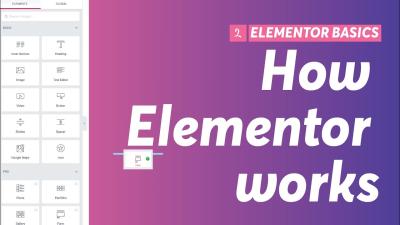Welcome to the world of WordPress! If you’re looking to create a stunning website or blog without diving into complex coding, WordPress is your best friend. It’s a powerful, flexible platform that’s used by millions worldwide — from small personal blogs to large enterprise sites. Whether you’re a total beginner or someone looking to sharpen your skills, understanding what makes
Getting Started with WordPress: Setup and Installation
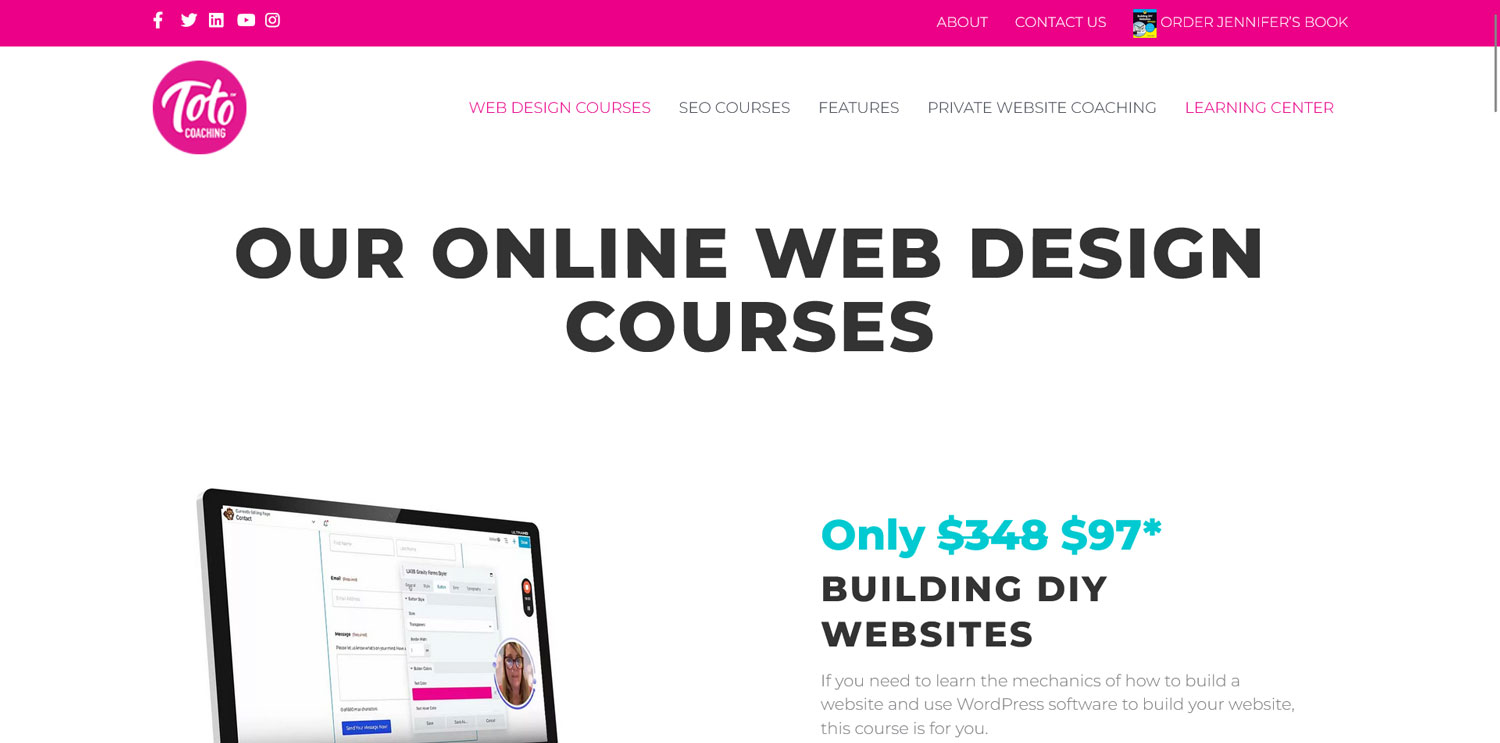
Now that you’re excited to dive into WordPress, let’s walk through the initial steps to get your website up and running. Setting up WordPress might sound intimidating at first, but it’s actually pretty straightforward. Here’s a simple guide to help you get started:
1. Choose a Hosting Provider
First things first, you need a place to host your website. Think of hosting as renting space on the internet. Popular hosting providers like Bluehost, SiteGround, or WP Engine offer one-click WordPress installation and excellent support for beginners. When selecting a host, consider factors like uptime, customer support, and pricing plans.
2. Register a Domain Name
Your domain name is your website’s address (like www.yourwebsite.com). Choose something memorable, relevant to your content, and easy to spell. Many hosting providers also offer domain registration services, making it convenient to buy your domain while setting up hosting.
3. Install WordPress
Most hosting providers now offer one-click WordPress installation. Here’s a quick rundown:
- Login to your hosting account’s control panel (cPanel or similar).
- Locate the WordPress or “Website” section.
- Click on the WordPress installer.
- Follow the prompts: choose your domain, set up admin account credentials, and select your site title.
Once the installation completes, you’ll be able to access your WordPress dashboard by visiting www.yourdomain.com/wp-admin. From there, you can start customizing your site, installing themes, and adding content.
4. Final Tips Before You Launch
Before going live, make sure to:
- Choose a clean, responsive theme that suits your style.
- Install essential plugins for security, SEO, and backups.
- Customize your site’s settings and permalinks for better structure.
And that’s it! You’re now ready to explore the endless possibilities with WordPress and start building a website that truly represents you or your brand. Happy creating!
Understanding WordPress Themes and How to Choose the Right One
So, you’ve decided to build or improve your WordPress site — awesome! One of the most exciting parts of setting up your website is choosing the right theme. Think of themes as the wardrobe for your site; they give your website its style, layout, and overall vibe. But with thousands of themes out there, how do you pick the perfect one? Let’s break it down.
First, it’s important to understand what a WordPress theme actually is. In simple terms, a theme is a collection of templates and stylesheets that define how your website looks and feels. It controls everything from the header and footer to fonts, colors, and page layouts. Themes can be free or premium, with premium themes often offering more features and customization options.
Key Factors to Consider When Choosing a Theme
- Purpose of Your Website: Is it a blog, an online store, a portfolio, or a business site? Different themes cater to different needs.
- Design & Style: Do you want a minimalist look, something vibrant, or a professional corporate style? Browse demos to see what appeals to you.
- Responsiveness: Ensure the theme is mobile-friendly. Most modern themes are, but double-check to be sure.
- Customization Options: Does the theme offer easy customization without code? Look for options like built-in page builders or theme options panels.
- Reviews & Support: Check user reviews and support availability. A good theme has active support and positive feedback.
- Compatibility: Make sure the theme works well with popular plugins like WooCommerce, Yoast SEO, etc.
Where to Find Themes
WordPress.org offers a huge selection of free themes, perfect for beginners. If you’re looking for more features, premium marketplaces like ThemeForest, Elegant Themes, or StudioPress are great options.
Quick Tips for Picking the Right Theme
- Start with a clear idea of your website’s goal.
- Browse themes with similar styles or functions to your vision.
- Test demo versions to see how they look and feel.
- Check if they’re regularly updated and well-supported.
Remember, your theme sets the foundation for your website’s look and feel. Take your time, choose wisely, and you’ll be well on your way to creating a stunning website that truly represents you or your brand.
Customizing Your WordPress Site for a Unique Look
Once you’ve picked the perfect theme, the next step is making it your own. Customization is where your website begins to reflect your personality, brand, or business identity. Luckily, WordPress makes customizing quite straightforward — even if you don’t have coding skills!
Start with Built-in Customizer
Most themes come with the WordPress Customizer, accessible through your dashboard under Appearance > Customize. Here, you can tweak various aspects like colors, header images, menus, and more. It’s a user-friendly way to see changes in real-time and experiment without worry.
Use Page Builders for Drag-and-Drop Customization
If you want more control over your layout, consider using page builder plugins like Elementor, Beaver Builder, or Divi. These tools let you create custom pages by dragging and dropping elements — no coding needed! You can design landing pages, portfolios, or even entire layouts tailored to your needs.
Change Colors, Fonts, and Layouts
Most themes allow you to adjust colors and fonts through the Customizer or theme options panel. Choose a color palette that matches your brand and select fonts that are easy to read. For layouts, some themes support different page templates, like full-width, sidebar, or grid layouts.
Add Custom CSS for Advanced Styling
If you’re comfortable with CSS, you can add custom styles to further personalize your site. WordPress provides a simple area under Appearance > Customize > Additional CSS where you can write your CSS code and see changes instantly.
Incorporate Your Logo and Branding Elements
Upload your logo, favicon, and any branding images to make your website uniquely yours. Most themes have dedicated sections in the Customizer or theme options for uploading and positioning these elements.
Plugins to Enhance Customization
Beyond themes, plugins can add functionalities or visual tweaks. For example:
| Plugin | Purpose |
|---|---|
| SiteOrigin Widgets Bundle | Adds extra widgets for layout customization |
| Header Footer Builder | Create custom headers and footers easily |
| Custom CSS & JS | Insert custom code snippets |
Final Tips for a Unique Look
- Keep it consistent: Use a cohesive color scheme and fonts.
- Prioritize usability: Make navigation intuitive and content easy to read.
- Test on different devices: Ensure your customizations look great everywhere.
- Backup before heavy customization: Save your site before making major changes.
Customizing your WordPress site is all about experimenting and adding your personal touch. With a little patience and creativity, you’ll craft a website that stands out and truly represents you or your brand. Remember, the key is to keep it simple, user-friendly, and aligned with your goals.
5. Essential Plugins to Enhance Your WordPress Website
Now that you have your WordPress site up and running, it’s time to make it shine! Plugins are like apps for your website—they add new features, improve functionality, and help you customize your site to fit your needs. But with thousands of plugins available, how do you pick the essentials? Don’t worry—we’ll cover some must-have plugins that can truly elevate your website.
First up, security is non-negotiable. You want to keep your site safe from hackers and malware. Plugins like Wordfence Security or Sucuri Security provide robust protection, including firewalls, malware scanning, and login security features.
Next, consider performance. A fast website improves user experience and boosts your SEO rankings. Plugins like WP Super Cache or W3 Total Cache help you optimize loading times by caching your pages and minimizing server load.
For SEO (Search Engine Optimization), you want to make sure your content gets found. Yoast SEO is a popular choice that guides you on optimizing your posts, creating sitemaps, and managing meta tags—making it easier for search engines to understand your site.
Need to build contact forms or gather leads? Contact Form 7 and WPForms are user-friendly plugins that let you create beautiful, functional forms without any coding.
Want to enhance your site’s design and layout? Elementor and Beaver Builder are page builders that enable you to craft custom pages with drag-and-drop simplicity—no technical skills required.
Here’s a quick summary of essential plugins:
| Category | Plugin | Purpose |
|---|---|---|
| Security | Wordfence Security / Sucuri Security | Protects your website from threats |
| Performance | WP Super Cache / W3 Total Cache | Speeds up your site through caching |
| SEO | Yoast SEO | Optimizes your content for search engines |
| Forms | Contact Form 7 / WPForms | Creates contact and lead forms |
| Design | Elementor / Beaver Builder | Builds custom page layouts |
Remember, while plugins add great functionality, too many can slow down your site or cause conflicts. Install only what you really need, keep them updated, and regularly review your plugin list to keep everything running smoothly.
6. Creating and Managing Content with WordPress
Now that your website is secured and enhanced with the right plugins, it’s time to focus on what really matters—creating and managing content! WordPress makes this process straightforward, even for beginners. Let’s walk through the essentials so you can publish your first posts, pages, and keep your site fresh and engaging.
Understanding the difference between posts and pages is key. Posts are typically used for blog entries, news updates, or articles—content that’s regularly updated and displayed in reverse chronological order. Pages are static, like your About, Contact, or Services pages. Both are created using the WordPress editor, but they serve different purposes.
Creating a Post
To create a post, follow these simple steps:
- Log into your WordPress dashboard.
- Navigate to Posts > Add New.
- Enter your post title and start writing in the block editor.
- Use the toolbar to add images, videos, or other media.
- Assign categories and tags to organize your content better.
- Preview your post to see how it looks.
- Click Publish when you’re ready to go live.
Creating a Page
Similarly, to add a new page:
- Go to Pages > Add New.
- Enter your page title and add your content using the block editor.
- Customize your page with images, buttons, or other blocks.
- Set a parent page if creating a hierarchy (like a subpage).
- Publish your page once you’re happy with it.
Managing Content
Editing existing posts and pages is just as easy:
- Navigate to Posts or Pages from your dashboard.
- Click on the title of the content you want to update.
- Make your changes in the editor.
- Preview before updating to see how it looks.
- Click Update to save changes.
Organizing Content Effectively
To keep your site organized:
- Use categories and tags to group related posts.
- Create menus to help visitors navigate your site easily.
- Schedule posts in advance for consistent publishing.
- Utilize featured images to make your posts more attractive.
Remember, the key to great content management is consistency. Regularly update your site with fresh posts, keep your pages current, and always review your content to ensure it aligns with your goals. With WordPress’s intuitive editing tools, you’ll find it easy to keep your website vibrant and engaging for your audience.
7. Optimizing Your WordPress Site for Search Engines
Alright, so you’ve got your WordPress site up and running—great! But how do you make sure people actually find it when they search online? That’s where SEO, or Search Engine Optimization, comes into play. Optimizing your site helps improve its visibility on search engines like Google, bringing in more visitors and potential customers.
First off, it’s all about understanding what your audience is searching for. Think about the keywords and phrases your target visitors would type into a search engine. Use tools like Google Keyword Planner or Ubersuggest to find relevant keywords with good search volume and manageable competition.
Essential SEO Tips for WordPress:
- Install an SEO Plugin: Plugins like Yoast SEO or All in One SEO Pack are game-changers. They help you optimize your content easily, providing suggestions to improve readability and keyword usage.
- Optimize Your Content: Use your main keywords naturally within your titles, headings, and throughout your content. Remember, quality always beats keyword stuffing!
- Use Descriptive Permalinks: Set your URLs to be clean and descriptive. Instead of www.yoursite.com/page1, go for www.yoursite.com/seo-tips.
- Optimize Your Images: Use descriptive alt text for images and compress them for faster load times. Faster sites are favored by search engines.
- Internal Linking: Link to other relevant pages within your website. This helps search engines understand your site structure and keeps visitors engaged longer.
- Mobile-Friendly Design: Make sure your site looks great on all devices. Google prioritizes mobile-friendly sites in search rankings.
- Create Quality Content Regularly: Consistent, valuable content encourages visitors to stay longer and share your site, boosting your SEO.
Monitoring and Improving Your SEO
Once your site is optimized, keep an eye on your performance. Use Google Analytics and Google Search Console to track your traffic, discover which keywords bring visitors, and identify areas for improvement. SEO isn’t a one-time task; it’s an ongoing process that pays off with increased visibility and traffic over time.
8. Securing Your WordPress Site Against Threats
Security is often overlooked until it’s too late. But with WordPress, since it’s such a popular platform, it’s a common target for hackers. The good news? You can significantly reduce your risk by taking a few proactive steps to secure your site.
Top Security Tips for WordPress:
- Keep Everything Updated: Always update WordPress core, themes, and plugins. Developers release updates to patch vulnerabilities, and outdated software is a major security risk.
- Use Strong Passwords and User Roles: Avoid simple passwords. Use a password manager and ensure each user has the appropriate role—limit admin access to trusted individuals only.
- Install a Security Plugin: Plugins like Wordfence, Sucuri Security, or iThemes Security offer features like firewall protection, malware scanning, and login attempt monitoring.
- Implement Two-Factor Authentication (2FA): Adding 2FA makes it harder for hackers to access your admin area, even if they have your password.
- Secure Your Login Page: Change the default login URL, limit login attempts, and consider adding CAPTCHA to block bots.
- Backup Regularly: Use plugins like UpdraftPlus or BackupBuddy to create regular backups of your site. In case of a breach, you can restore quickly without losing everything.
- Use HTTPS: Secure your site with an SSL certificate. Not only does HTTPS encrypt data between your site and visitors, but it also boosts your SEO rankings.
Additional Security Best Practices:
| Tip | Why It Matters |
|---|---|
| Disable Directory Listing | Prevents hackers from viewing your site’s directory structure, which could reveal vulnerabilities. |
| Limit User Permissions | Only give users the access they need to do their jobs—less risk if an account gets compromised. |
| Regular Security Audits | Review your security measures periodically to stay ahead of emerging threats. |
Remember, securing your WordPress site isn’t a one-and-done deal. It’s an ongoing process—think of it like locking your doors and windows regularly. With a few simple steps, you can keep your website safe, your visitors’ data protected, and your peace of mind intact.
9. Advanced WordPress Development Techniques
Once you’ve got the basics down and are comfortable customizing your WordPress site, it’s time to take things a notch higher with advanced development techniques. These skills will help you create more dynamic, efficient, and professional websites that stand out from the crowd.
One of the key areas in advanced development is working with custom plugins. Instead of relying solely on themes and existing plugins, you can build your own to add unique functionalities tailored exactly to your needs. This involves understanding the WordPress Plugin API, hooks (actions and filters), and PHP coding best practices.
Another powerful technique is creating custom post types and taxonomies. This allows you to organize your content in ways that go beyond standard posts and pages. For example, if you’re building a site for a real estate company, you could create a ‘Properties’ post type with custom fields like price, location, and images.
Here are some advanced skills you should explore:
- Custom REST API Endpoints: Extend WordPress’s REST API to interact with external applications or mobile apps seamlessly.
- Theme Development with Advanced Templates: Build complex, dynamic themes using template parts, conditional tags, and custom fields.
- Performance Optimization: Implement caching strategies, minify assets, and optimize database queries to keep your site running smoothly as it grows.
- Security Best Practices: Protect your site from vulnerabilities by understanding nonces, sanitization, validation, and using security plugins effectively.
Practicing these techniques will deepen your understanding of WordPress’s core capabilities and open up opportunities for creating highly customized websites. Remember, the key to mastering advanced development is continuous learning and experimenting with new ideas. Don’t be afraid to dive into the WordPress Codex or join developer communities to stay updated and get support.
10. Maintaining and Updating Your WordPress Website
Building your website is just the beginning. To keep it running smoothly, securely, and looking fresh, regular maintenance and updates are essential. Think of your website as a living project that needs ongoing care, just like a garden or a car.
First, it’s important to keep your WordPress core, themes, and plugins up to date. Updates often include security patches, bug fixes, and new features. Neglecting these can leave your site vulnerable to hackers or cause compatibility issues. Set up automatic updates if possible and regularly check your dashboard for notifications.
Next, back up your website regularly. In case something goes wrong—like a plugin conflict or a failed update—you’ll want to restore your site quickly. Use reliable backup plugins such as UpdraftPlus or BackupBuddy, and store backups in a secure remote location like Dropbox or Google Drive.
Security is another critical aspect of maintenance. Implement strong passwords, enable two-factor authentication, and use security plugins like Wordfence or Sucuri. Regularly scan your site for malware and vulnerabilities to prevent attacks.
Performance optimization should also be part of your routine. Use tools like Google PageSpeed Insights or GTmetrix to identify issues slowing down your site. Techniques include:
- Compressing images
- Minifying CSS and JavaScript files
- Implementing caching solutions
- Removing unused plugins and themes
Finally, review your website’s content and design periodically. Refresh outdated information, update visuals, and consider redesigning parts of your site to keep it modern and engaging for visitors. Listening to user feedback can give you ideas for improvements and new features.
Maintaining a WordPress site may seem like a lot at first, but once you establish a routine, it becomes second nature. Remember, a well-maintained website not only provides a better experience for your visitors but also protects your online presence in the long run. So, set aside regular time for updates, backups, and reviews—your website will thank you for it!
Resources and Tools for Continued WordPress Learning
Embarking on your journey from a beginner to an expert in WordPress requires access to the right resources and tools. Fortunately, there is a wealth of options available to help you deepen your understanding and sharpen your skills. Whether you’re looking for online tutorials, community forums, or powerful plugins, these resources will keep you motivated and informed.
To stay updated with the latest WordPress developments, consider following official sources such as the WordPress.org Blog and the Make WordPress community. These platforms provide news, updates, and best practices that are essential for ongoing learning. For comprehensive tutorials, websites like WPBeginner, WPMU DEV, and ThemeIsle offer step-by-step guides suitable for all levels.
Engaging with community forums can be incredibly valuable. The WordPress Support Forums and groups on Facebook and Reddit allow you to ask questions, share experiences, and learn from others’ insights. Participating in webinars, local meetups, and WordCamps can also enhance your practical knowledge and network with fellow WordPress enthusiasts.
Practically, leveraging essential tools such as:
- Page Builders: Elementor, Beaver Builder
- SEO Plugins: Yoast SEO, Rank Math
- Security: Wordfence Security, Sucuri
- Backup Solutions: UpdraftPlus, BackupBuddy
Using these tools and engaging with the community ensures continuous growth and mastery over WordPress. Remember, the key to becoming an expert is consistent practice and staying curious about new features and best practices.
By leveraging these resources, you’ll be well-equipped to advance your WordPress skills and build more dynamic, secure, and effective websites.