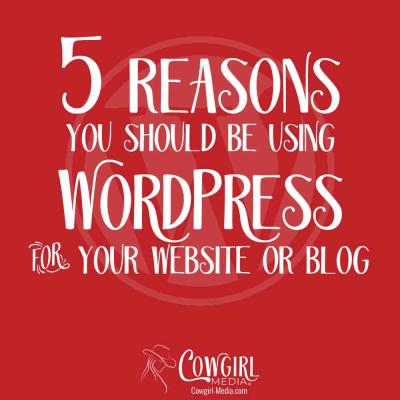Having trouble logging into your WordPress site can be frustrating, especially when you’re eager to update content or manage your site. You’re not alone—many users face issues like incorrect passwords, forgotten usernames, or even technical glitches. Whether you’re a beginner or experienced user, understanding the common login problems is the first step toward fixing them quickly. In this guide, we’ll explore the typical issues encountered and help you get back into your WordPress dashboard smoothly.
Understanding the Causes of WordPress Login Failures
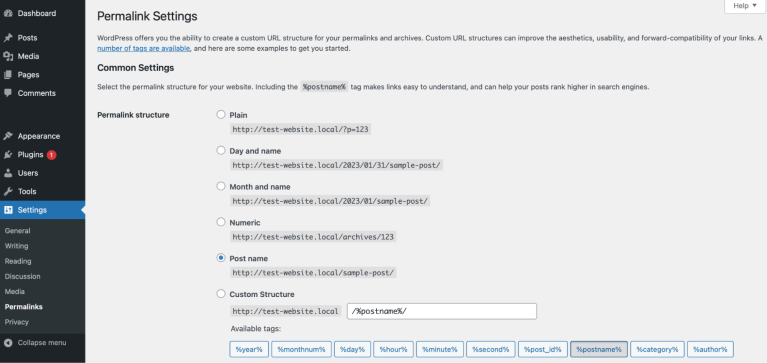
Login failures in WordPress can stem from a variety of causes, ranging from simple mistakes to more complex technical issues. Knowing what might be behind these problems can save you time and frustration. Here are some of the most common causes:
- Incorrect Login Credentials: The most straightforward cause—double-check your username and password. Sometimes, typos or case sensitivity trip users up.
- Forgotten Password: If you’ve forgotten your password, you’ll need to reset it via the “Lost your password?” link. This is a common scenario and easily fixable.
- Browser Issues: Cookies, cache, or browser extensions can interfere with the login process. Clearing cache or trying a different browser can help.
- Plugin or Theme Conflicts: Sometimes, a plugin or theme can cause conflicts that block login access, especially after updates or installations.
- Corrupted .htaccess File: A misconfigured or corrupted .htaccess file can prevent login pages from functioning correctly.
- Server or Hosting Problems: Server downtime, misconfigurations, or security measures (like IP blocking) can also prevent access.
- Security Plugins Blocking Access: Security plugins might mistakenly flag your login attempt as malicious and block it.
- Malware or Hacked Site: If your site has been compromised, hackers could alter login files or settings, leading to access issues.
Understanding these causes helps you narrow down the root of the problem. Often, the solution involves a few simple steps, but occasionally, it requires deeper troubleshooting. Either way, recognizing these common culprits puts you on the right track to regain access to your WordPress site quickly and confidently.
3. Step-by-Step Solutions for Resolving WordPress Login Errors
Having trouble logging into your WordPress site can be frustrating, but don’t worry—most login issues have straightforward solutions. Let’s walk through some common troubleshooting steps to get you back in your dashboard quickly.
Step 1: Verify Your Credentials
First things first, double-check that you’re entering the correct username and password. Sometimes, it’s as simple as a typo or accidental caps lock. If you’re unsure, try resetting your password (we’ll cover that later!).
Step 2: Clear Browser Cache and Cookies
Your browser might be storing outdated login info. Clearing cache and cookies can resolve this. Here’s how:
- Go to your browser settings.
- Find the privacy or history section.
- Select options to clear cache and cookies.
- Restart your browser and try logging in again.
Step 3: Disable Plugins and Themes
Sometimes, a plugin or theme conflict can block your login. To troubleshoot:
- Access your site files via FTP or a file manager provided by your hosting.
- Navigate to wp-content.
- Rename the plugins folder to plugins_backup.
- Try logging in. If successful, a plugin was causing the issue.
- Rename the folder back and disable plugins one by one to identify the culprit.
Step 4: Check for .htaccess or Firewall Issues
Sometimes, security rules or server configurations block login attempts. Check your .htaccess file for unusual rules, or temporarily disable security plugins to test if they are causing problems.
Step 5: Review Error Messages
If you receive specific error messages, note them down. They often provide clues about the root cause. Use these messages to search for targeted solutions online or ask for help in forums.
Step 6: Contact Hosting Support
If none of the above steps work, reach out to your hosting provider. They can check server logs, reset your account, or help you troubleshoot further. Remember, support teams are there to help!
4. How to Reset Your WordPress Password Safely
Resetting your password is a common and safe way to regain access if you’ve forgotten yours. Here’s a simple guide to do it securely:
Method 1: Using the ‘Lost Password’ Link
- Go to your WordPress login page.
- Click on the Lost your password? link.
- Enter your registered email address or username.
- Check your email inbox for the password reset email.
- Follow the link in the email to create a new password.
Tip: Always choose a strong, unique password combining letters, numbers, and symbols.
Method 2: Resetting Password via phpMyAdmin
If you can’t access your email or the password reset email isn’t arriving, you can reset your password directly in your database:
- Log in to your hosting control panel and open phpMyAdmin.
- Select your WordPress database.
- Find and click on the wp_users table.
- Locate your username and click Edit.
- In the user_pass field, select MD5 from the function dropdown.
- Enter your new password in plain text (e.g., NewSecurePassword123!)
- Click Go to save changes.
After updating, try logging in with your new password. Remember, MD5 is used here for simplicity, but for added security, consider using stronger hashing methods or plugins that handle password hashing securely.
Method 3: Using WP-CLI
If you have command-line access, WP-CLI is a powerful tool:
wp user update username --user_pass="NewSecurePassword123!"
This command updates your password instantly. Just replace username with your actual username and set your desired password.
Final Tips for a Secure Password Reset
- Never share your passwords with anyone.
- Use password managers to generate and store complex passwords.
- Keep your site and plugins updated to prevent security vulnerabilities.
By following these methods, you can reset your WordPress password safely and confidently. Remember, maintaining good security practices helps keep your website protected from unauthorized access.
5. Tips to Prevent Future WordPress Login Issues
Let’s face it—no one likes dealing with login problems, especially when you’re trying to get stuff done on your website. The good news is, many issues are preventable with a few simple best practices. Here are some tips to keep your WordPress login smooth and hassle-free:
Use Strong, Unique Passwords
This might sound obvious, but it’s worth repeating. Weak passwords are a hacker’s favorite entry point. Make sure your password combines uppercase and lowercase letters, numbers, and special characters. Consider using a reputable password manager to generate and store complex passwords securely.
Enable Two-Factor Authentication (2FA)
Adding an extra layer of security, 2FA requires a second form of verification—like a code sent to your phone—when logging in. This significantly reduces the risk of unauthorized access and login issues caused by compromised credentials.
Keep Your Plugins and Themes Updated
Outdated plugins or themes can introduce vulnerabilities or conflicts that may block your login. Regularly check for updates and install them promptly. Also, only use trusted plugins and themes from reputable sources.
Limit Login Attempts
By restricting the number of login tries, you can prevent brute-force attacks that aim to guess your password. Many security plugins allow you to set a limit, such as 3 or 5 attempts, after which your IP gets temporarily blocked.
Regularly Backup Your Website
If you encounter login issues due to a plugin conflict or website corruption, restoring a backup can save the day. Use reliable backup plugins or services to keep your website safe and recoverable.
Use a Reliable Hosting Provider
Your hosting environment plays a big role in your website’s stability. Choose a provider known for good uptime, security, and support. They often offer tools and features that help prevent login problems or quickly resolve them if they occur.
Monitor for Security Breaches
Stay vigilant by monitoring login activity and setting up alerts for suspicious login attempts. Many security plugins provide dashboards where you can see who has accessed your site and from where.
6. When to Seek Professional Help for WordPress Login Problems
Sometimes, despite your best efforts, login issues can become complicated or stubborn. Knowing when to call in the pros can save you time, frustration, and even your website’s integrity. Here are some signs it’s time to seek professional help:
Repeated Login Failures Despite Correct Credentials
If you’re certain your username and password are correct but still can’t log in, there might be underlying issues like database corruption or plugin conflicts. Professionals can diagnose and fix these deeper problems safely.
Website Is Showing Error Messages or White Screen
Errors like the white screen of death or PHP errors during login attempts can indicate server or coding issues. These problems often require technical expertise to troubleshoot and resolve without risking further damage.
Suspected Security Breach or Malware Infection
If you notice unusual activity, unauthorized logins, or suspect your site has been hacked, it’s crucial to get experts involved. They can perform security scans, clean infections, and strengthen your defenses.
Failed to Restore from Backup
In cases where a recent backup doesn’t resolve the login issue, or the backup itself is corrupted, professionals have specialized tools and experience to recover or repair your website’s core files and database.
Complex Server or Hosting Environment Issues
If your hosting environment has server misconfigurations or you’re unsure about server-side errors affecting login, a hosting support team or a WordPress developer can help diagnose and resolve these issues effectively.
When in Doubt, Consult a WordPress Expert
Remember, attempting to fix complex issues without proper knowledge can sometimes make things worse. If you’re feeling overwhelmed or unsure, reaching out to a professional ensures your website remains secure, functional, and fast.
In summary, staying proactive with security and maintenance can drastically reduce login issues. But when problems do happen, knowing when to seek expert help can make all the difference in getting your site back up and running smoothly.
Conclusion and Final Tips for Maintaining Secure Login Access
Ensuring secure and reliable login access to your WordPress site is vital for protecting your content and user data. Regularly updating your passwords, implementing two-factor authentication, and using strong, unique credentials can significantly reduce the risk of unauthorized access. Additionally, leveraging security plugins like Wordfence or Sucuri can provide real-time monitoring and threat detection, adding an extra layer of protection. Remember to keep your WordPress core, themes, and plugins up to date to patch potential vulnerabilities. Limiting login attempts and setting up CAPTCHA can help prevent brute-force attacks, while regularly backing up your website ensures you can recover quickly if issues arise. Educating yourself and your team about common security threats and best practices is equally important to maintain a secure login environment.
To summarize, a proactive approach that combines technical safeguards with routine maintenance and awareness is the best strategy for safeguarding your WordPress login. Prioritize security measures, stay informed about new threats, and keep your website’s software up to date to ensure smooth and protected access for all users.