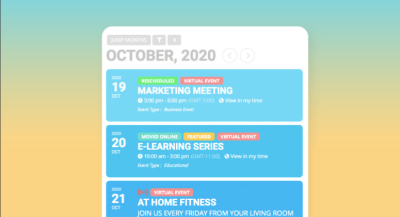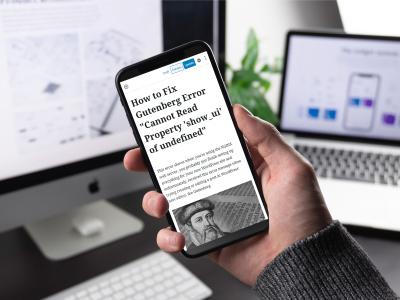If you’ve ever visited a website where clicking a button or submitting a form results in a brief wait, you’ve probably seen a little loading spinner in action. Loading spinners are those animated icons that indicate something is happening behind the scenes—like processing data or fetching content. In the context of WordPress plugins, adding a loading spinner can significantly improve user experience by providing visual feedback that a task is in progress. It reassures users that their action is being handled and prevents them from clicking repeatedly out of impatience. Whether you’re developing a custom plugin or enhancing an existing one, incorporating a loading spinner is a simple yet effective way to make your plugin feel more polished and user-friendly.
Understanding the Benefits of Using Loading Spinners
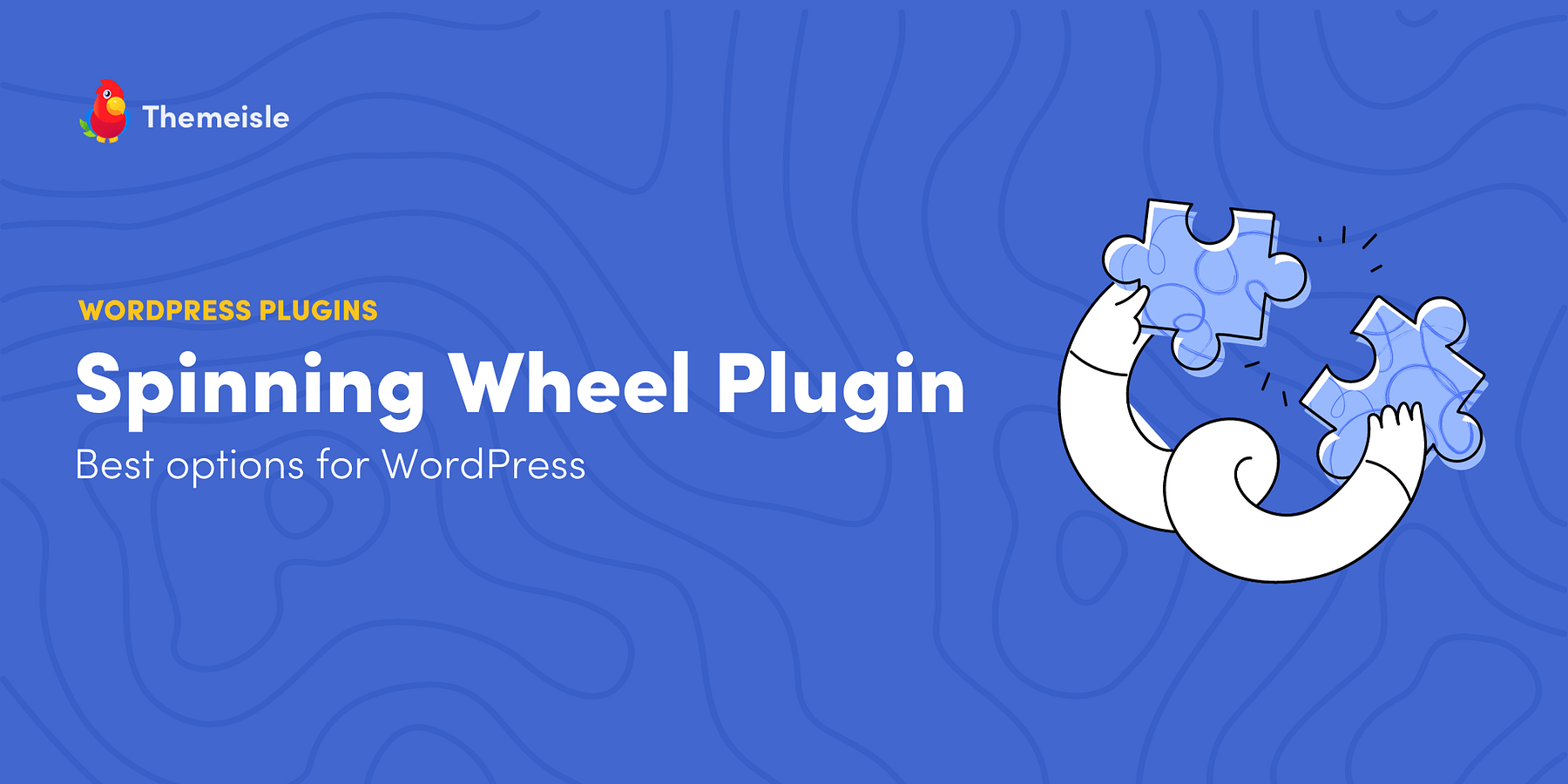
Implementing loading spinners in your WordPress plugin isn’t just about aesthetics—it’s about enhancing usability and trust. Here’s why they’re a smart addition:
- Improved User Experience: Spinners provide immediate visual feedback, letting users know their action is being processed. Without this, users might think the plugin isn’t working and try to click again or leave the page.
- Reducing User Frustration: Waiting without feedback can be frustrating. A spinner makes the wait seem shorter and more manageable, keeping users engaged and patient.
- Preventing Multiple Submissions: When users see a spinner, they’re less likely to click buttons repeatedly, which can cause duplicate submissions or errors.
- Professional Appearance: Well-implemented spinners can make your plugin look more polished and trustworthy, boosting user confidence.
- Clear Indication of Processing: Spinners clearly show when a process is ongoing, especially during tasks that take longer than a few seconds—like importing data, processing images, or saving complex settings.
Adding a loading spinner might seem like a small detail, but it plays a big role in creating a smooth, intuitive experience for your users. It’s a simple enhancement that can make your plugin stand out and operate more effectively, especially as your user base grows and their expectations increase.
3. Prerequisites for Adding a Loading Spinner
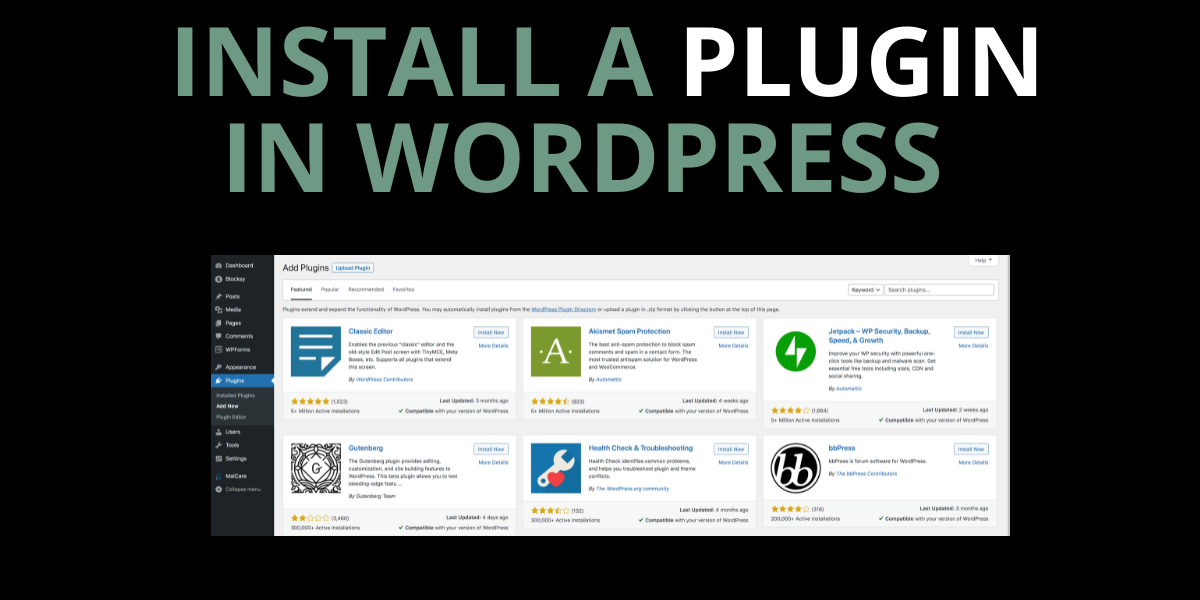
Before we dive into the actual steps of adding a loading spinner, it’s important to make sure you’ve got everything in place. Think of it as preparing your toolkit before starting a DIY project — the smoother the prep, the better the outcome.
First off, you need a working WordPress plugin where you want to add the spinner. If you haven’t already created your plugin or are working on a sandbox environment, now’s the time to set that up. Having your plugin ready to go means fewer headaches down the line.
Next, some basic familiarity with:
- PHP: Since WordPress plugins are built with PHP, understanding how to enqueue scripts and styles is essential.
- JavaScript/jQuery: To control when the spinner appears and disappears, you’ll need to add some JavaScript.
- CSS: Styling your spinner so it looks good and fits your plugin’s theme is equally important.
Also, ensure you have access to your plugin files via FTP, cPanel, or the built-in WordPress plugin editor. This way, you can make the necessary edits to your plugin’s code.
Lastly, it’s a good idea to test in a staging environment first. Adding a loading spinner involves modifying scripts and styles, which could temporarily affect your plugin’s functionality. Testing first helps you troubleshoot without impacting your live site.
4. Choosing the Right Loading Spinner for Your Plugin
When it comes to selecting a loading spinner, the options are pretty much endless. The key is to pick one that aligns with your website’s style, doesn’t slow things down, and clearly communicates to users that something’s loading. Here’s how to go about choosing the perfect spinner:
Consider Your Website’s Style
Your spinner should match your site’s overall aesthetic. Is your site minimalistic? Bright and colorful? Modern or vintage? Pick a spinner that complements your design. For example, sleek CSS spinners work well with modern themes, while more playful designs might suit creative projects.
Performance Matters
Loading spinners shouldn’t be a resource hog. Prefer lightweight CSS-based spinners over heavy GIFs or JavaScript-heavy animations. Fast load times keep your site feeling snappy and responsive.
Ease of Customization
Choose a spinner that is easy to customize—whether that’s changing colors, size, or animation speed. CSS-based spinners are usually flexible and simple to tweak, making them a popular choice.
Accessibility
Don’t forget accessibility! Make sure your spinner is visible enough and doesn’t hinder screen readers or keyboard navigation. Adding aria attributes can help inform assistive technologies that loading is in progress.
Popular Spinner Options
| Type | Pros | Cons |
|---|---|---|
| CSS Spinners | Lightweight, customizable, no extra files needed | Requires basic CSS knowledge |
| GIF Animations | Simple to implement, visually appealing | Can be slow to load, less flexible |
| SVG Loaders | Scalable, customizable, modern look | Requires some SVG knowledge |
| JavaScript Libraries (e.g., Spin.js) | Highly customizable, advanced animations | More complex setup, larger files |
Ultimately, the right spinner depends on your specific needs and the look you’re going for. For most WordPress plugins, a simple CSS spinner is often the best balance of performance, style, and ease of use.
5. Implementing the Loading Spinner in Your WordPress Plugin
Now that you’ve got your spinner HTML and CSS ready, it’s time to bring it to life within your WordPress plugin. The goal here is to show the spinner whenever your plugin is performing a task that might take a few seconds—like saving settings, fetching data, or processing information. This way, users get a visual cue that something’s happening, and they won’t think the plugin has frozen or crashed.
To do this effectively, you’ll need to incorporate some JavaScript into your plugin. If you’re using jQuery (which is common in WordPress), it makes handling these events straightforward. Here’s a simple plan:
- Display the spinner: When an action starts, show the spinner.
- Hide the spinner: Once the action completes, hide the spinner.
Let’s walk through a typical setup. Suppose you have a button that triggers an AJAX request. You can attach event listeners to show and hide the spinner like this:
// Show spinner when the button is clickedjQuery('your-action-button').on('click', function() { jQuery('loading-spinner').show(); // Example AJAX request jQuery.ajax({ url: ajaxurl, method: 'POST', data: { action: 'your_action_name', // other data }, success: function(response) { // Process response here }, complete: function() { // Hide spinner after request completes jQuery('loading-spinner').hide(); } });});In this snippet:
- The spinner (with ID
loading-spinner) appears right when the user clicks the button. - After the AJAX call finishes, regardless of success or failure, the spinner is hidden in the
completecallback.
Tip: Make sure your spinner element is hidden by default with CSS (using display: none;) so it only appears during actions.
Additionally, if your plugin involves page loads or form submissions, you might want to hook into those events too. For example, intercept form submissions with JavaScript to show the spinner immediately upon submission, giving users instant feedback.
6. Adding Custom CSS for Spinner Styling
The visual appearance of your loading spinner can make a big difference in how polished and professional your plugin feels. Custom CSS allows you to style your spinner to match your site’s branding, whether you prefer a simple spinning circle, a bouncing dots animation, or something more elaborate.
Here’s a basic example of CSS for a clean, minimal spinning circle:
loading-spinner { display: none; / Hidden by default / position: fixed; / Fixed position to stay visible during scroll / top: 50%; left: 50%; transform: translate(-50%, -50%); / Center the spinner / width: 50px; height: 50px; border: 6px solid ccc; / Light gray border / border-top-color: 0073aa; / WordPress blue for a nice accent / border-radius: 50%; animation: spin 1s linear infinite; z-index: 9999; / Make sure it appears above other content /}/ Keyframes for spinning animation /@keyframes spin { from { transform: translate(-50%, -50%) rotate(0deg); } to { transform: translate(-50%, -50%) rotate(360deg); }}This CSS creates a centered, rotating circle that appears whenever you show the spinner element. You can customize the size, colors, and animation speed to match your style.
If you want a more dynamic or colorful spinner, consider using CSS animations like bouncing dots, pulsing circles, or SVG-based spinners. Here’s an example of a bouncing dots loader:
.dots-loader { display: none; / Hidden by default / position: fixed; top: 50%; left: 50%; transform: translate(-50%, -50%); display: flex; gap: 8px; z-index: 9999;}.dots-loader span { display: block; width: 12px; height: 12px; background-color: 0073aa; border-radius: 50%; animation: bounce 1.4s infinite ease-in-out;}.dots-loader span:nth-child(1) { animation-delay: -0.32s;}.dots-loader span:nth-child(2) { animation-delay: -0.16s;}.dots-loader span:nth-child(3) { animation-delay: 0s;}@keyframes bounce { 0%, 80%, 100% { transform: scale(0); } 40% { transform: scale(1); }}In your plugin, include these CSS styles in your stylesheet or inline within your admin page. Remember to toggle the display property via JavaScript when starting and stopping your loading process.
Pro tip: Use semi-transparent overlays or background fades behind your spinner to make it stand out more clearly, especially if the background content is busy or colorful.
By customizing your spinner’s style, you ensure it seamlessly integrates with your site’s design, providing users with a smooth and visually appealing experience during loading times.
7. Integrating JavaScript to Trigger the Spinner
Now that you have your loading spinner in place, it’s time to make it actually work — meaning, you want it to appear when your plugin page is doing something behind the scenes, like fetching data or processing a request. This is where JavaScript comes into play. Don’t worry if you’re not a coding expert; I’ll walk you through the basics in a friendly way.
First, you’ll need to add some JavaScript to your plugin page. If you’re using WordPress, the best practice is to enqueue your scripts properly to avoid conflicts. But for simplicity, let’s assume you’re adding inline scripts directly into your plugin page, or you’re enqueueing a custom JS file.
How to trigger the spinner
- Show the spinner when a user clicks a button or submits a form.
- Hide the spinner once the process is complete or data is loaded.
Here’s a simple example: suppose you have a button that, when clicked, fetches some data via AJAX. You want the spinner to appear when the button is clicked and disappear when the data loads.
// Select your trigger elementconst triggerButton = document.getElementById('your-button-id');// Select your spinner elementconst spinner = document.getElementById('loading-spinner');triggerButton.addEventListener('click', function() { // Show the spinner spinner.style.display = 'block'; // Simulate an AJAX request or some processing fetchData().then(function() { // Hide the spinner once done spinner.style.display = 'none'; });});// Example fetchData functionfunction fetchData() { return new Promise(function(resolve, reject) { // Simulate network delay setTimeout(function() { // Data fetched, resolve promise resolve(); }, 2000); // 2-second delay });}In this example, clicking the button displays the spinner, then after a simulated delay, hides it again. Of course, in real scenarios, replace the fetchData function with your actual AJAX call or processing logic.
Best practices
- Attach event listeners after the DOM is fully loaded.
- Use descriptive IDs or classes for your elements.
- Make sure to hide the spinner by default via CSS (
display: none;)
By integrating JavaScript this way, you create a smooth experience that visually indicates to users that something is happening, which improves overall usability.
8. Testing the Loading Spinner Functionality
Great! Your spinner is now integrated with some JavaScript, but the real test is to see if it works correctly in your plugin page. Testing ensures that when users trigger actions, the spinner appears promptly and disappears at the right time, giving a seamless experience.
Step-by-step testing tips
- Open your plugin page in a browser: Use Chrome, Firefox, or any browser you prefer.
- Perform the action that should trigger the spinner: For example, click the button you set up or submit a form.
- Observe the spinner: It should appear immediately after clicking or submitting.
- Wait for the process to complete: Whether it’s a simulated delay or actual data fetching, watch for the spinner to hide once done.
- Check for any issues: Is the spinner appearing? Is it disappearing correctly? Are there any glitches or delays?
Common issues and troubleshooting
- Spinner not appearing: Double-check your CSS display property and your JavaScript event listeners.
- Spinner stays visible forever: Make sure the code to hide the spinner runs after your process completes. Console logs can help trace this.
- Multiple clicks cause flickering: Consider disabling the button during processing to prevent multiple triggers.
Use browser developer tools
Open your browser’s developer console (press F12 or right-click and choose “Inspect”) to monitor console logs, network requests, and DOM changes. This helps you verify if your JavaScript is firing correctly and if your AJAX requests are completing successfully.
Test on different devices and browsers
Different browsers may handle scripts and styles differently. Make sure to test your plugin page on multiple browsers and devices to ensure consistency.
Once you’re confident that the spinner appears and disappears as expected, you’ve successfully tested your loading indicator! Remember, a little testing goes a long way in providing a polished experience for your users.
9. Best Practices for Using Loading Spinners in WordPress
Using loading spinners can really enhance user experience by giving visitors visual feedback that something is happening behind the scenes. However, like any tool, they need to be used thoughtfully to be effective. Here are some best practices to keep in mind:
Keep It Simple and Consistent
Choose a loading spinner that aligns with your website’s design and branding. Avoid overly complex animations that might distract or annoy users. Consistency is key—use the same spinner style across your plugin pages to create a cohesive look.
Set Realistic Expectations
If your plugin’s processes take a few seconds, a spinner is helpful. But if loading times are very short, a spinner might be unnecessary and could even cause frustration. In those cases, consider using subtle visual cues or instant loading indicators.
Don’t Overuse Spinners
- Limit their use to necessary situations: For example, during data fetches or long-running tasks.
- Avoid stacking multiple spinners: This can clutter the interface and confuse users.
Optimize Loading Times
Remember, the spinner is just a visual cue—it doesn’t speed up the process. Focus on optimizing your backend processes so that loading times are as short as possible. The spinner should serve as reassurance, not a band-aid for slow performance.
Test Responsiveness and Accessibility
Ensure that your spinner works well on different devices and screen sizes. Also, consider accessibility:
- Provide ARIA labels: For screen readers, so they know what’s happening.
- Use high-contrast colors: To make the spinner visible for users with visual impairments.
Implement Graceful Fallbacks
If, for any reason, the spinner fails to display or the loading takes too long, have fallback messages or indicators. For example, show a message like “Loading is taking longer than expected…” to keep users informed and reduce frustration.
10. Conclusion and Additional Resources
Adding a loading spinner to your WordPress plugin page might seem like a small detail, but it can significantly improve user engagement and perception of your site’s performance. By following best practices—keeping spinners simple, consistent, and optimized—you create a smoother experience that encourages visitors to stay longer and interact more.
If you’re eager to dive deeper into this topic, here are some helpful resources:
- WordPress Developer Resources on Enqueuing Scripts
- MDN Web Docs on Accessibility
- CSS Tricks on Creating Spinners
Remember, the goal is to make your plugin not only functional but also user-friendly. With a thoughtfully implemented loading spinner, you’re well on your way to achieving just that. Happy coding!