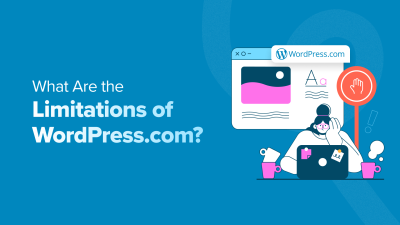Looking to make your WordPress website stand out and engage visitors more effectively? Animated videos are a fantastic way to do just that! They add a dynamic touch, explain complex ideas in a fun way, and keep your audience hooked. If you’re new to incorporating videos or unsure how to get started, don’t worry — this guide will walk you through the simple steps to add animated videos seamlessly to your site. Whether you’re a blogger, small business owner, or content creator, using animated videos can elevate your website’s appeal and boost user interaction.
Benefits of Using Animated Videos on Your Website
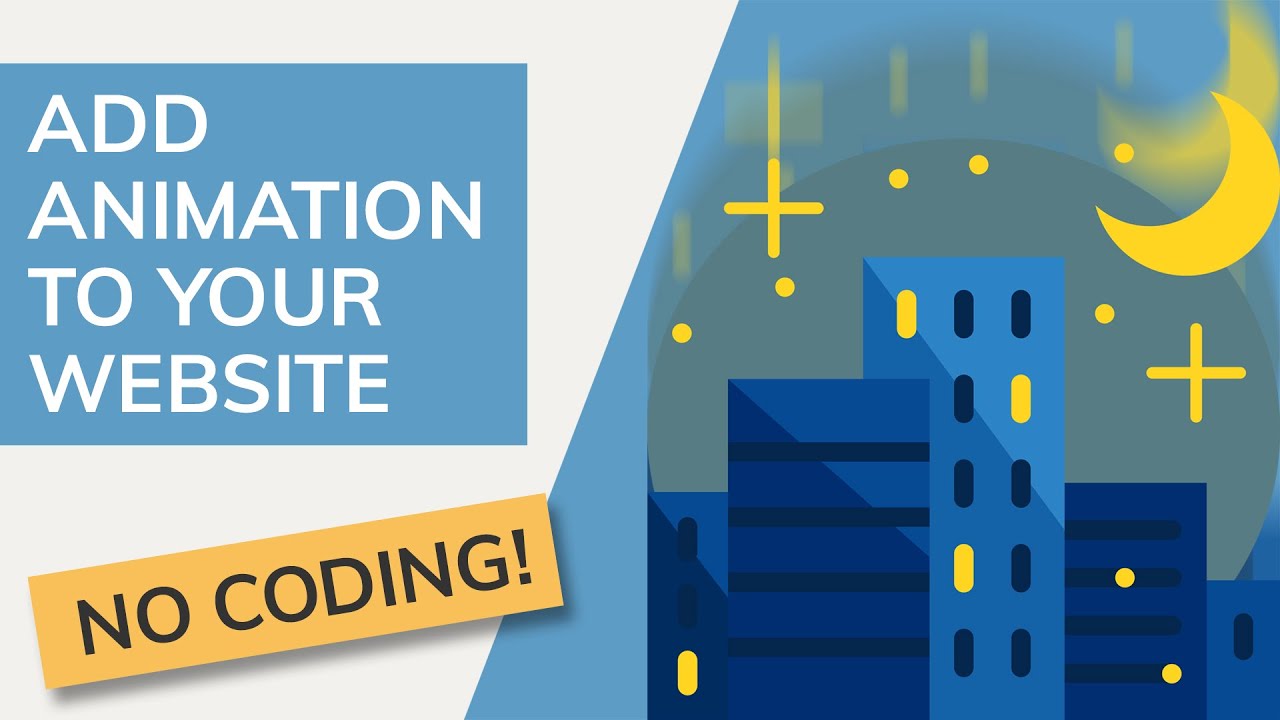
Animated videos are more than just eye-catching—they’re powerful tools that can transform how visitors experience your website. Here are some key benefits:
- Enhanced Engagement: Videos naturally draw attention. Animated visuals can keep visitors interested longer and encourage them to explore more of your content.
- Better Communication: Complex ideas or instructions can be simplified through animated storytelling, making your message clear and memorable.
- Increased Conversion Rates: Including animated videos on landing pages or product pages often leads to higher conversion rates because they help build trust and demonstrate value quickly.
- Improved SEO: Videos can increase the time visitors spend on your site, which search engines love. Plus, embedding videos can boost your content’s visibility in search results.
- Brand Personality: Custom animations allow you to showcase your brand’s personality, making your site more relatable and trustworthy.
Overall, animated videos make your website more lively and accessible. They help convey your message more effectively and create a memorable experience that encourages visitors to stay longer and come back for more. Whether you’re explaining a new feature, telling your brand story, or showcasing products, animated videos are a versatile and engaging addition to any WordPress site.
3. Choosing the Right Animated Video for Your Content
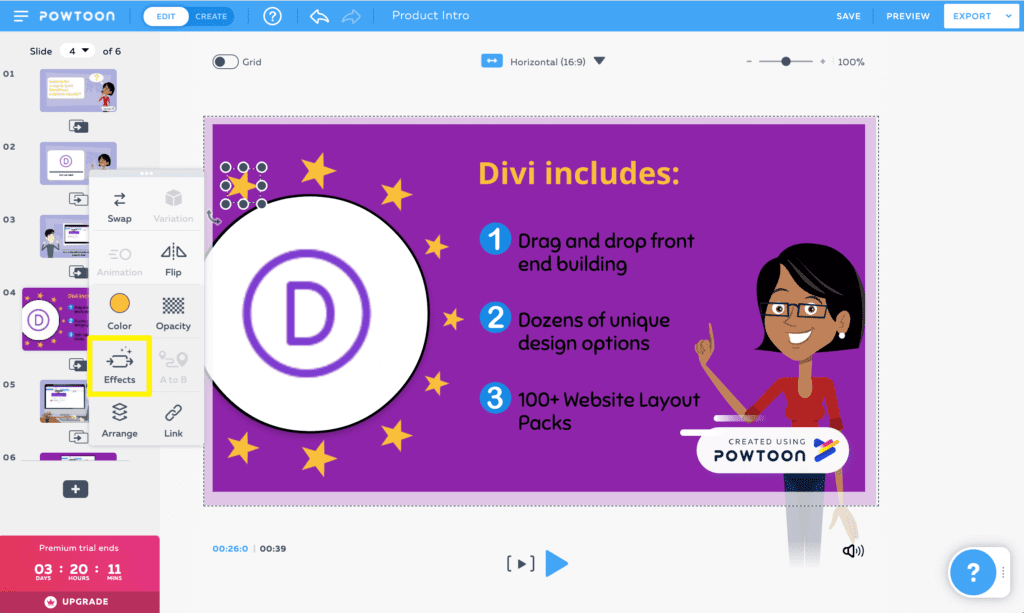
Picking the perfect animated video might seem straightforward at first, but it’s actually a crucial step that can make or break your content’s impact. After all, the right animation can engage your visitors, clarify complex ideas, and even boost conversions. So, how do you choose the right animated video for your site? Let’s break it down.
First, consider your audience. Are they young and tech-savvy, or more mature and professional? For a youthful crowd, vibrant, playful animations work great. For a B2B audience, sleek and professional animations might be more appropriate.
Next, think about your message. What do you want visitors to take away? If you’re introducing a new product, a demo animation showing its features could be perfect. If you’re explaining a process or concept, an explainer animation might be the way to go.
Here are some key factors to keep in mind:
- Purpose: Is it to entertain, inform, or persuade?
- Style: 2D, 3D, whiteboard, motion graphics? Choose what aligns with your brand.
- Length: Keep it concise. Usually, 60-90 seconds is ideal for web content.
- Quality: Invest in high-quality animations to reflect your brand’s professionalism.
- Branding: Ensure your colors, logo, and tone match your overall branding.
And don’t forget—there are plenty of platforms where you can find pre-made animated videos, or you can work with a designer or agency to create custom content tailored specifically to your needs.
Ultimately, the goal is to choose an animated video that complements your message and resonates with your audience. When you get it right, it’s a powerful way to make your website more engaging and memorable.
4. Methods to Add Animated Videos to Your WordPress Site
Now that you’ve got your animated video ready, it’s time to add it to your WordPress site. Luckily, there are several simple methods to do this, whether you want to embed a YouTube video, upload directly, or use specialized plugins. Let’s explore the most popular options.
1. Embedding from YouTube or Vimeo
This is the easiest and most common way. Simply upload your animated video to a platform like YouTube or Vimeo, then embed it into your site.
- Go to your video on YouTube or Vimeo.
- Click the Share button and copy the embed code.
- In your WordPress editor, switch to the HTML or Text view (if using the classic editor).
- Paste the embed code where you want the video to appear.
For block editor users (Gutenberg), you can use the Custom HTML block to paste the embed code directly or simply paste the video URL into the Video block, and WordPress will handle the embedding automatically.
2. Uploading Videos Directly
If you prefer hosting videos on your server, WordPress allows you to upload files directly:
- Go to Media > Add New in your dashboard.
- Upload your animated video file (preferably in MP4 format for compatibility).
- Once uploaded, click on the file to get its URL.
- Insert the video into your post or page by using the Video block in Gutenberg or the Insert Media option in the classic editor, then pasting the URL.
Note: Hosting videos directly can increase your bandwidth usage, so consider your hosting plan. Using a video CDN or embedding from a platform like YouTube can be more efficient.
3. Using WordPress Plugins
If you want more control or fancy features, plugins are your friends. Here are a few popular options:
- Video Embed & Player Plugin: Offers customizable players, playlists, and more.
- WP Video Lightbox: Adds videos in a lightbox popup for a sleek look.
- Elementor or Divi Builder: Page builders with built-in modules for videos, making it drag-and-drop simple.
Just install the plugin, activate it, and follow its instructions to embed animated videos seamlessly into your pages or posts.
Whichever method you choose, ensure that your videos load quickly and are optimized for web use. A well-placed animated video can turn your website into a dynamic, engaging experience that visitors love to explore!
5. Embedding Animated Videos Using Plugins
If you’re looking for a simple, hassle-free way to add animated videos to your WordPress site, plugins are your best friends. They can save you time and effort, especially if you’re not super comfortable with coding. There are plenty of plugins out there designed specifically for embedding videos, and many of them support animations or animated content directly.
One popular choice is WP Video Popup, which allows you to add animated videos that pop up when visitors click on a thumbnail or button. Another great tool is Embed Plus for YouTube, which offers advanced options for embedding YouTube videos, including animated thumbnails and playlist features.
How to Embed Animated Videos Using Plugins
- Install and Activate the Plugin: Head over to your WordPress dashboard, go to Plugins > Add New, and search for a video plugin like “WP Video Popup” or “Embed Plus for YouTube.” Click Install and then Activate.
- Configure Plugin Settings: Once activated, navigate to the plugin’s settings page. Here, you’ll find options to customize how your videos appear, such as animation effects, thumbnail images, and display triggers.
- Add Your Animated Video: Usually, you’ll have a new menu item or a widget to add your video. You can either paste in the URL of the animated video (from YouTube, Vimeo, etc.) or upload your own if the plugin supports it.
- Insert Shortcodes or Blocks: Many plugins provide shortcodes or Gutenberg blocks to embed your videos seamlessly into posts or pages. Simply copy and paste the shortcode where you want the animated video to appear.
Using plugins makes it easy to manage multiple animated videos, add them to various parts of your site, and even control how they behave on different devices. Plus, many plugins come with analytics or tracking features so you can see how visitors interact with your animated content.
Pro Tip:
If you want animated videos that are highly interactive or customized, look for plugins that support custom animations or overlays. This way, you can create engaging experiences without needing to write a single line of code.
6. Uploading and Embedding Videos Manually
If you prefer more control or want to host your videos directly, manually uploading and embedding animated videos is a solid option. This method might require a bit more technical know-how, but it gives you full customization over how your videos look and function.
Steps to Upload and Embed Animated Videos Manually
- Prepare Your Animated Video Files: Ensure your animated videos are optimized for web. Common formats include MP4, WebM, and Ogg. Keep file sizes as small as possible without sacrificing quality to ensure fast loading times.
- Upload Your Video Files to Your Server: Using your hosting file manager or an FTP client, upload your video files to a dedicated folder within your website’s directory, such as /wp-content/uploads/videos/. Keep track of the URL path to your videos.
- Insert Video Using the HTML5
<video>Tag: In your WordPress editor (preferably in the Text or Code view), add the following code snippet where you want the animated video to appear: - Adjust Attributes for Better Control: You can tweak the
widthandheightfor responsiveness, and add attributes likecontrolsif you want viewers to have play/pause options:
<video width="640" height="360" autoplay loop muted playsinline> <source src="YOUR_VIDEO_URL.mp4" type="video/mp4"> Your browser does not support the video tag.</video>
Replace YOUR_VIDEO_URL.mp4 with the actual URL of your uploaded video.
<video width="100%" controls> <source src="YOUR_VIDEO_URL.mp4" type="video/mp4"> Your browser does not support the video tag.</video>
Tips for Success
- Optimize your videos for web to prevent slow page loads.
- Host videos on your server or a dedicated CDN to ensure fast streaming, especially if you have high traffic.
- Test across devices to make sure your videos look good on desktops, tablets, and smartphones.
While manual embedding requires a bit more effort upfront, it’s a perfect solution if you want total control over your animated content’s appearance and performance. Plus, it avoids plugin bloat, keeping your site lean and fast.
7. Optimizing Animated Videos for Website Performance
Alright, so you’ve added some eye-catching animated videos to your WordPress site — awesome! But here’s the thing: if these videos aren’t optimized, they can slow down your website, causing frustration for visitors and even hurting your search engine rankings. The good news is, with a few smart tweaks, you can keep your site speedy while still offering engaging animated content.
First off, file size matters. Large video files can significantly impact load times. To keep things snappy, consider compressing your videos before uploading. Tools like HandBrake or Adobe Media Encoder can help you shrink files without sacrificing too much quality. Look for formats like MP4 (H.264 codec) — they’re widely supported and balance quality with compression nicely.
Next, think about streaming instead of hosting. Embedding videos from platforms like YouTube or Vimeo can dramatically reduce your server load, as these platforms are optimized for streaming. Plus, they offer adaptive streaming, so your videos look good on any device, and you benefit from built-in players and controls.
Another tip is to use lazy loading. This technique loads videos only when they come into the viewer’s viewport, not on page load. Many WordPress plugins can handle lazy loading for videos, which helps your page load faster initially. For example, plugins like Lazy Load by WP Rocket or a built-in feature in some caching plugins work well here.
Additionally, consider playing videos automatically with controls off. This prevents unnecessary data transfer if a visitor lands on your page but doesn’t want to watch the video right away. Always provide a clear play button or controls so users can choose to watch when they’re ready.
| Optimization Tip | Why It Matters |
|---|---|
| Compress videos before upload | Reduces file size, speeds up load times |
| Embed from streaming platforms | Offloads bandwidth, improves performance |
| Implement lazy loading | Loads videos only when needed, faster initial load |
| Use appropriate formats (MP4) | Balanced quality and compression |
| Limit auto-play and controls visibility | Prevents unnecessary data usage and improves user experience |
Finally, don’t forget to test your site’s performance regularly using tools like Google PageSpeed Insights or GTmetrix. They’ll give you insights into how your animated videos are impacting your load times and suggest further improvements. Remember, a beautiful animated video is great, but a fast-loading site keeps visitors happy and engaged!
8. Best Practices for Using Animated Content Effectively
Animated videos can be a fantastic way to make your website more engaging, but only if you use them wisely. When done right, they can enhance your message, improve user experience, and even boost conversions. Let’s go over some best practices to help you leverage animated content without overwhelming your visitors.
First, be intentional with your animations. Think about why you’re adding an animated video. Is it to explain a complex idea? Showcase a product? Share a story? Ensure the animation aligns with your goals and adds value. Avoid using animations just for the sake of it, as this can distract or annoy visitors.
Second, keep animations simple and clear. Overly complicated or flashy animations can be overwhelming. Use smooth transitions and minimal movement to draw attention to key points. Remember, the goal is to enhance understanding, not to distract. For example, animated infographics or gentle motion effects can effectively highlight important data or features.
Third, consider your audience and their devices. Not everyone has a fast internet connection or a high-end device. Make sure your animated videos are mobile-friendly, lightweight, and load quickly. Use responsive design principles so videos look good on all screen sizes.
Fourth, use animations strategically within your content. Place them where they can have the most impact — such as near calls-to-action, product features, or explanations. Avoid overloading your page with multiple animations that compete for attention. Instead, focus on a few well-placed, meaningful animations.
Fifth, provide controls and accessibility options. Always allow users to pause, replay, or skip animations if they wish. Also, consider adding captions or transcripts for videos to make your content accessible to everyone, including those with hearing impairments.
Lastly, test and gather feedback. Watch how visitors interact with your animated content. Use heatmaps or user recordings to see if they’re engaging with the videos as intended. Adjust based on feedback, and keep refining your approach to make your animated content as effective as possible.
- Be purposeful: Know your goals for each animation.
- Simplify: Keep animations clean and focused.
- Optimize for devices: Ensure mobile responsiveness and quick load times.
- Strategic placement: Position animations where they support your message.
- Accessibility: Include controls and captions for inclusivity.
- Test and iterate: Use analytics and feedback to improve.
Remember, animated videos are a powerful storytelling tool, but they should serve your content and audience first. When used thoughtfully, they can make your website more dynamic, memorable, and effective at converting visitors into customers or followers. Happy animating!
9. Troubleshooting Common Issues with Animated Videos
Adding animated videos to your WordPress site can be a fantastic way to boost engagement, but sometimes, things don’t go as smoothly as planned. Don’t worry—most issues are fixable with a bit of troubleshooting. Let’s walk through some common problems and how to resolve them so your animated content runs seamlessly.
Video Not Playing or Loading
If your animated video isn’t starting or takes forever to load, it could be due to:
- Slow hosting server: Make sure your hosting provider can handle media files efficiently.
- Large file size: Compress your video without sacrificing too much quality. Tools like HandBrake or Adobe Media Encoder can help.
- Incorrect video URL or path: Double-check that the video URL in your embed code or plugin settings is correct.
Tip: Use a CDN (Content Delivery Network) to serve your videos faster to visitors around the world.
Video Not Displaying Properly
If your video appears broken, distorted, or not aligned correctly, consider these tips:
- Check embed codes: Make sure your embed code or shortcode is correct and complete.
- Inspect CSS styles: Sometimes custom styles can interfere with video display. Use browser developer tools to see if any CSS is hiding or distorting the video.
- Update plugins and themes: Outdated plugins or themes can cause conflicts. Keep everything updated for smooth operation.
Audio Issues
If your animated video plays without sound or with distorted audio:
- Check video file: Ensure the original video has audio and plays correctly outside WordPress.
- Verify embed settings: Some plugins or embed options may have mute settings enabled. Make sure sound isn’t muted.
- Browser compatibility: Test your site in different browsers to see if the issue persists across all of them.
Mobile Compatibility Problems
Animated videos sometimes don’t display well on mobile devices. To fix this:
- Responsive design: Use responsive video containers or plugins that adapt to different screen sizes.
- Autoplay restrictions: Many mobile browsers block autoplay videos, so add controls and avoid relying solely on autoplay features.
- Test on multiple devices: Regularly check how your videos look and behave on various smartphones and tablets.
General Tips for Smooth Video Integration
To prevent issues before they start, consider these best practices:
- Use reliable plugins: Choose well-rated, regularly updated video plugins or embed methods.
- Optimize your videos: Compress and format videos for web to minimize load times.
- Backup your site: Always have a recent backup before making major changes.
Remember, patience is key. Most issues are straightforward to fix once you identify the root cause. With a little troubleshooting, your animated videos will become a powerful tool to captivate your visitors!
10. Conclusion and Tips for Engaging Your Audience with Animated Content
Congratulations! You’ve now learned how to add animated videos to your WordPress site step-by-step. These dynamic elements can truly transform your content, making it more engaging, memorable, and shareable. But the real magic happens when you use them thoughtfully to connect with your audience.
Why Use Animated Videos?
Animated videos are versatile—they can simplify complex ideas, add a fun and professional touch, and keep visitors interested longer. Whether you’re explaining a product, telling a story, or providing tutorials, animations can deliver your message more effectively than static images or text alone.
Tips for Creating Engaging Animated Content
| Tip | Description |
|---|---|
| Keep It Concise | Short, focused videos tend to hold attention better. Aim for 1-3 minutes, especially for explainer videos. |
| Tell a Story | People love stories! Use your animation to tell a compelling narrative that resonates with your audience. |
| Use Clear Call-to-Action | Guide viewers on what to do next—subscribe, buy, learn more—right after watching your animated content. |
| Maintain Brand Consistency | Use your brand colors, fonts, and style to make your animations recognizable and professional. |
| Optimize for Mobile | Ensure your animations look great on all devices, as many visitors will view your site on smartphones or tablets. |
Final Thoughts
Integrating animated videos into your WordPress site is a fantastic way to enhance user experience and boost engagement. Keep experimenting with different styles, lengths, and topics to see what resonates most with your audience. Remember, the key is to provide value—whether it’s education, entertainment, or inspiration—through captivating, well-crafted animated content.
So go ahead, start creating and embedding those animated videos. Your visitors will thank you for the vibrant, dynamic experience!