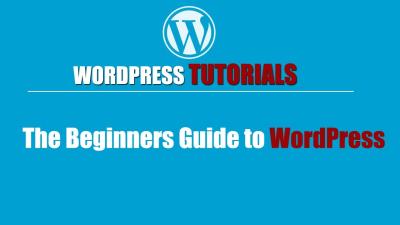If you’re running a WordPress website, you’ve probably noticed some unwanted visitors from certain countries causing trouble—whether it’s spam, brute-force attacks, or just a flood of irrelevant traffic. Blocking traffic by country is a powerful way to enhance your site’s security and performance. It allows you to restrict access from regions that aren’t relevant to your business or that frequently generate malicious activity. Setting this up might sound complicated, but with the right tools and a bit of guidance, you can do it easily and effectively. In this guide, we’ll walk you through what country-based blocking is and how it can help protect your website.
Reasons to Block Traffic from Specific Countries
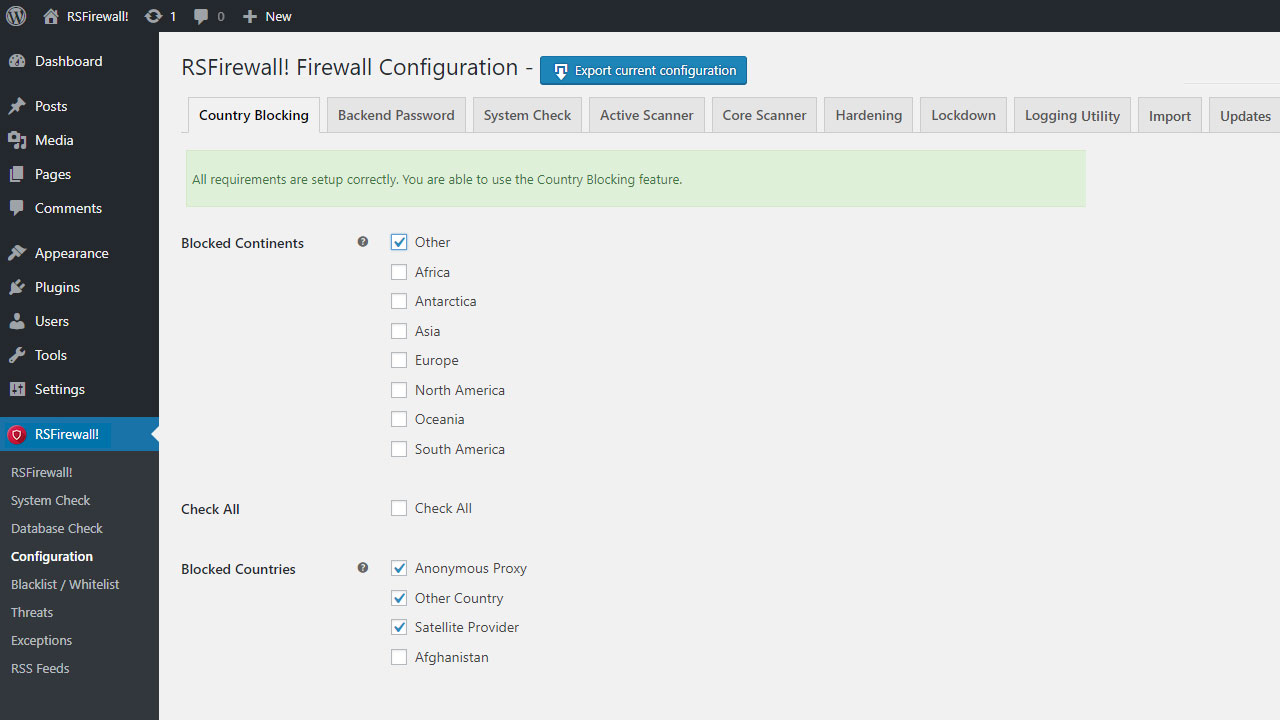
There are many reasons why you might want to block traffic from certain countries on your WordPress site. Here are some common scenarios:
- Reduce Spam and Bots: International spam bots often originate from specific regions. Blocking these can significantly cut down on spam comments, fake sign-ups, and malicious scripts.
- Enhance Security: If your website is targeted by hackers from particular countries, blocking traffic from those regions can add an extra layer of protection.
- Improve Website Performance: Unwanted traffic consumes bandwidth and server resources. Blocking irrelevant visitors helps your site load faster for genuine users.
- Comply with Regional Regulations: Sometimes, legal or business reasons require you to restrict access to certain regions.
- Focus on Your Target Audience: If your business only serves specific countries, blocking others reduces unnecessary load and potential security risks.
While blocking traffic might seem drastic, it’s a practical step for many website owners looking to safeguard their online presence. Plus, with modern tools, implementing country-based restrictions is straightforward and customizable to fit your needs.
3. Step-by-Step Guide to Blocking Country Traffic on WordPress
Blocking traffic from specific countries might sound like a daunting task, but with a clear step-by-step approach, you can easily tighten your website’s security and reduce unwanted visitors. Let’s walk through the process together so you can start protecting your site today!
Step 1: Identify Which Countries to Block
First, determine which countries are causing issues or where you want to limit access. This could be based on analytics data showing suspicious activity or simply your target audience. Use tools like Google Analytics or server logs to identify problematic regions.
Step 2: Choose Your Method
You have a couple of options: manual server configurations or plugins. For most WordPress users, plugins are the easiest and safest way to go. We’ll focus on that method here.
Step 3: Install a Suitable Plugin
Head over to your WordPress dashboard. Navigate to Plugins > Add New and search for terms like “Country Block” or “GeoIP Block”. Popular options include WP GeoIP Country Redirect, iQ Block Country, or Wordfence Security. Install and activate your preferred plugin.
Step 4: Configure the Plugin Settings
Once activated, go to the plugin’s settings page. Typically, you’ll find options to select which countries to block or allow. For example, with iQ Block Country, you can:
- Choose specific countries to block or allow
- Set redirect rules for blocked visitors
- Customize messages displayed to blocked users
Step 5: Select Countries to Block
Use the plugin’s interface to checkmark the countries you wish to deny access. Be cautious — blocking large regions can impact your legitimate visitors, so double-check your choices.
Step 6: Save and Test
After configuring, save your settings. Then, test by accessing your website from an IP address in the blocked countries (using VPNs or proxy tools). Ensure the blocking works as intended and that legitimate visitors can still access your site.
Step 7: Monitor and Adjust
Keep an eye on your website logs and analytics. If you notice false positives or missed threats, revisit your plugin settings and update your country list accordingly.
And that’s it! With these straightforward steps, you can effectively block unwanted country traffic on your WordPress site and bolster your security posture.
4. Using Plugins to Manage Country Blocking Efforts
Plugins are your best friends when it comes to managing country-based traffic blocking on WordPress. They make the process simple, even if you’re not a tech wizard. Let’s explore some of the top plugins and how they can help streamline your security efforts.
Popular Plugins for Country Blocking
| Plugin Name | Features | Ease of Use | Best For |
|---|---|---|---|
| iQ Block Country |
|
&9733;&9733;&9733;&9733;&9734; | Users who want granular control over country access |
| Wordfence Security |
|
&9733;&9733;&9733;&9734;&9734; | All-in-one security with country filtering |
| WP GeoIP Country Redirect |
|
&9733;&9733;&9733;&9734;&9734; | Redirect-based blocking and localization |
Advantages of Using Plugins
- Ease of Use: User-friendly interfaces make setup straightforward.
- Flexibility: You can block, allow, or redirect traffic based on your needs.
- Regular Updates: Many plugins are actively maintained, ensuring compatibility with the latest WordPress versions.
- Additional Security: Some plugins offer features beyond country blocking, such as firewall rules, login security, and malware scanning.
Tips for Effective Country Blocking with Plugins
- Test Thoroughly: Always verify your settings by accessing your site from different regions or using VPNs.
- Stay Updated: Keep your plugins updated to patch security vulnerabilities and benefit from new features.
- Balanced Approach: Blocking entire countries can sometimes block legitimate users. Consider using redirects or CAPTCHA challenges as alternatives.
- Monitor Traffic: Regularly review your site’s analytics and logs to see if your blocking efforts are effective or need adjustments.
In summary, plugins are powerful tools that make managing country-based traffic blocking hassle-free. With the right plugin and thoughtful configuration, you can significantly enhance your WordPress site’s security and control who visits your website.
5. Manual Methods for Blocking Traffic by Country
So, you want to take control and block traffic from specific countries manually? While it might sound a bit technical at first, it’s definitely doable and can be a powerful way to tighten your WordPress site’s security. Let’s walk through some common manual approaches that don’t require fancy plugins but still get the job done.
Using .htaccess File
If your hosting environment runs on Apache, the .htaccess file is your friend. You can add rules directly to this file to deny access from certain countries based on IP address ranges.
- First, identify the IP ranges associated with the countries you want to block. Websites like IP2Location offer free lists of IP blocks by country.
- Open your .htaccess file in the root directory of your WordPress installation.
- Insert rules like this for each IP range you want to block:
Require all granted Require not ip 123.45.67.0/24 Require not ip 89.101.102.0/24 Note: This method works best with Apache servers and requires some familiarity with IP addressing. Also, keep in mind that IP ranges can change, and this method isn’t foolproof—some users might still slip through if their IPs aren’t listed.
Using Firewall Rules at Server Level
If you have access to server-level firewalls (like through cPanel or a hosting provider’s control panel), you can set rules to block IPs or ranges directly. This is often more efficient than editing files manually.
- Log in to your hosting control panel.
- Navigate to the firewall or IP blocking section.
- Add the IP addresses or ranges associated with the countries you want to block.
This approach offers better performance and a more secure way to prevent unwanted traffic before it even reaches your WordPress site.
Using Command Line Tools
If you’re comfortable with SSH and command-line tools, you can use server commands like iptables (on Linux servers) to block IP ranges:
sudo iptables -A INPUT -s 123.45.67.0/24 -j DROPRemember, this method is more advanced and should be used cautiously, ideally with backups in place.
6. Best Practices for Enhancing Your WordPress Site Security
Blocking traffic by country is just one piece of the puzzle. To truly keep your WordPress site safe, you should adopt a comprehensive security strategy. Here are some tried-and-true best practices to help you fortify your website:
1. Keep Everything Up to Date
WordPress itself, along with themes and plugins, should always be running the latest versions. Updates often include security patches that protect against known vulnerabilities. Set up automatic updates if possible, or check regularly.
2. Use Strong, Unique Passwords and Enable Two-Factor Authentication
A weak password is an open door for hackers. Use complex passwords and consider a password manager to keep track of them. Additionally, enable two-factor authentication (2FA) on your admin accounts for an extra layer of security.
3. Install a Reputable Security Plugin
Plugins like Wordfence, Sucuri Security, or iThemes Security can help monitor your site, block malicious IPs, and provide firewalls. They also offer features like login attempt limits and malware scanning.
4. Regular Backups
Never underestimate the power of backups. Schedule regular backups of your entire site—files and database. Use reliable backup plugins and store backups securely off-site.
5. Limit Login Attempts and Use CAPTCHA
Prevent brute-force attacks by limiting login attempts. Also, add CAPTCHA to login and registration forms to ensure real users are accessing your site.
6. Disable File Editing
Prevent attackers from modifying your theme or plugin files through the dashboard by disabling file editing in wp-config.php:
define('DISALLOW_FILE_EDIT', true);7. Monitor Your Site Regularly
Keep an eye on your traffic, error logs, and security reports. Early detection of suspicious activity can save you headaches down the line.
8. Secure Hosting Environment
Choose a hosting provider that prioritizes security. Features like SSL certificates, server firewalls, and malware scanning are invaluable.
Implementing these best practices creates a multi-layered defense that significantly reduces the risk of attacks and keeps your WordPress site safe and sound. Remember, security isn’t a one-time setup—it’s an ongoing process. Stay vigilant, keep learning, and your website will thank you!
7. Troubleshooting Common Issues When Blocking Countries
Let’s face it—blocking traffic by country can sometimes feel a bit like trying to tame a wild beast. You might run into some hiccups along the way, but don’t worry! Here are some common issues you might encounter and how to troubleshoot them effectively.
Issue 1: Legitimate Visitors Getting Blocked
One of the most frustrating problems is when genuine users from the blocked countries can’t access your site. This can happen if your country blocking plugin or method isn’t perfectly targeted. To troubleshoot:
- Check your IP geolocation database: Ensure it’s up-to-date. Outdated databases can misclassify IP addresses.
- Review your blocking rules: Sometimes, broad rules block more than intended. Narrow your rules to specific countries rather than using overly broad blocks.
- Test with VPNs or proxies: Use a VPN to mimic access from the blocked countries and verify if the block is working correctly or too aggressively.
Issue 2: Performance Problems or Slow Load Times
Blocking by country can sometimes add extra processing time, especially if your setup isn’t optimized. If your site becomes sluggish:
- Optimize your plugin settings: Disable unnecessary features or logging that might slow down processing.
- Use a CDN with geolocation features: Content Delivery Networks like Cloudflare can handle geolocation efficiently, reducing server load.
- Check server logs: Look for any errors or bottlenecks related to the blocking rules.
Issue 3: Conflicting Plugins or Server Configurations
Sometimes, other security plugins or custom server rules can interfere with your country blocking setup. If you notice strange behavior:
- Disable other security or firewall plugins temporarily: Then, test if the issue persists.
- Review your .htaccess or server firewall rules: Conflicts here can override plugin settings.
- Consult logs: Look at your server logs to identify conflicting rules or errors.
Issue 4: Difficulty Updating or Managing Blocks
If you find it cumbersome to manage your country blocks, consider automating updates or switching to more robust tools. Regularly review your rules to ensure they’re still relevant and effective.
8. Conclusion and Additional Security Tips for WordPress Users
Blocking traffic by country is a powerful step toward safeguarding your WordPress site, but it’s just one piece of a comprehensive security puzzle. Here’s a quick roundup of key takeaways and extra tips to keep your website safe and running smoothly:
Key Takeaways:
- Use reliable tools: Whether it’s a dedicated plugin or CDN feature, choose reputable solutions for geolocation-based blocking.
- Stay updated: Geolocation databases and plugins need regular updates to accurately identify countries.
- Test thoroughly: Always verify that your blocks work as intended and don’t accidentally restrict legitimate visitors.
Additional Security Tips:
| Tip | Description |
|---|---|
| Keep WordPress and Plugins Updated | Regular updates patch vulnerabilities and improve security features. |
| Use Strong Credentials | Ensure your admin passwords are complex and enable two-factor authentication where possible. |
| Implement a Web Application Firewall (WAF) | A WAF filters malicious traffic before it reaches your site, adding an extra layer of protection. |
| Regular Backups | Always have recent backups in case you need to restore after an attack or accidental lockout. |
| Monitor Traffic and Logs | Keep an eye on your traffic patterns to spot unusual activity early. |
By combining country blocking with these best practices, you create a multi-layered defense that significantly reduces your risk of malicious attacks. Remember, no single method is foolproof, but together, they form a robust shield for your WordPress site. Stay vigilant, keep your security measures updated, and don’t hesitate to seek help from the WordPress community or security experts if you encounter persistent issues.