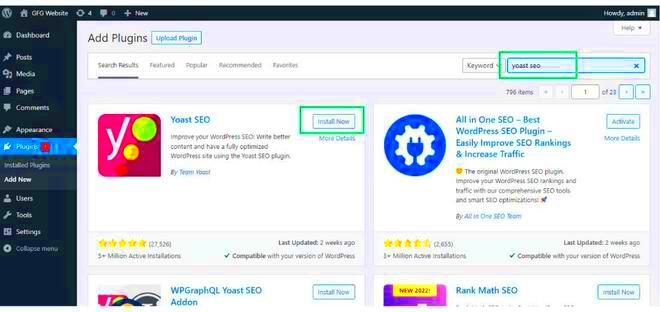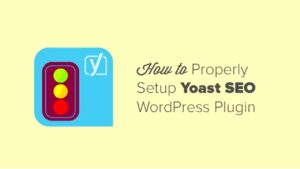If you’re running a WordPress site, you’ve probably heard the buzz around the Yoast SEO Plugin. This handy tool is like having a personal SEO coach right there in your dashboard. Installed on over five million websites, it’s designed to help you optimize your content for search engines. But why all the fuss? The truth is, Yoast makes SEO accessible to everyone, regardless of technical expertise. Let’s dive into what Yoast SEO is all about and how it can transform your site’s reach.
Why Yoast SEO is Essential for Your WordPress Site
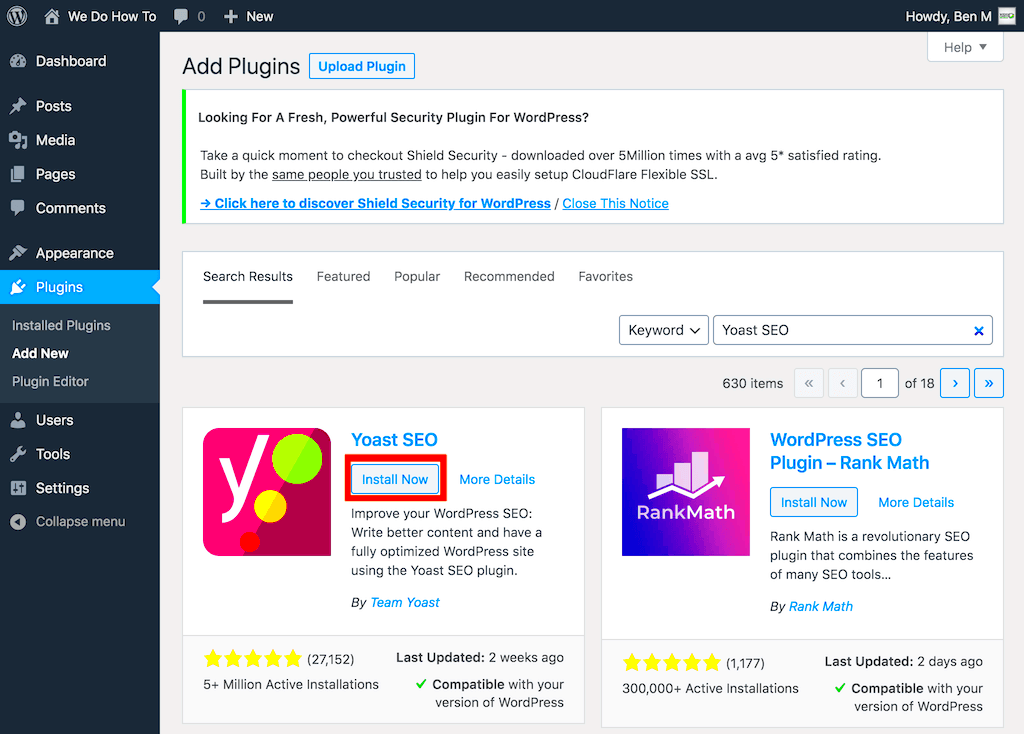
So, you might be wondering, “Why should I bother with Yoast SEO?” Well, here are some compelling reasons:
- User-Friendly Interface: Yoast offers a straightforward and intuitive interface. Even beginners can easily navigate through its features.
- Content Optimization: With real-time analysis of your content, Yoast guides you on how to improve readability and keyword usage to enhance SEO.
- XML Sitemaps: Automatically generates XML sitemaps to help search engines index your site more efficiently.
- Meta Tags Management: Simplifies the process of setting up meta titles and descriptions, helping your pages rank better in search results.
- Social Media Integration: Seamlessly integrates with social media platforms, allowing you to control how your content appears when shared.
Using Yoast SEO can significantly impact your site’s visibility and ranking. Here’s a quick look at how it stacks up:
| Features | Benefits |
|---|---|
| SEO Analysis | Improves content ranking potential |
| Readability Analysis | Enhances user experience |
| Redirect Manager (premium) | Prevents 404 errors, retaining traffic |
| Internal Linking Suggestions | Boosts overall site navigation and SEO |
In a nutshell, using Yoast SEO isn’t just about ticking boxes for search engines. It’s about creating a better, more engaging experience for your users while making sure the right people find your content. With everything it has to offer, configuring the Yoast SEO Plugin is a no-brainer for any WordPress site owner.
Installing the Yoast SEO Plugin
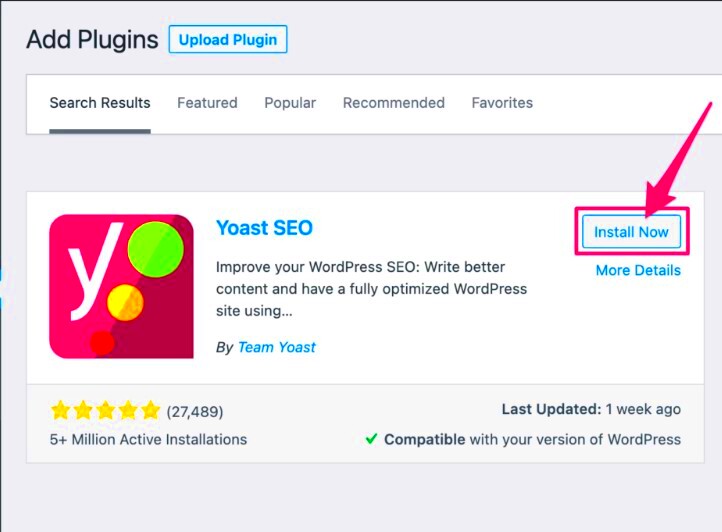
Installing the Yoast SEO plugin is a straightforward process that can significantly enhance your website’s search engine optimization. Here’s a step-by-step guide to get you started:
- Access Your WordPress Dashboard: Start by logging into your WordPress admin area. This is usually done by visiting yourwebsite.com/wp-admin.
- Navigate to the Plugins Menu: Once you’re in the dashboard, look for the “Plugins” option in the left-hand sidebar. Click on it to expand the menu.
- Add New Plugin: Click on the “Add New” button at the top of the Plugins page. This will take you to the plugin search screen.
- Search for Yoast SEO: In the search bar, type “Yoast SEO.” You’ll see the plugin appear in the search results within a second or two.
- Install the Plugin: Look for the “Install Now” button next to the Yoast SEO plugin listing. Click it and wait for the installation to complete.
- Activate the Plugin: Once installed, the “Install Now” button will change to “Activate.” Click it to activate the plugin on your website.
And that’s it! You’ve successfully installed the Yoast SEO plugin. Now it’s time to dive into its features and start optimizing your website for search engines!
Setting Up the Yoast SEO Configuration Wizard
After installing the Yoast SEO plugin, the next crucial step is to set up the Configuration Wizard. This wizard helps tailor the plugin’s settings according to your website’s needs. Here’s how you can navigate through it:
- Access the Configuration Wizard: In your WordPress dashboard, locate “SEO” in the sidebar. Click on it, then choose “General.” Here, you’ll find an option to launch the Configuration Wizard.
- Site Type Selection: The first page will ask you about the type of site you’re running (e.g., blog, online shop, etc.). Make your selection and click “Next.” This helps Yoast customize settings based on your site type.
- Organization or Person: You’ll be prompted to specify whether your site represents an individual or an organization. Fill this out as needed and move forward.
- Social Profiles: If applicable, add links to your social media profiles. This step enhances your brand’s authenticity and connects search engines with your social presence.
- Search Engine Visibility: Yoast will ask if you want search engines to index your site. Typically, you want this setting enabled, unless your site is under construction.
- Finalizing: The wizard may lead you through some additional settings, such as whether to enable or disable certain features. Adjust these according to your needs and hit the “Finish” button.
Congratulations! You’ve successfully set up the Yoast SEO Configuration Wizard. This powerful tool will help streamline your SEO efforts, making your website more appealing to search engines while maximizing your content’s visibility.
Configuring Your General Settings
When it comes to maximizing the benefits of the Yoast SEO plugin, the first step is to properly configure your general settings. This lays a solid foundation for your SEO efforts and ensures that the plugin runs smoothly with your website. So, where do you begin?
First, navigate to the Yoast SEO plugin in your WordPress dashboard. Once you’re there, you’ll see the “General” section, which is divided into several tabs. Let’s break down what you need to focus on:
- Dashboard: This area offers a quick overview of the plugin’s status. Pay attention to any notifications, as they often highlight important updates or changes that could benefit your site.
- Features: Here, you can enable or disable features like the readability analysis and keyword analysis. It’s generally a good idea to keep these turned on; they’re incredibly helpful!
- Webmaster Tools: If you want to share your site with search engines, you can verify ownership here. Just add your verification codes from Google, Bing, and Yandex.
Additionally, check your site’s SEO data optimization. This option lets Yoast SEO optimize various aspects of your website’s SEO automatically. Turn this on to streamline your processes.
Don’t forget to save your changes! Ensuring that these general settings are configured correctly can set the stage for a powerful SEO strategy.
Optimizing Your Content with Focus Keywords
Optimizing your content with focus keywords is one of the most exciting features of the Yoast SEO plugin. After all, these keywords are like the beacons that guide search engines to your content. So let’s delve into the ins and outs of selecting and using focus keywords effectively!
First off, what is a focus keyword? It’s the primary term your content aims to rank for in search engines. For a successful SEO strategy, think about the following steps:
- Research: Use tools like Google Keyword Planner, SEMrush, or Ubersuggest to find keywords that are relevant to your content and have a good search volume.
- Placement: Once you have your focus keyword, place it strategically in your content. Aim to include it in the following areas:
- Title
- First paragraph
- Headings
- Alt text of images
- Meta description
- Keyword Variations: Don’t just limit yourself to one focus keyword; utilize synonyms and related keywords to enrich your content and improve its visibility.
- Readability: Yoast’s readability analysis will help you gauge how user-friendly your content is. Short sentences and clear paragraphs can make a huge difference!
Remember, the ultimate goal is to create valuable content for your audience. If you focus on providing quality information, coupled with strategic keyword optimization, you’ll ensure that your content reaches the right audience!
7. Utilizing the Readability Analysis Feature
If you want your content to grab attention and keep readers engaged, the Readability Analysis feature in the Yoast SEO plugin is your best friend. Think of this tool as your personal editor that helps you fine-tune your writing style to make it more accessible and enjoyable for your audience.
Here’s how you can make the most out of this feature:
- Sentence Length: Aim for shorter sentences. Aim for an average of 20 words per sentence. The plugin gives you a traffic light rating—green indicates good performance, yellow means you should make improvements, and red suggests serious revisions.
- Paragraph Structure: Break up long chunks of text. Ideally, paragraphs should be no longer than 150 words, allowing for easier reading on screens.
- Use Transition Words: These are essential for guiding readers through your thought process. Words like ‘however’, ‘furthermore’, and ‘meanwhile’ can improve flow and comprehension.
- Active Voice Over Passive Voice: While both have their place in writing, active voice typically makes sentences clearer and more direct.
- Accessibility Considerations: More than just readability, think about your audience. The plugin helps you not just for SEO but to reach wider audiences with varying literacy levels.
By paying attention to these elements, not only does your content become easier to read, but you’ll also enhance retention, ultimately leading to lower bounce rates and higher engagement on your site!
8. Setting Up the Meta Tags and Social Sharing Options
When it comes to maximizing the visibility of your content on search engines and social media, setting up your meta tags and social sharing options with the Yoast SEO plugin is a crucial step. Let’s break it down.
Meta Tags:
- Title Tags: The title tag is often the first thing users see on the search engine results page (SERP). Make it catchy and relevant while keeping it under 60 characters!
- Meta Descriptions: Craft compelling meta descriptions that summarize the content in a way that entices clicks. Aim for around 155 characters—enough to deliver your message without getting cut off.
Social Sharing Options:
- Open Graph Tags: Ensure that your posts look appealing on platforms like Facebook. Customize the image, title, and description that appear when your link is shared.
- Twitter Cards: Similar to Open Graph, these allow for a better presentation on Twitter. Optimize your posts with visuals and engaging text to encourage retweets and shares.
By taking the extra time to configure these settings, you’re not just improving your chances for better rankings but also enhancing how your content appears across platforms, encouraging more clicks, likes, and shares!
Configuring Advanced Settings: Breadcrumbs and XML Sitemaps
When it comes to optimizing your website for search engines, the Yoast SEO plugin offers some advanced settings that can significantly enhance your site’s usability and visibility. Two of the most powerful features you should configure are Breadcrumbs and XML Sitemaps. Let’s break these down.
Breadcrumbs
Breadcrumbs are navigational aids that help users understand their location within your website’s hierarchy. Not only do they improve user experience, but they also provide search engines with more context about the structure of your site.
- Enable Breadcrumbs: In your Yoast SEO settings, head to the “Search Appearance” tab and look for the breadcrumbs option. Toggle it on.
- Customize Breadcrumbs: You can adjust the separator and the settings to reflect your site’s branding.
- Insert Breadcrumbs in Template: If you’re comfortable with HTML, you can add a small piece of code to your theme files where you want the breadcrumbs to appear.
XML Sitemaps
XML sitemaps play a crucial role in helping search engines understand your website structure and index your content efficiently. Fortunately, Yoast SEO automates this process for you.
- Activate XML Sitemaps: Go to “General” in the Yoast SEO settings and find the “Features” tab. Simply toggle the XML sitemaps feature on.
- Submit Your Sitemap: You can find your sitemap at `/sitemap_index.xml`. Submit this URL to Google Search Console and Bing Webmaster Tools.
- Regular Updates: Yoast automatically updates your sitemap as you add or remove content, so you don’t have to worry about manually modifying it.
By configuring these advanced settings, you not only enhance the functionality of your website but also improve its SEO performance, leading to better visibility in search results.
Regularly Monitoring and Updating Your SEO Settings
Maintaining strong SEO performance is an ongoing task. Configuring your Yoast SEO plugin is just the beginning. To truly reap the benefits, regular monitoring and updating of your settings are essential. Let’s explore why this is crucial and how you can effectively manage it.
Why Monitor SEO Settings?
SEO is not a “set it and forget it” scenario. Numerous factors can influence your rankings—like algorithm changes, shifts in user behavior, and emerging competitor strategies. Regularly monitoring your SEO helps you stay ahead of the curve.
- Track Performance: Use tools like Google Analytics to observe how your pages perform. Look at metrics like bounce rate, traffic sources, and keyword performance.
- Identify Issues: Keep an eye out for errors or issues flagged by Yoast, such as broken links or missing metadata.
- Stay Updated: SEO best practices evolve quickly, so be sure to keep up with the latest trends and adjust your strategy accordingly.
How to Update Your Settings
Making updates to your Yoast settings doesn’t have to be a daunting task
- Review Keyword Focus: Check that your key pages are optimized for the right keywords. Change them based on new insights or research.
- Update Titles and Descriptions: Refresh your post titles and meta descriptions to reflect changes in offerings or target audiences.
- Content Review: Regularly update and improve old blog posts; Yoast integrates suggestions to help optimize older content.
In conclusion, regularly monitoring and updating your Yoast SEO settings helps ensure your website remains in top shape. Not only does it keep your SEO game strong, but it also enhances the user experience, which is, after all, what it’s all about!
Common Issues and Troubleshooting Tips
Getting the most out of the Yoast SEO plugin isn’t always smooth sailing. Just like any other tool, you might run into a few bumps along the way. However, identifying and solving these common issues can significantly improve your website’s performance and SEO. Here are several problems you might encounter and how to address them:
- Conflicts with Other Plugins: Sometimes, Yoast may not work well with other plugins, leading to functionality issues. To troubleshoot this, deactivate other plugins one by one and check if the issue resolves. If it does, you’ve found the culprit!
- Incorrect Score Ratings: Occasionally, the readability or SEO score might seem off. Ensure that your content meets the recommended guidelines. Additionally, check if you’re using the latest version of Yoast since updates often fix bugs related to scoring.
- Missing Meta Boxes: If the Yoast SEO meta box is not showing up on your post editor, check your screen options in the upper right corner and ensure that it is enabled. If it’s still not visible, try clearing your browser cache.
- Broken Sitemap: If your XML sitemap isn’t working, make sure it’s enabled in the Yoast settings. You can check the sitemap directly by appending “/sitemap_index.xml” to your website’s URL. If it’s still broken, regenerate the sitemap in the plugin settings.
By keeping an eye out for these issues and knowing how to troubleshoot them, you’ll ensure that Yoast SEO is functioning at its best, helping you to elevate your site’s performance effortlessly.
Conclusion: Maximizing Your SEO Efforts with Yoast
In the ever-evolving world of SEO, having the right tools at your disposal can make all the difference. The Yoast SEO plugin is certainly one of the most powerful allies you can have on your digital journey. But remember, it’s not just about installing the plugin; it’s about understanding how to leverage its features for maximum benefits.
Here are some key takeaways from our discussion:
- Regularly update your Yoast SEO plugin to ensure you have the latest features and bug fixes.
- Use the real-time feedback Yeast offers as you edit your content. This will help you refine both SEO elements and readability.
- Make the most of the internal linking suggestions. They not only boost SEO but also enhance user experience.
- Utilize the tools offered in the premium version, such as the redirect manager and content insights, for an extra edge.
Remember, effective SEO is a marathon, not a sprint. Consistently track your progress using analytics and refine your strategies as necessary. By following these practices with Yoast SEO, you can truly maximize your website’s potential, climb search engine rankings, and ultimately attract the audience you desire.