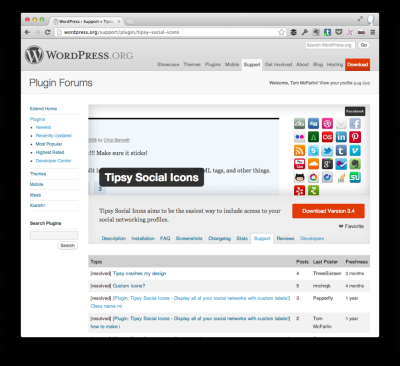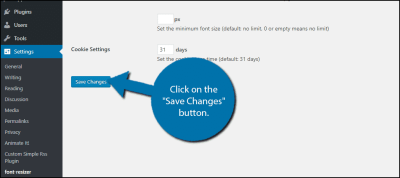Hey there! If you’ve been blogging on WordPress.org for a while, you probably notice that your posts can get pretty messy over time. Without a good system, finding specific posts or keeping everything neat can feel overwhelming. That’s where organizing your posts into folders—or categories—comes in handy. By creating a clear structure, you make your website easier to navigate not just for your visitors, but also for yourself. Whether you’re managing a personal blog or a business site, a well-thought-out folder system helps keep your content organized, accessible, and looking professional. Ready to learn how to set this up? Let’s dive in!
Understanding the Importance of Post Folders for Website Management
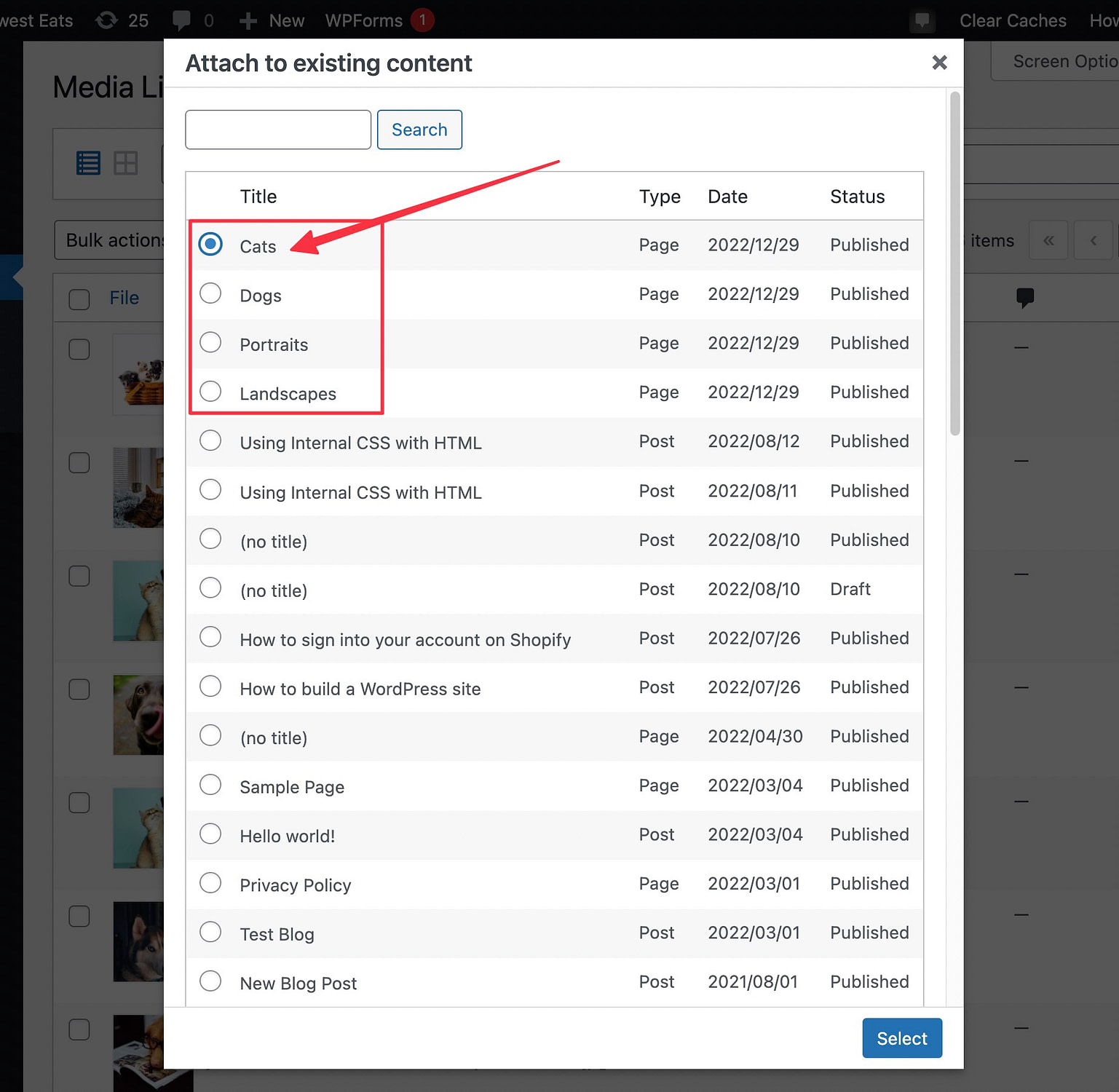
So, why should you bother creating folders or categories for your WordPress posts? Well, think of it like organizing your physical files or folders in a drawer. When everything has a designated spot, it’s much easier to find what you need and keep things tidy. In the context of your website, this means:
- Improved User Experience: Visitors can easily find related content, boosting engagement and time spent on your site.
- Better Content Management: As your site grows, managing hundreds of posts becomes a nightmare without organization. Folders help you keep track of everything.
- SEO Benefits: Well-organized content with clear categories can enhance your site’s SEO, making it easier for search engines to understand your site structure.
- Streamlined Workflow: When you know where everything is, updating or adding new posts becomes faster and less stressful.
Moreover, categorizing your posts allows you to display related content more effectively, which can keep visitors engaged longer. It also helps you analyze your content better—seeing which categories perform best can guide your future blogging strategy. Overall, embracing post folders isn’t just about tidiness; it’s a strategic move to make your website more professional, user-friendly, and manageable in the long run. So, investing a little time upfront to set up your folders pays off as your content library grows!
3. Methods to Create Post Folders in WordPress.org
When it comes to organizing your posts on WordPress.org, the platform doesn’t have a built-in folder system like your computer does. Instead, it relies on categories and tags to help you group related content. However, there are a few creative methods and plugins you can use to mimic folder-like organization if you’re really craving a more traditional folder structure.
Let’s explore some of the most popular methods:
A. Using Categories as Folders
Categories are the most straightforward way to organize your posts hierarchically. Think of categories as your main folders, where each category can contain multiple posts. You can even create subcategories to further refine your organization.
- Create a category: When writing or editing a post, look for the “Categories” box in the sidebar. Click “Add New Category,” give it a name, and assign your posts accordingly.
- Use subcategories: For more detailed sorting, create parent categories and then add subcategories under them. For example, a parent category “Travel” could have subcategories like “Europe,” “Asia,” and “America.”
This method is simple, effective, and doesn’t require extra plugins. Plus, your visitors can browse categories to find related content easily.
B. Using Custom Post Types and Taxonomies (Advanced)
If you want even more control, you might consider creating custom post types and taxonomies. This approach is more technical and typically involves coding or using plugins like Custom Post Type UI.
- Custom post types: Create new types of content, such as “Projects” or “Products,” each with its own set of posts.
- Taxonomies: Use custom taxonomies to categorize these post types in a way that mimics folders.
This method is suitable for developers or those comfortable with code, as it offers the most flexibility for organizing complex content structures.
C. Using Plugins to Mimic Folder Structure
While WordPress doesn’t natively support folders, several plugins can help simulate this functionality:
- Post Type Archive Plugins: These allow you to create archive pages that act like folders.
- Folder Plugins: Plugins like WP Folder or Folder Organizer add folder-like interfaces within the admin area.
Before installing plugins, make sure they are compatible with your version of WordPress and are actively maintained. This approach can give you a visual folder structure, making content management more intuitive.
4. Using Categories and Tags to Organize Your Posts Effectively
Now that you know about different methods, let’s talk about how to use categories and tags effectively — the two main tools WordPress provides for content organization. When used correctly, they make your site more user-friendly and improve SEO.
A. Understanding the Difference Between Categories and Tags
First, a quick refresher:
| Categories | Tags |
|---|---|
| Broad groups that organize your posts into main topics | Specific keywords or labels that describe details of a post |
| Hierarchical (can have parent and child categories) | Flat structure, no hierarchy |
| Great for overarching themes | Useful for pinpointing specific aspects of a post |
B. Best Practices for Using Categories
- Limit the number of main categories: Keep your categories focused to prevent confusion.
- Use subcategories sparingly: Only when you have enough content to justify further grouping.
- Assign each post to only one main category: To keep things clear, but you can assign multiple tags.
C. Enhancing Posts with Tags
- Be descriptive but concise: Use tags that accurately reflect the content. For example, tags like “WordPress,” “SEO,” or “Tutorial” help users find related posts.
- Use consistent terminology: Avoid synonyms or misspellings to maintain clarity.
- Limit the number of tags: Usually, 5-10 relevant tags per post are sufficient. Too many tags can dilute their usefulness and clutter your site.
D. Combining Categories and Tags for Optimal Organization
Think of categories as the main folders, and tags as the labels inside those folders. For example:
- Set up categories like “Recipes,” “Travel,” and “Tech.”
- Within “Recipes,” you might add tags like “Vegan,” “Dessert,” or “Quick Meals.”
- This setup allows visitors to browse by broad topic and then filter further with tags.
By mastering this combination, you make your site much easier to navigate — both for your visitors and for yourself when managing content. Remember, consistency is key, so develop a tagging and categorization strategy early on and stick to it as your site grows.
5. Implementing Custom Post Types for Advanced Folder Structures
Alright, so you’re looking to get a bit more organized with your WordPress posts, especially if you’re managing a ton of content. One of the most powerful tools for this is creating Custom Post Types. Think of them as special folders or categories that aren’t just your standard posts or pages—they’re tailored to fit your unique content needs.
For example, if you run a site that features recipes, portfolios, or events, you might want each of these to have their own dedicated ‘folder’ structure. Custom Post Types make that possible. Instead of mixing everything into one big pile, you can separate your content into logical groups, making it easier to manage and display.
Here’s a quick overview of how you can implement Custom Post Types:
- Use a plugin: Plugins like Custom Post Type UI or Pods make it super simple to create and manage custom types without coding.
- Manual coding: If you’re comfortable with PHP, you can register new post types directly in your theme’s
functions.phpfile using theregister_post_type()function. Here’s a simple example:
function create_custom_post_type() { register_post_type( 'portfolio', array( 'labels' => array( 'name' => __( 'Portfolios' ), 'singular_name' => __( 'Portfolio' ), ), 'public' => true, 'has_archive' => true, 'rewrite' => array( 'slug' => 'portfolio' ), 'supports' => array( 'title', 'editor', 'thumbnail' ), ) );}add_action( 'init', 'create_custom_post_type' );This code creates a new post type called ‘Portfolio’ that you can then add content to, just like regular posts. You can create as many custom post types as you need, each with its own set of features and display options.
Once your custom post types are set up, you can also create custom taxonomies—like tags or categories—specifically for those types, enabling even more precise organization.
Remember, implementing custom post types is a bit more advanced than creating simple folders, but it pays off in the long run by giving your site a highly organized and scalable structure. Plus, it makes your content management much more intuitive, especially as your site grows.
6. Best Practices for Managing and Maintaining Post Folders
Now that you’ve set up your folders—whether through categories, tags, or custom post types—it’s essential to keep them well-managed. Proper maintenance ensures your site remains organized, user-friendly, and easy to update over time.
Here are some best practices to keep your post folders in top shape:
1. Regularly Review and Clean Up
- Periodically go through your folders and remove or merge outdated or redundant posts.
- Ensure that each folder still serves a clear purpose and that the content inside remains relevant.
2. Consistent Naming Conventions
- Use clear, descriptive names for your categories, tags, and custom post types.
- Stick to a naming pattern that’s easy to understand—for example, always use lowercase and hyphens for slugs.
3. Use Clear Hierarchies
- If your site structure allows, create parent and child categories to reflect the relationships between topics.
- This hierarchy helps visitors navigate your content and search engines understand your site’s architecture.
4. Leverage Plugins for Management
- Plugins like Bulk Edit or Category Management can save you time when updating multiple posts or folders.
- Consider using a plugin that visualizes your folder structure for easier oversight.
5. Maintain Consistent Content Standards
- Set guidelines for how content should be added to each folder—be it formatting, tagging, or metadata.
- This consistency keeps your site professional and makes management less overwhelming.
6. Backup Your Structure
Make regular backups of your site, especially before making bulk changes to folders or content. This way, you can recover quickly if something doesn’t go as planned.
In summary, managing post folders is an ongoing process. Staying organized, consistent, and proactive will help your site run smoothly and make content updates a breeze. Think of your folders as the backbone of your site’s content strategy—keeping them healthy ensures your visitors always find what they’re looking for and your site stays professional and efficient.
Conclusion and Tips for Keeping Your WordPress Site Organized
Maintaining an organized WordPress site is essential for efficient management and a seamless user experience. As you create and publish more posts, staying organized helps you save time and reduces frustration. Remember, a well-structured folder system for your posts not only benefits you but also improves your site’s navigation and SEO.
Here are some key tips to keep your WordPress site organized:
- Use descriptive folder names: Name your folders clearly to easily identify the content type or topic, such as “Tech-Tips” or “Travel-Guides”.
- Create a consistent hierarchy: Develop a logical folder structure, for example, main categories with subfolders for specific topics or months.
- Implement tagging and categorization: Use WordPress categories and tags effectively to segment your posts without creating unnecessary folders.
- Regularly review and archive: Periodically review your folders and archives to remove outdated content or reorganize for better clarity.
- Utilize plugins and tools: Consider plugins that help manage media, drafts, and post organization to streamline your workflow.
By following these simple practices, you can keep your WordPress site tidy, making it easier to locate posts, manage updates, and ensure your visitors have a positive experience. Organization is an ongoing process, so stay consistent and adapt your system as your site grows.