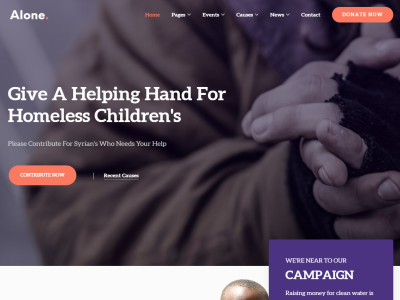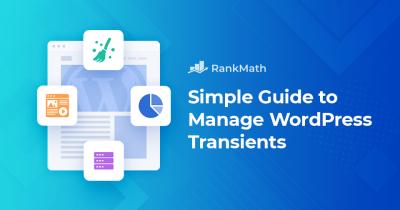If you’re running a WordPress site, you probably want to keep certain content or data private. Password protected forms are a simple yet effective way to do just that. They allow you to restrict access to specific forms—like contact forms, surveys, or downloads—by requiring visitors to enter a password before they can submit or view the content. This not only helps you control who can access sensitive information but also adds an extra layer of security to your site. Whether you’re offering exclusive content or collecting private data, understanding how password protected forms work is the first step toward keeping your site safe and secure.
Why Customizing Password Protected Forms Matters for Security
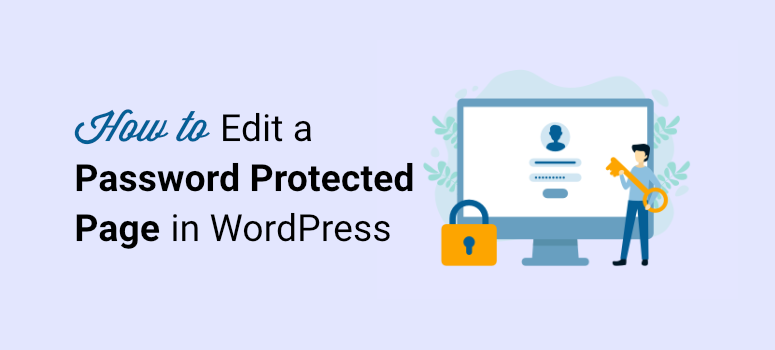
While using password protected forms is a solid start, relying on default settings might leave some gaps in your security. Customizing these forms goes beyond just setting a password—it’s about tailoring your protection to fit your specific needs and making it much harder for unauthorized users to gain access. Here’s why customizing matters:
- Enhanced Password Security: Default passwords or simple combinations can be easily guessed or cracked. Customizing allows you to create strong, unique passwords that are harder to break.
- Preventing Unauthorized Access: By adding extra layers—like CAPTCHA, user role restrictions, or time-based access—you reduce the chances of bots or malicious users bypassing your protections.
- Personalized User Experience: Customizations can include branded messages, instructions, or branding elements that make the process seamless and professional, encouraging legitimate users to access your forms confidently.
- Mitigating Common Attacks: Hackers often target default settings or predictable patterns. Customizing your forms helps mitigate risks like brute force attacks, password guessing, or automated submissions.
Think of it like locking your front door—just having a lock isn’t enough if it’s a cheap, easily breakable one. Customizing your password protected forms is about upgrading to a sturdy, personalized lock that only your trusted visitors can open. This extra effort can significantly boost your website’s security and give you peace of mind knowing your private data is well protected.
3. Steps to Customize Your WordPress Password Protected Forms
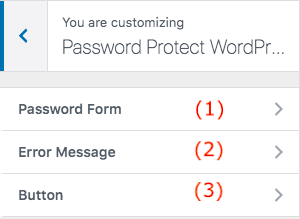
Now that you’re ready to take control of your password protected forms, let’s walk through some simple steps to customize them to fit your needs perfectly. Customizing these forms not only boosts security but also enhances the user experience, making it easier for your visitors to submit information securely.
Step 1: Choose the Right Plugin or Tool
First things first, you need a reliable plugin or tool that allows you to create password protected forms. Popular options include Gravity Forms, Ninja Forms, or WPForms. Many of these plugins offer password protection features or integrations with security plugins. Make sure to pick one that suits your needs and is regularly updated.
Step 2: Create Your Form
Using your chosen plugin, create a new form. Add the fields you want your visitors to fill out—name, email, message, or any custom fields relevant to your site. During this process, look for options to password protect the form. Usually, you’ll find settings labeled Protection or Password Settings.
Step 3: Set Up Password Protection
Most form plugins will allow you to set a password directly on the form. You can either assign a single password for all users or generate different passwords for different groups. Some advanced plugins even let you set expiration dates for passwords or require periodic updates.
| Protection Level | Description | Best For |
|---|---|---|
| Single Password | One password for everyone | Simple access control |
| Multiple Passwords | Different passwords for different user groups | Segmented access or internal teams |
| Dynamic Passwords | Passwords that change periodically | Enhanced security, time-sensitive access |
Step 4: Customize the Access Message
Make the user experience friendly by customizing the message that appears when someone tries to access the form without the correct password. Clear instructions and helpful tips can reduce confusion and support smoother access.
Step 5: Embed and Test Your Form
Once everything is set, embed the form on your page. Test it thoroughly: try accessing with the correct password, incorrect passwords, and ensure the form behaves as expected. Don’t forget to test on different devices to ensure compatibility.
Step 6: Style Your Form for Better Engagement
Finally, give your form a personal touch by customizing its appearance. Use your branding colors, add your logo, or tweak the layout. A well-designed form not only looks professional but also encourages visitors to complete it.
4. Best Practices for Securing Your Forms
Securing your password protected forms is crucial, but it’s just one piece of the puzzle. Implementing best practices helps protect your website and your visitors’ data from malicious attacks or accidental leaks. Here are some top tips to keep your forms safe and secure:
- Use Strong, Unique Passwords: Avoid simple or common passwords. Opt for complex combinations—mix uppercase, lowercase, numbers, and special characters. Consider using a password manager to generate and store secure passwords.
- Limit Access and Permissions: Only grant form editing and management rights to trusted team members. Use user roles and permissions wisely to prevent unauthorized changes.
- Implement SSL/TLS Encryption: Ensure your website uses HTTPS. Encryption protects data transmitted through your forms, preventing eavesdropping or man-in-the-middle attacks.
- Regularly Update Plugins and WordPress Core: Outdated software can be vulnerable. Keep everything up-to-date to patch security flaws promptly.
- Enable CAPTCHA or Other Anti-Spam Measures: Protect your forms from bots and spam submissions by adding CAPTCHA, reCAPTCHA, or honeypot fields.
- Monitor Form Submissions: Regularly review submissions for suspicious activity. Many form plugins offer logging features or integrations with security tools for better monitoring.
- Limit Submission Attempts: Prevent brute-force attacks by limiting the number of attempts a user can make to submit the form or access it with the wrong password.
- Backup Your Website: Keep regular backups of your site and database. In case of a security breach, you can restore your site quickly and minimize damage.
By combining these best practices with effective password protection, you create a multi-layered security approach that safeguards your data and builds trust with your visitors. Remember, security isn’t a one-time setup—regular reviews and updates are key to staying ahead of potential threats.
5. Tools and Plugins to Help Customize Password Protected Forms
When it comes to making your password protected forms more secure and user-friendly, there are a bunch of fantastic tools and plugins out there that can make your life a whole lot easier. Whether you’re looking to add extra layers of security, customize the look and feel, or streamline the user experience, these options can be real game-changers.
One of the most popular plugins for managing password protected forms is Formidable Forms. It offers extensive customization options, including the ability to set password protection on specific forms, customize error messages, and even add CAPTCHA for spam prevention. Plus, it integrates smoothly with other tools, making it a versatile choice.
Another excellent option is WPForms. Known for its user-friendly drag-and-drop interface, WPForms allows you to create secure forms easily. Its built-in password protection feature is simple to enable, and you can customize the confirmation messages or redirect users after form submission, making the experience seamless.
If you’re after more advanced security, consider Gravity Forms. It supports password protection and can be combined with add-ons like Gravity Flow for workflow automation or Gravity Forms CAPTCHA for spam defense. Its conditional logic feature also lets you tailor what users see based on their inputs or login status.
Additional Tools You Might Find Useful:
- MemberPress: Great for creating membership sites with protected content, including forms.
- Cookie Notice & Compliance Plugins: Help inform users about cookies and data handling, adding an extra layer of transparency and security.
- Security Plugins like Wordfence or Sucuri: While not directly modifying forms, they help safeguard your entire site from attacks, ensuring your forms stay protected.
Remember, the key is choosing tools that fit your specific needs. Do you want simple password protection, or do you need multi-factor authentication? Are you looking for visual customization or just basic security? Exploring these plugins and tools will help you strike the right balance between security and user experience.
6. Troubleshooting Common Issues with Password Protected Forms
Even the most well-placed password protected forms can sometimes run into hiccups. Don’t worry — most issues are straightforward to troubleshoot once you know what to look for. Here are some common problems and how to fix them.
1. Users Can’t Access the Form
This is a common frustration. It might be due to incorrect password entry, or perhaps the form isn’t properly configured. Double-check that:
- The password is correctly set and shared.
- The form’s visibility restrictions are correctly configured.
- No conflicting plugins are causing issues.
If the problem persists, try temporarily disabling other plugins to see if there’s a conflict, or clear your cache and cookies to ensure you’re not viewing an outdated version of the page.
2. Password Protection Not Working
If your form isn’t prompting for a password or is bypassing protection, consider these steps:
- Ensure the plugin or method you’re using for password protection is active and correctly configured.
- Check if any custom code or theme modifications are interfering.
- Update all plugins and WordPress core to their latest versions.
Sometimes, switching to a different password protection plugin or method can resolve persistent issues.
3. Users Forget the Password
This is a common user experience issue. To mitigate it:
- Provide clear instructions on how to retrieve or reset the password.
- Consider integrating a password reset feature if your plugin supports it.
- Or, opt for a less complex password scheme that users can remember easily, while still maintaining security.
4. Security Concerns or Data Leaks
If you suspect that your form data isn’t secure, review your security measures:
- Ensure your site is using HTTPS — it encrypts data in transit.
- Use strong, complex passwords for your admin and form access.
- Limit access to forms to trusted users.
- Regularly update your plugins and themes to patch vulnerabilities.
Remember, troubleshooting is often a process of elimination. By systematically checking configurations, plugin compatibility, and security settings, you’ll usually uncover and fix the root of the problem quickly. And if all else fails, reaching out to plugin support forums or your hosting provider can often provide the extra help you need.
Conclusion and Final Tips for Securing Your WordPress Forms
Securing your WordPress password protected forms is crucial to protecting sensitive information and maintaining your website’s integrity. By implementing the right security measures, you can significantly reduce the risk of unauthorized access and data breaches. Remember, a multi-layered approach is the most effective way to keep your forms safe.
Here are some final tips to enhance your form security:
- Use Strong, Unique Passwords: Ensure that your form passwords are complex and different from your other login credentials.
- Enable CAPTCHA or reCAPTCHA: Adding a CAPTCHA helps prevent automated bots from submitting malicious data.
- Limit Login Attempts: Restrict the number of login attempts to deter brute-force attacks.
- Keep Plugins and WordPress Updated: Regularly update all plugins, themes, and WordPress core to patch security vulnerabilities.
- Utilize SSL Encryption: Secure your website with HTTPS to encrypt data transmitted through your forms.
- Monitor Form Submissions: Regularly review form entries for suspicious activity or anomalies.
Additionally, consider using security plugins that offer advanced features such as IP blocking, activity logs, and two-factor authentication. Combining these practices will help you create a robust security environment for your WordPress forms, giving you peace of mind and safeguarding your website’s data. Remember, ongoing vigilance and regular updates are key to maintaining optimal security standards.